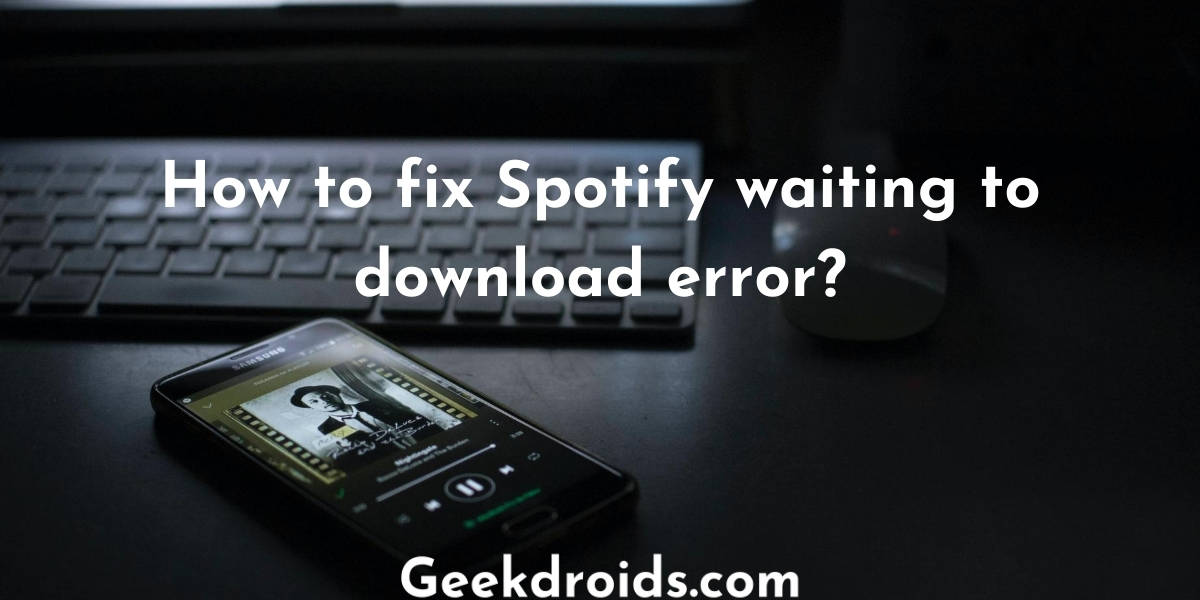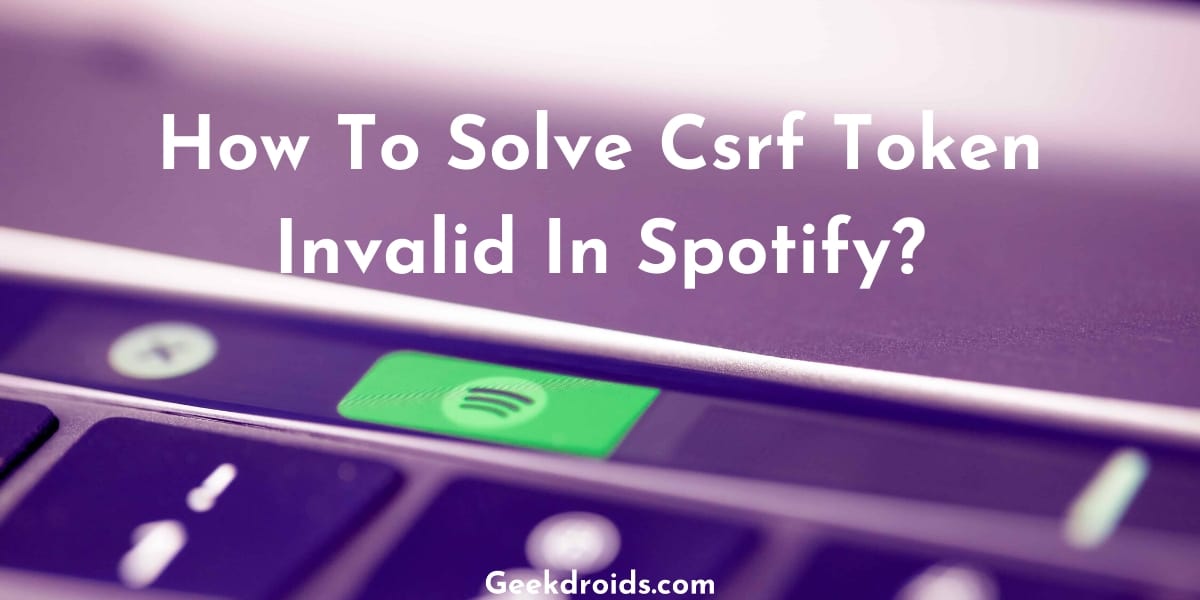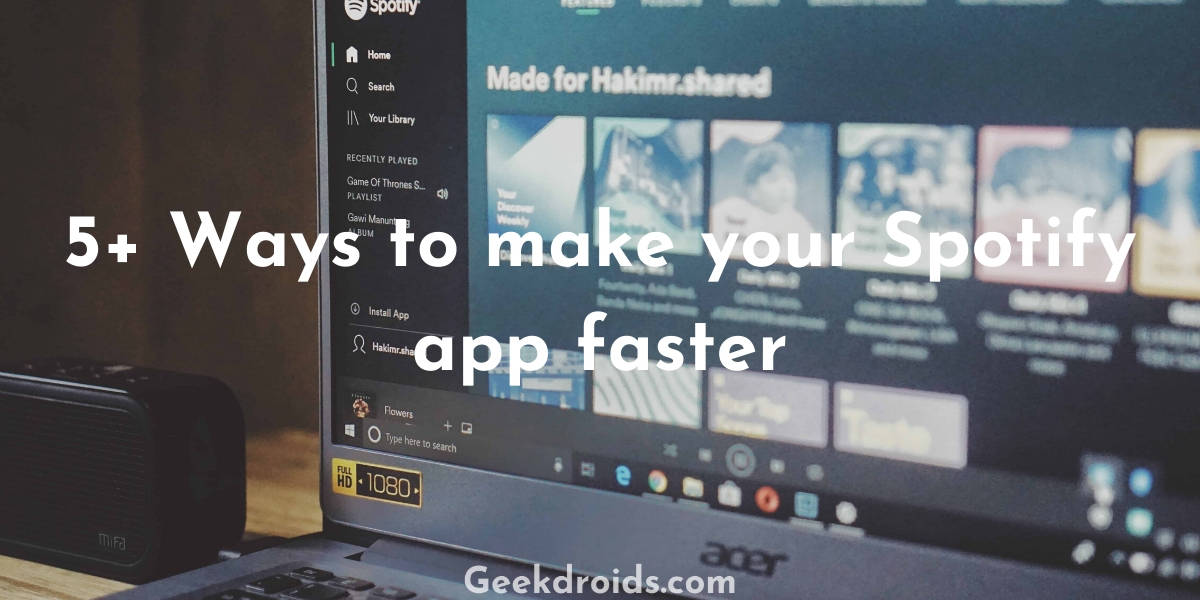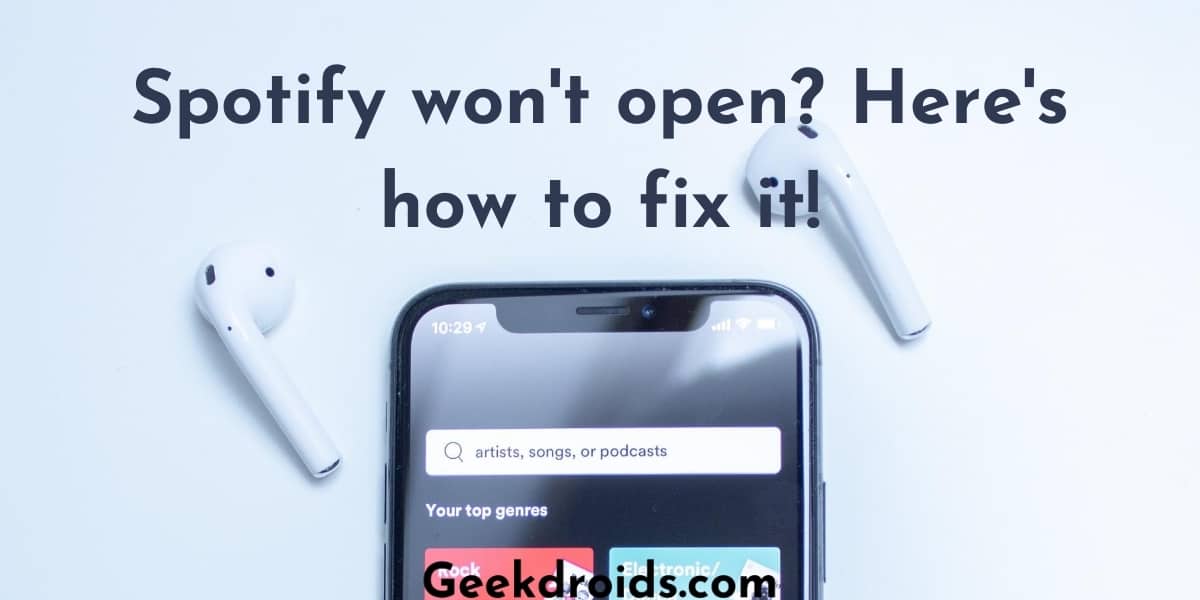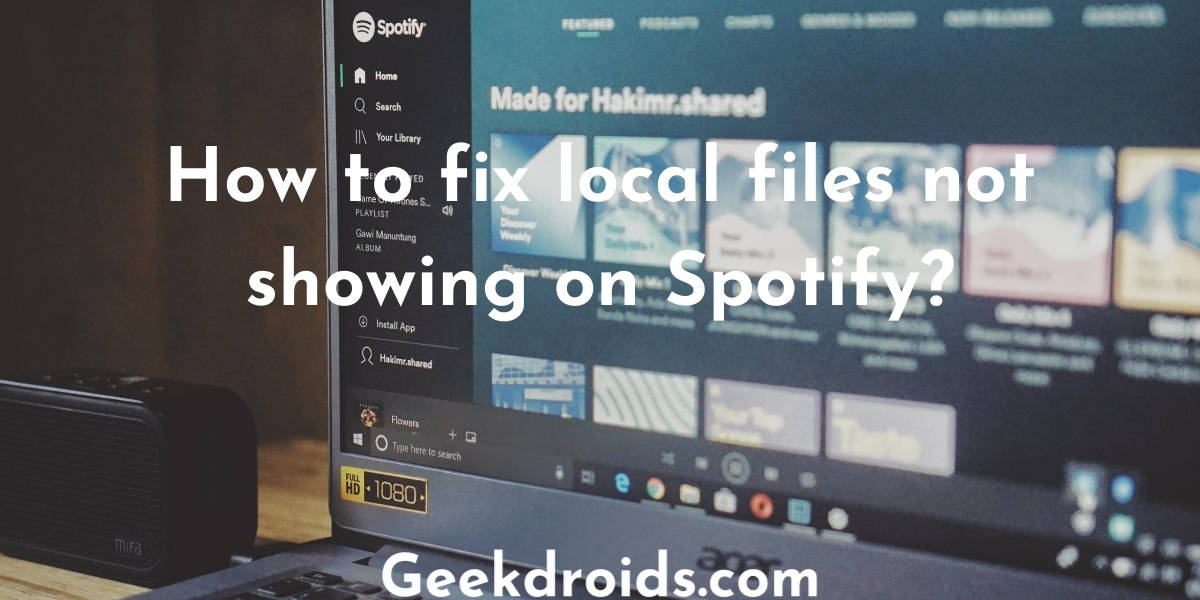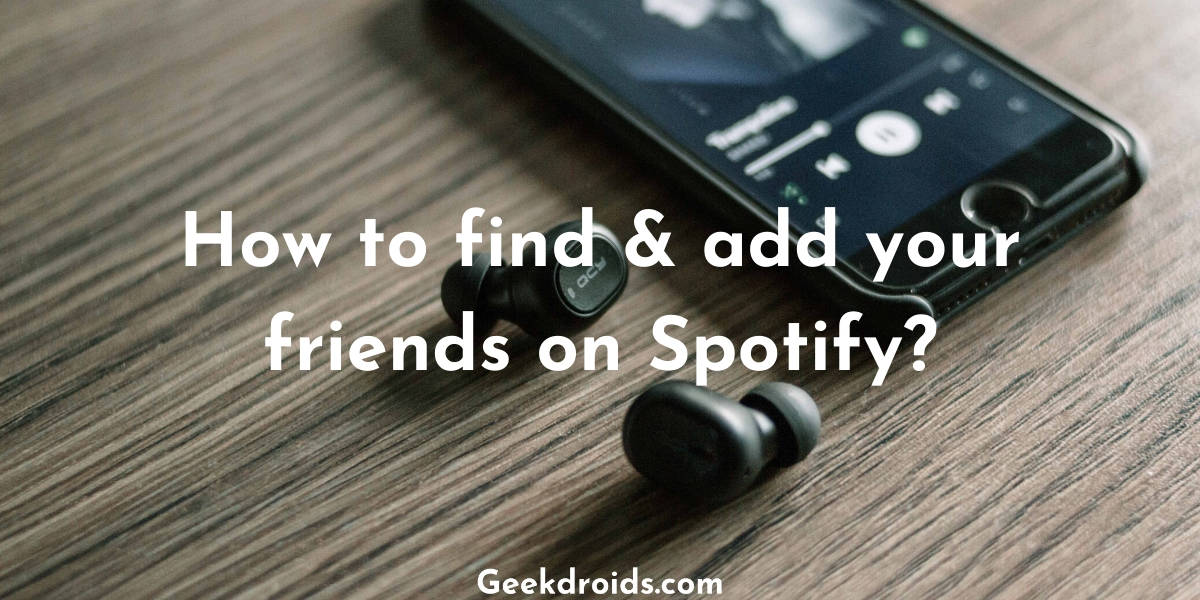Spotify is an awesome music streaming service but sometimes it runs into annoying problems like the Spotify stuck on waiting to download. Many Spotify premium plan users reported that sometimes when they tried to take a playlist or an album offline, Spotify presented them with waiting to download error. Users are usually facing this error while trying to download offline playlists in the Android or the iOS app of Spotify. This error is also a bit similar to the Spotify keeps pausing error and both of them are very annoying.
There are a few solutions for this problem which have worked for many fellow Spotify users. First, of all make sure that you update to the latest version of the Spotify app on your phone or desktop, wherever you are using Spotify.
How to fix Spotify waiting to download?
Page Contents
We have established that users face this error while trying to take offline a playlist or an album in the Spotify mobile apps and you also have already updated to the latest version of Spotify on your device. Also, make sure you are still on the Spotify premium plan, in case it got expired and which is why you are facing the waiting to download problem.
In order to save battery, Spotify does not download any songs when your phone’s screen is turned off, so remember to keep your phone screen on while you are downloading something offline on Spotify, you can also change the screen sleep time by going into your lock screen settings and set it to either ‘Never Sleep‘ or increase the sleep time, this is another way to avoid the waiting to download problem.
You could also try disconnecting your Wifi once, force stopping the Spotify app and then reconnecting your Wifi and then try downloading your playlists. If your Spotify is still waiting to download, then try the solutions below –
1. Spotify download limit
Spotify limits the number of songs you can take offline per device. Earlier the number per device used to be 3333 but recently it was raised to 10000 according to this Android Authority article, so you can now download 10000 songs per device, i.e., 50000 for 5 devices in one account.
So check your offline library and see if you have currently downloaded more than 10000 songs, if yes then delete a few songs to make space for new ones. Suppose you delete a 100 songs, you get space to download another 100.
2. Clear your phone space & memory
Close all the apps that are running in the background which you are not using, because of all the apps running your phone was running slow which also could have been the reason for Spotify waiting to download error.
Also after using your phones for some while, a lot of cache gets stored in them because of all the apps that are running in it. This cache needs to be cleared from time to time otherwise it will use up all your space and some apps won’t be able to function properly because of it.
Most Android phones these days have a security app, which has a cache and memory cleaner inbuilt, you can use that or you can use 3rd-party apps like Files by Google, Norton Clean or CCleaner. Install one of these and then clear out your phone space and memory and see if you are still facing the waiting to download problem.
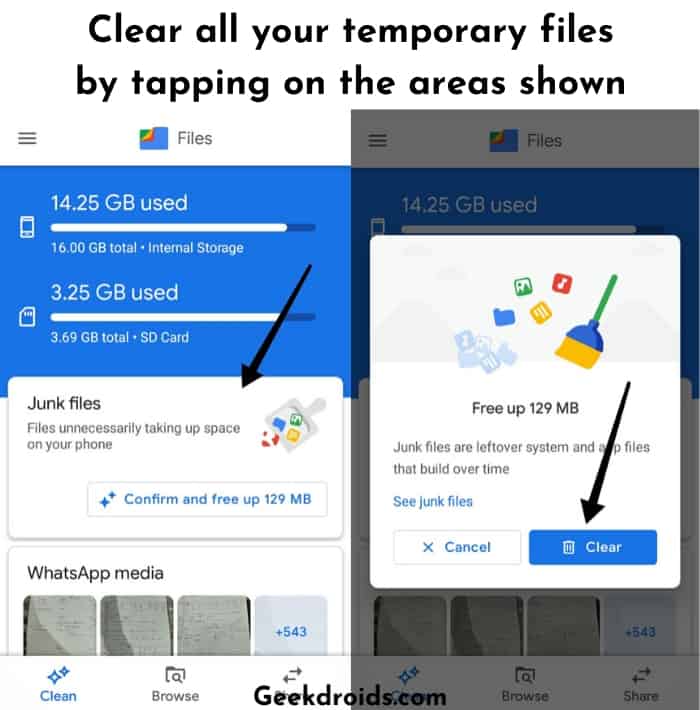
Alternatively, iPhone users can refer to this link, to learn more about how they also can clear temporary files, browser and app cache from their iPhones.
3. Reinstall Spotify
if you are still stuck with waiting to download, I suggest you to uninstall Spotify once and then reinstall it again. After uninstalling clear your cache once again as shown above and then reinstall Spotify, then sign in and try downloading that playlist or album which you were trying to download earlier.
4. Use the same Wifi network
If you are trying to offline download music that is added as local music in the Spotify app on your computer, then that that computer and your mobile has to be on the same wifi network, in order to get that music offline on your phone. If your computer is connected via an ethernet wire, then remove it and plug in your Wifi.
After you have connected them both to the same wifi network, now check if the same waiting to download error reappears, if yes then you will have to tinker with some firewall settings on your computer, which you can find them below. Are you also experiencing Spotify randomly connecting to random devices like kffowi? Then you should secure your account and wifi immediately.
4.1 Change Windows Firewall settings
You will need to change a few misconfigured settings in the Windows Firewall settings. Misconfiguration of firewall settings also causes another error in Spotify like the local files not showing. Here’s how you can do it – –
- Open up your Control panel and then look for Windows Defender Firewall, if only a few icons are visible, then change the view to ‘large icons‘ and then you should see the Windows Firewall option.
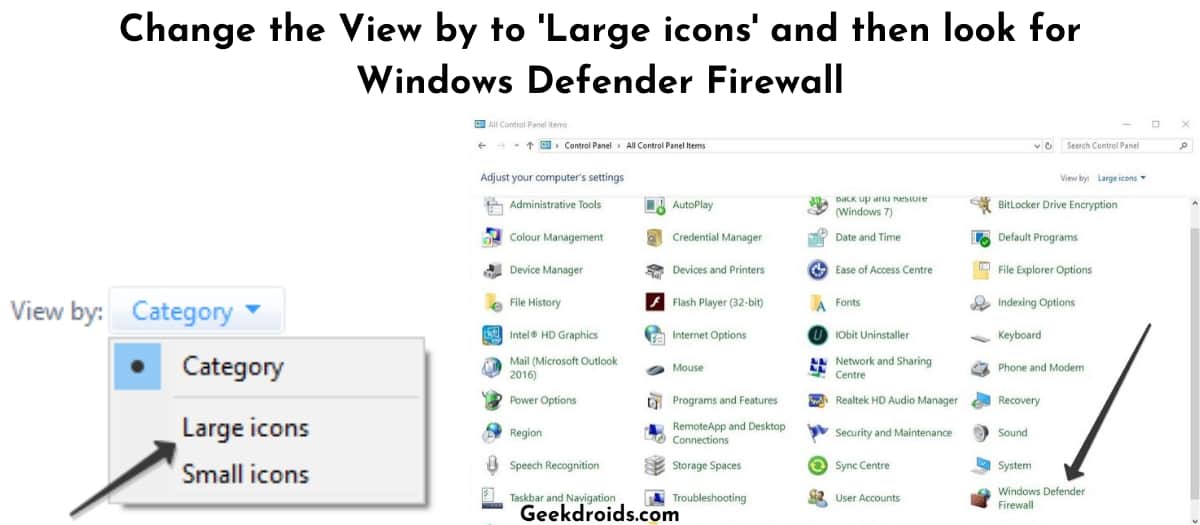
- After clicking on it, look for the option, ‘Allow an app or feature through Windows Defender Firewall’ on the left pane and click on it.
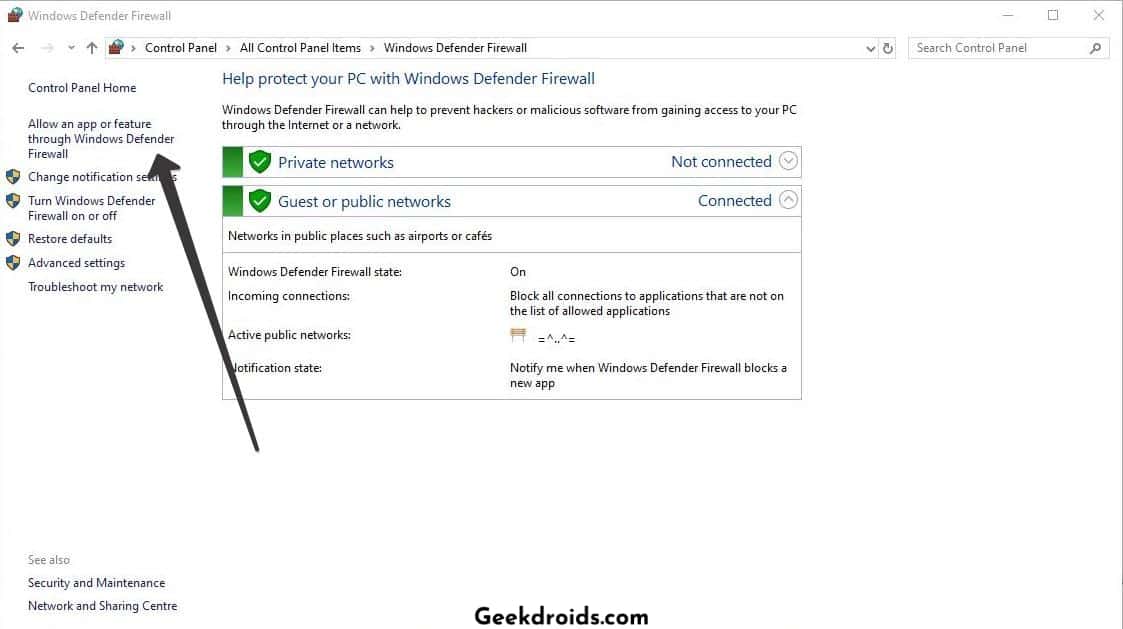
- Alternatively, you can also directly go this option by just searching ‘Allow an app or feature through Windows Defender Firewall‘ from your Start menu search field.
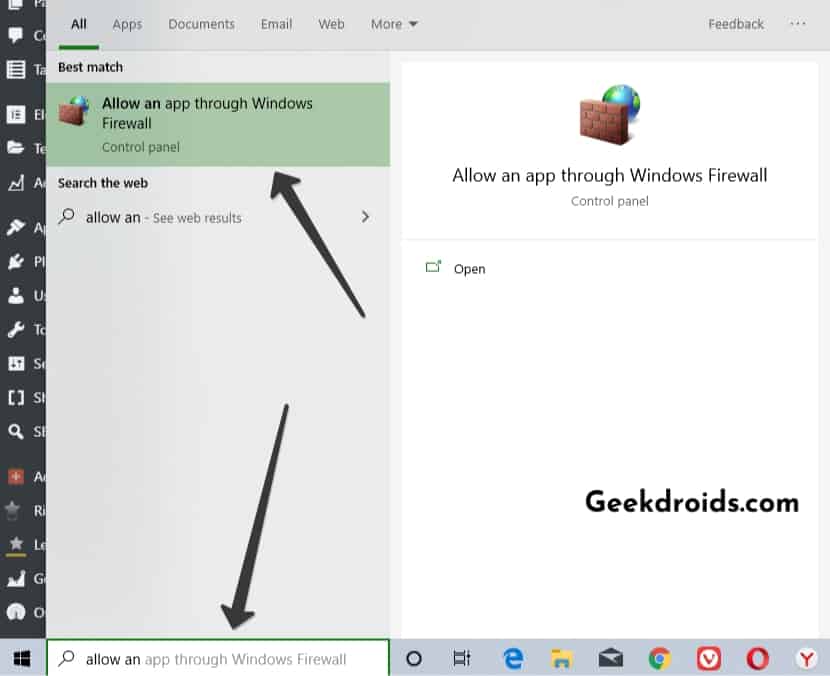
- Then click on the ‘Change Settings‘ button and then scroll through the list of apps and features and try to find Spotify or spotify.exe.

- If you are unable to find Spotify, then click on the ‘Allow another app‘ button below and navigate to the location where the Spotify app is installed and from there select the exe file of Spotify. You can easily look up the installation directory of Spotify by going to your desktop and then right-clicking on the Spotify shortcut and clicking on ‘Open file location‘ and it will show the directory where the spotify.exe file is located.
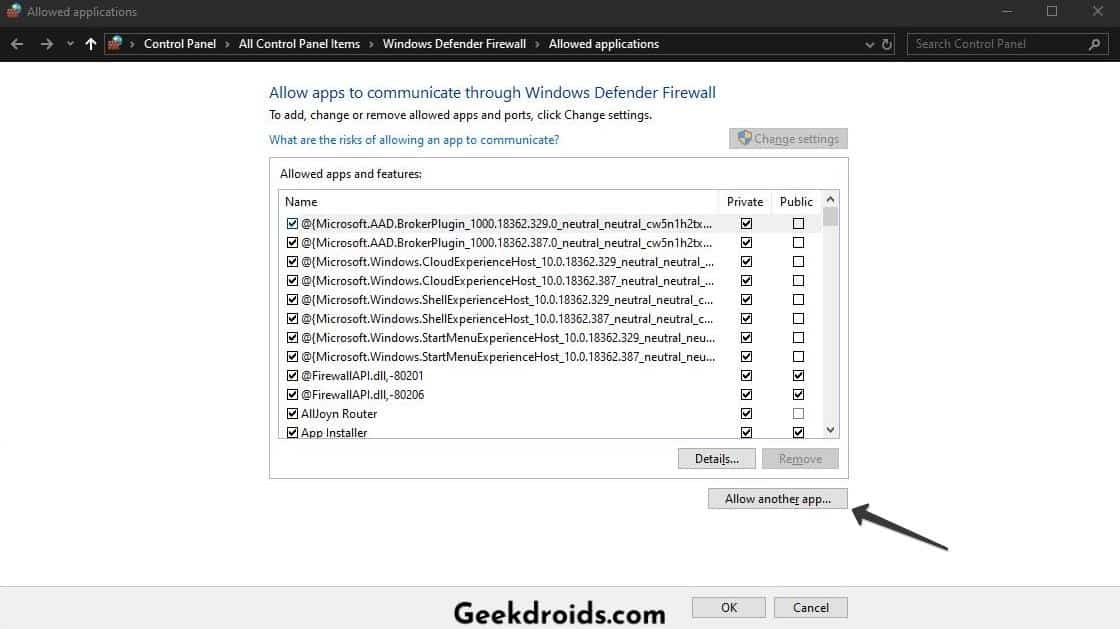
- Then tick both the public and private options and then click on the OK button below. This will save your settings and now give your computer and phone a restart and check if you still get the waiting to download error. There is also another Spotify error which is known as the ‘a firewall may be blocking Spotify error 17‘ and it should not be confused with this.
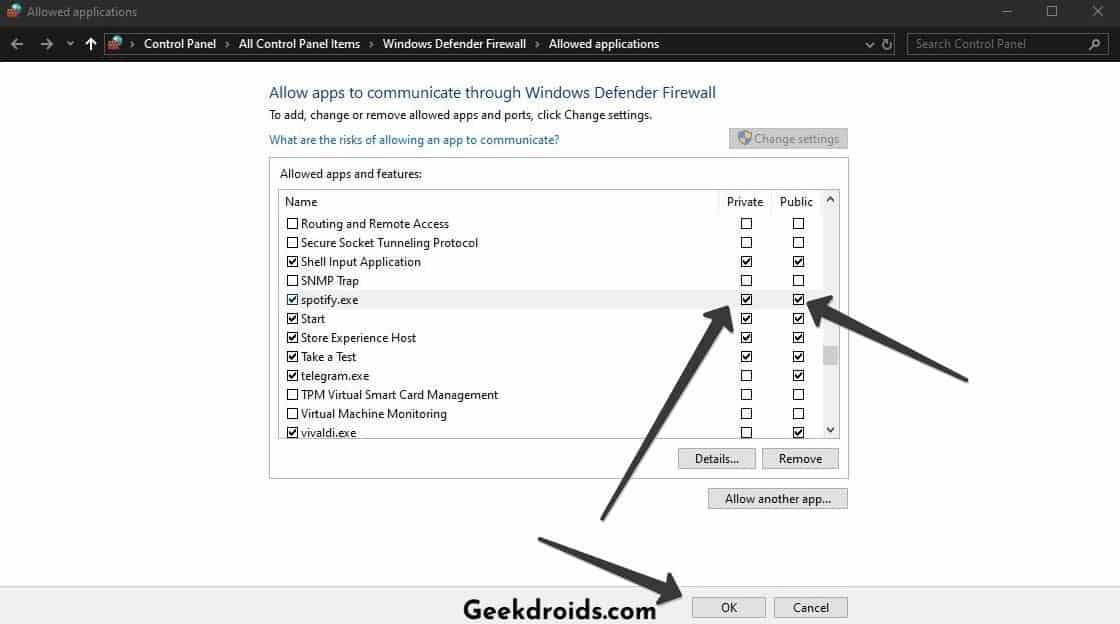
5. Disable Antivirus Firewall
Most people have Antiviruses installed these days and antiviruses have their own firewalls to protect the computers. If you have any anti-virus installed, then disable its firewall or add the Spotify app as an exception. If you don’t know how to do that, then look it up in the help section of your anti-virus.
6. Check for Device Firmware Updates
Last;y if nothing worked out for you, then just check once for any firmware updates that your device might have pending. If there are any software updates available then update to the latest version and then try to run Spotify and check if you get that waiting to download problem.