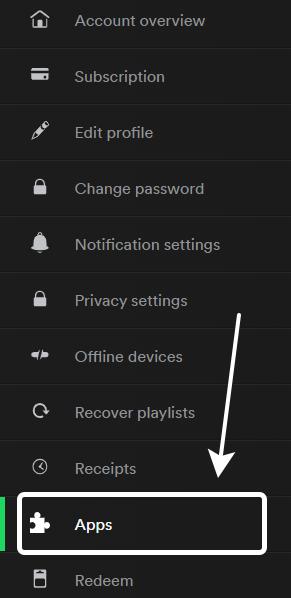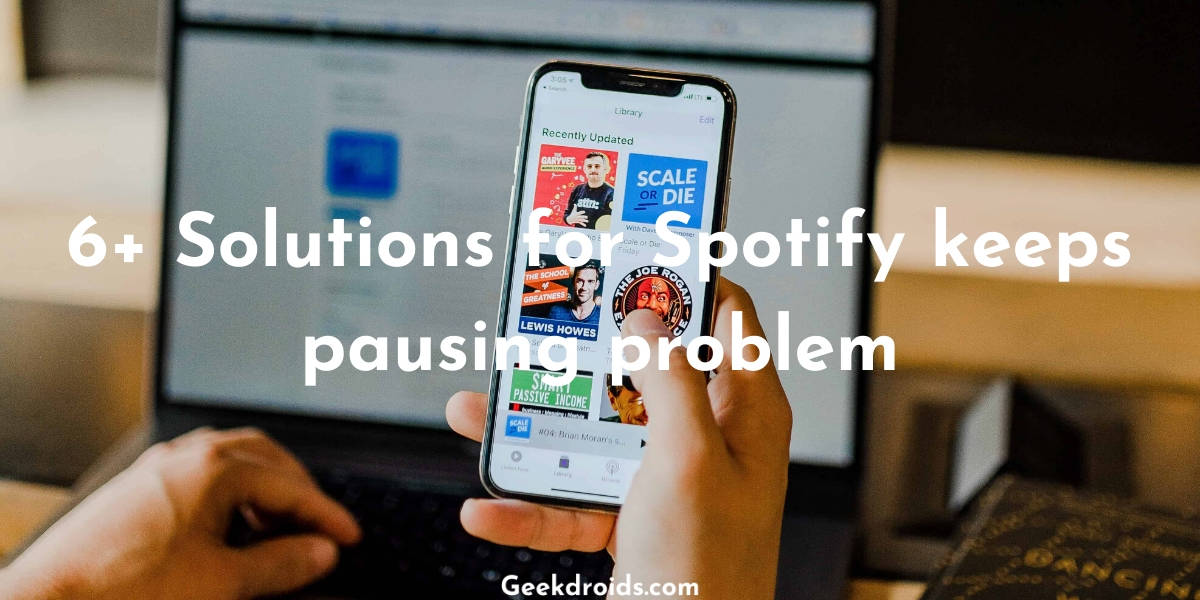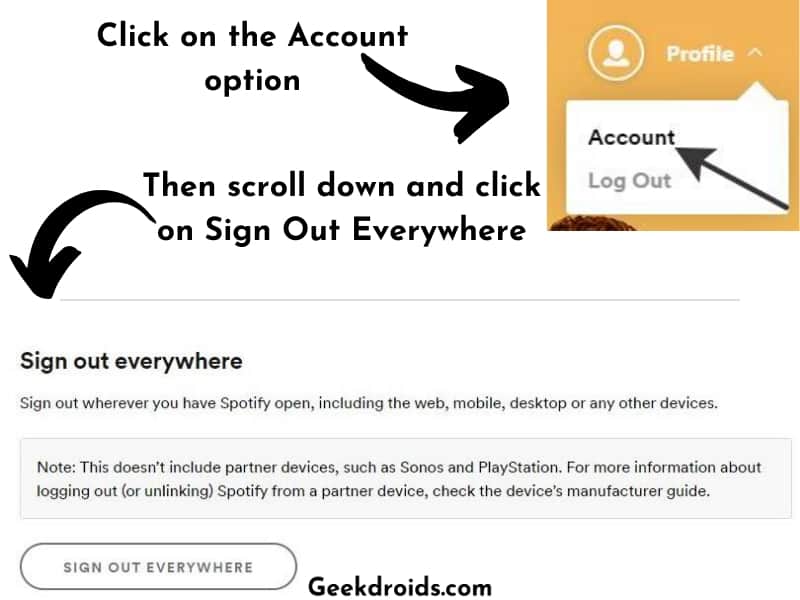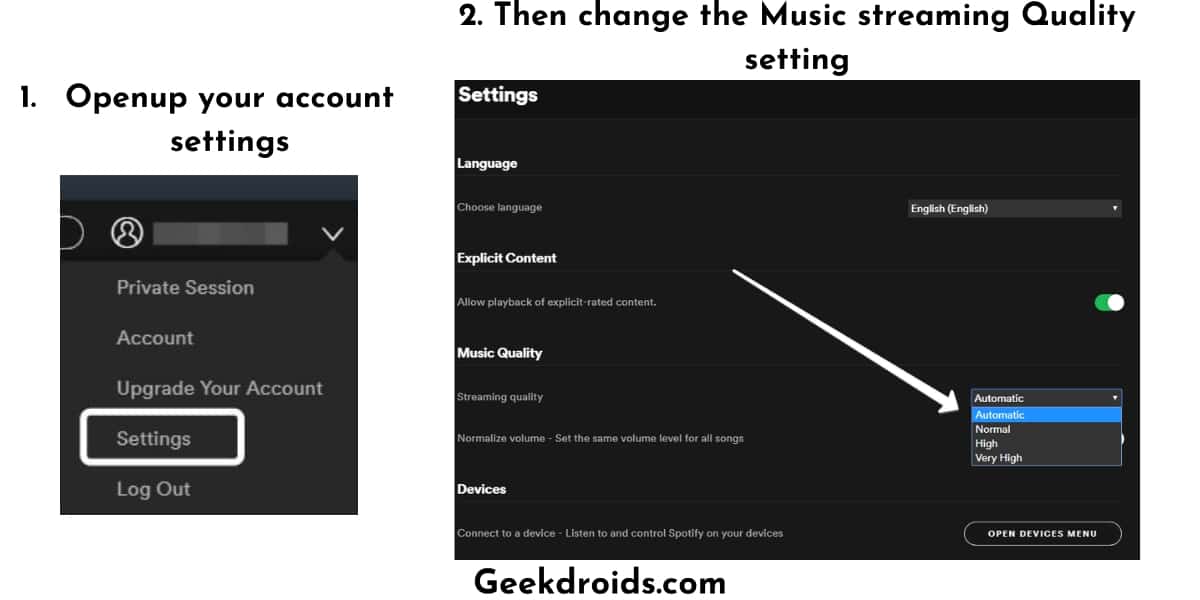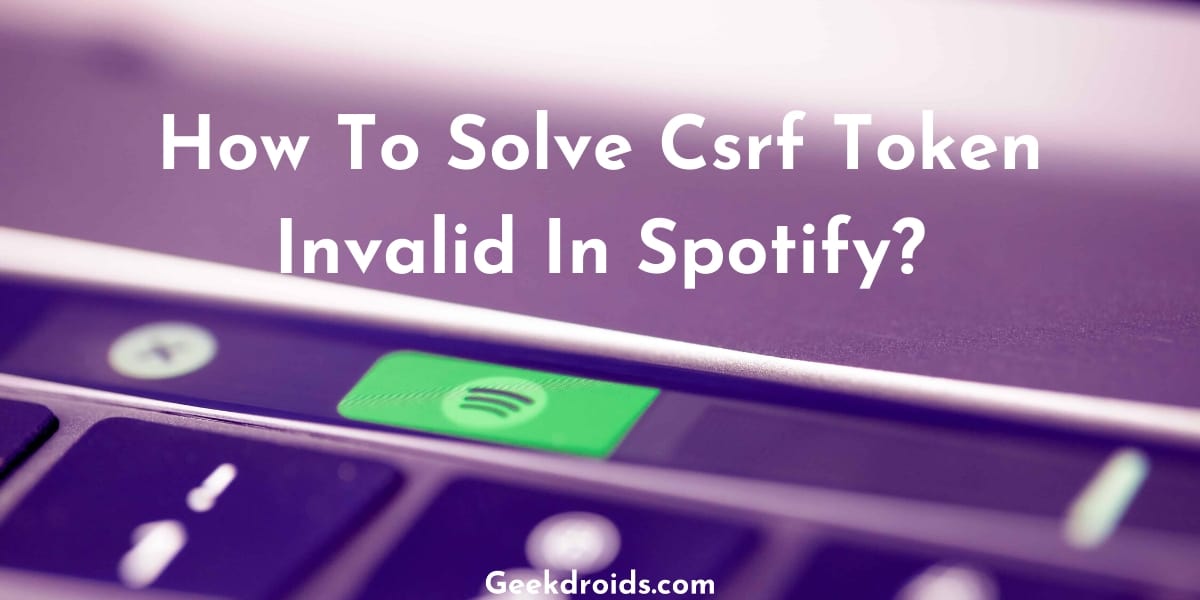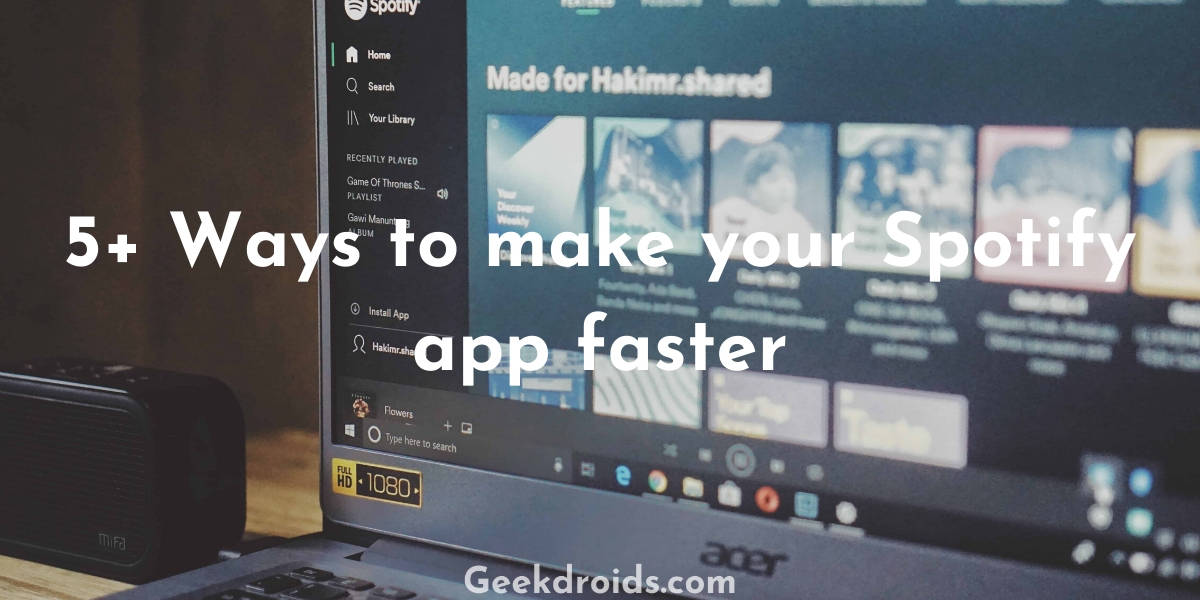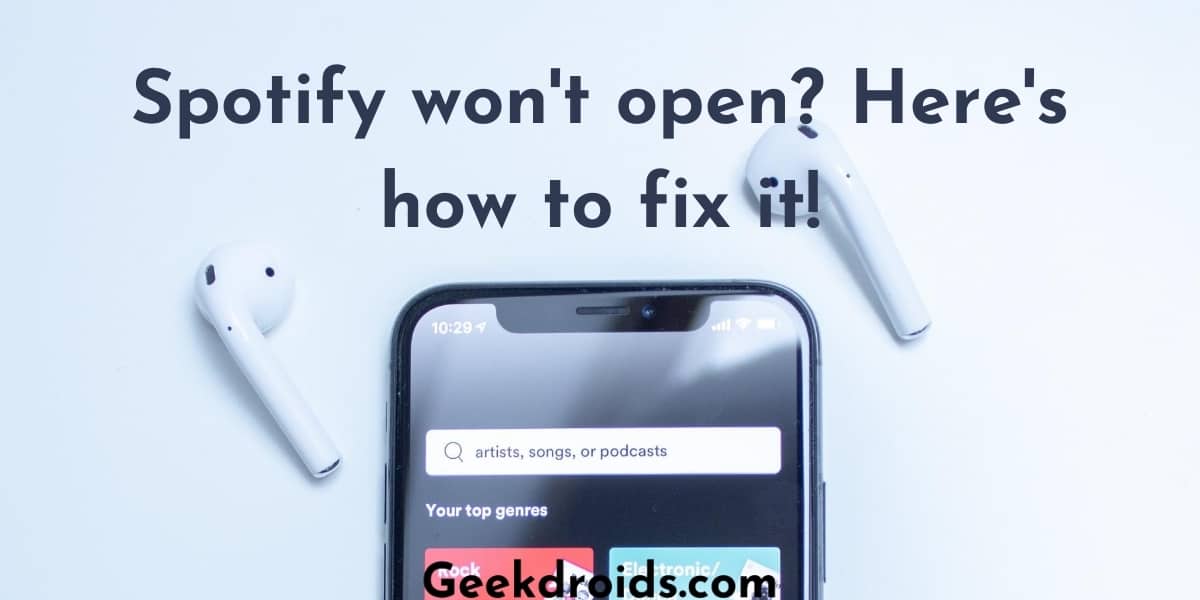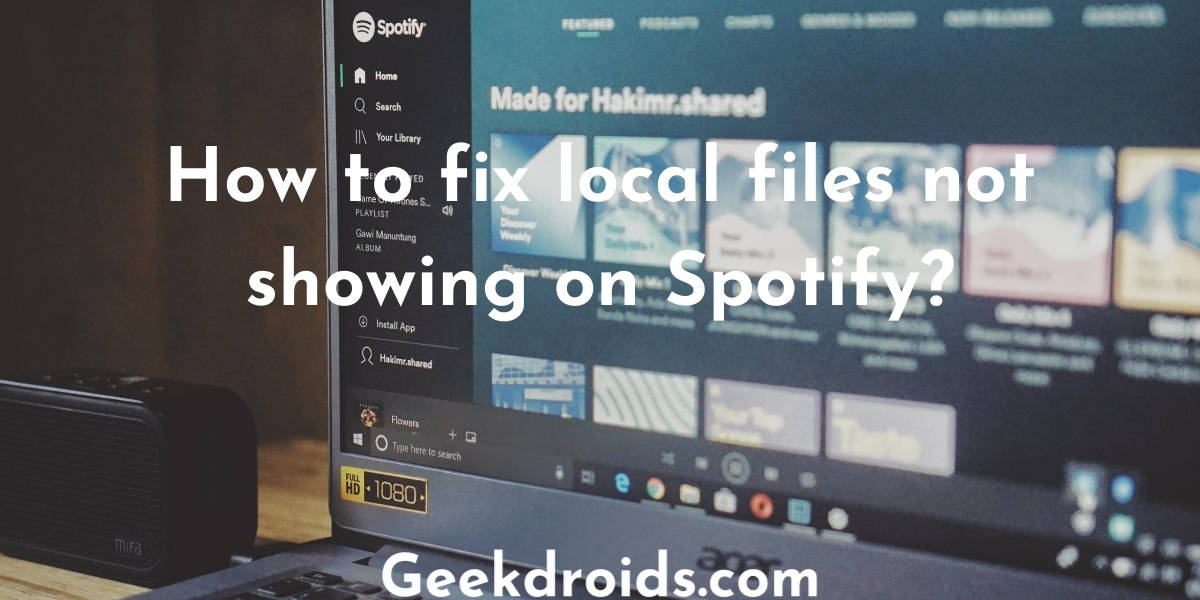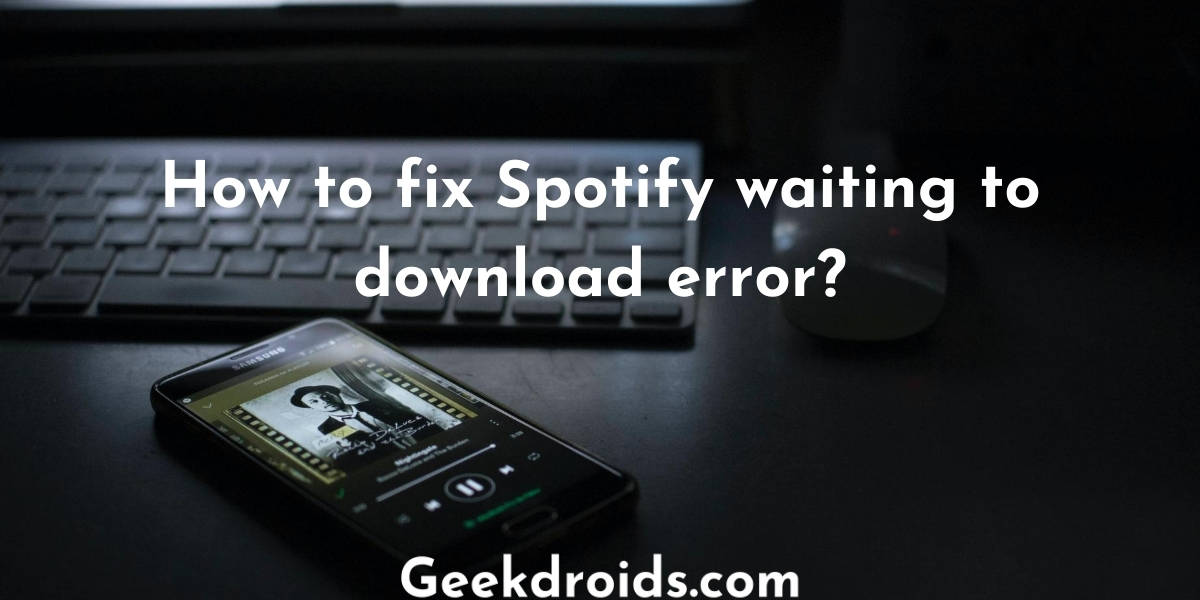Spotify users often come across many types of problems, but this Spotify keeps pausing is pretty annoying and it frustrates a lot of users all over the world. Spotify just suddenly stops playing in the middle of a song. The suddenly pausing problem can be seen in all different Spotify apps of different platforms and different devices.
But don’t worry about Spotify constantly pausing, as this problem is easily fixable. Many users have been facing this problem and they have come up with interesting solutions which worked for them and we have written about some of them.
Why does Spotify keep pausing?
Page Contents
Several reasons can be attributed to Spotify pausing suddenly, like your battery optimizer settings or Spotify service is down or maybe your account is hacked. Here are the solutions that can fix your Spotify suddenly pausing problem –
1. Sign out of everywhere
There have been many cases of Spotify account getting hacked and it could also be the case for you. But don’t worry just follow the steps below to secure your account –
- Open the Spotify.com website in a browser and then sign in to your account.
- Open your account overview from the ‘Account‘ option at the top right corner.
- Scroll down to click on the button ‘Sign Out Everywhere‘. This should sign out your account out of everywhere its currently logged in except for Sonos and Playstation devices.
This will just sign out your Spotify account from all the places where it was signed in but we still would recommend you to reset your Spotify password once to ensure further safety.
2. Change Battery optimization settings
To extend the battery life, most smartphones these days come with battery optimization apps inbuilt with them. But most of them are improperly configured and often conflict with other apps by limiting or closing down apps which are supposed to run in the background like Spotify does when you listen to music.
You will need to tweak the settings of your battery optimization app a bit and here’s how you can do that –
- You can either turn off the optimization feature or you can Spotify to the excluded apps list. Open your phone’s settings.
- Look for the ‘battery‘ option, open it and look around and search for a ‘Battery saver‘ or a ‘Battery optimization’ option. Most phones have this option in different places so its hard to tell. You could also search for those from the search option.
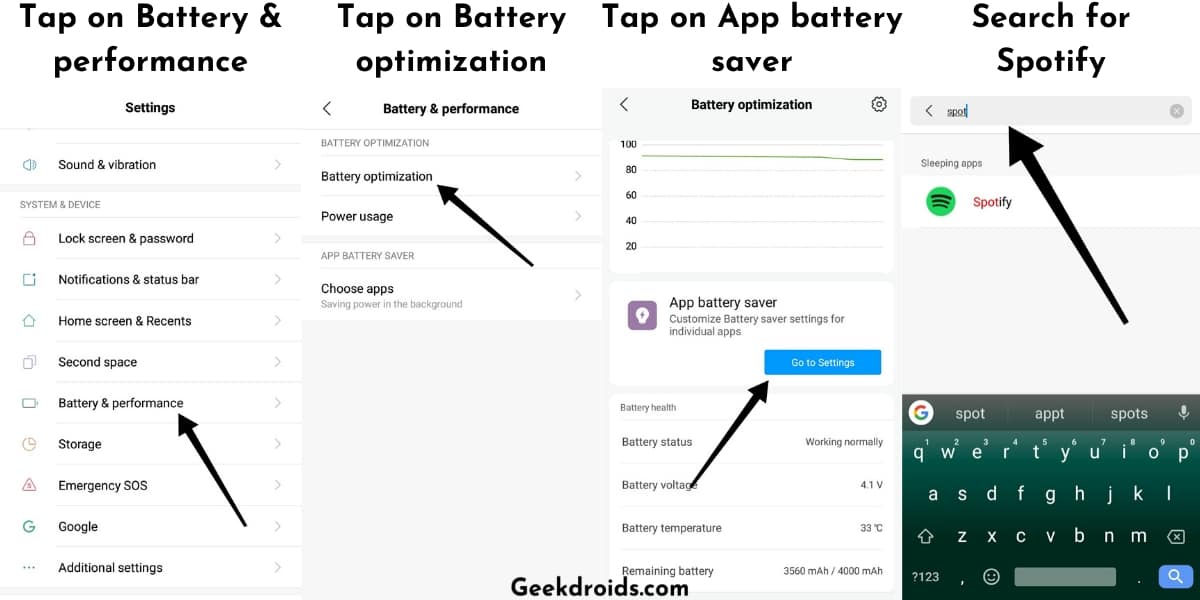
- After you find any one of those, look for Spotify app and change its settings from ‘Battery saver‘ to ‘No restrictions‘. If your phone’s operating system has the option of an excluded list, then add Spotify to it. Now Spotify should work smoothly and not pause abruptly while listening to music.
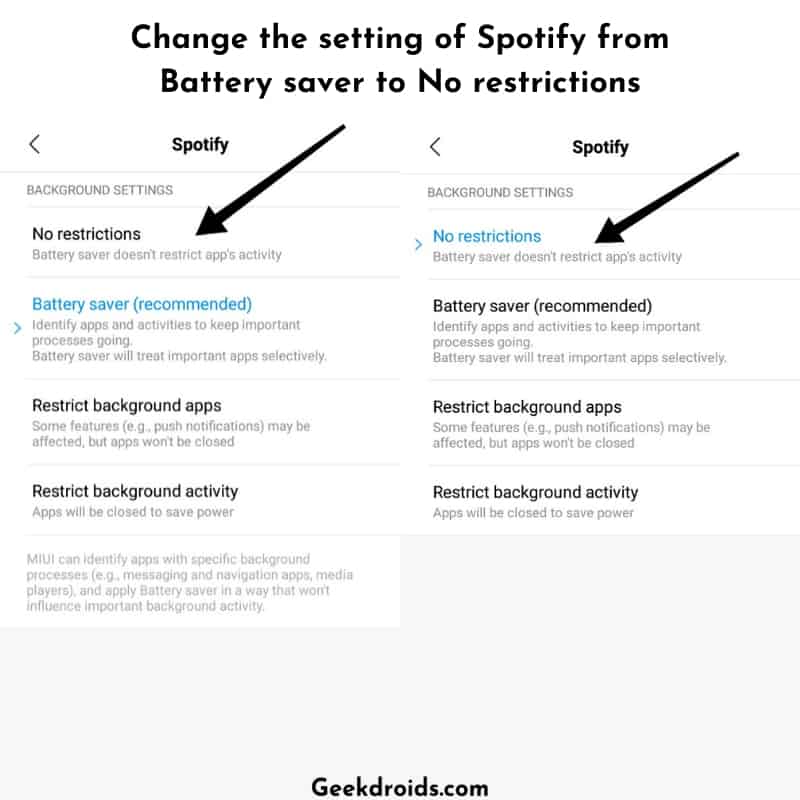
3. Clear cache and reinstall Spotify
Clearing cache and reinstalling is the standard procedure we try with most of the apps we face problems with if restarting didn’t work. So we suggest you try the same with Spotify here –
- First, uninstall Spotify from your device and then clear cache and temporary files of Spotify.
- Now restart your device and then reinstall Spotify, download the latest version from Spotify official website or the Play Store or the App Store for your phones.
- But if still, Spotify seems to be pausing then we would suggest you download an older version of Spotify from third party websites, for Android you can try websites like apkmirror. Download an older version but before that make sure you followed the first step again, then install it, sign in and start playing your music.
- If your music did not pause anymore, then there could be a problem with the latest version of the Spotify app, that you had installed, so before updating Spotify the next time, wait and check if there are any reports of the bug getting solved and only then you should update.
4. Turn off high-quality streaming
High-Quality music streaming is an option only available to premium plan subscribers of Spotify, so check if you are still on the premium plan or if your payment got declined and Spotify switched you to the free plan.
You could also try tweaking the music quality settings in Spotify to check if switching it prevents Spotify from pausing abruptly. Go to your account settings and look for the ‘Music Quality‘ option and switch it to ‘Normal‘.
5. Some more solutions
There are a few more not so important things that you should check and go through if none of the above solutions fixed the pausing problem for you –
- Check if Spotify is down – Checkout the handle @SpotifyStatus on twitter to see if the Spotify service is currently down. If Spotify is facing any problems with their systems then they update their customers via that twitter account.
- Restart your devices – I am pretty sure that you already have restarted your phone or computer multiple times but that does not cut it. If you are using wifi, then give your router a restart or try using Spotify on a mobile network. If you are using Bluetooth earphones, then disconnect and restart those too. You could also be facing the Spotify error 17, so check it out too once.
- Disconnect Sonos devices – If you own any Sonos devices and Spotify is connected to those, then you should try logging out from that once and see if Spotify pauses abruptly anymore. You can do that by logging on to your Spotify account in a browser and then head over to the ‘Apps‘ section and over there click on the ‘Revoke Access‘ button beside Sonos and Spotify will be disconnected from Sonos.