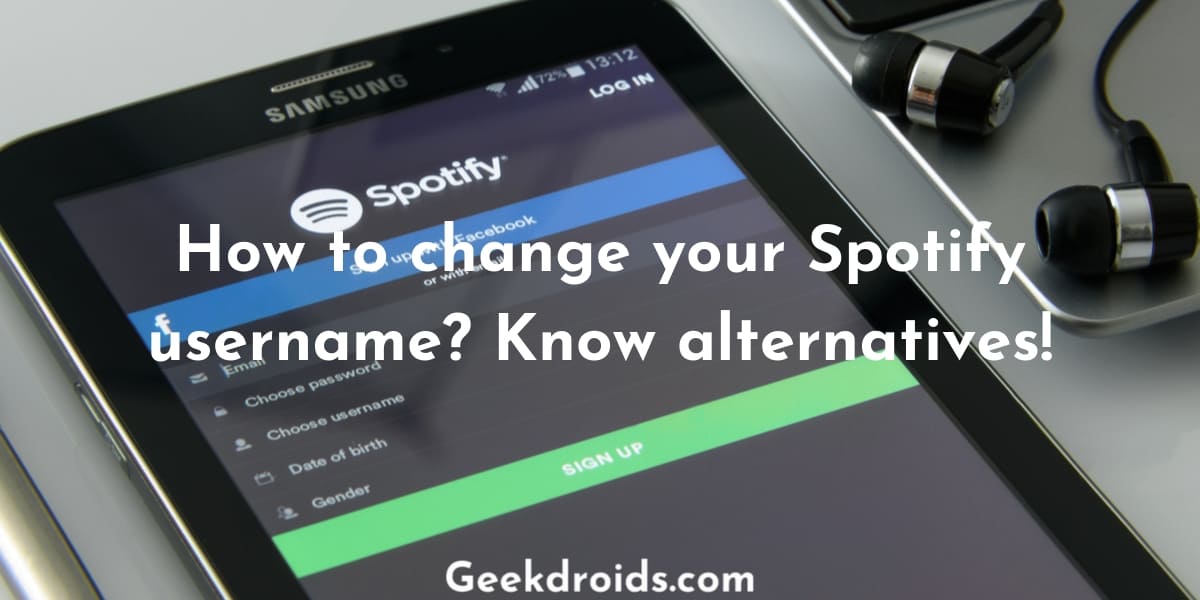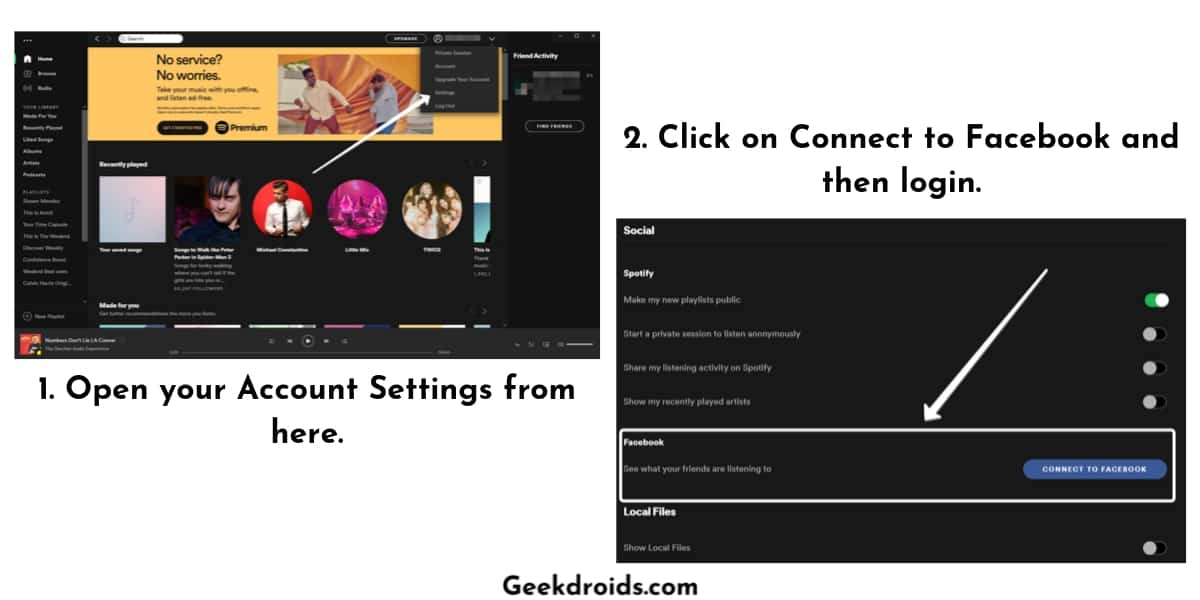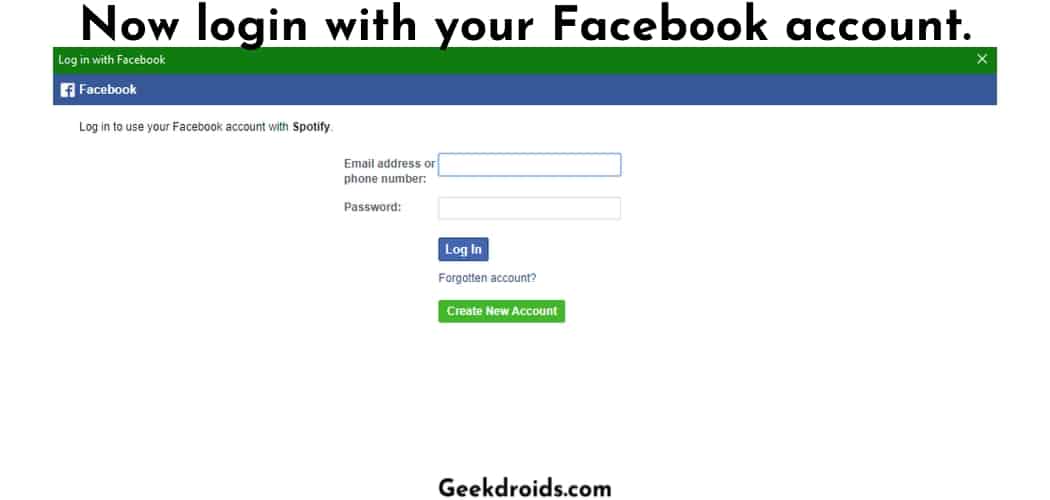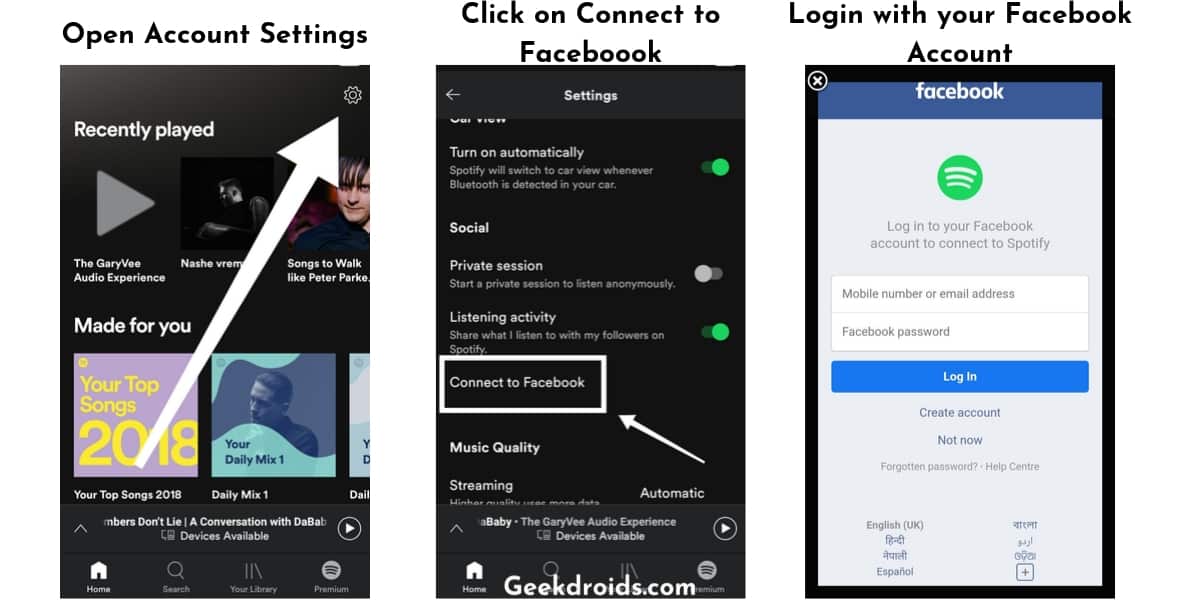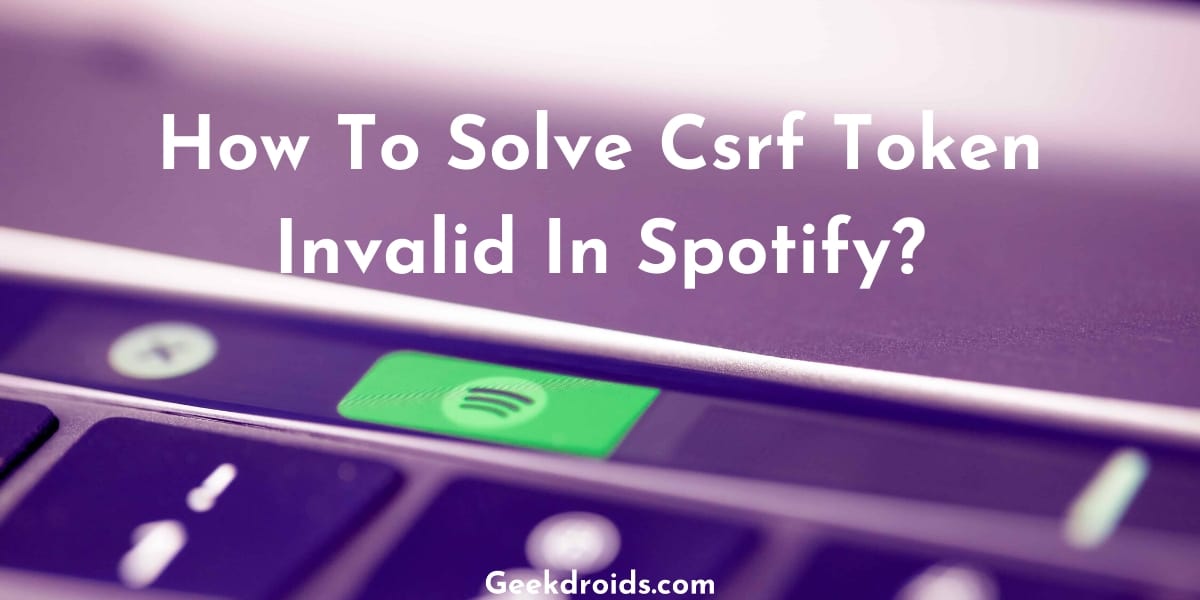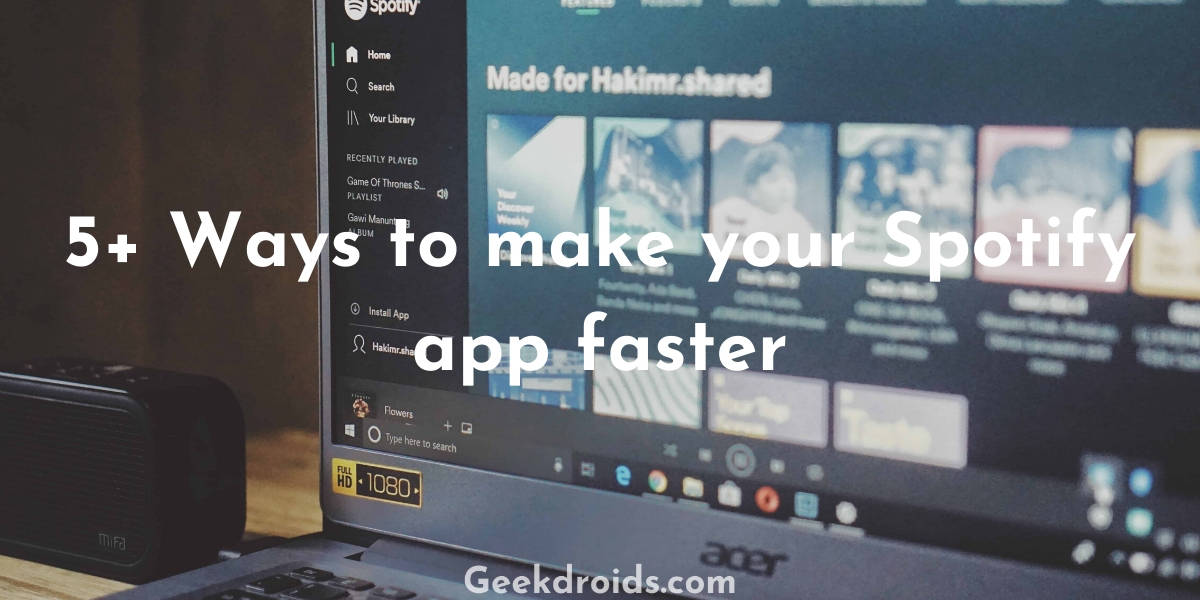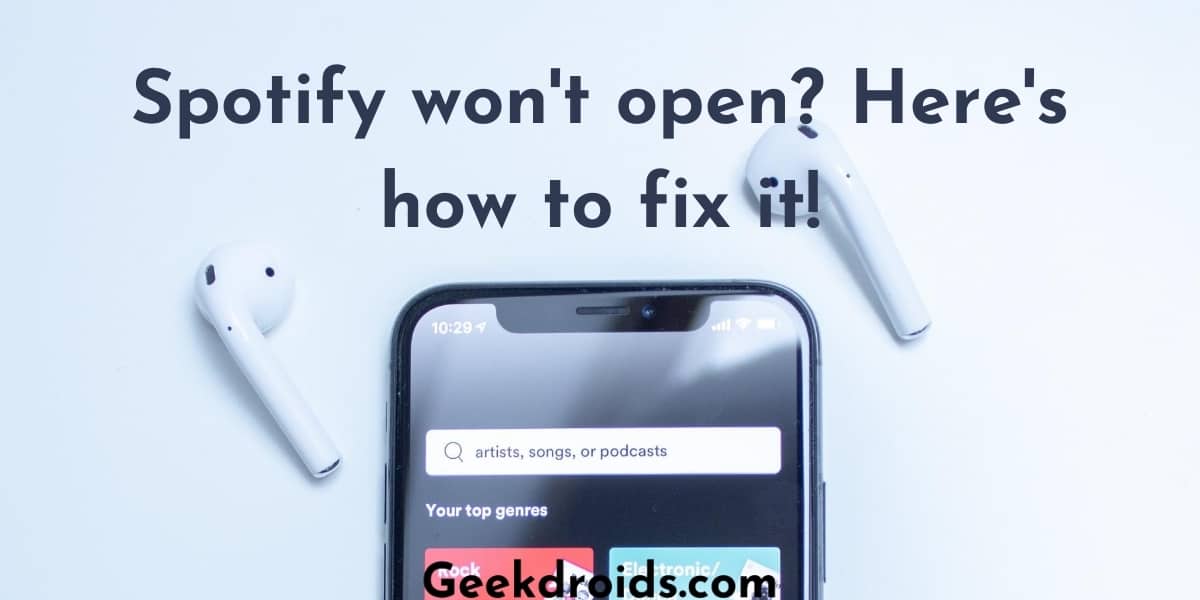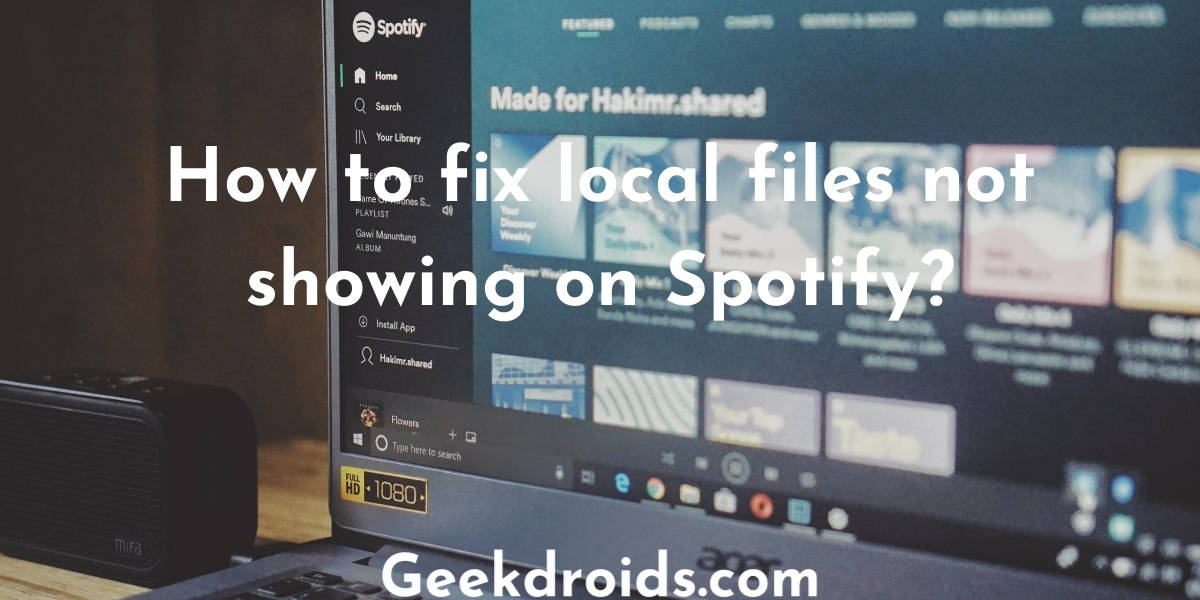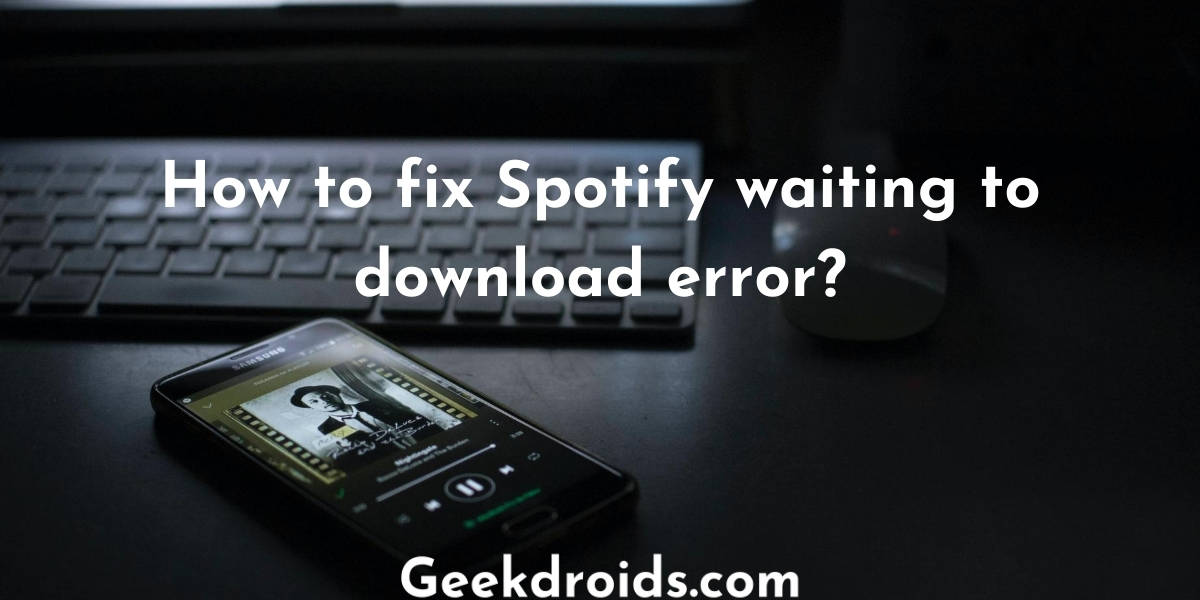Spotify, the much-loved music streaming app, can be a little bit of pain in the ass sometimes. When you sign up you don’t get to always set your username and Spotify assigns the users a horrible one. So this has got many users wondering about how to change Spotify username of their accounts.
Spotify users have been requesting the ability to change their usernames for a long time now and there have been many discussions about it on the community forum, so you must also be wondering how to change your username since you landed here. Get awesome Spotify playlist names for your numerous playlists.
How to Change Spotify Username?
Page Contents
A feature request vote has also been running over here for a long time now but it seems that Spotify has replied that your username is unique to you and it is designed to identify you on Spotify, so it won’t be possible to change it. So it is evident that you cannot change your username.
But there is a way in which you could replace your ugly username that you hate by using a display name or you can also connect to Facebook and your name on your Facebook account will show up as your display name on Spotify. Your Display Name will then replace your Spotify username on all the places such as your Spotify profile, playlist and friend activity.
Also, you don’t need to be worried about remembering your username to login to Spotify, as you can just log in using your email address and password or if your account is linked to Facebook, then you can just use FB account to log in.
1. Set a Display Name
It’s a pretty short and easy procedure to set your display name on the Spotify app. Here’s how you can set your display name –
- On the home page of the app, tap on the settings icon.
- Then tap on ‘View Profile’ and then tap on ‘Edit Profile’.
- Then tap on your display name to modify it and then tap on save. Your display name is changed now.
2. Connect Spotify to Facebook
You can also connect your Spotify account to Facebook and your Facebook name will start showing as your display name on Spotify. Here’s how you can do that –
2.1 On the Desktop App
- Open the Spotify app on your desktop or laptop.
- Open your account settings from the top right corner of the homepage.
- Locate the ‘Connect to Facebook‘ button under the social section of the settings and click on it.
- Then the Facebook login window will open, log in with your account and you have successfully connected your Spotify account to Facebook.
- Now your Facebook name will start showing on your Spotify profile page, playlists and the friend activity area.
2.2 On the Mobile App
- Open the Spotify app, then tap on the account settings icon at the top right corner.
- Now look for the ‘Connect to Facebook‘ option under the Social section of the settings menu.
- The Facebook account login page will open, enter your credentials and login with your account.
- Your Facebook account will be added to your Spotify account and your Facebook name should start appearing everywhere on Spotify instead of your username.
3. Create a new account
Creating a new account is your last-ditch option to consider if you don’t want to use Facebook because of its privacy issues and if just changing that display name won’t do for you. While you create a new account, when you see the ‘What we should call you?‘ option, that is when you enter your username.
Remember to enter the one you want to use permanently, as you can’t change it and if you don’t like it then you will have to open another account again. And for all your music you will have to contact Spotify so that they can move your music from one account to another.
These were the only solutions we could find for changing your Spotify username but if you found any other working solution then please let us know in the comments. Also, learn how to change Spotify picture?