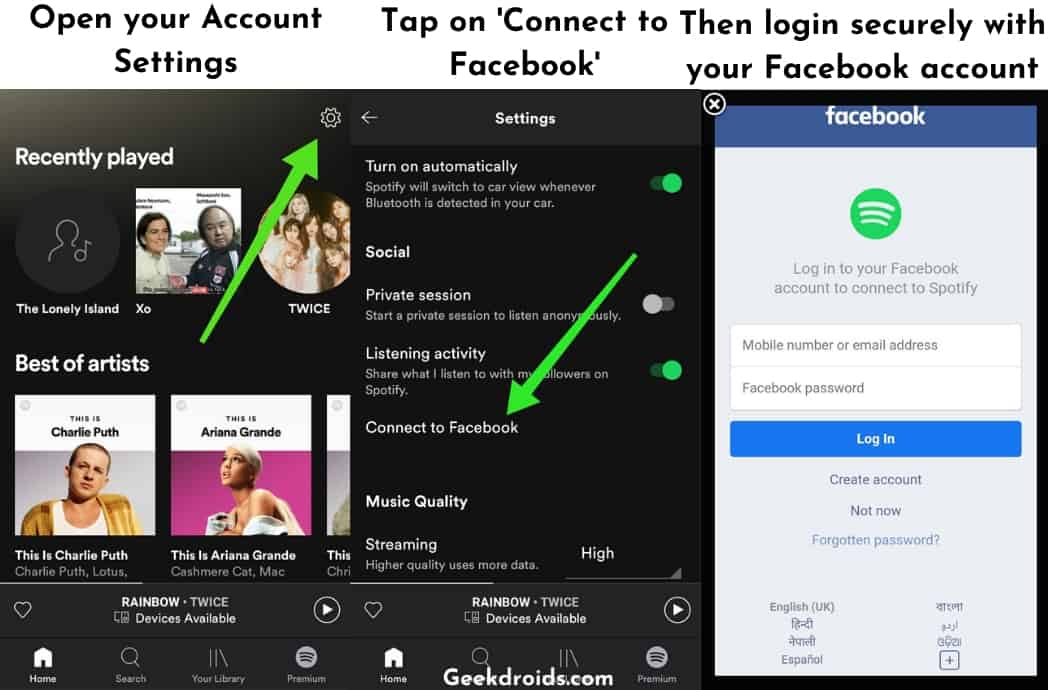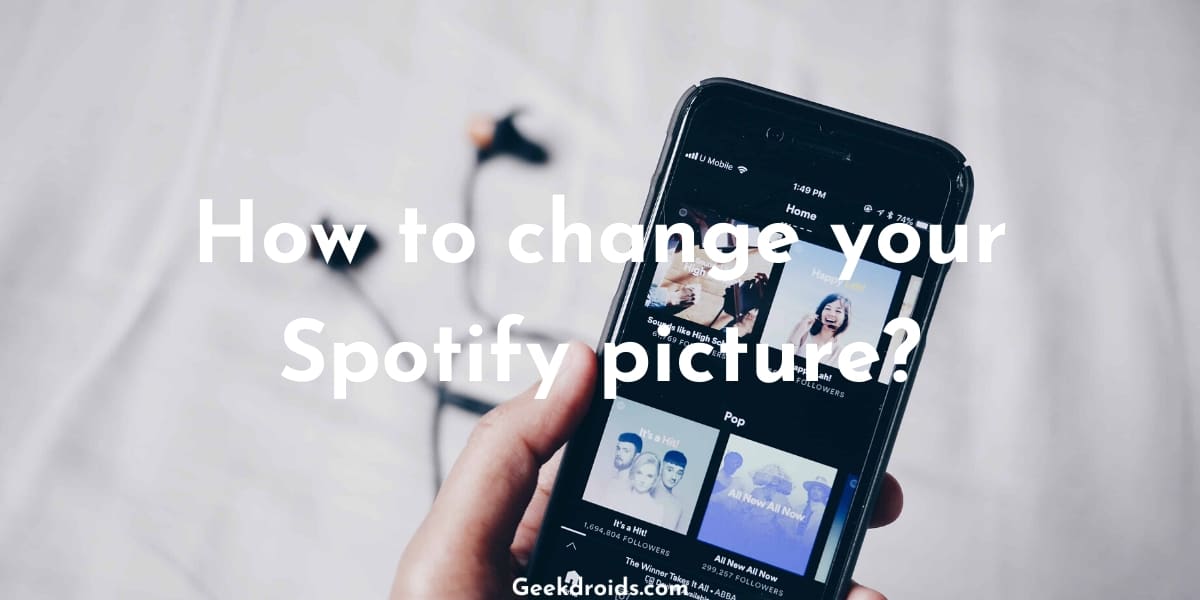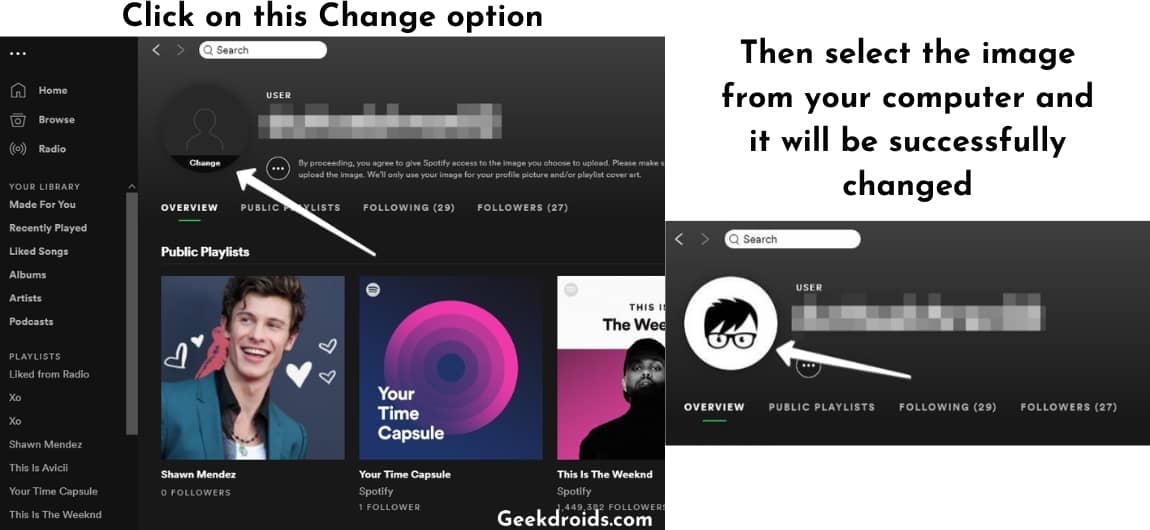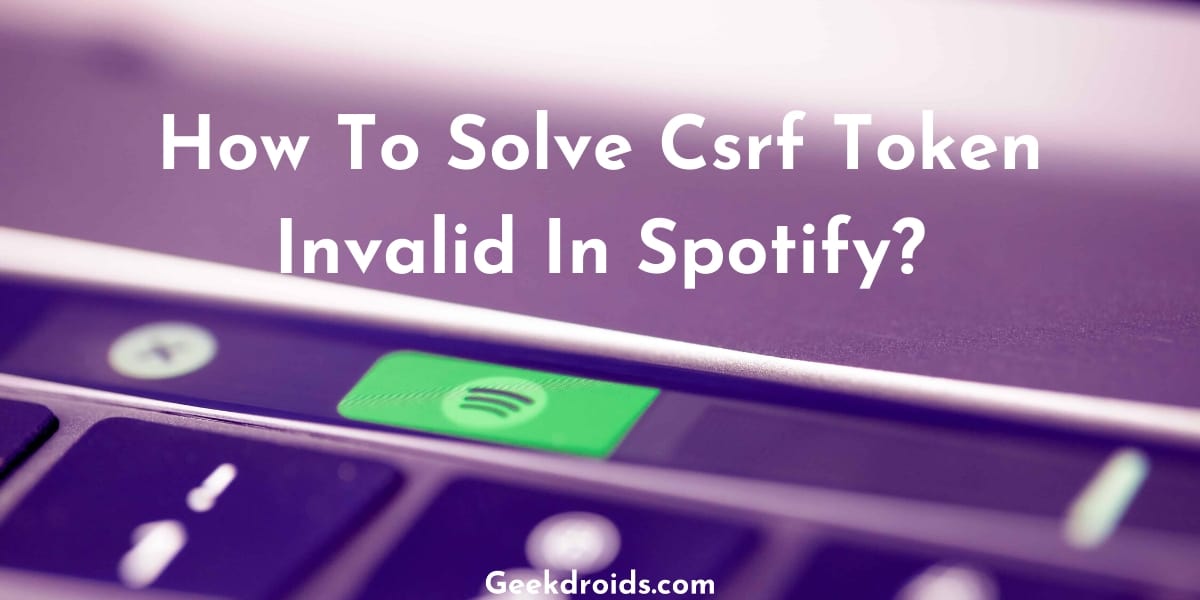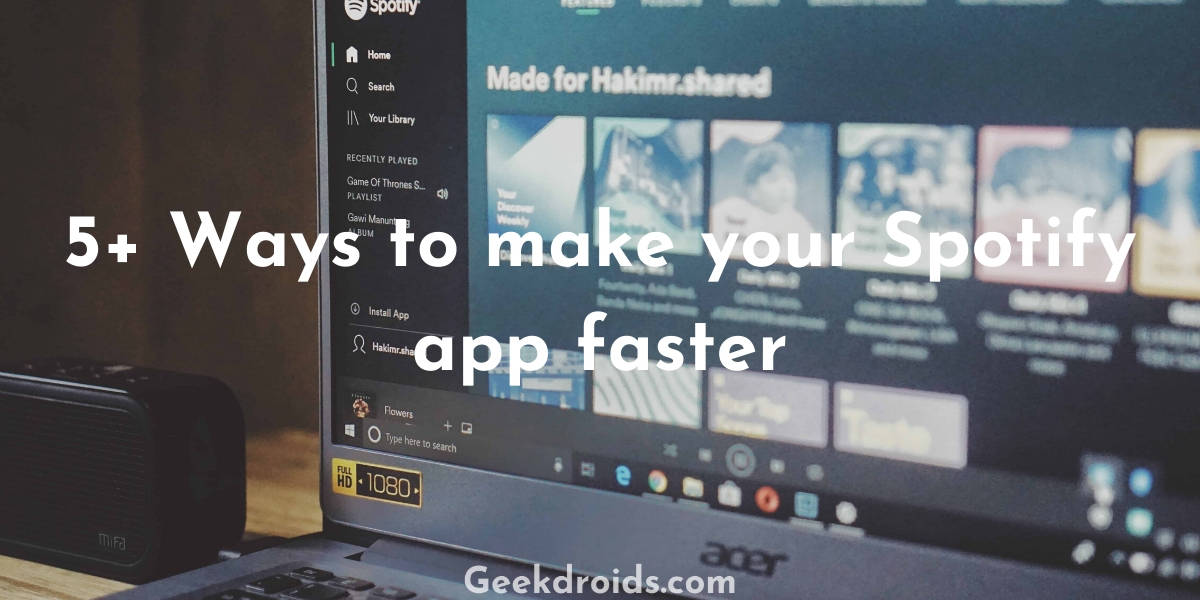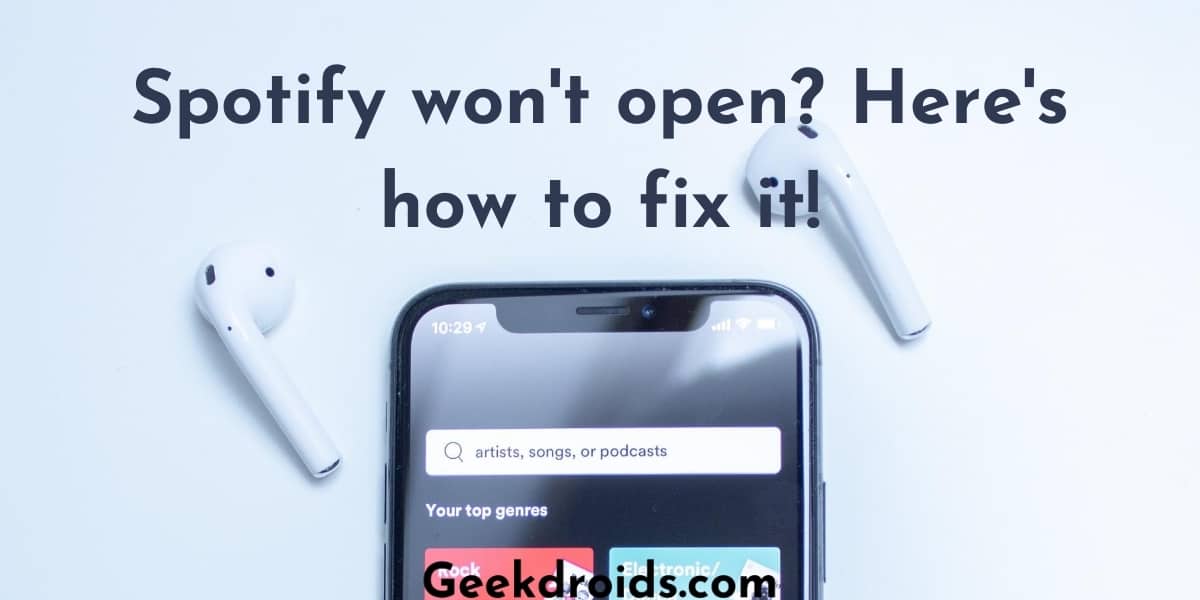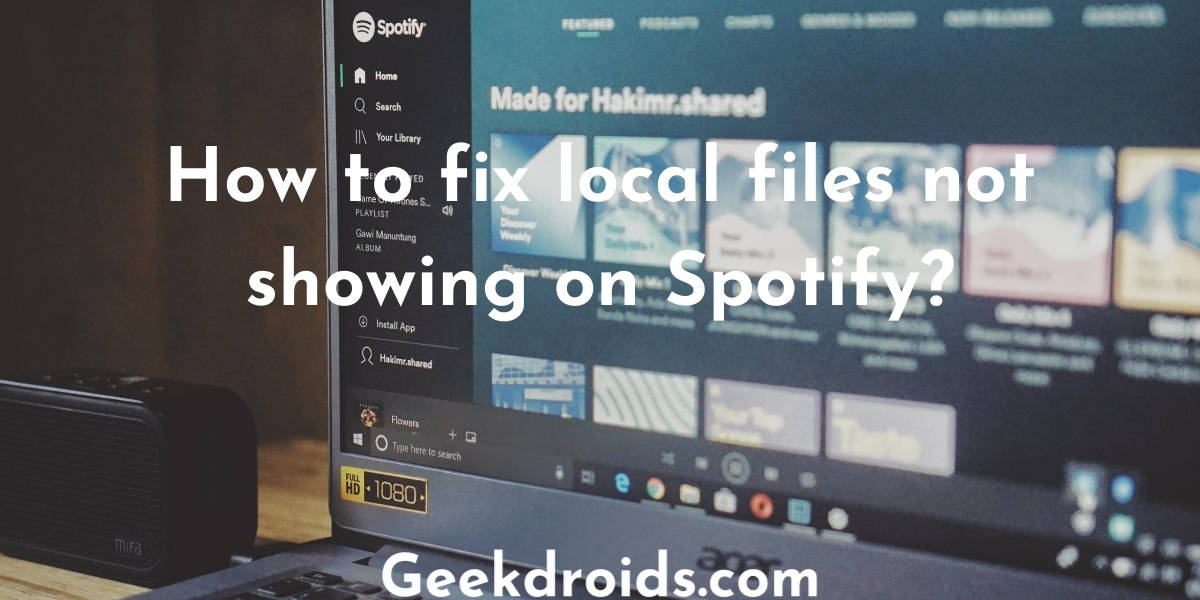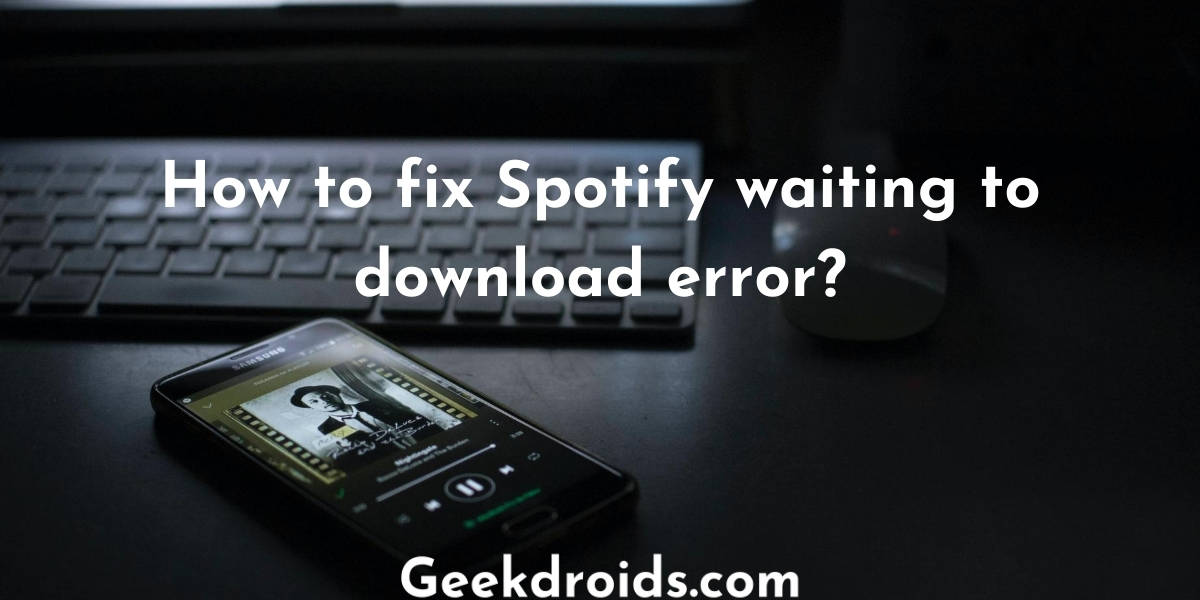Spotify is a music streaming service which can often be confused for a social media site, as it has many features of the latter. Spotify users get a feeling of community and togetherness within the app.
Similar to social media services, Spotify has also an option to add a display picture to your profile and also your friends can follow your profile and playlists. It is easy to add your picture to your Spotify account if you have a desktop or a laptop but it would be hard for you if you only have a mobile device.
How to change Spotify profile picture?
It’s very easy to change your Spotify profile picture from the Spotify desktop app but before that make sure that the picture size is less than 4 MB and it is in JPEG format, also make sure that the picture does not violate any copyright, trademark or personal image rights.
Here’s how you can change your Spotify profile picture from the desktop app –
- Open the Spotify desktop app, then open your profile page by click on your username at the top right corner.
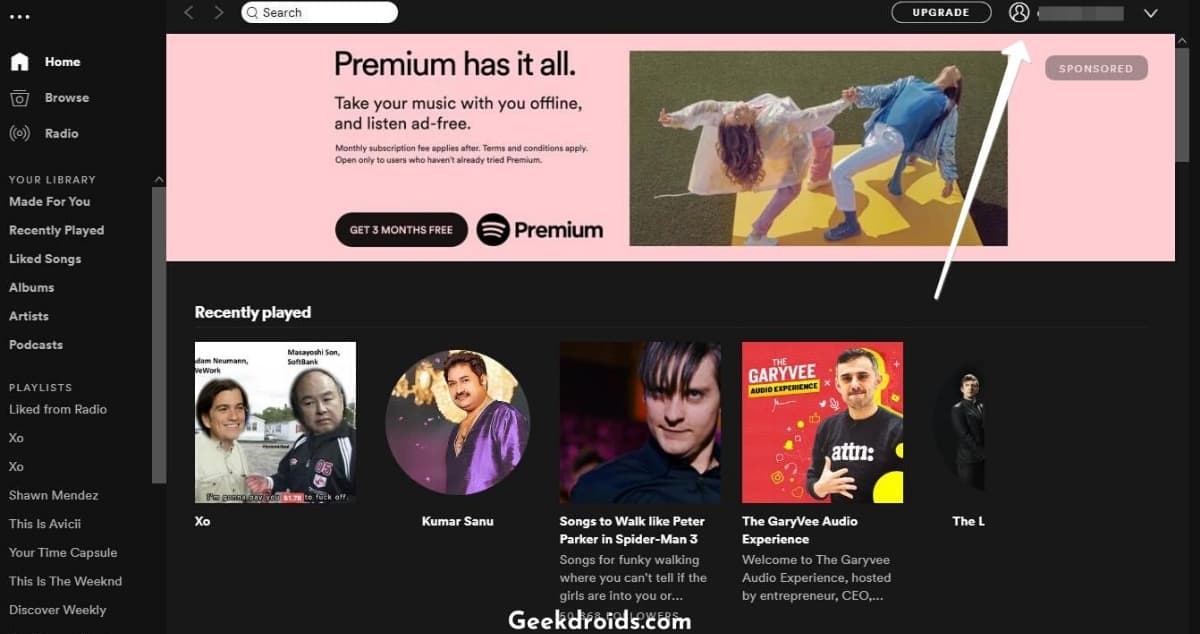
- Then click at the black empty circle or your current profile picture beside your name or username.
- Then the file explorer will open up and select the image that you want to change your profile picture to.
- Then your profile picture will be set.
How to change Spotify profile picture on phone?
It’s very easy to change your Spotify profile picture from the mobile app, earlier it was not possible as you had to connect your Facebook account to sync your Facebook profile picture. Setting a custom picture as your profile picture was not possible earlier.
But it is now and here is how you do that –
- Open the Spotify app and on the home screen tap on the settings icon.
- Tap on ‘View Profile’ next.
- Then tap on ‘Edit Profile’.
- Tap on ‘Change Photo’ next.
- Then from the file manager or gallery whatever opens up, choose the photo you want to set as your profile picture. This is the method to change your Spotify picture on your phone without Facebook.
Now if you want to have your Facebook profile picture and Spotify profile picture synced up so that when you update it on your Facebook account, it automatically updated on Spotify then you can also do that in the following way –
- Open the Spotify app and then go to settings from the top right corner.
- Then swipe up and try locating the ‘Social’ section of Settings. Under the ‘Social’ section you will see an option ‘Connect to Facebook’, tap on that.
- Then the Facebook login page will open up, make sure to login with your account and then your Facebook account will be successfully added to Spotify account. You can also later disconnect your Facebook account from Spotify account.
- Now when you change your Facebook display picture, your Spotify picture will get automatically updated from it. Now learn how to set sleep timer on Spotify.