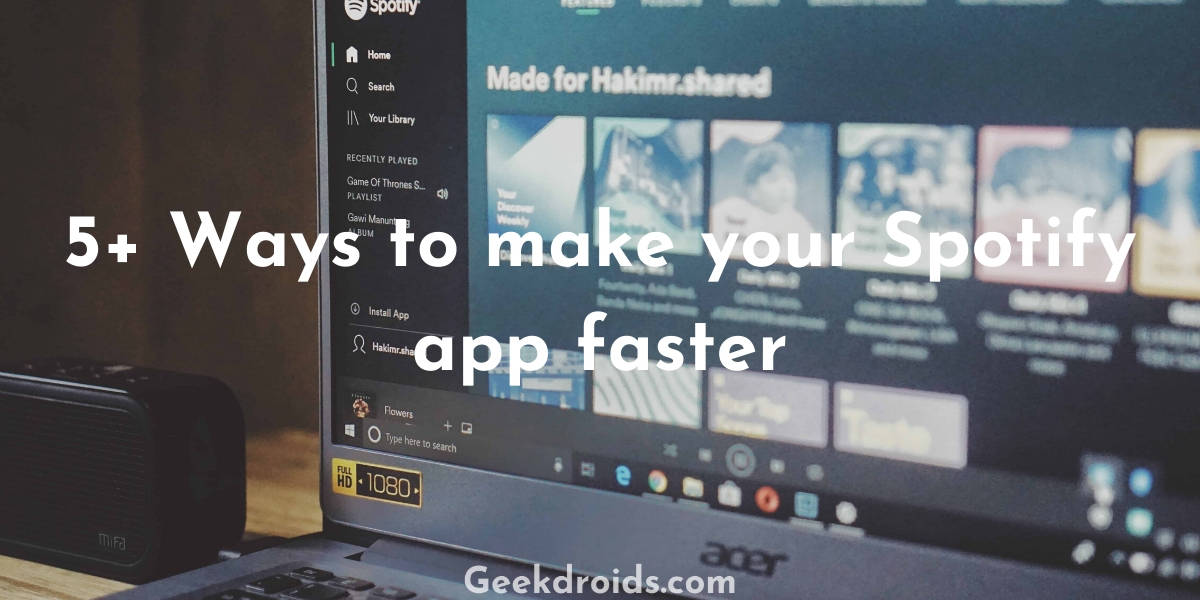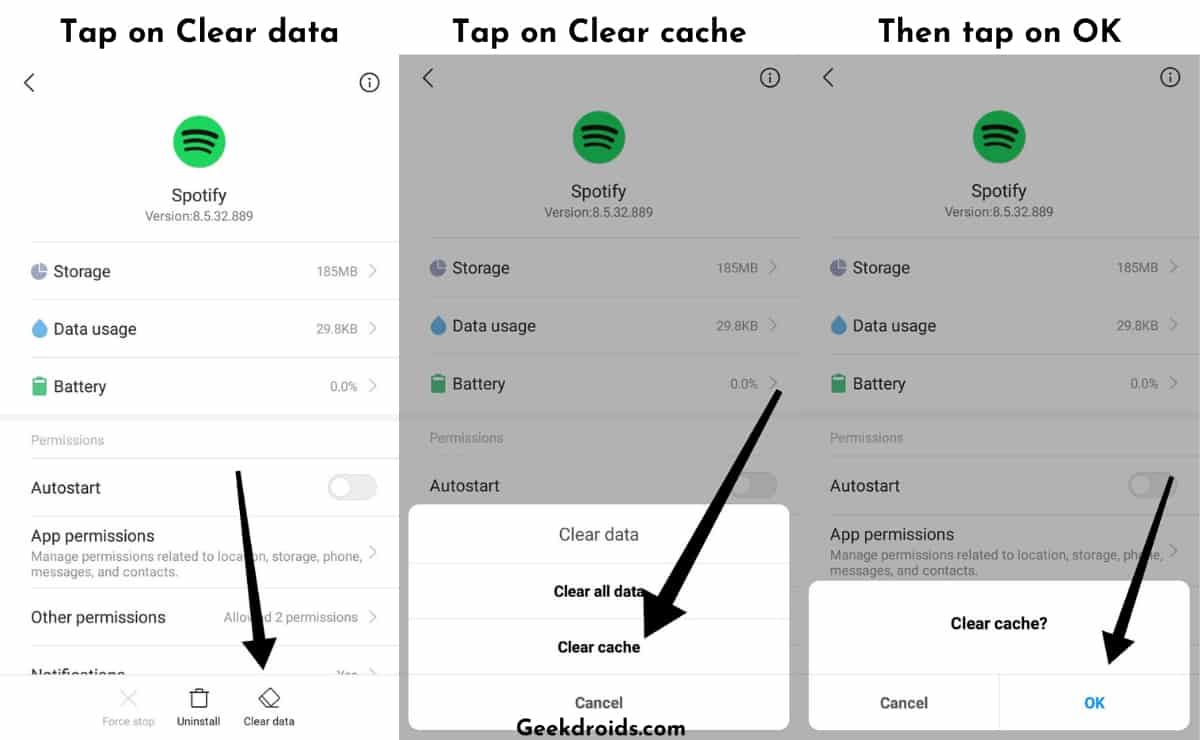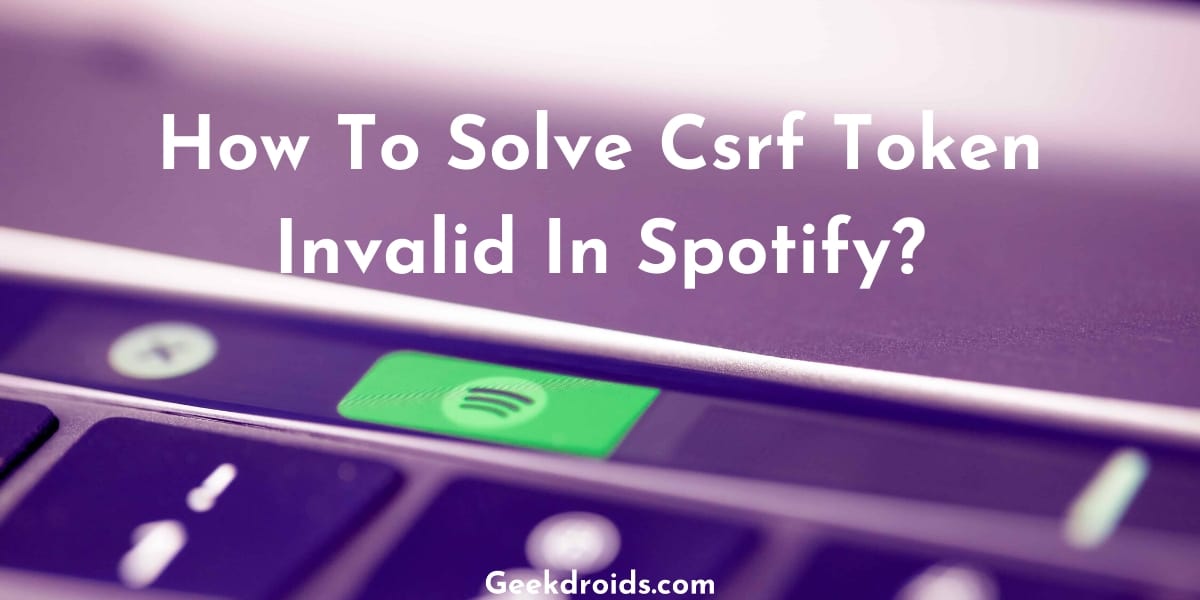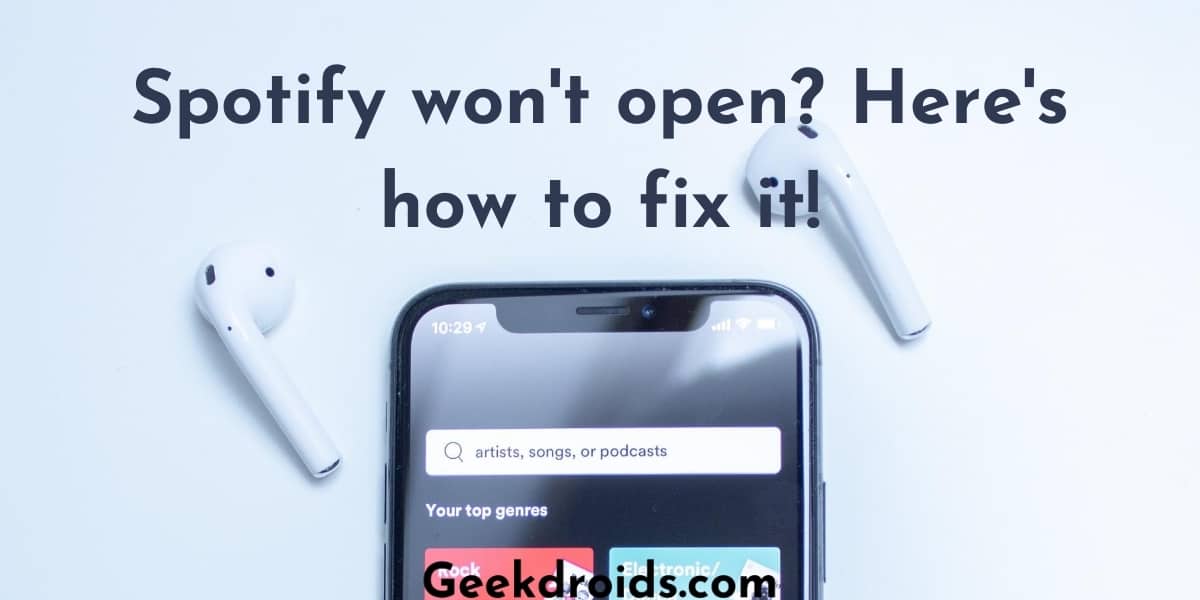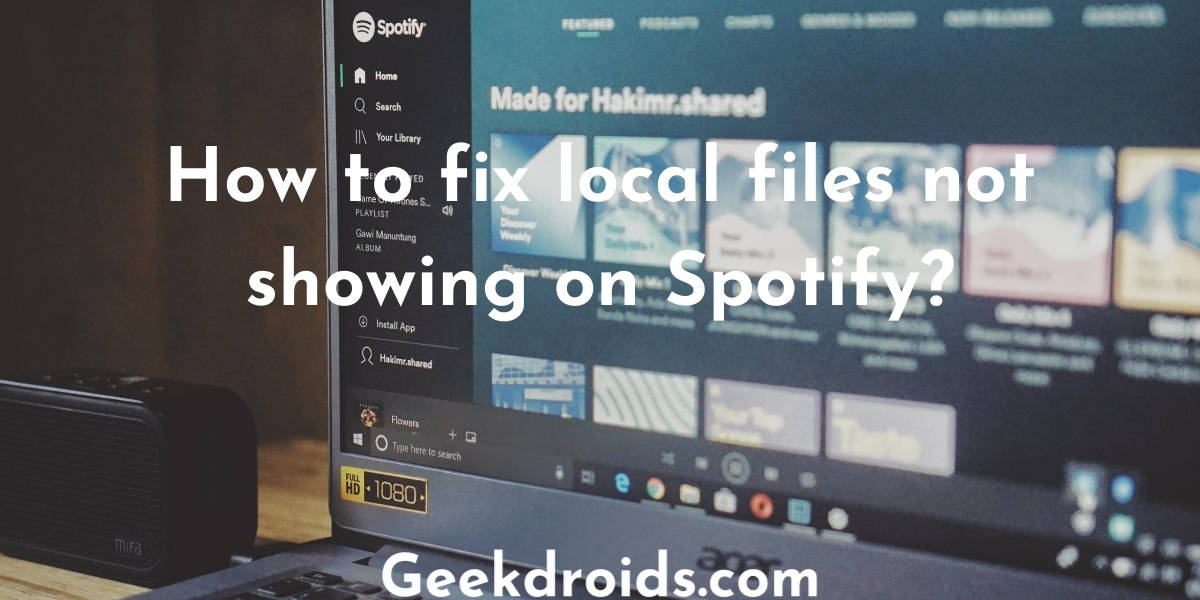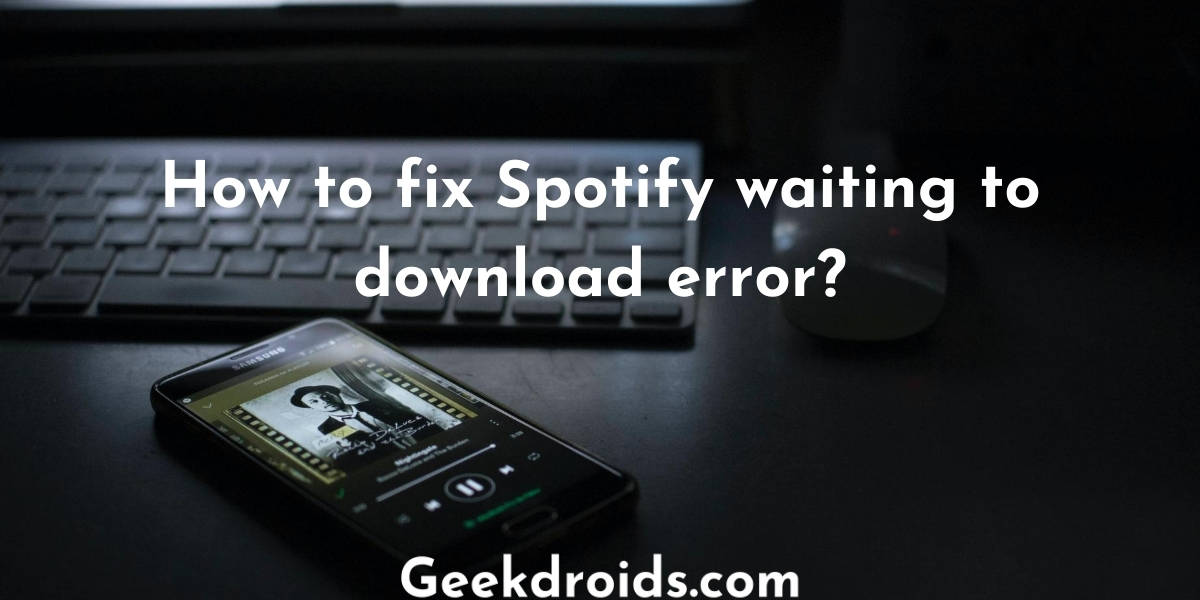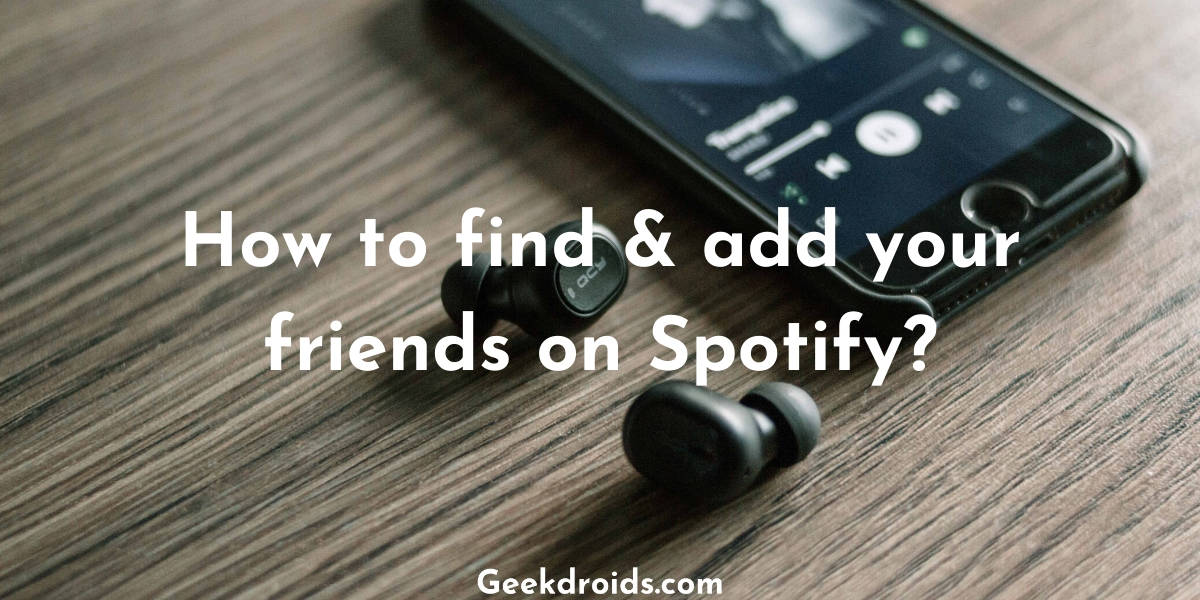Spotify surely is one of the best music streaming apps and services out there and they are far ahead of their competition in many areas. They are always working to provide their users with the latest features and the latest releases from artists as quickly as possible.
But like others, they also do sometimes run into problems like Spotify won’t open or the app is running super slow. And there are also always easy solutions to these problems. We surely have a solution for you to speed up your slow Spotify app.
Why is Spotify so slow?
Page Contents
Spotify takes forever to load sometimes on your device and this can be caused by a lot of factors. Maybe you have a slow internet connection which causes Spotify to stream slowly or your device might not have enough free memory for the app to run properly or maybe some app updates were not properly installed or you might have some misconfigured settings which are causing problems.
But before we recommend any solutions, you need to check if your device meets the following criteria to run Spotify smoothly –
- Check if your device and device firmware is supported by Spotify. Here are the minimum system requirements for Spotify to be able to run smoothly.
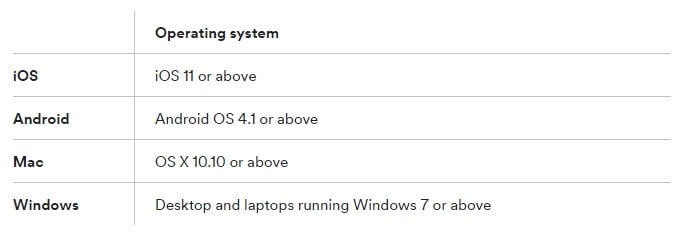
- Spotify also needs at least 250 MB of free memory space in order to function properly.
- Check if your internet speed with Fast.com, a minimum speed of 10 Mbps should be enough for Spotify to function properly.
- If your internet speed is very slow, then try changing the music streaming quality in the app settings, set it to normal if its set to high quality streaming.
- Check if there are any updates available for your device, if yes then update to the latest device firmware, as many times bugs in the firmware can cause apps to slow down. Or if you recently updated then try rolling back updates, because your current firmware might contain bugs which are slowing down Spotify.
- Check @Spotifystatus on twitter and see if Spotify is experiencing any outages or problems with their systems.
If you passed all the above criteria and you also checked the things that we asked and Spotify is still the same then here’s how you can fix slow Spotify –
1. Clear Spotify Cache
Cache is usually data stored by an app, which is frequently used by it. But it needs to be cleared from time to time, else it can cause applications to slow down. Here’s how you can fix slow Spotify by clearing the cache on your device –
1.1 Desktop Users
- You can use third-party apps like Wise Care 365 or you can directly open this directory ‘C:\Users\Username\AppData\Local\Spotify\‘.
- Then delete all the items inside the folders but remember to not delete the parent folders.
1.2 Android Users
- Android users can go to their phone settings and then to ‘Manage App‘ or ‘Installed apps’, option varies in different phones, you should look for the option where all installed apps are listed.
- Then search for Spotify and open its info. After that tap on ‘Clear data’, then on ‘Clear cache’ and then finally tap on ‘OK’. And it’s done, app cache of Spotify has been cleared.
1.3 Mac Users
- For Mac users who have hidden files not set to display by default, you will have to press the Alt/Option key to get access to the library folder under the Go menu.
- If the hidden files are accessible in your device, then just go to the Library folder from your user directory.
- Then head over to the Caches folder and search for the com.spotify.client folder.
- Delete all the items inside the folders Storage, Browser and Data but not the folders.
2. Clear Memory
Having many apps and services running in the background can use up a lot of our memory, which in turn can slow down the application that one is currently trying to use. So it is a good idea to keep only the important apps and services running in the background and closing the rest of them.
Here’s how you can clean your memory –
- Open your Task Manager, by pressing CTRL+SHIFT+ESC buttons together or alternatively you can also right-click on the taskbar and you will see the option for task manager.
- Then look for unwanted programs that are running and close them by selecting them one by one & then press the ‘End task’ button. This will free up a lot of your used up memory.
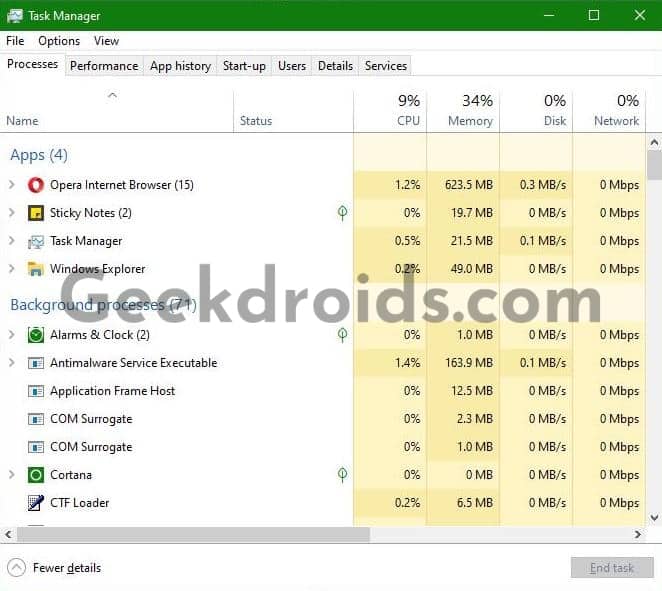
3. Reinstall or Update Spotify
Uninstalling and then reinstalling the Spotify app might help it run faster. Sometimes there can be irregularities in the installation files which will get fixed when you reinstall the app. Use apps like IOBit Uninstaller to simultaneously uninstall and delete all data of Spotify.
After uninstalling make sure that you install the latest update of Spotify so that if there were any bugs in the older version which were making the app run slowly, those could have gotten fixed in the latest version.
4. Turn off Hardware Acceleration
One may turn on the hardware acceleration option, hoping that music will sound better or the app may run faster but most users report that it does the contrary. Turning it on makes Spotify run very slow and sometimes it may not open and crash.
But if hardware acceleration was not the reason for Spotify running slowly, then you should keep it on, as it greatly enhances your Spotify experience.
Go ahead and turn off the hardware acceleration option, by going into your settings like shown below and see if you notice Spotify running faster now.
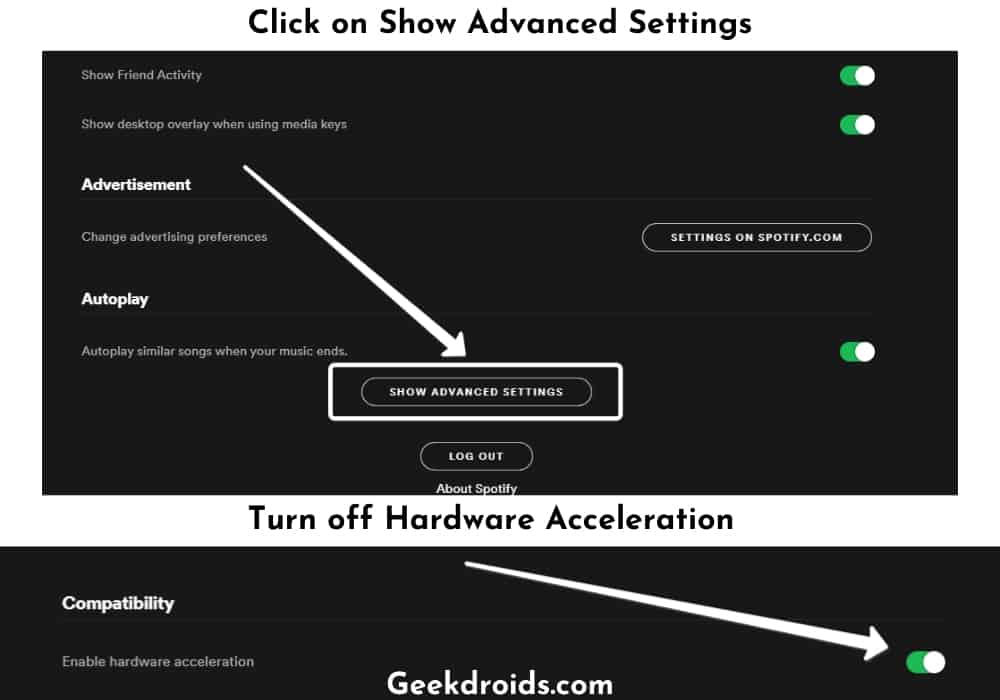
5. Unshow Local files
If you have added a lot of local files in Spotify then it could also be a reason for Spotify slowing down. When it loads it looks into all the directories that you have added for music and sometimes it can take a lot of time depending disk read-write time. Some users claim that turning ‘Show Local Files‘ noticeably fastens Spotify.
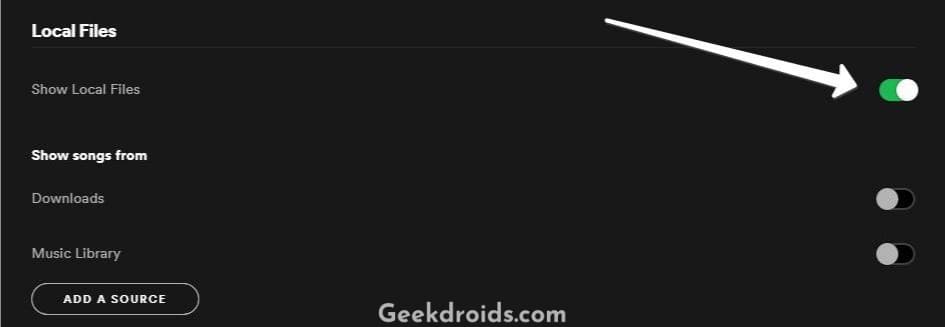
If none of these worked out for you then just try to open Spotify web player in your web browser. It does the same job as the app but with lesser features but it does the job of playing good music. Have a look at this Spotify waiting to download error articles, in case you are facing troubles with download in your Spotify app.