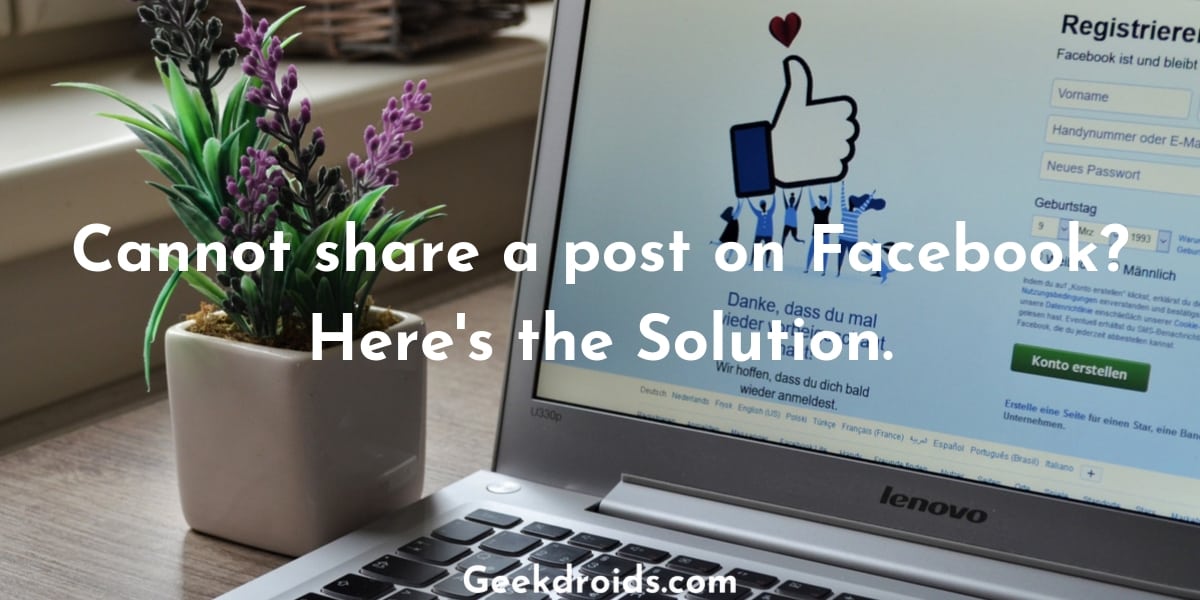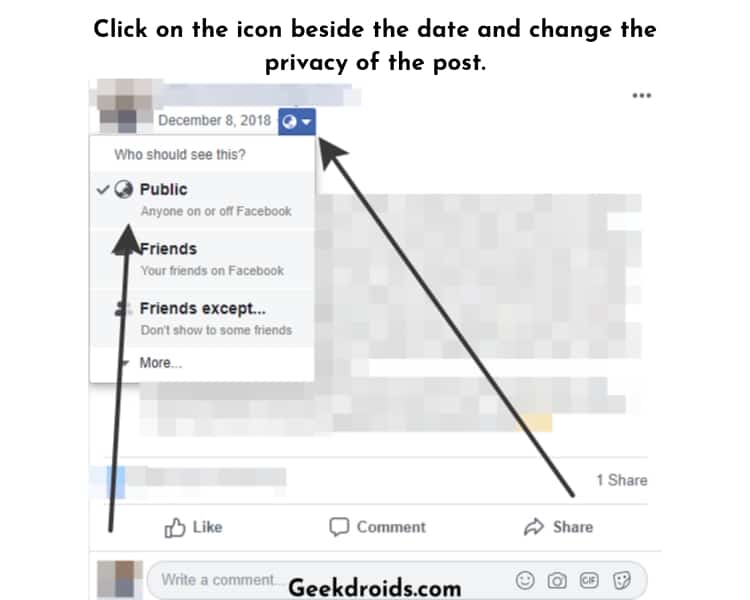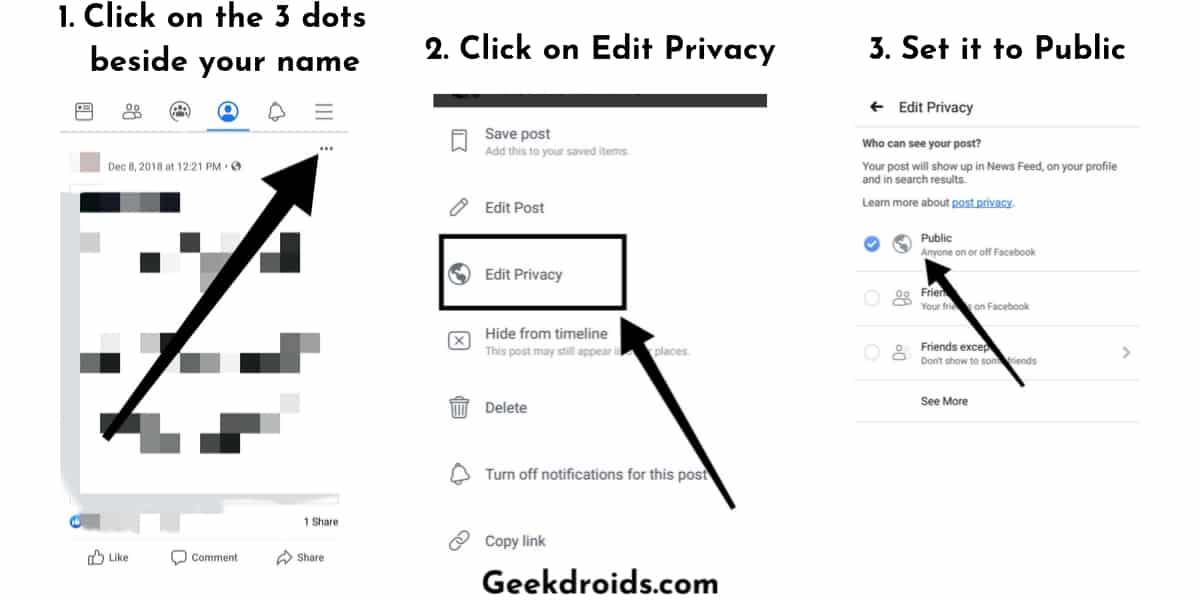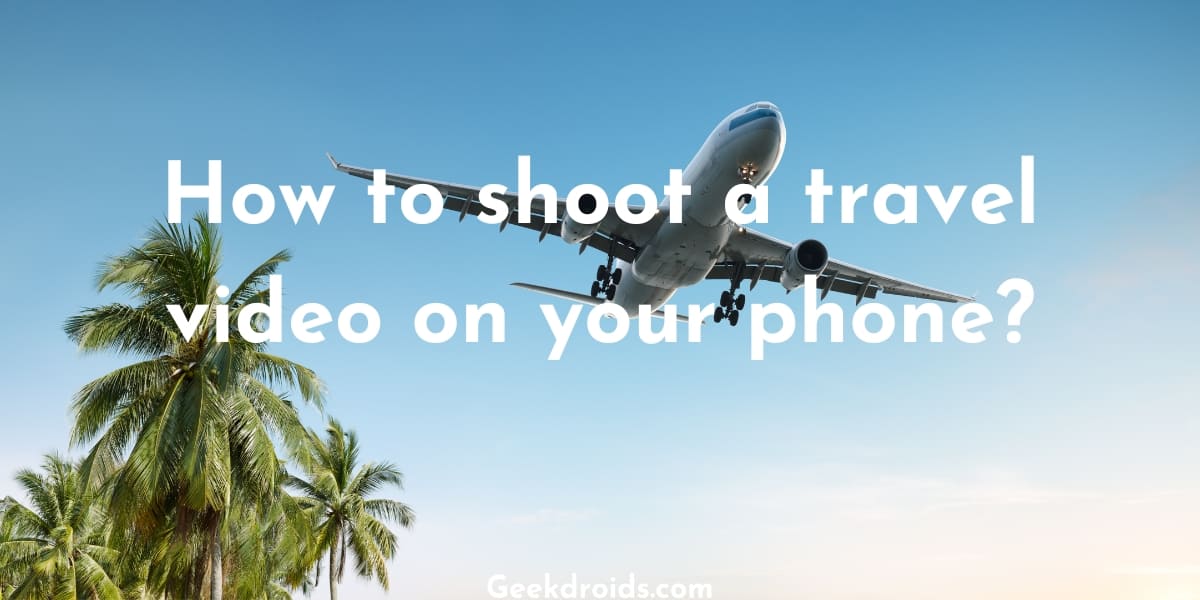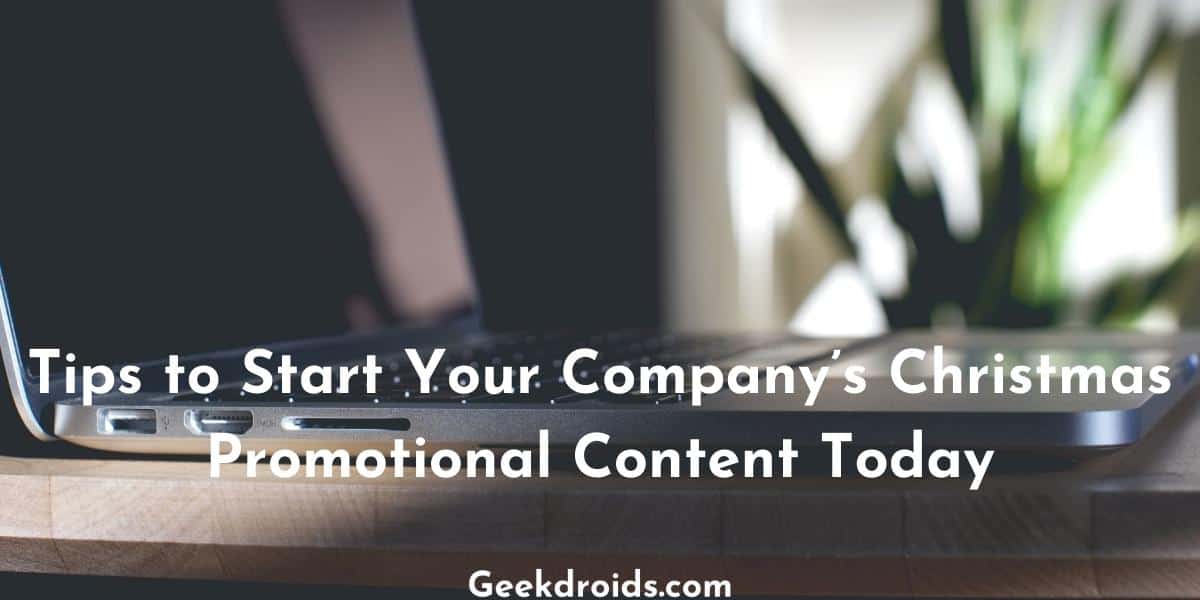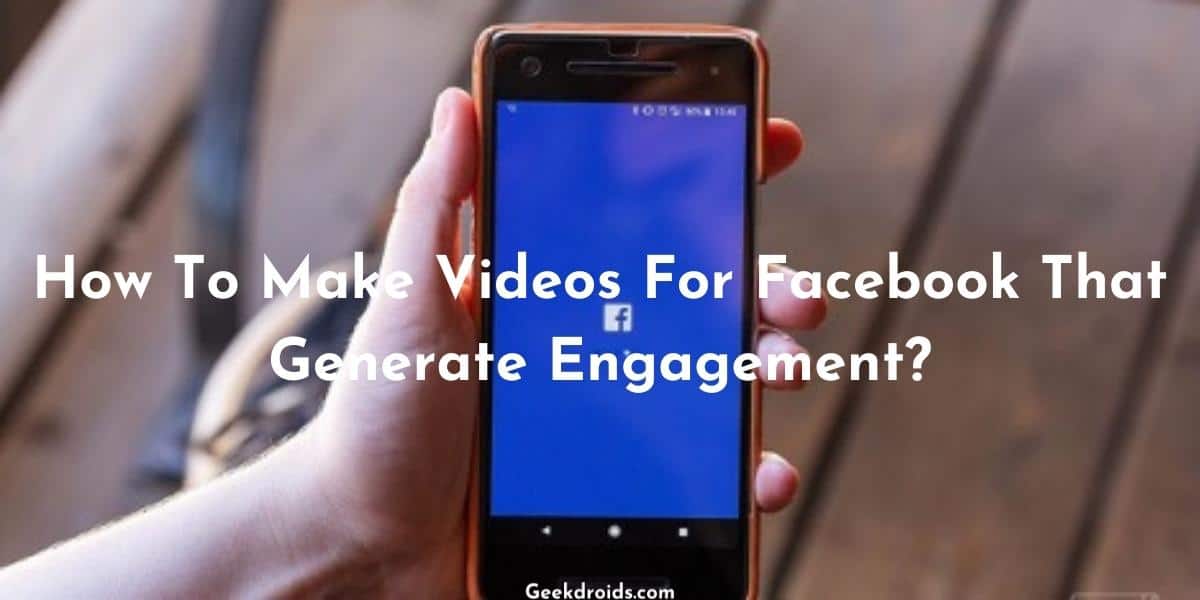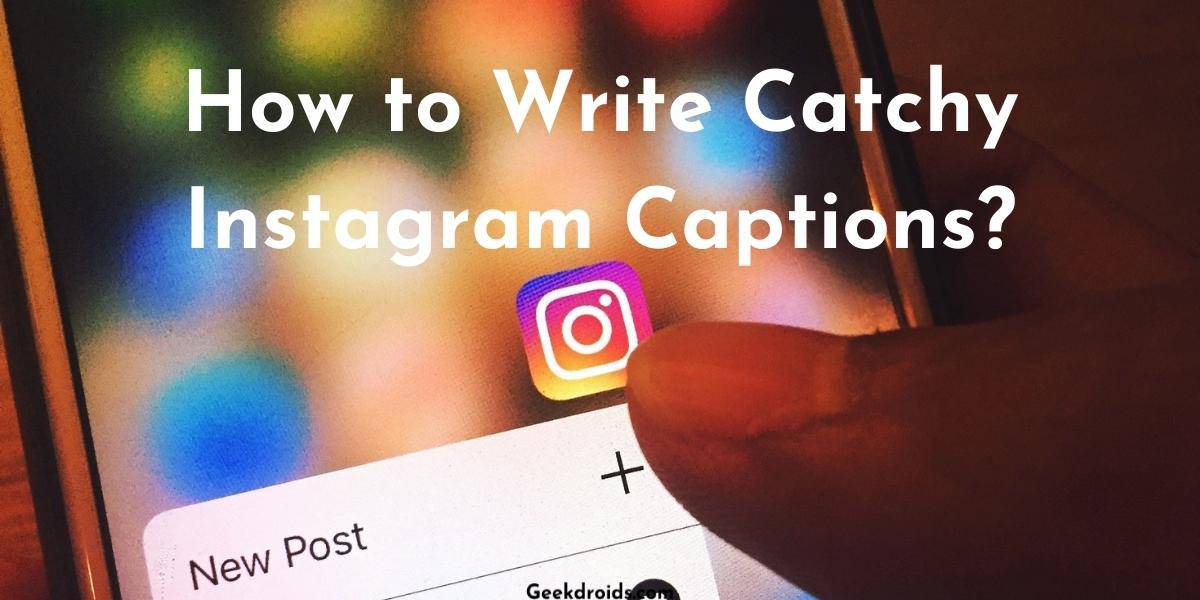Facebook gives its users so many different kinds of ways to interact with each other and have fun on its platform. One such way is by sharing posts, people can share their posts or posts by their friends or from a page that they like and want their friends to see it. Sharing is very easy, you just press a button and the post gets shared. If you are having any problems you can always seek the help of Facebook through Facebook support inbox.
But many users have been reporting that they are unable to share posts as don’t see a share button beside the like and comments buttons anymore.
Why can’t you share a post on Facebook?
Page Contents
Usually, the privacy settings of a post are the main reason behind you being unable to share posts. If any of your friends are unable to share your posts, then you will have to tweak your post privacy settings and if you are unable to share any of your friend’s posts then your friend will have to change their post privacy settings.
If you suddenly came across this problem with someone else’s posts, then it could be possible that they might have changed their privacy settings recently and you will inform them about this error, so they can tweak their privacy settings correctly. If you also see the attachment unavailable message in the post, then the user has changed their privacy settings recently and will have to change it back again.
How to make a Facebook post shareable again?
It’s a very easy process to make your Facebook post shareable again, you will just need to change some privacy settings.
Here’s how you can do that –
1. For desktop website users
- Open Facebook.com and then on the homepage of Facebook, click on the ‘Create Post‘ box to open it.
- After you open it, you see an option to select the privacy of your future posts, set it to ‘Public‘ if you want everyone to see your posts or if you only want your friends to see your posts, then just set it to ‘Friends‘.
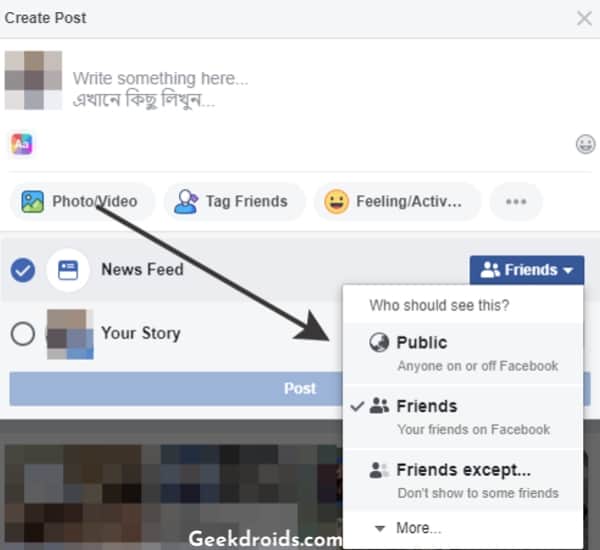
2. For mobile app users
- To change your post privacy settings inside the mobile app. tap on the text box ‘Write something here‘.
- Then tap on the small ‘Friends‘ icon below your name.
- Then on the next screen change to privacy setting to whatever you desire to. If you want your friends to be able to share your posts, then set it to ‘Friends‘ or ‘Public‘.
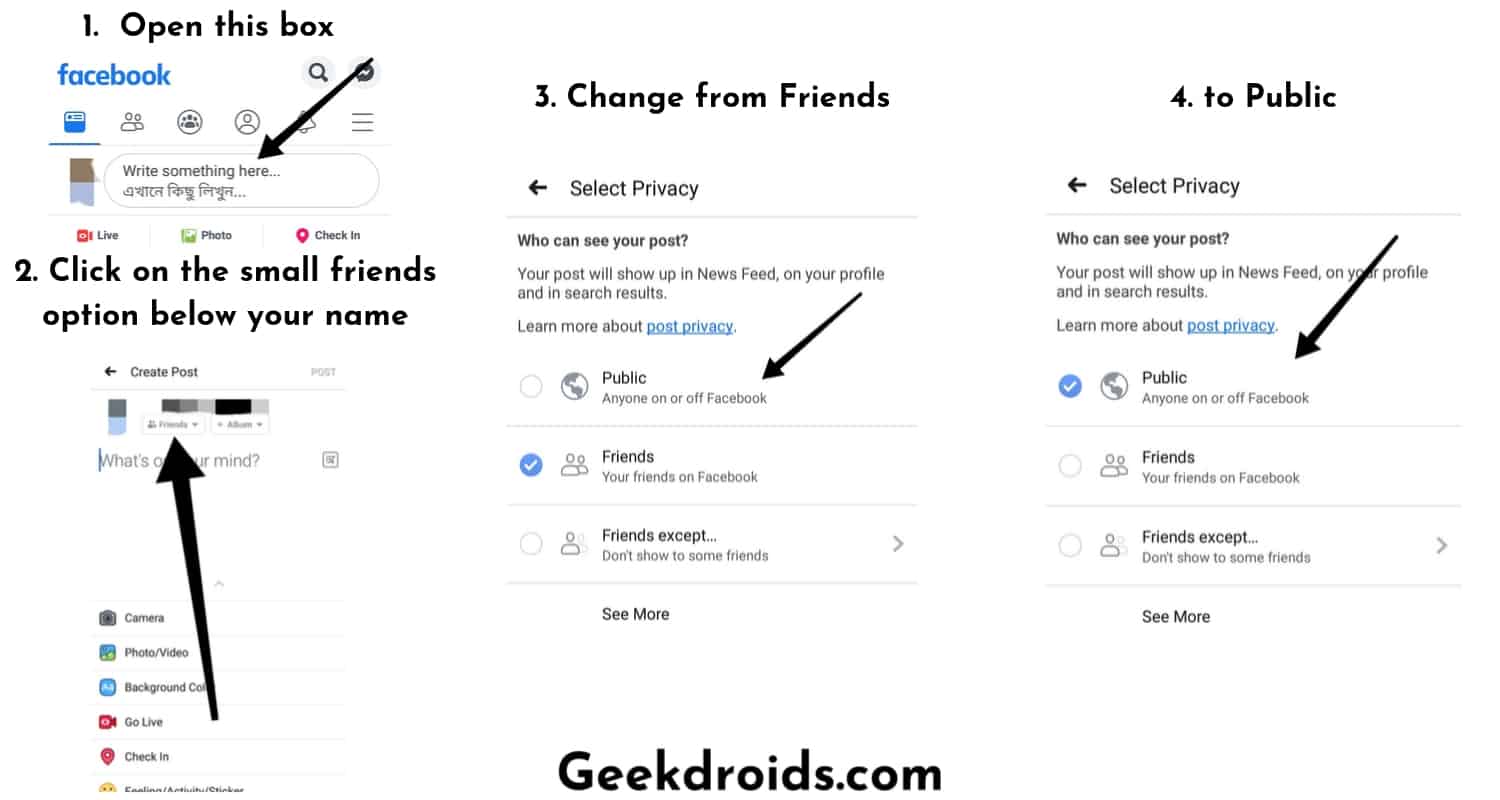
How to make an existing post shareable?
We just showed you to change the privacy setting of the posts that you will make in the future but what about the posts that you have already posted? In case you are annoyed with all the annoying friend suggestions Facebook bombards you with all day, learn how to turn off friend suggestions on Facebook?
Well, don’t worry there is a way to change the privacy settings of those too. When someone complains to that a certain post isn’t shareable, then you can just use this method and make it shareable, instead of changing the privacy of all your future posts.
Here how you can change the privacy settings of your past posts –
1. For desktop website users.
- Locate the post you want to change the privacy setting of.
- Then click on the small globe icon beside the date and the change the privacy to ‘Public’. This should allow anyone to share your post.
2. For mobile app users
- After having located the post, tap on it and open it.
- Then tap on the 3 dots menu at the top right corner.
- Many options will appear, tap on ‘Edit Privacy’.
- Then change the privacy to public, to make it visible and shareable to everyone.