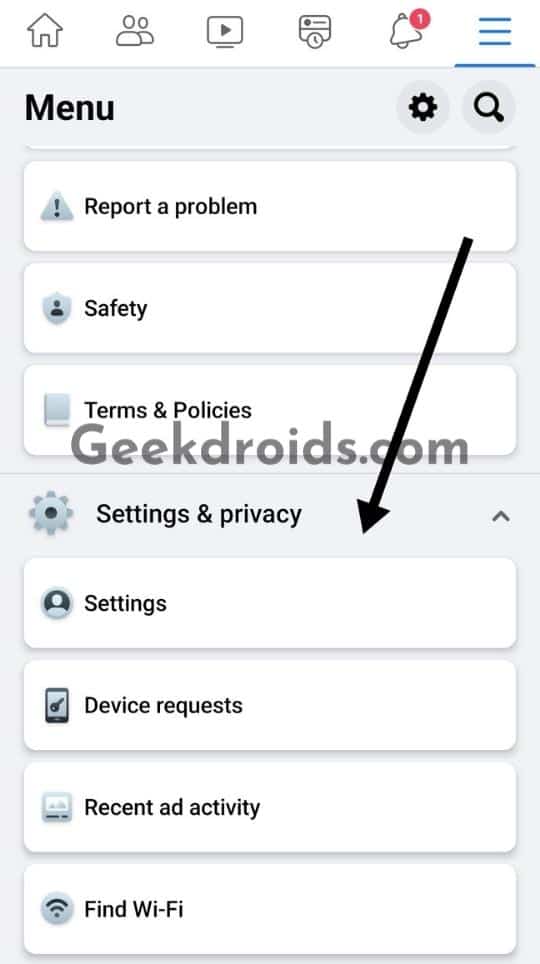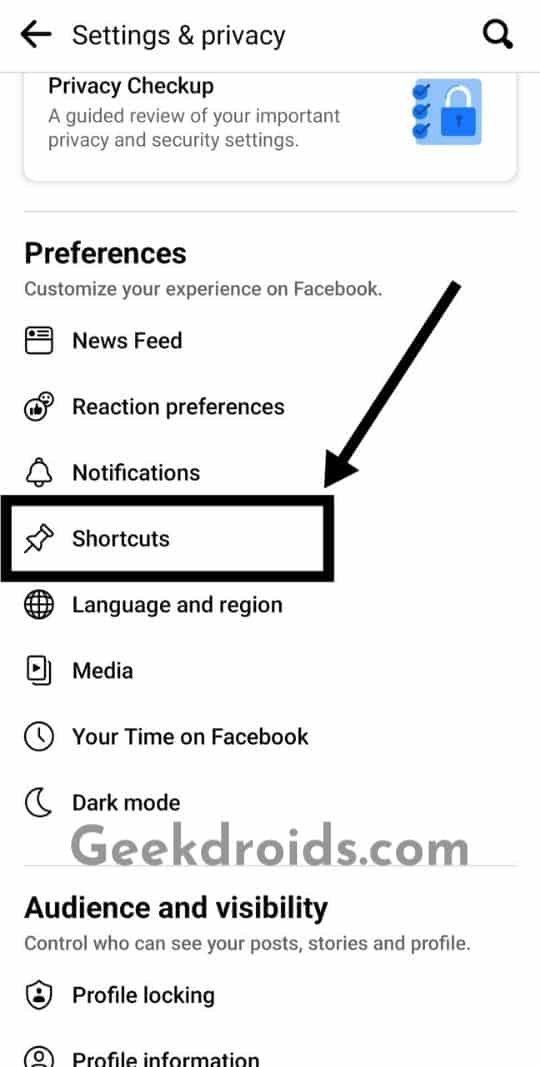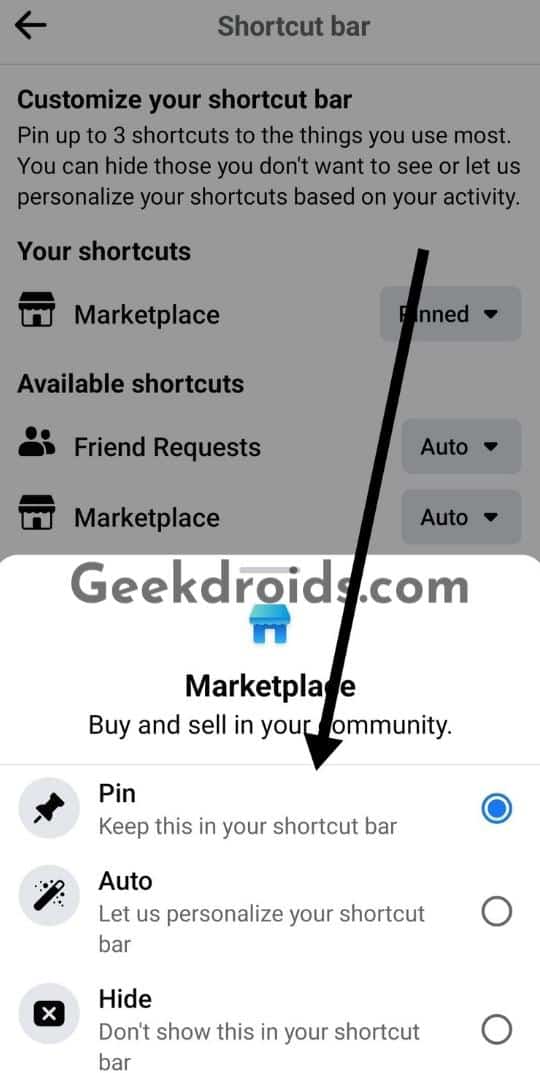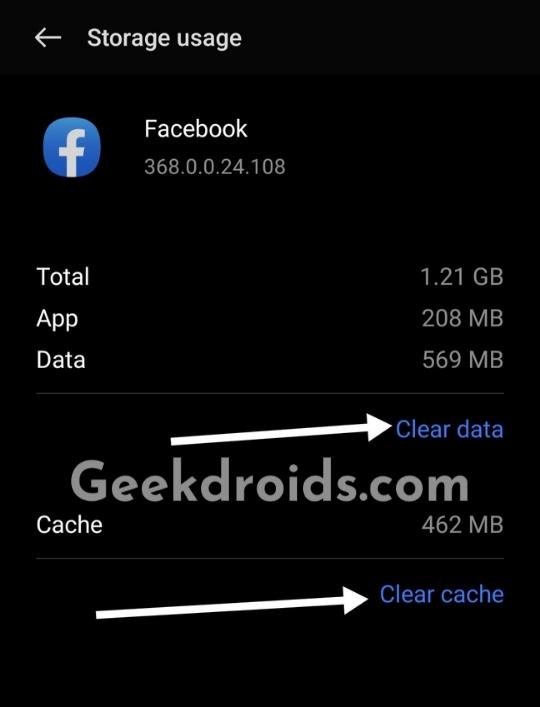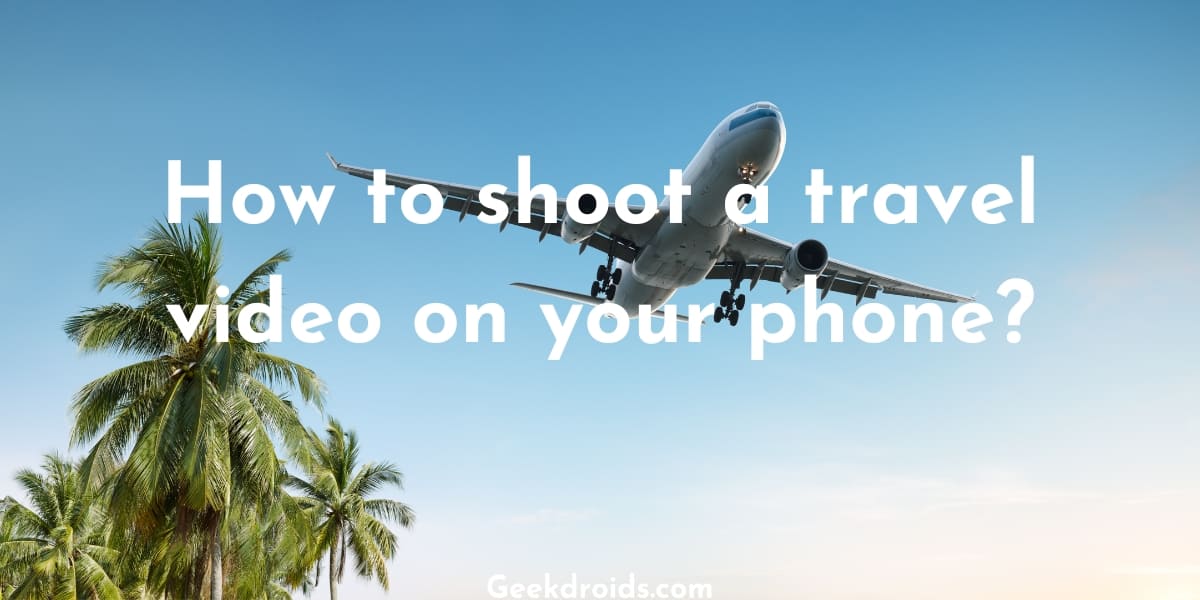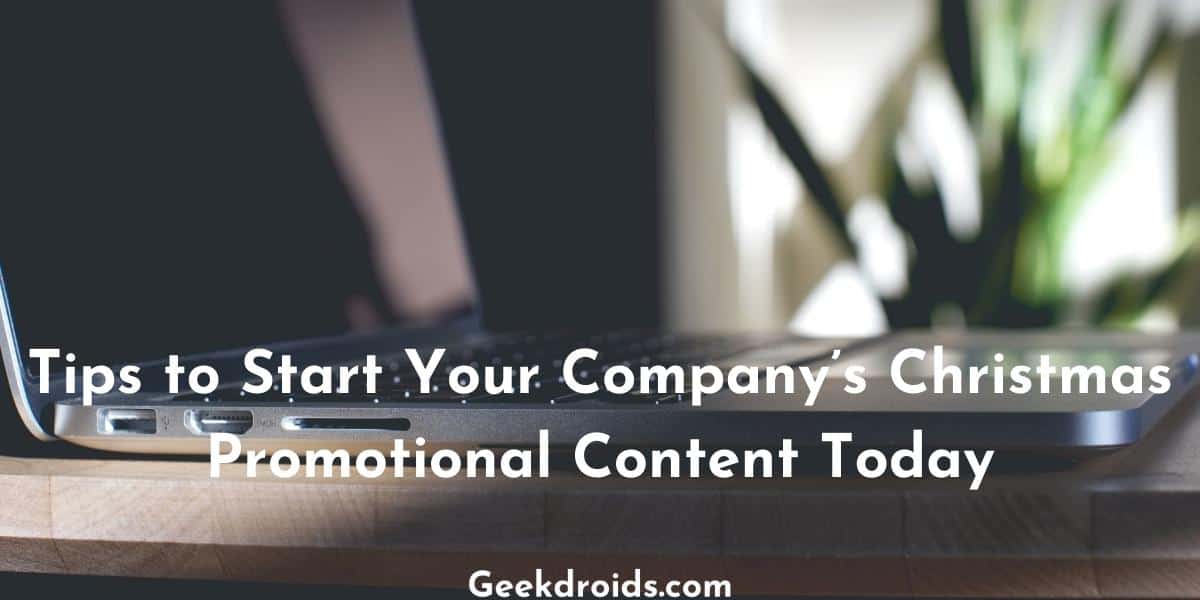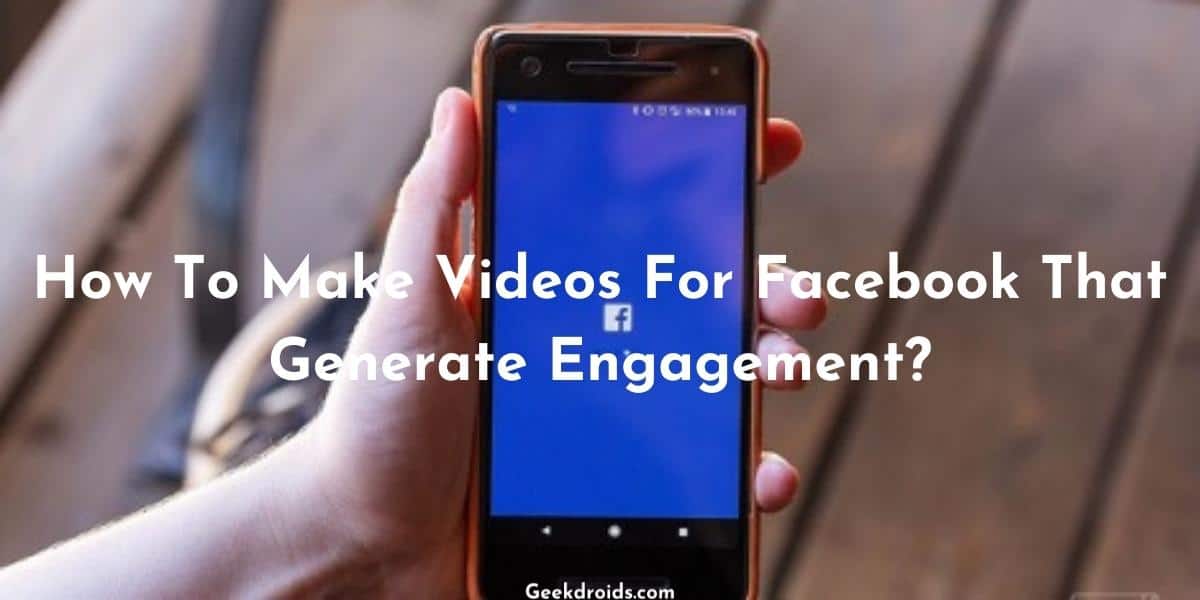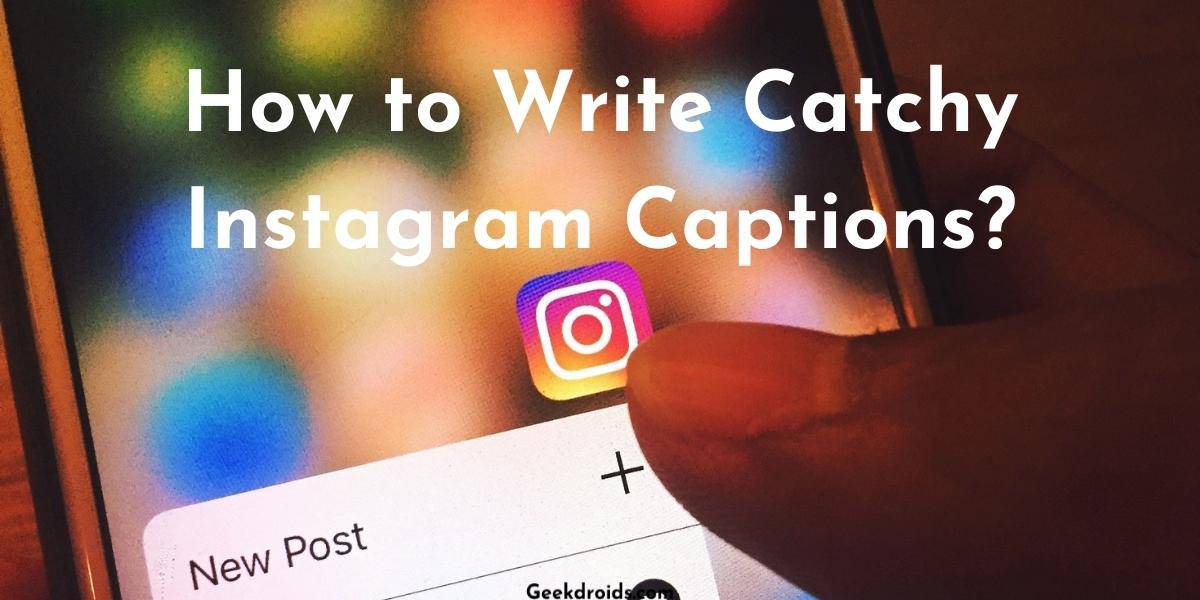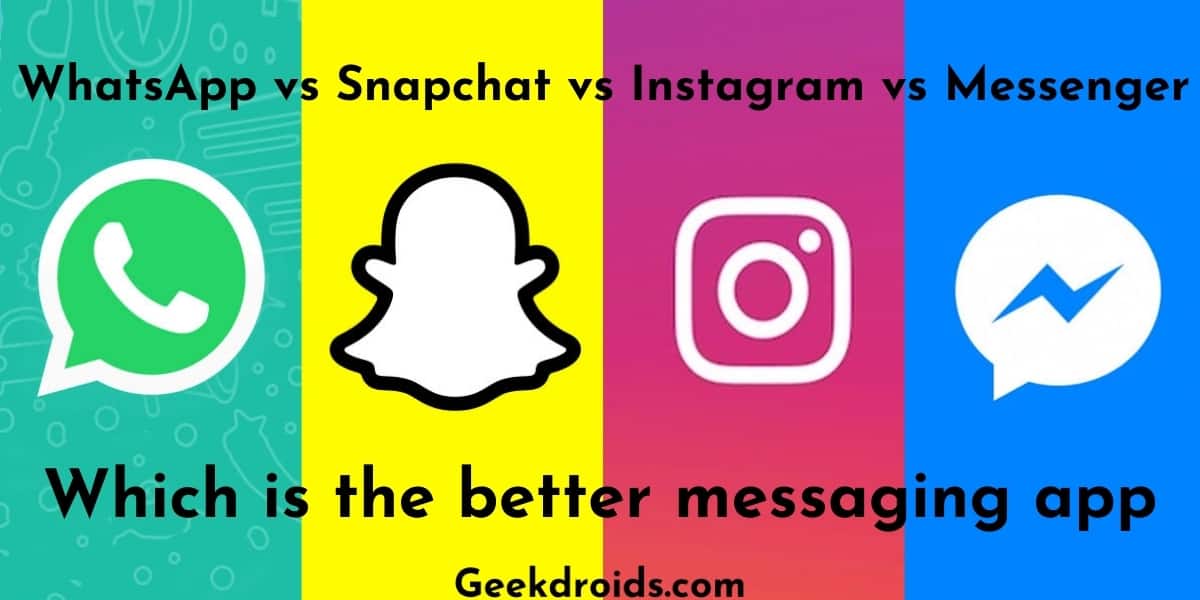Are you unable to search on Facebook Marketplace? If so, then you have landed at the right place; it can be easily fixed.
Facebook Marketplace has tons of product listings, and sometimes finding the one thing you are looking for can become tedious; sorting and filtering options within Facebook marketplace search are required.
When the search option in Marketplace does not work, it can be not very pleasant. But don’t worry it can be easily fixed.
Why is Facebook marketplace search not working?
Page Contents
The Facebook marketplace search not working error usually occurs due to cache issues on your device or account limitation issues. It may also happen to your Facebook account if your Facebook app is outdated and has to be updated.
How do I reset my marketplace search on Facebook?
To fix Facebook Marketplace, some methods have worked well for others and fixed their problems.
1. Switch Accounts
There could be informal blocks on your account preventing FB marketplace search. The API request could be timing out, so try later.
You could just switch to another account, and the problem will be gone. This has been reported to work by many users.
2. Use Incognito Window
Open FB marketplace in incognito mode on your phone or desktop’s browser, and you will be able to search. This will work if your Facebook account has issues and marketplace search might be blocked on it.
Incognito mode search works most of the time for all users, so try this.
3. Enable Marketplace Shortcut
- Go to the ‘Settings & Privacy’ option in the Facebook app.
- Tap on ‘Settings’, then tap on the ‘Shortcuts’ option under the Preferences section.
- Tap on the marketplace option, and pin it.
- Now the Facebook marketplace icon along with the search button will be visible on the homepage of the app.
4. Clear Facebook app cache
Next up, you can try clearing the cache and data of the Facebook app. Keep in mind that clearing the data of the app will log you out.
- Go to Settings on your phone. Look for the ‘Apps‘ option.
- Then locate the Facebook app and tap on it.
- Clear all data along with cache.
- Also, force stop the app first and then open it and log back in.
If you are on a desktop/laptop, then clear your browser cache. By going to your browser’s settings. If you are using Google Chrome or Firefox, clear your cache by going to your browser’s settings and searching for the option ‘Clear browsing data’ and clear ‘cached images and files’.
This method could fix the Facebook marketplace for you. Otherwise, try clearing Google Chrome data or whichever browser you are using its data.
5. Update Facebook App
Check for Facebook app updates on Google Play Store and Apple App Store. Update the app if available, then sign back in the app, and you should be able to search inside the Facebook marketplace.
Before updating, it would be best to clear the data of the Facebook app and then freshly sign in on the updated version.
Conclusion
If nothing works for you, try contacting the Facebook Support team from the Help & Support option in the Facebook app, you can also find the option on the Facebook website if you are on a desktop browser.
If the whole Facebook marketplace app isn’t working out not just the search, then here are some ways to fix marketplace not working.