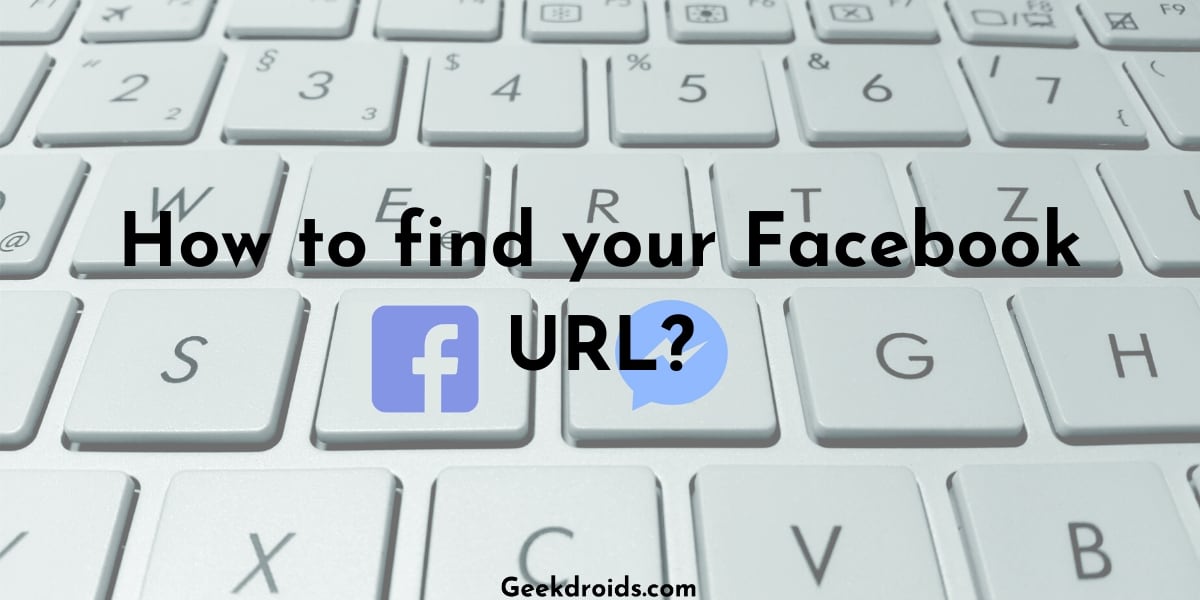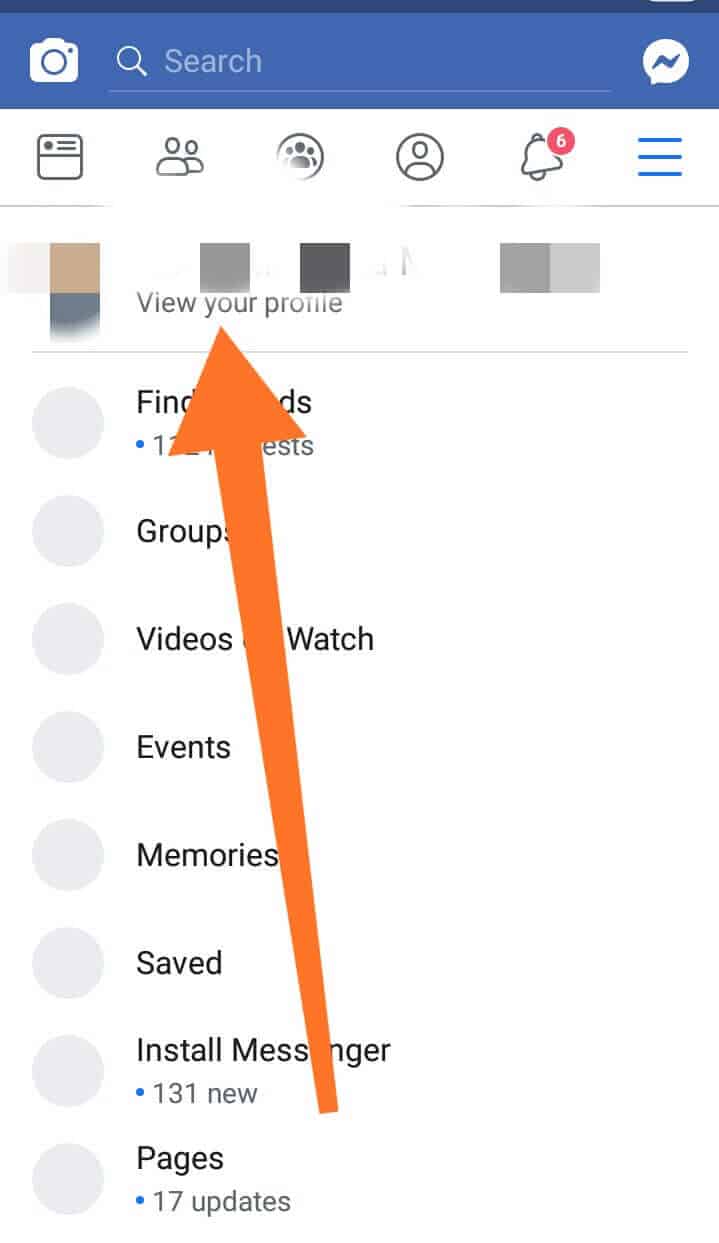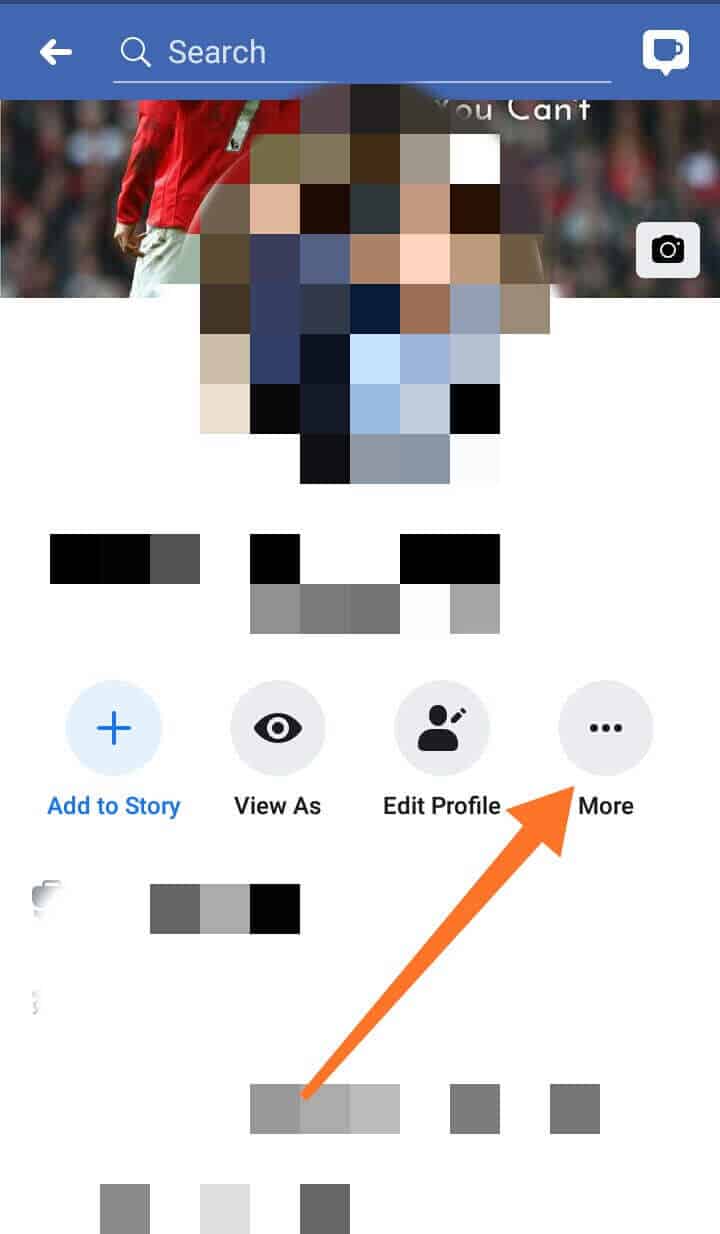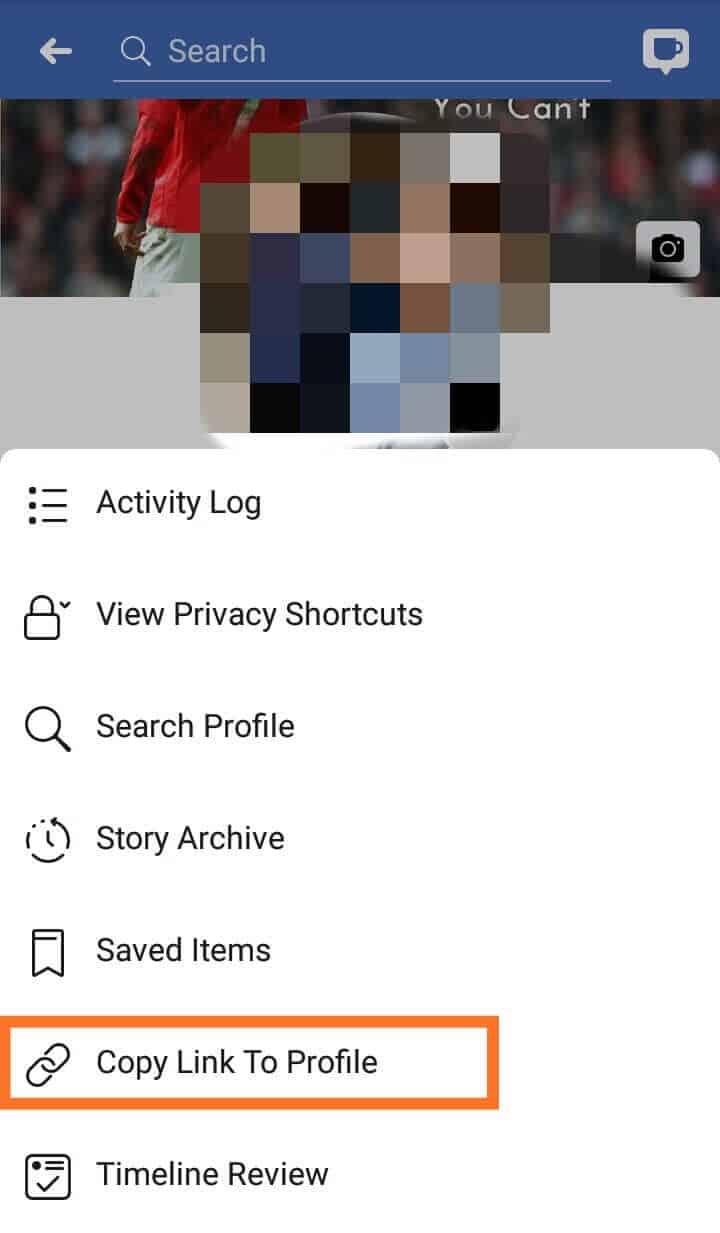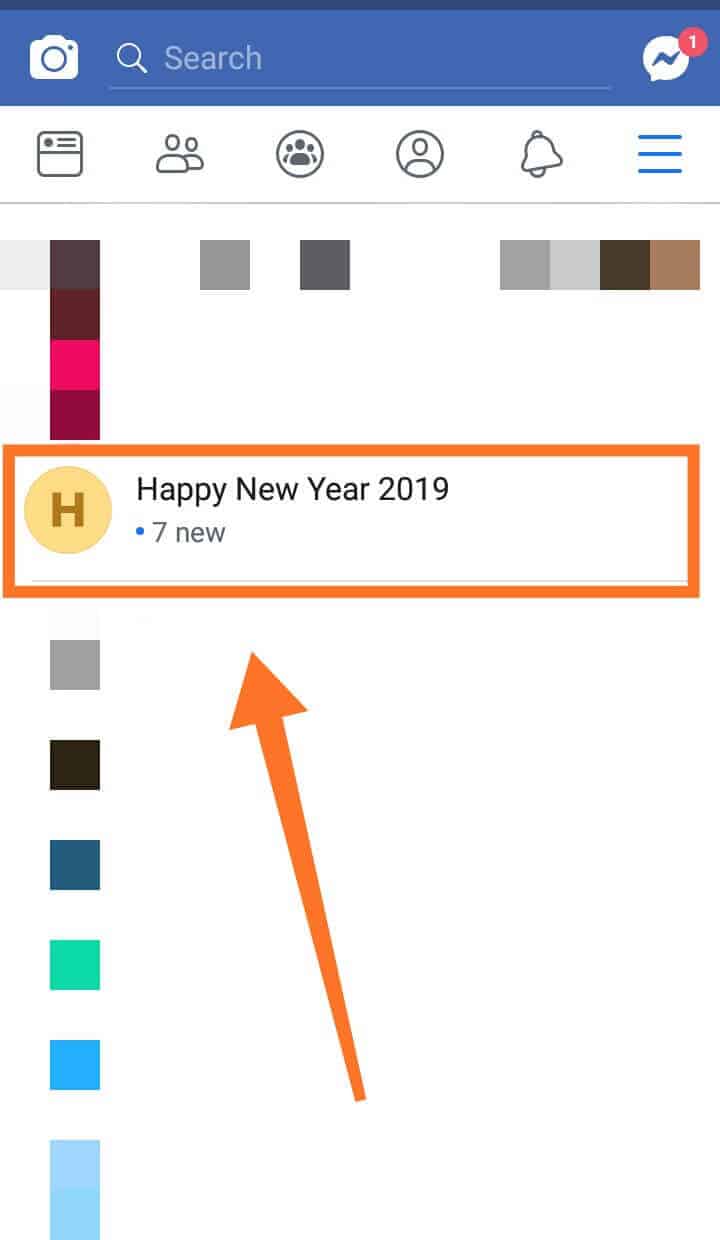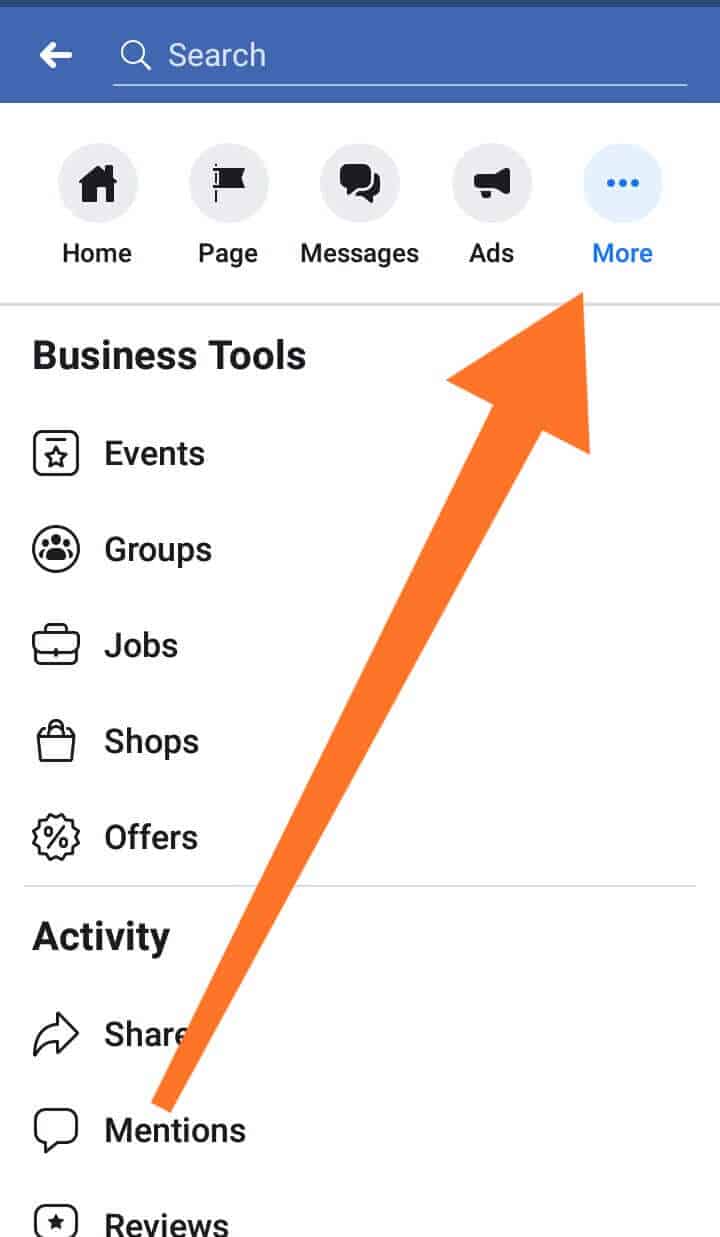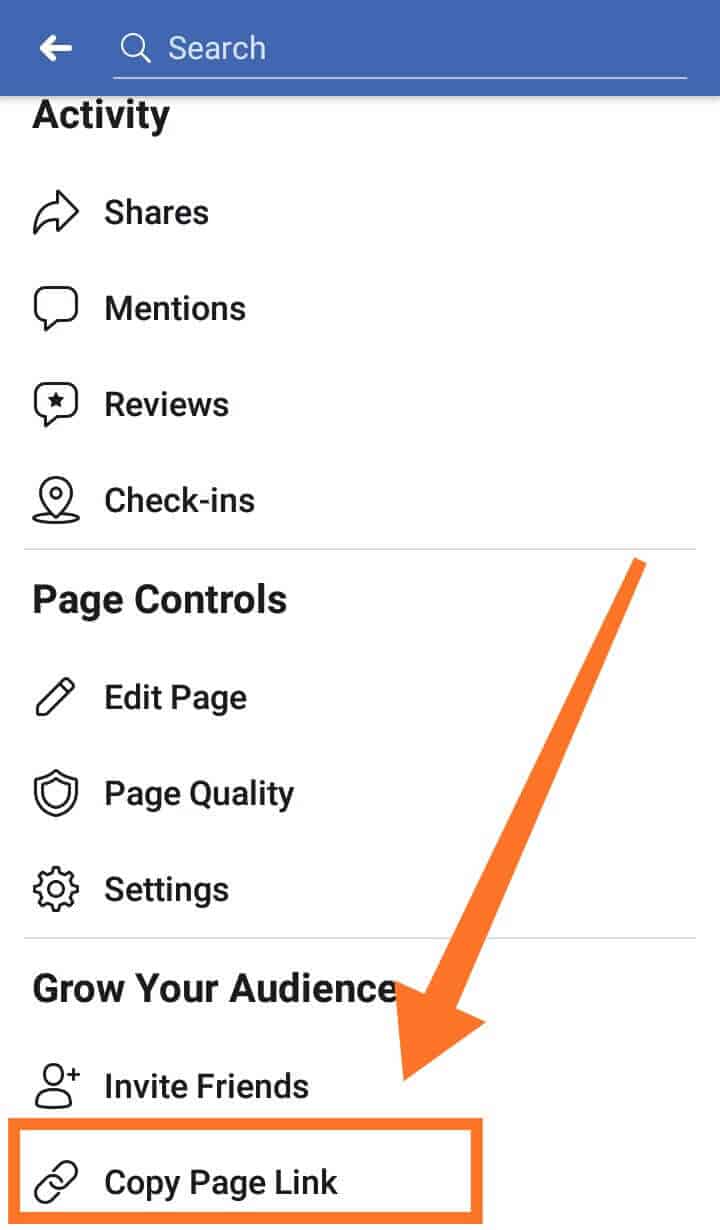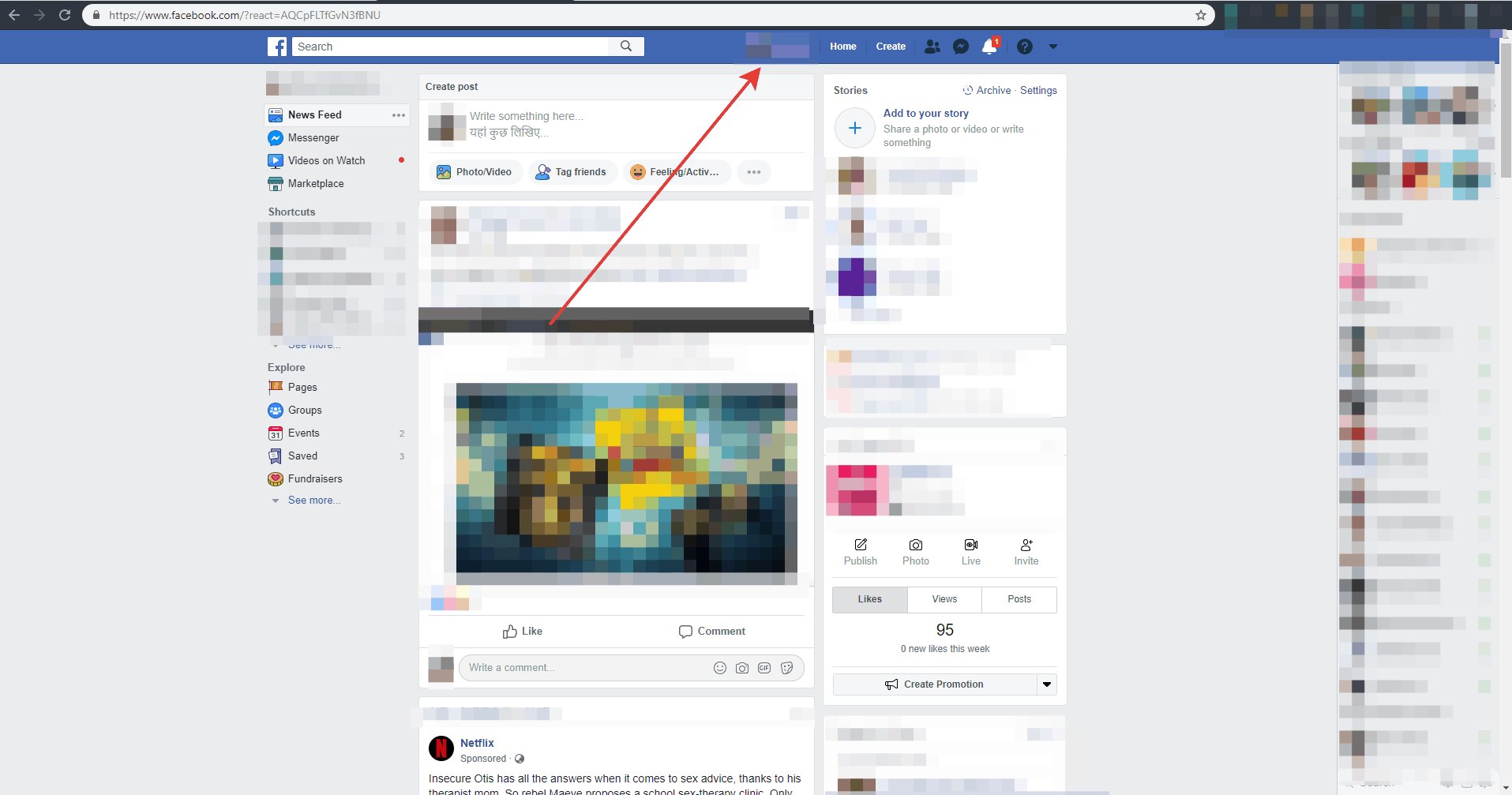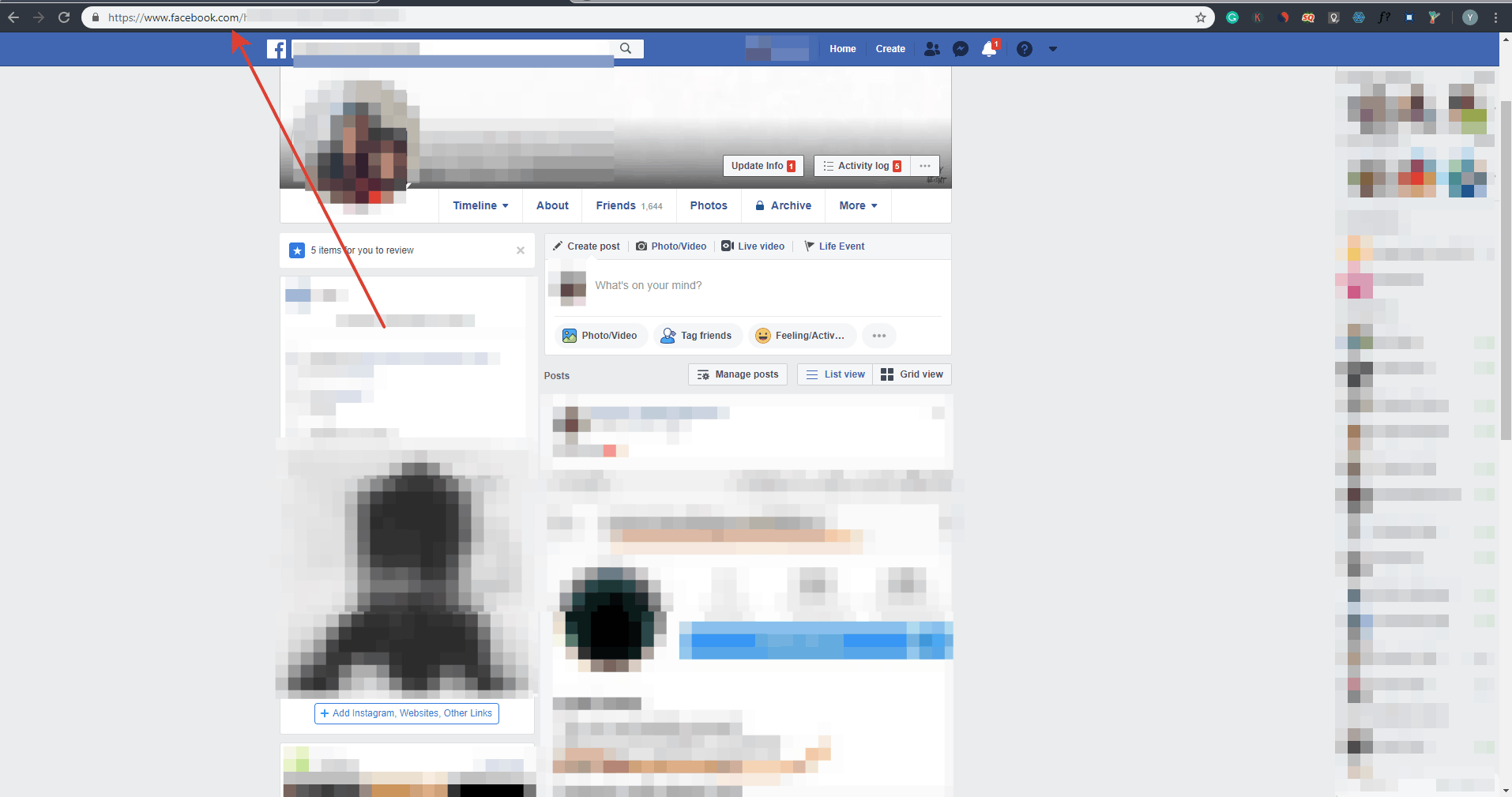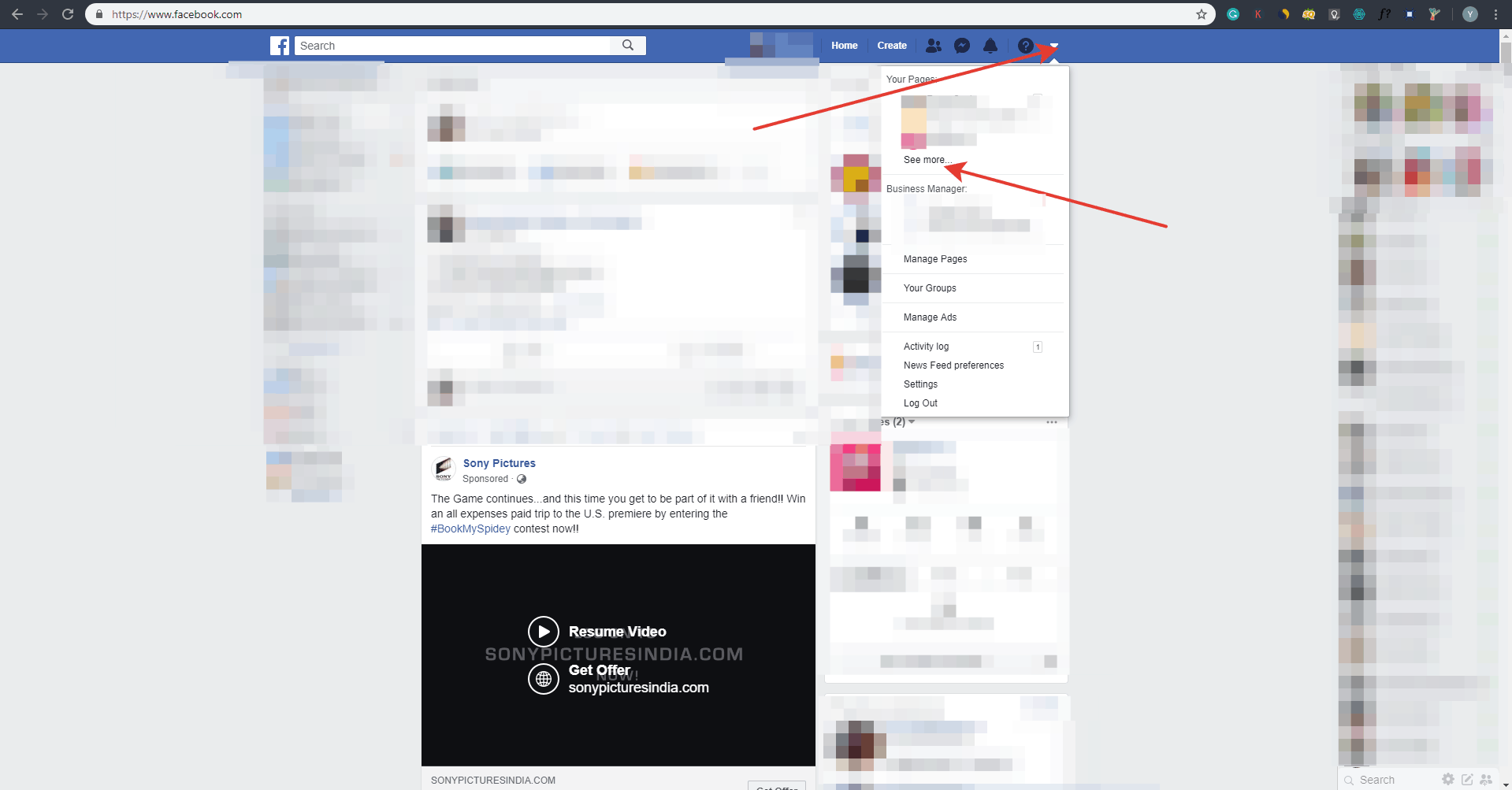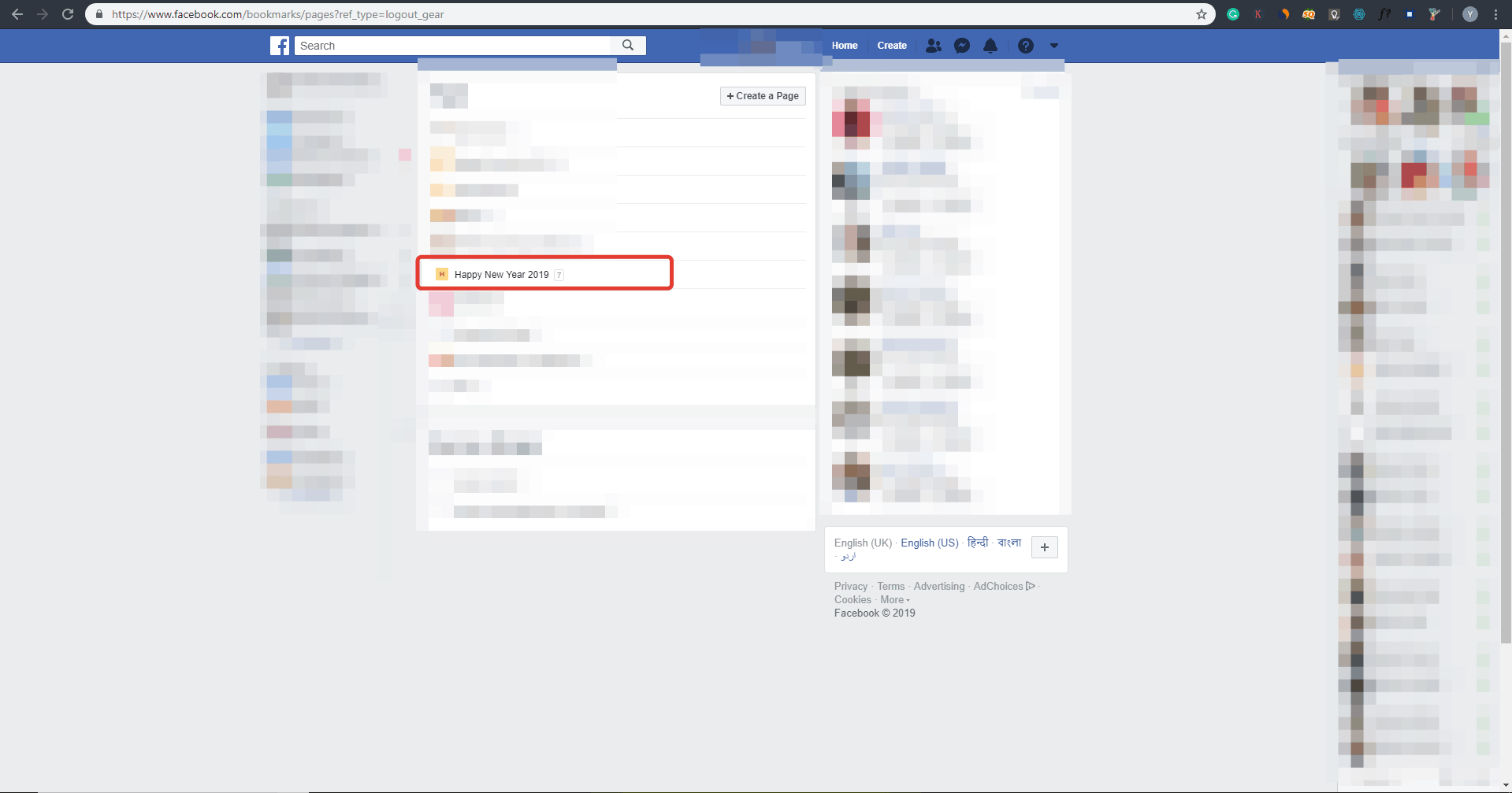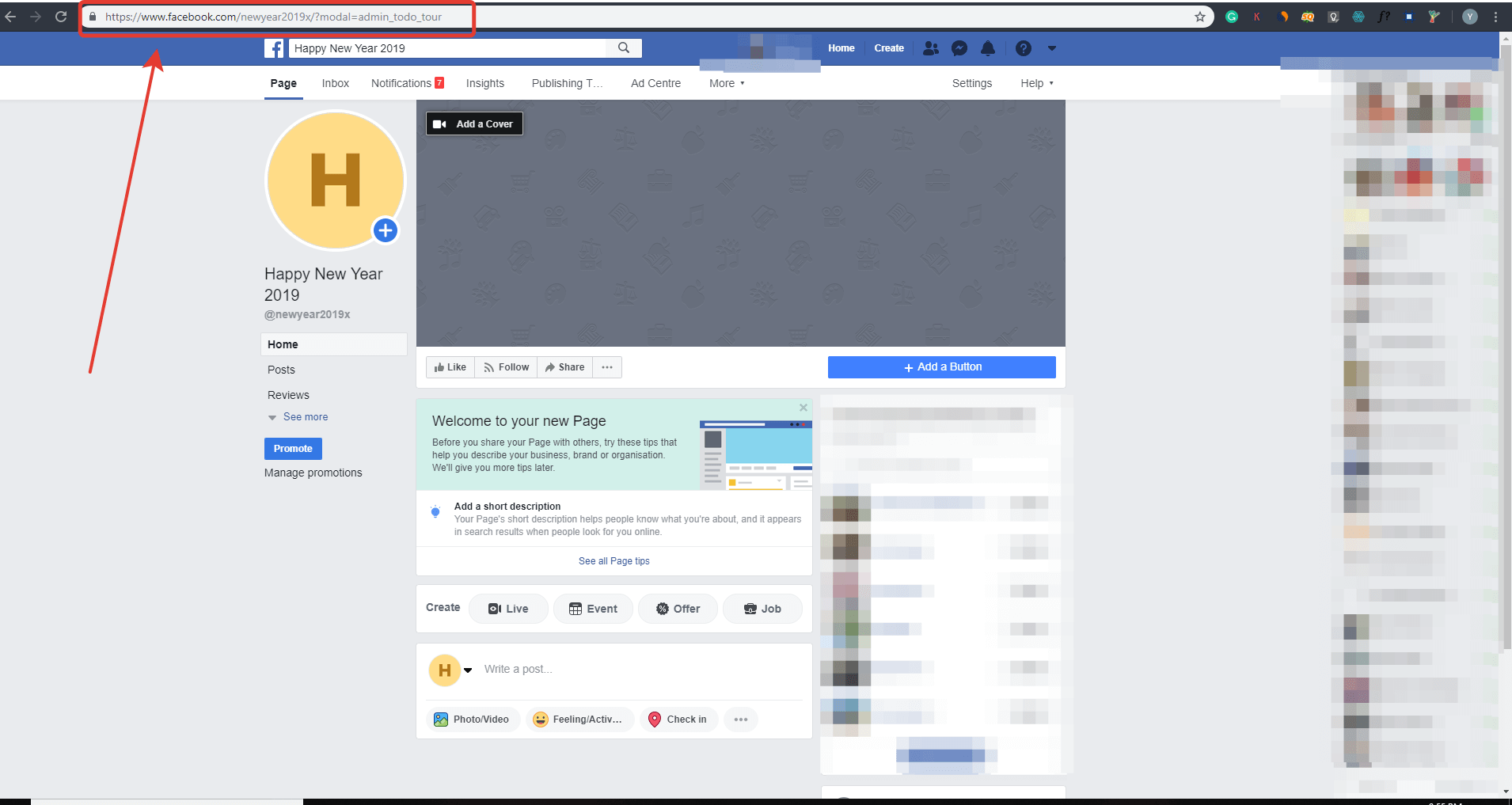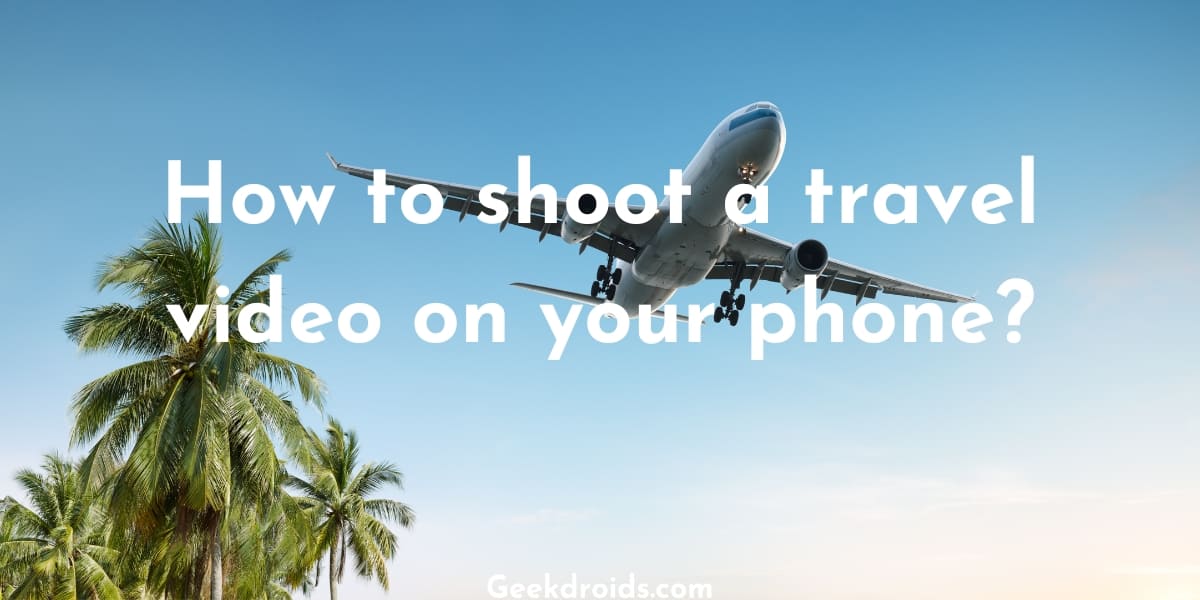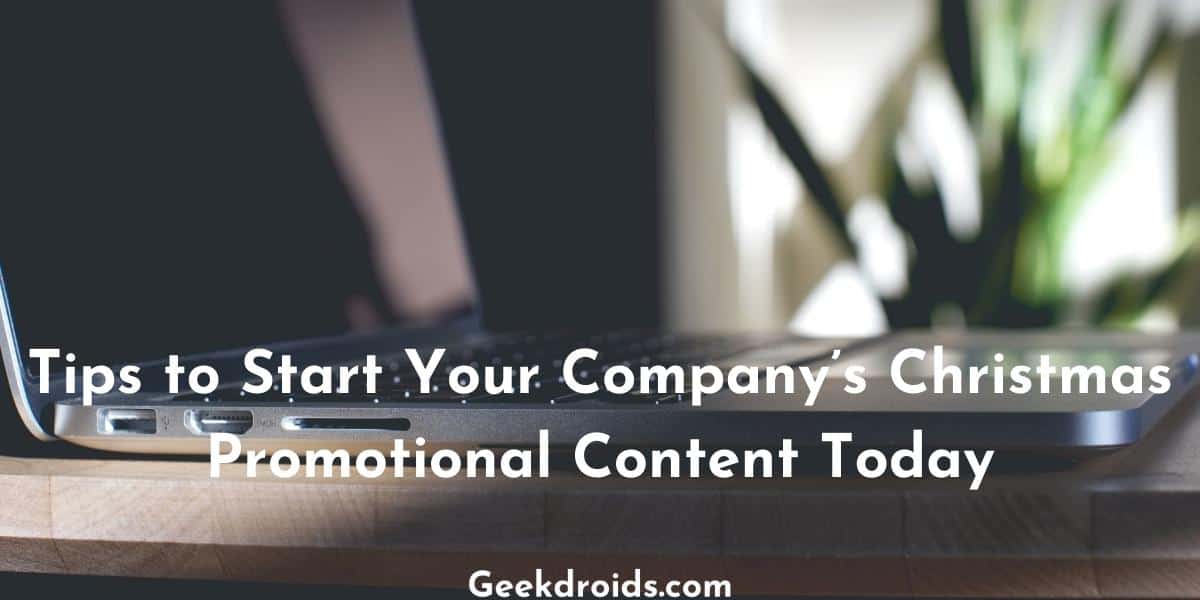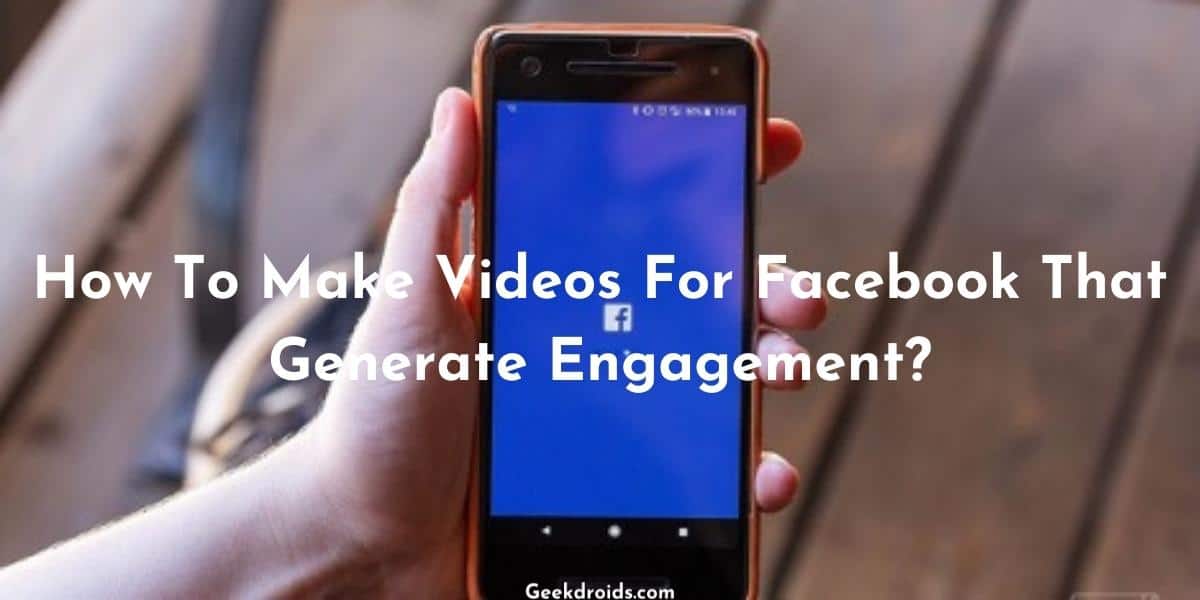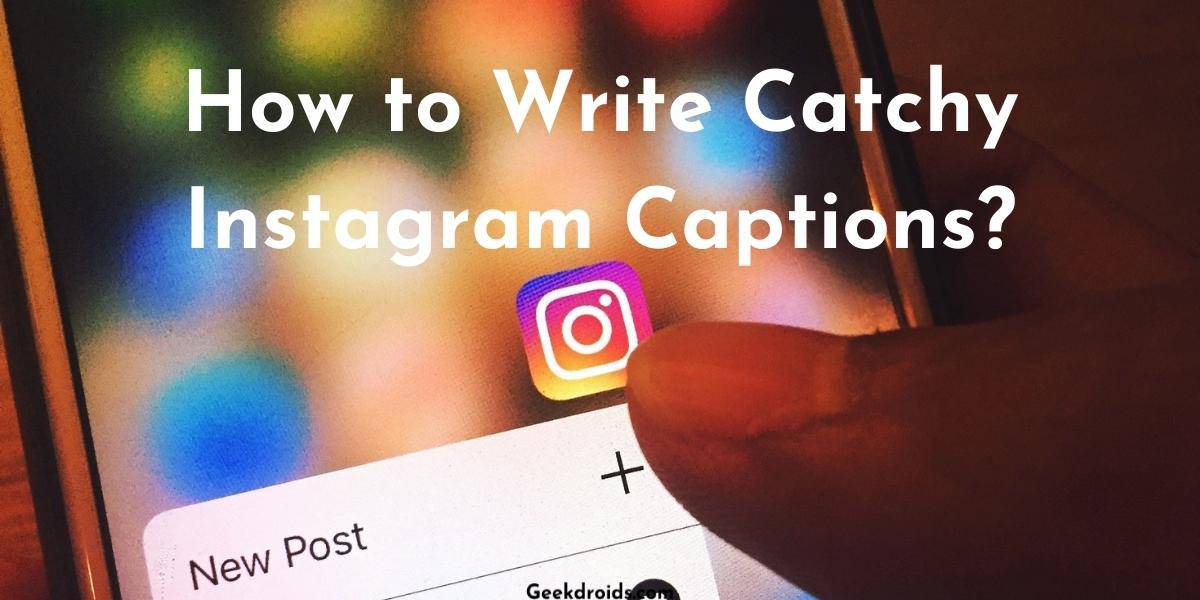Are you having trouble finding the URL of your Facebook profile or your Business’s Facebook page? Then don’t worry at all, you have arrived at the right place. When someone wants to find us or our business on Facebook, we just ask them to search for us on Facebook or Google and they will get to our profile or page.
If you are a marketer or a social media influencer or just an entrepreneur building their business online, then you have to have your social media plugged into your business cards, your social media pages, and profiles and if you use banners, you have to put your social media URLs on them too. Even in the email campaigns, or SMS marketing campaigns, you send out, your social media must be there. Noticed any charge on your credit card with the name facebk ads fb.me/ads but didn’t run ads recently? Head over to the link to learn more.
Social media has become an integral part of our lives and every one these are somehow is connected to it. So it would a good idea for your business to get on it.
1. How to find your Facebook Url?
Page Contents
There is a multitude of ways in which one can find their Facebook profile or business Facebook page’s URL. Below you will find the easiest way in which you can get your Facebook Url on desktop and on mobile devices –
1.1 How to find your Facebook Url on mobile?
Below are the steps to get your Facebook profile Url on the mobile app –
- Log in to the app with your Facebook id and then click over here, on the hamburger menu icon.
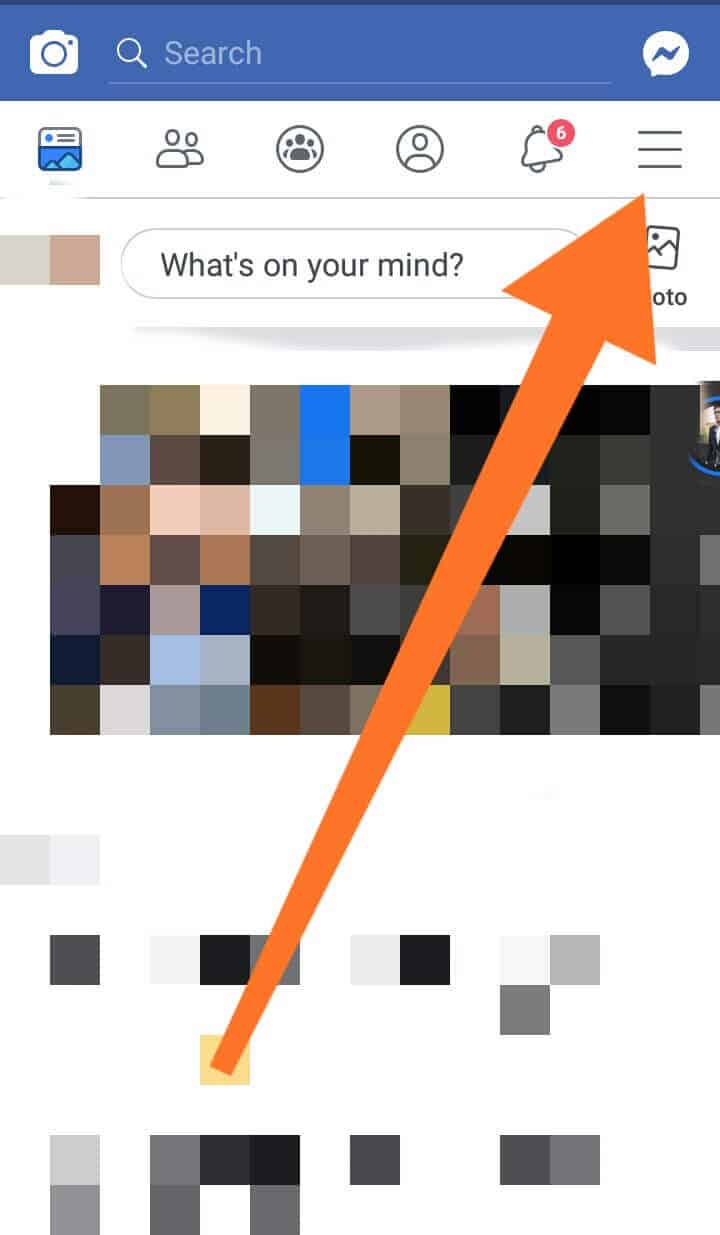
- Then click on the ‘View your profile” option.
- Your profile should open. Now tap on the ‘More‘ option right below your name, as shown below in the image.
- Then another set of options will pop-up from below, then tap on the “Copy Link to Profile” option and your profile link will be copied to your clipboard. Then paste it wherever you want or can send it anyone you want.
1.2 How to find your Facebook Page URL on mobile?
Above you saw how to get your Facebook profile URL on the mobile app, now let us show you how to get your Facebook page’s URL on the mobile app –
- Again tap on the extreme right hamburger icon menu as shown below.
- Then you will notice that some of your pages are listed right below your profile name. Click on the page that you want the link of or if that page is not visible then click on the ‘Pages‘ option or if there is a view more option, tap on that.
- Then on the next page, click on ‘More’, which will open up a lot more options.
- From the options that appear, tap on the ‘Copy Page Link’ option. This will copy your Facebook page’s link to your clipboard, now paste it or send it to anyone or anywhere you like.
1.3 How to find your Facebook Profile URL on desktop?
Here’s how you can get your Facebook profile URL or link from the Facebook desktop website –
- Open https://facebook.com in your favourite browser and log in to your Facebook account.
- The homepage will then open up, click on your name on the top bar options, to open your profile page.
- Now your profile page will open and you can copy your profile link from the address bar at the top of the browser.(Here we have used the Google Chrome browser)
- There you have it your profile link, now you can copy it and use it anywhere you want, paste it and send it to anyone you want.
1.4 Where to find someone else’s Facebook URL?
You can similarly copy or get someone else’s profile URLs by just visiting their profile and then copying the link from the top address bar of your browser. Also, see what do when unable to post on Facebook.
1.5 How find your Business Page’s link on desktop?
Here is how you can get your Business page’s link the desktop website –
- Similarly, open the Facebook website, log in to your Facebook account and then the homepage should open.
- Select the option “See More” under the pages name from the dropdown menu over at the top, like shown below.
- Then a page with a list of all existing pages in which you have some kind of administrative control will open.
- Select the business page you want the link of and then click it. It will open up the page.
- Now as the business page has opened you can just copy its link from the address bar above just like you did earlier.
- There is your business page’s link, now copy it and paste it anywhere you want or send it to anyone you wish. Did you know you can see when you joined Facebook?