As a long time user of Spotify, I definitely agree with you that Spotify shuffle sucks completely. Most of the times it keeps on repeating the same songs over and over again. And people have been complaining about this since 2014 to Spotify and as it seems they still haven’t been able to solve it.
How to fix Spotify shuffle problem?
Page Contents
Despite Spotify not fixing this problem for its users, some of them have come up with a few unique solutions which you can give a try –
1. Randomize Manually
One user found out that if you randomized your songs in your playlist, with the help of a randomizer then it seems to be solving the shuffling problem. This method is only possible with the desktop app. Here’s how you can randomize your playlist songs –
- First open your playlist, from your library on the Spotify desktop app. Then click on one song inside it and you will see that it gets highlighted, which implies it got selected. Now press CTRL+A, this will select all the songs in the playlist and then press CTRL+C, this copies the URLs of all the songs present on your playlist.
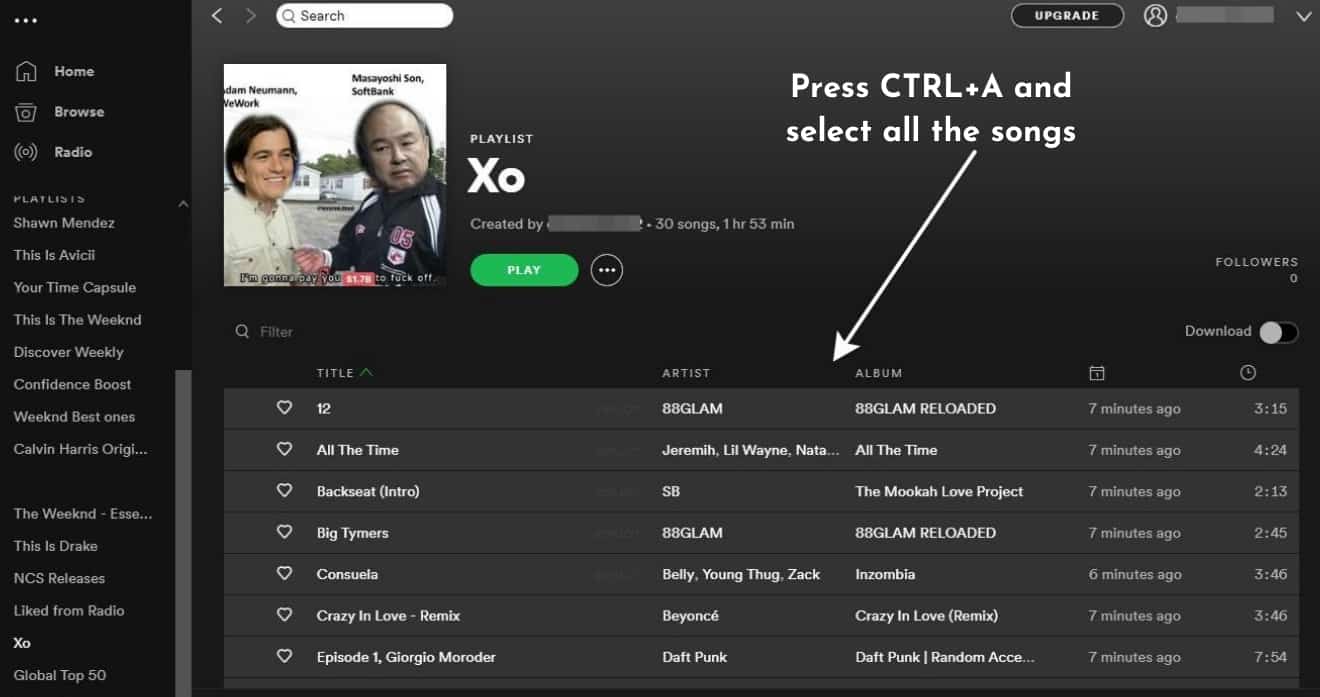
- Then head over to this online text randomizer tool and paste the URLs you copied in the text form. Then click on the ‘Randomize Lines!’ button 2-3 times, this will randomly shuffle all the URLs. Copy the new randomized URLs.
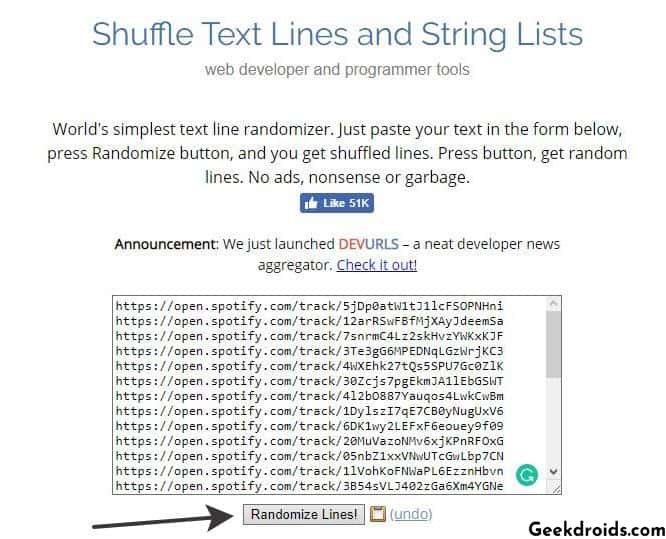
- Head back to the Spotify app, if you want to keep a backup of your current playlist, then create a new playlist and press CTRL+V and paste the URLs you just copied. You will see all your songs added in the new playlist but in a randomized order. You can even paste your URLs in the old playlist if you don’t want to keep any backup, that also works.
- Now try shuffle playing your songs from the new randomized playlist and see if the same songs play again and again or new songs keep popping.
2. Restart or Update Spotify app
Restarting is the thing we try with almost anything when we face a problem, so give it a try to Spotify also and check if restarting helps. Else try to update Spotify to the latest version and then check if shuffling functions properly or not.
3. Sort the songs
Spotify offers you with some sort options for playlists like you can sort songs by title, by recently added, by artists, by albums or custom(the first method that we showed you). you can sort both in ascending and descending ways.
- Open up your playlist and click on the three dots menu at the top right corner, then tap on ‘Sort playlist‘ and then choose any condition you like and then tap on it. You can again tap on the same option to change it to the opposite order. Now go ahead and give your playlist a shuffle and start listening.
- To do this on the desktop app, simply open up your playlist and then click on these headers to sort playlist in any way you like and then start shuffle playing your playlist.
4. Use third-party tools
Someone has developed this Spotify shuffler, in which you just have to sign in with your Spotify account, then this website imports your playlists and then you can shuffle them with a click of the button. This is same as the first method but here everything happens with a click of a button.
Here is the method to use this website to shuffle your Spotify playlists –
- First, open the website and then click on ‘Sign in to Spotify’.

- Then on the Spotify login page, enter your login credentials and then grant the required permissions to this website and then it will load all your playlists.
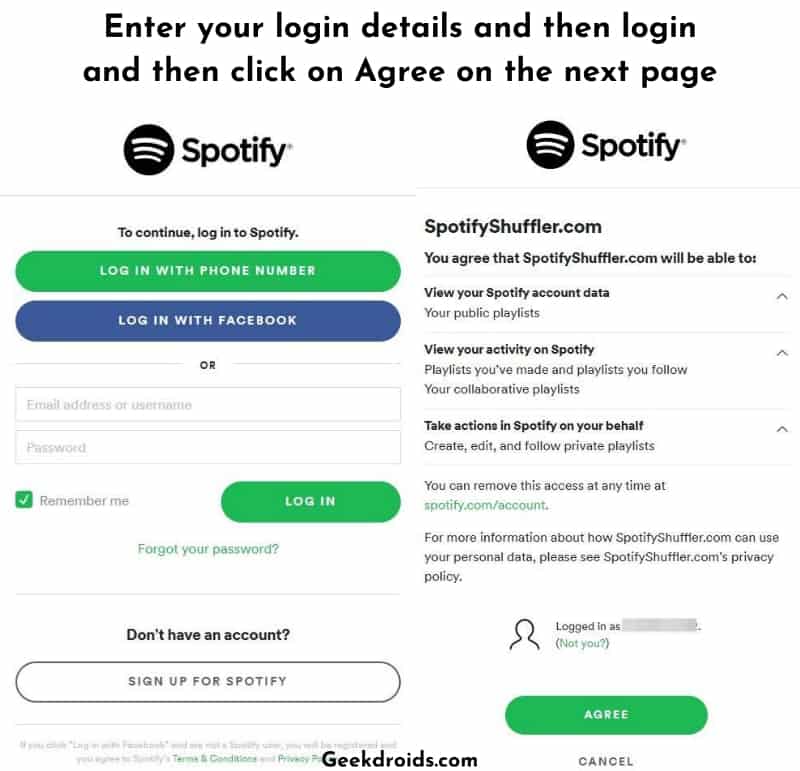
- Then the list of all your playlists will appear, now press the Shuffle Playlist button beside the playlist that you want to shuffle. In order to modify a playlist, you must have created the playlist or must have permissions to modify it otherwise you cannot shuffle it. Then you will see a message that your playlist has been successfully shuffled or randomized.
Now go on to Spotify and play your playlist by shuffling. By now your shuffling problem should have been solved. If you got any other solutions for us, then make to let us know so that we can update it over here and that would help others who are also facing this problem. Now learn how to make a Spotify mini player.
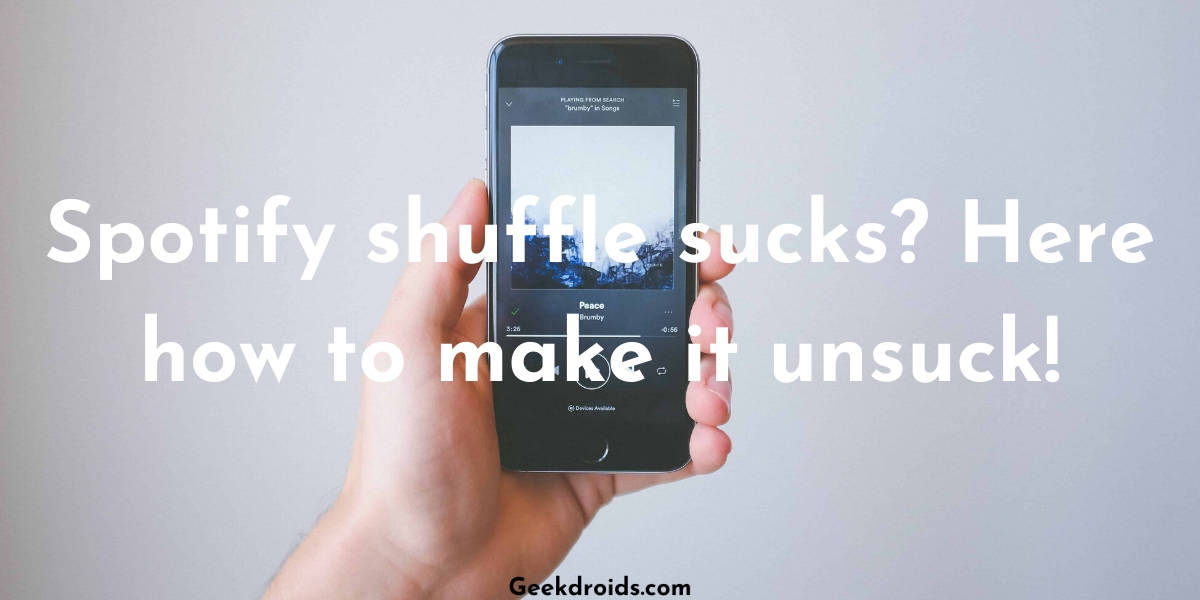

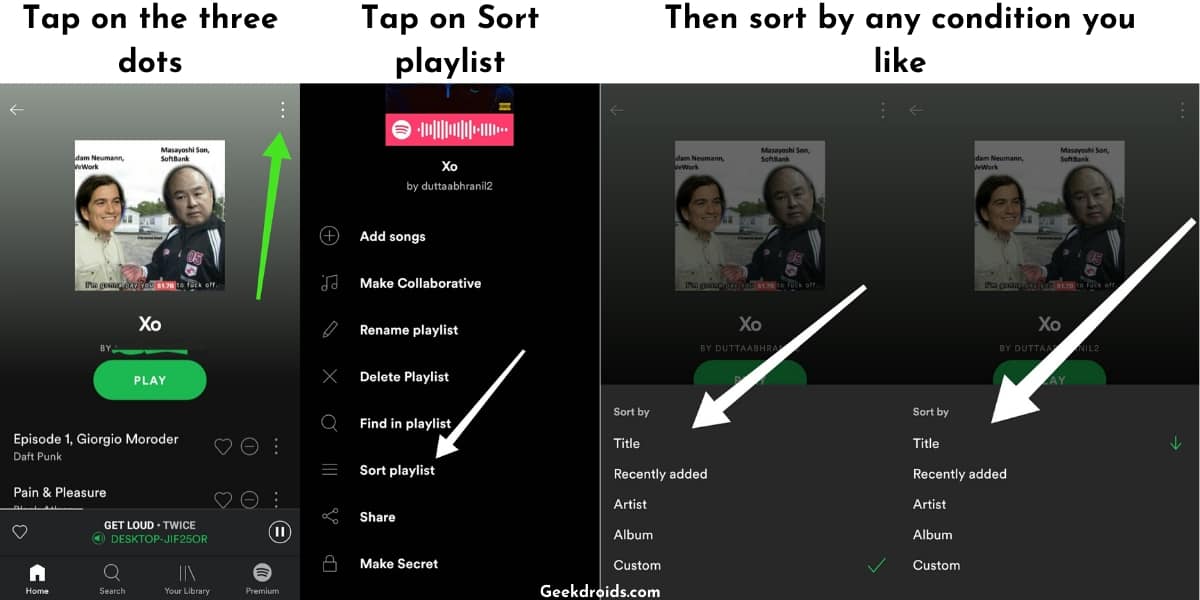
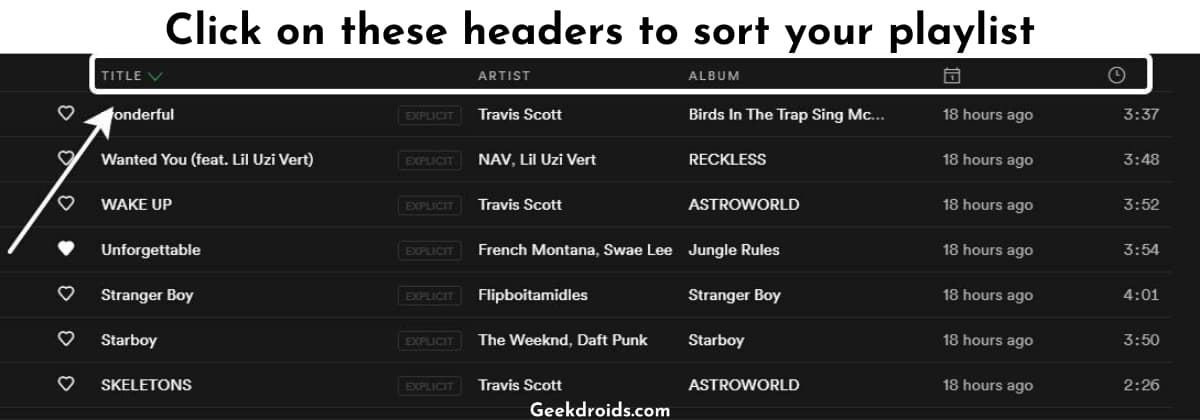
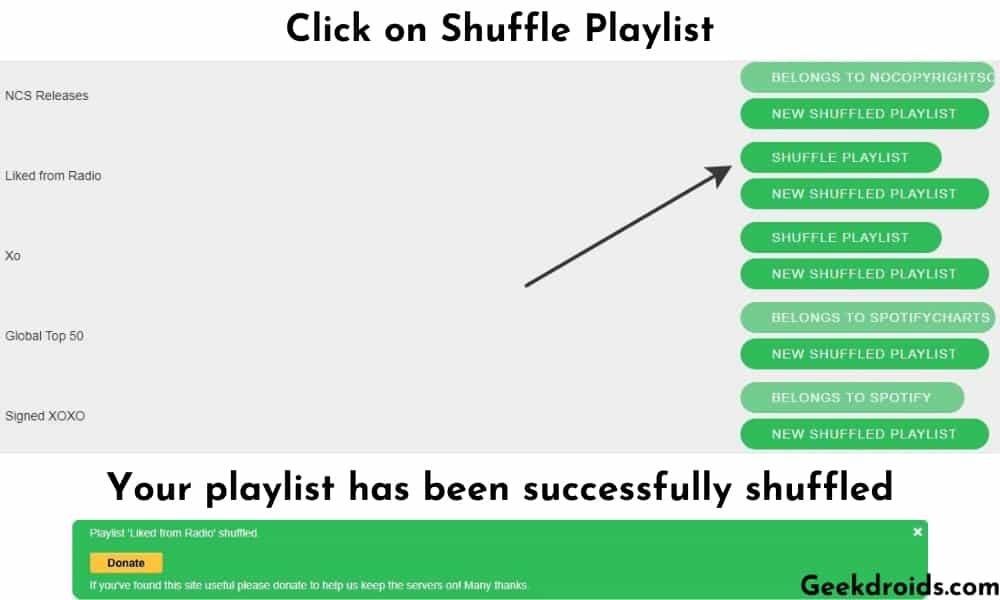
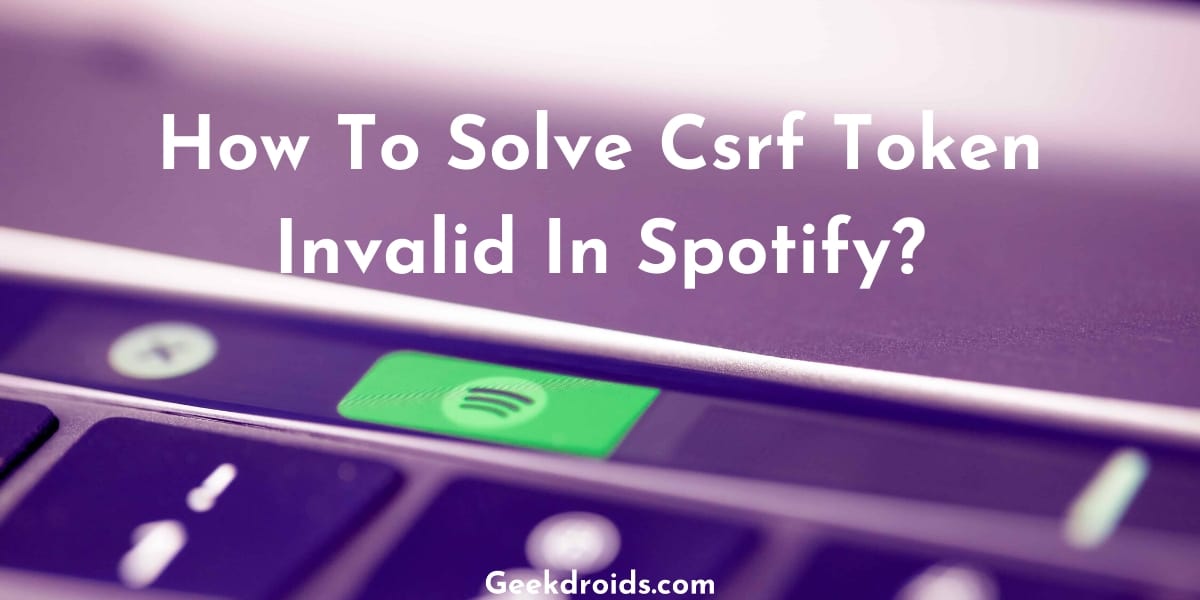

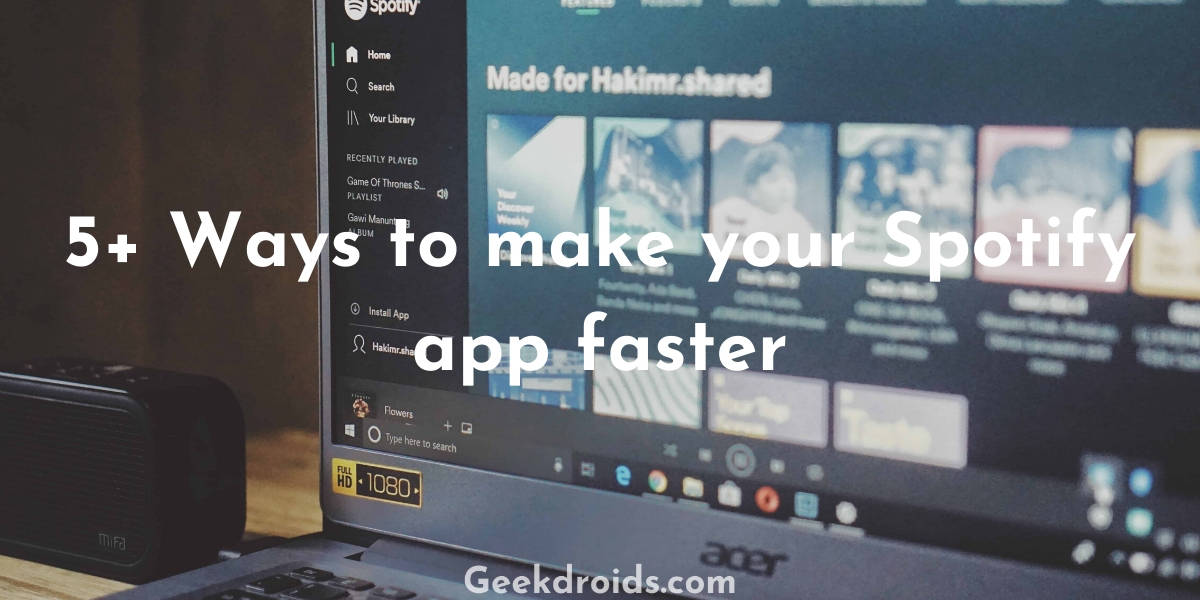
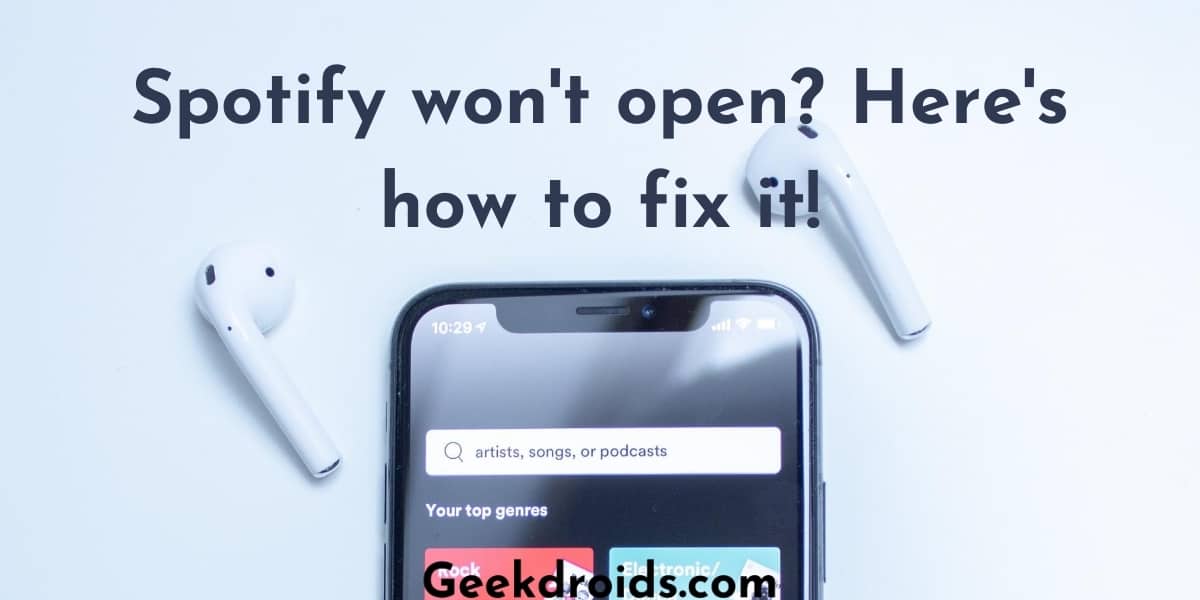
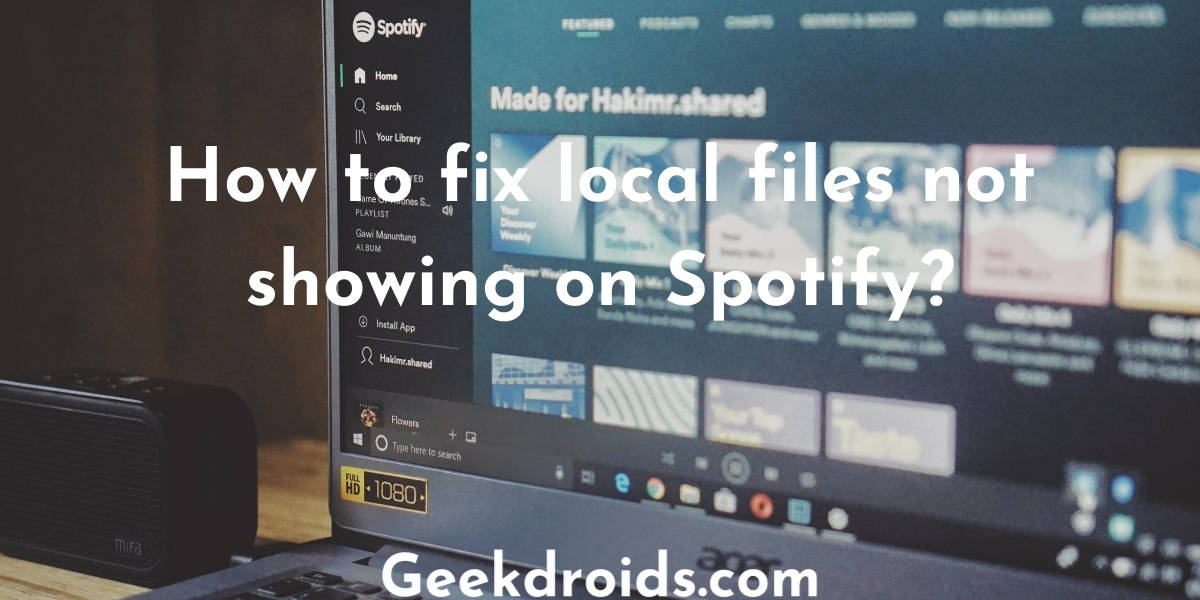
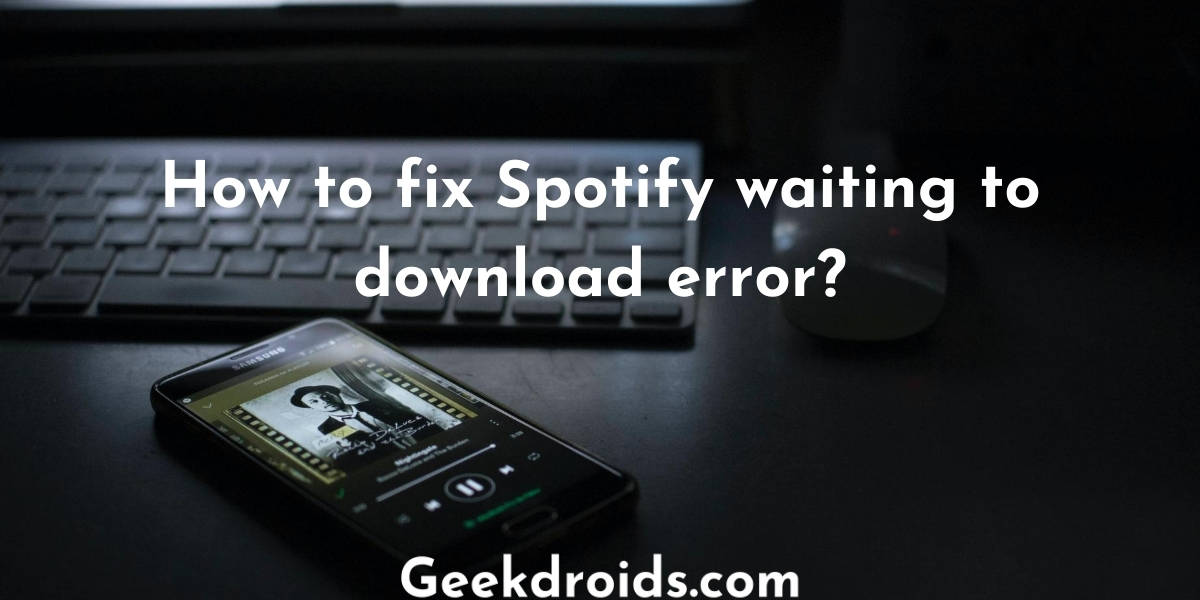
1 thought on “Here’s how to make Spotify shuffle not suck again!”
Great suggestions but spotify should not punish listeners (particularly those with premium accounts).