There was a time back when the Spotify desktop used to be great and had many features which were loved by its users. One of the many features which was much loved by its users was the Spotify mini player. You could be working, writing articles and simultaneously listening to music and a small player would play in the bottom, from which you could control the music so that you wouldn’t have to open the Spotify app repeatedly to control the music.
Spotify also did run a vote over here, for implementing the Spotify mini-player but later closed and responded as it only affects a small number of users, they will not implement it now but will think about it later.
The mini player used to be sometimes known as the Spotify popout player or the Spotify desktop player or the Spotify desktop widget and there were many other similar names among users.
Right now there is no official mini-player feature available from Spotify but there are many third-party open-source projects on Github, which do the job or even there is one little nifty trick which we have shown later in the article, where you don’t have to install any third-party software to have a Spotify mini of your own.
How to make Spotify mini-player?
Page Contents
As we mentioned there is no official mini-player from Spotify but there are several other ways to get one. Also, learn how to see Spotify history on phone? and now let us show you the different ways to make your own Spotify mini-player –
1. The Chrome app method
Google Chrome is a wonderful web browser with tons of hidden features, which a normal user might not be accustomed to. But it is notorious for high ram usage and often for slowing down systems but it makes up for it with its features and simplicity.
One of these useful features is that you can open websites in app mode, which means there are no address bars, no extensions, no menu items, no distractions, only the website. So when you open Spotify in app mode and then resize the window according to your choice, you have your own Spotify mini-player.
Let us show you how you can open Spotify in chrome app mode.
- First, open Google chrome and make sure you are logged in to your Spotify account. Then close the browser.
- Press the start button + R simultaneously and then enter this text in the Run window and press enter.
chrome --app="https://play.spotify.com"
- Spotify will now have opened in Chrome app mode. Now play your favourite song.
- Then click on this small screen button as shown below.
- A mini Spotify player will pop up and this will serve as your Spotify mini pop up player.
But if you are one of those people who have very low memory on their system and thus are unable to use Chrome, then you will have to use available third-party tools. We have written about a few third-party tools which can create a mini player for Spotify below –
2. Third-Party Mini Pop-Out Players
There are several mini players developed by developers who also wanted this feature and then open-sourced on Github. But there are several of them and many have not been updated in a long time.
Here is one of the trusted mini players out there which have also been recently updated –
AudioBand
- First, go to this releases page and download the latest version.
- Then install it on your computer like you would install any other application, just by following the on-screen instructions.
- Now right-click on your taskbar and then click on Toolbars>Audioband. You will see that the Audioband player control strip will start showing on the right side of your taskbar.
- Then again right click on the strip and then select Spotify from under Audio Sources.
- Now the basic set up of Audio Band is done, you only need to set up a more few things inside your Spotify dashboard so that you can sign in Audio Band with your Spotify account.
- Visit this link and log in with your Spotify account. If it’s your first time, then accept the terms and conditions and then proceed.
- Now click on ‘Create an App‘.
- A popup will appear in which you have to enter the details of the app you are creating. Just enter as we have entered in the screenshots below and then click on next.
- We are not developing anything for commercial usage, so select No in the next step. Then in the next window, tick all the boxes and then click on submit.
- After you have created your app, click on ‘Edit Settings’ and add ‘http://localhost:80‘ to the redirect URL without the quotes and save it.
- After that copy your Client ID and Client secret from your app dashboard.
- Paste your Client Id and Client Secret inside Audio Band settings. Then your browser will open and you will have to sign in with your Spotify account.
- Click on ‘Agree‘ then and you are done you can now play music inside Audio Band with your own Spotify mini-player.
There is also another similar application known as Alfred Spotify Mini Player which has a similar setup to that of Audioband, so if the later does not work out for you try the former.
Mini Player for Spotify
This is a Chrome extension developed by Martin N which can be used on any Chromium-based browsers like Chrome, Opera and Edge. This is the simplest solution for a Spotify Mini Player. Here is how to get it working –
- First, install the extension from the following link.
- Then open the Spotify web player at open.spotify.com.
- Now in the URL bar, you will notice a small “+” icon, click on it to install the Spotify Chrome app.
- From now on use the MiniPlayer button at the extensions area to switch to Mini Player mode or you can also resize the window.







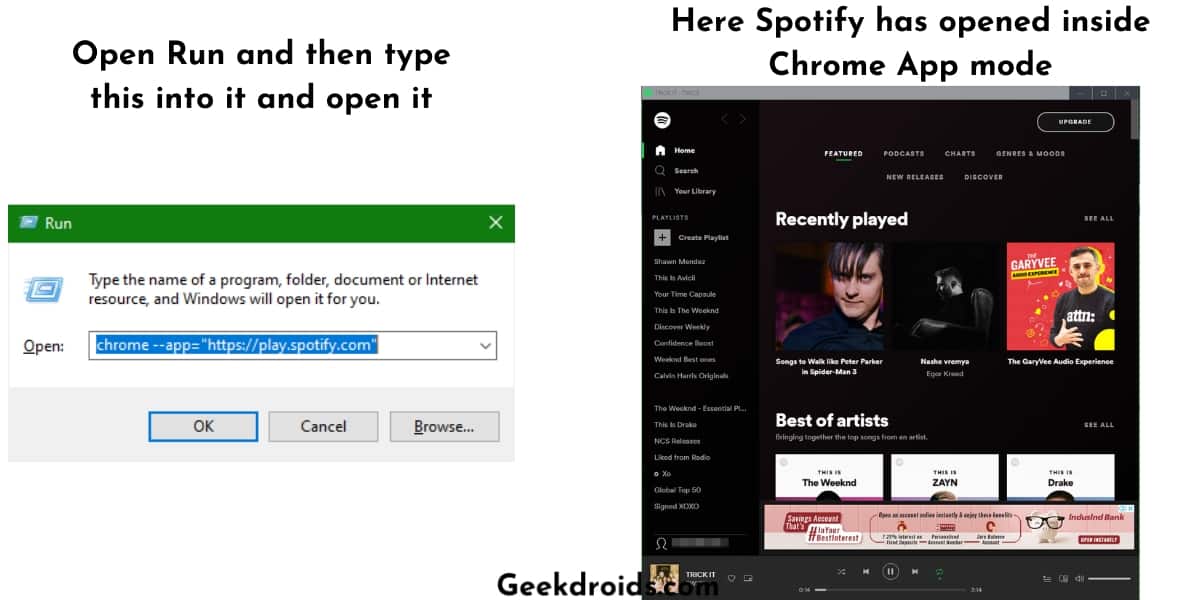
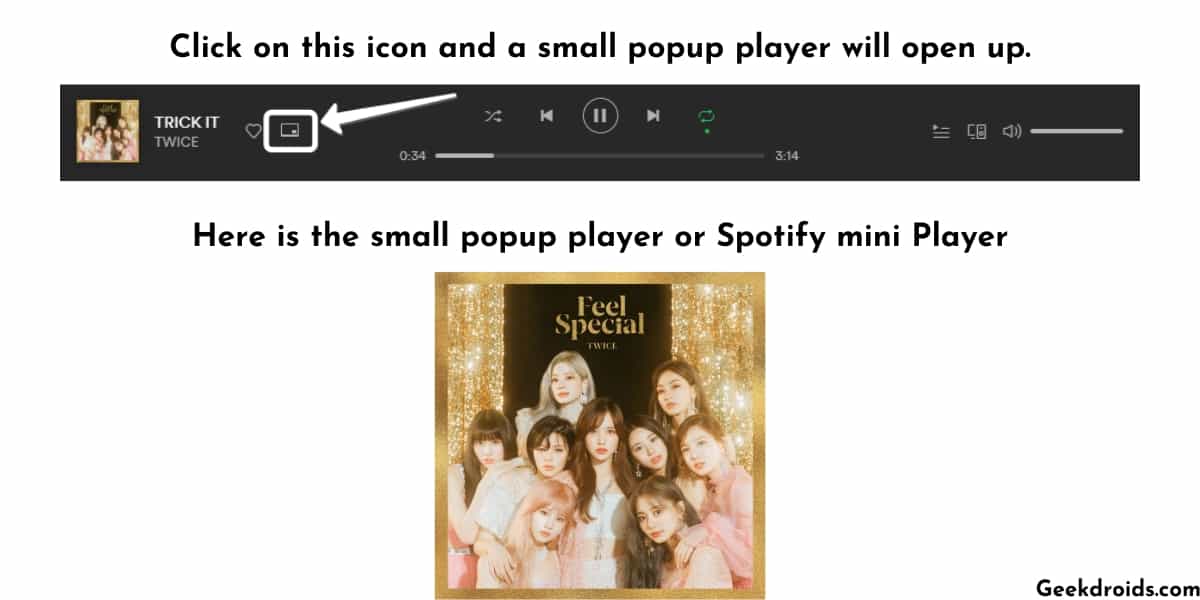
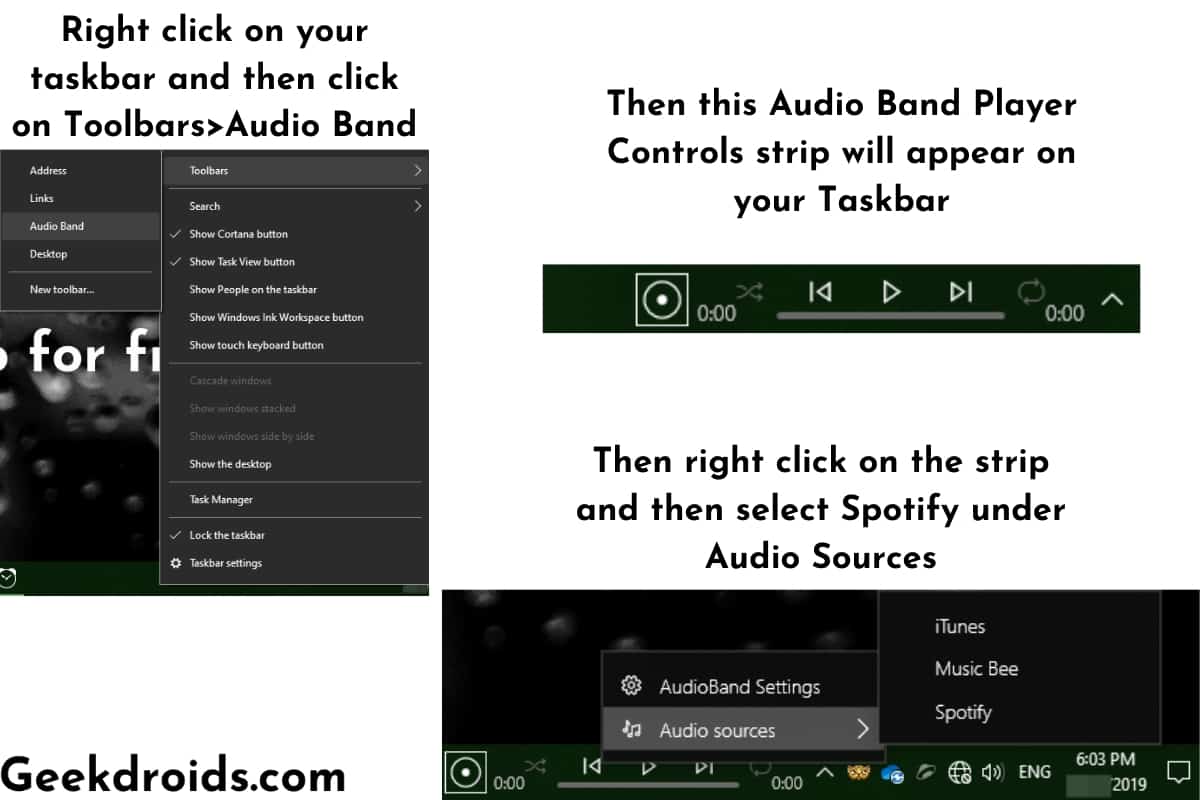
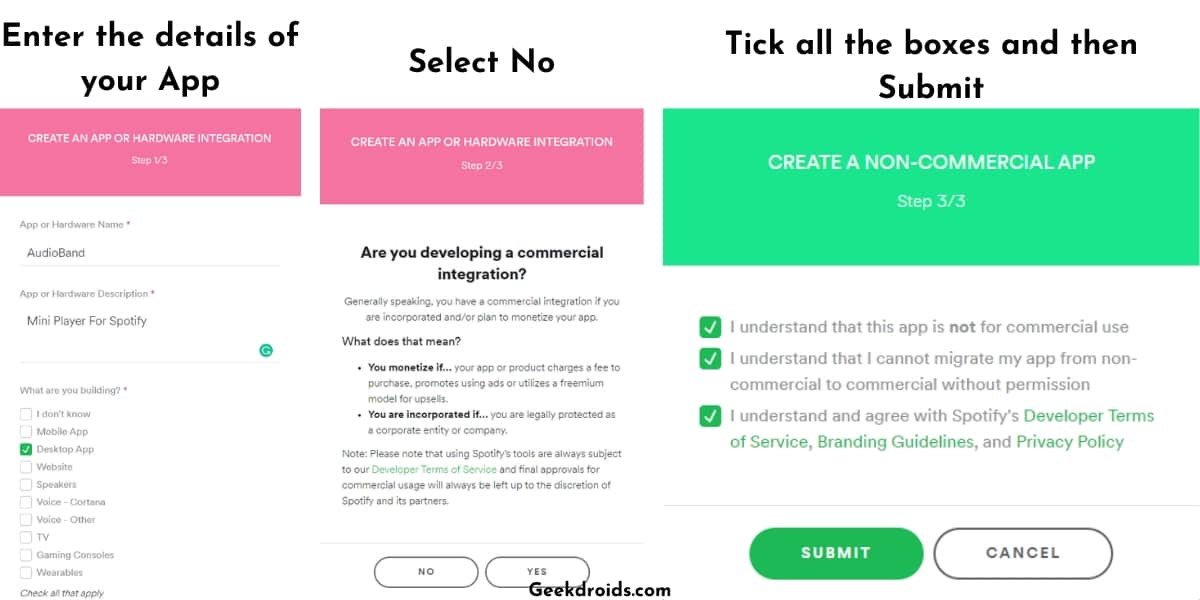
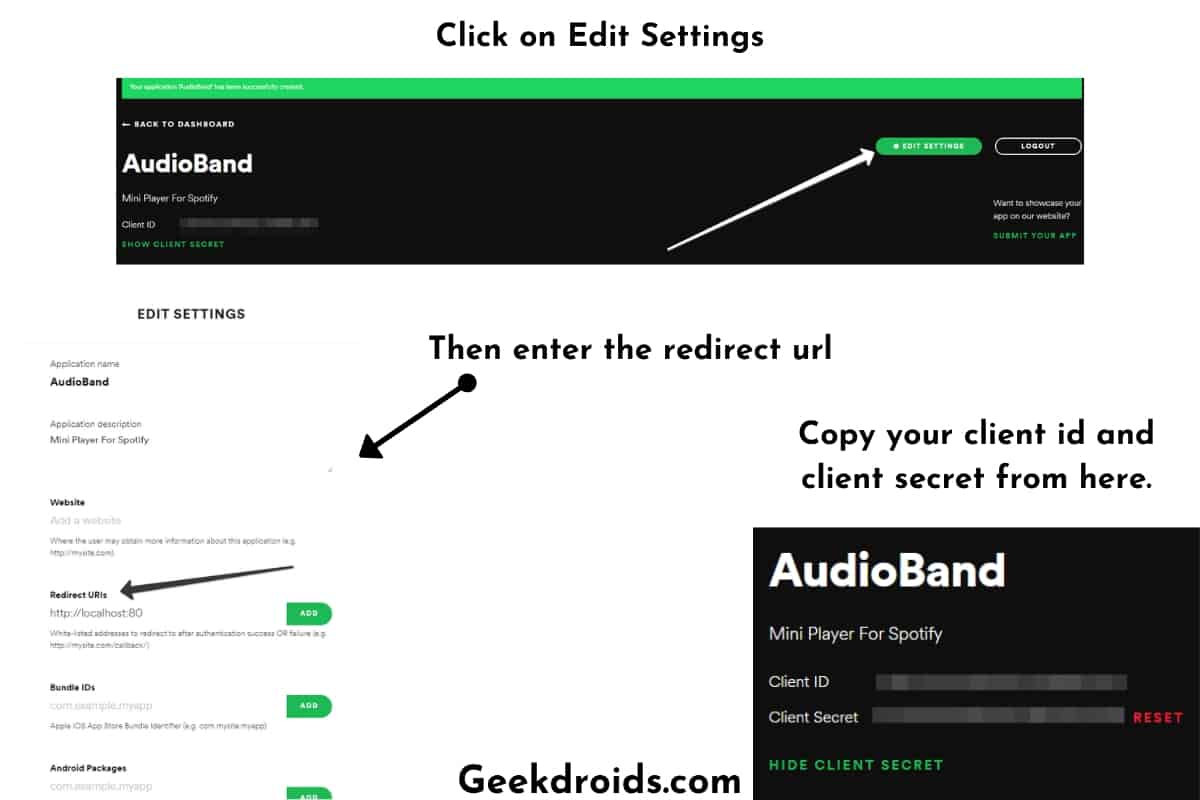
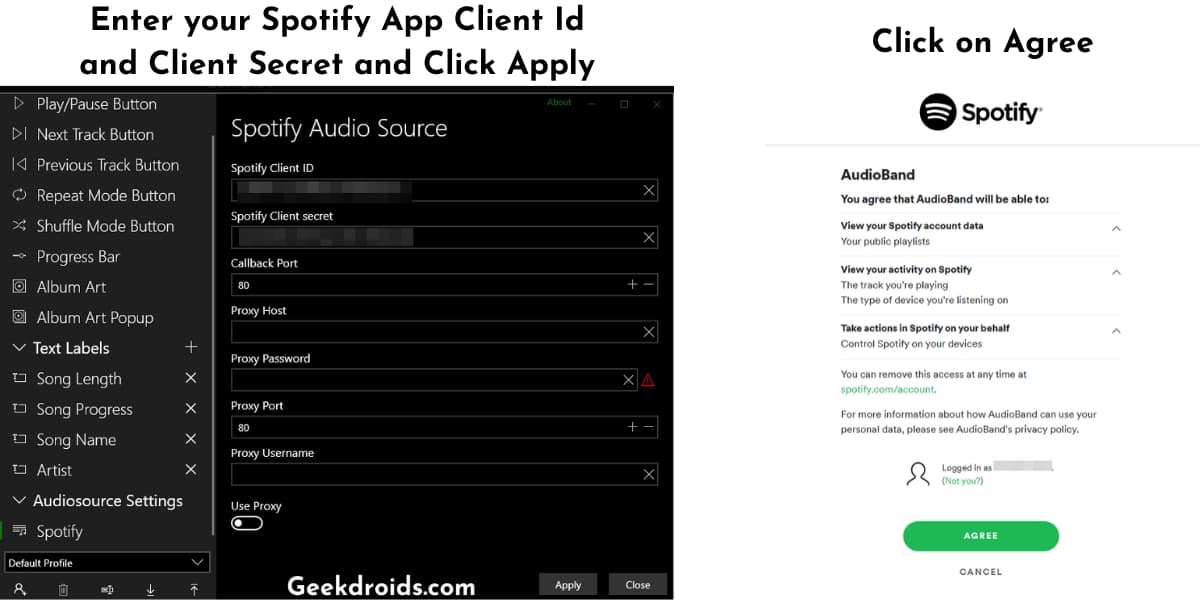
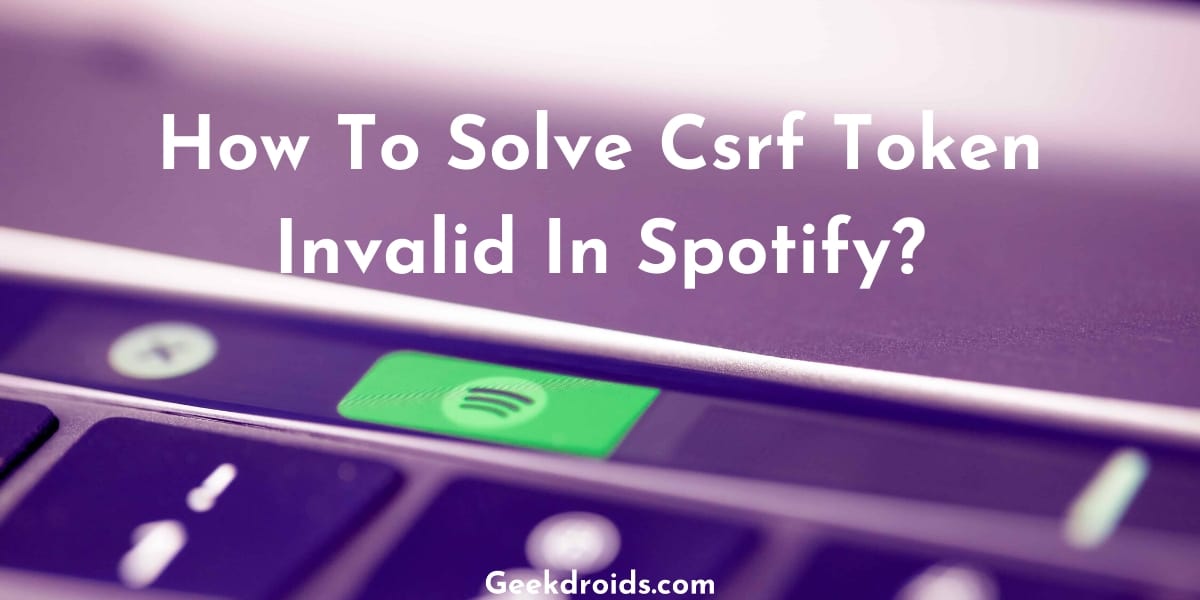

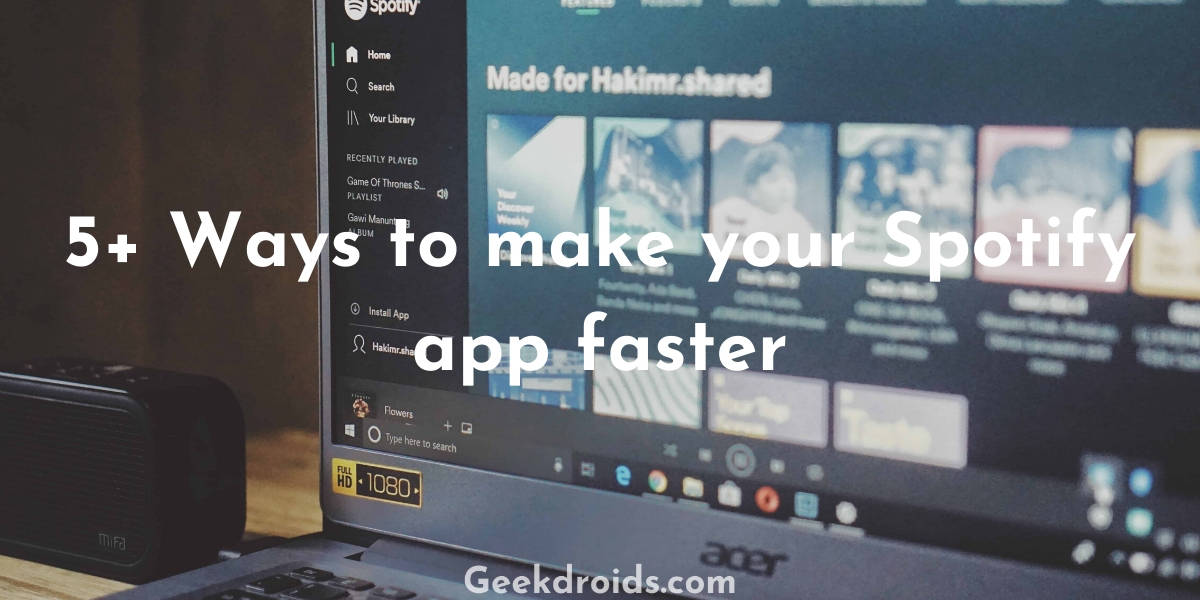
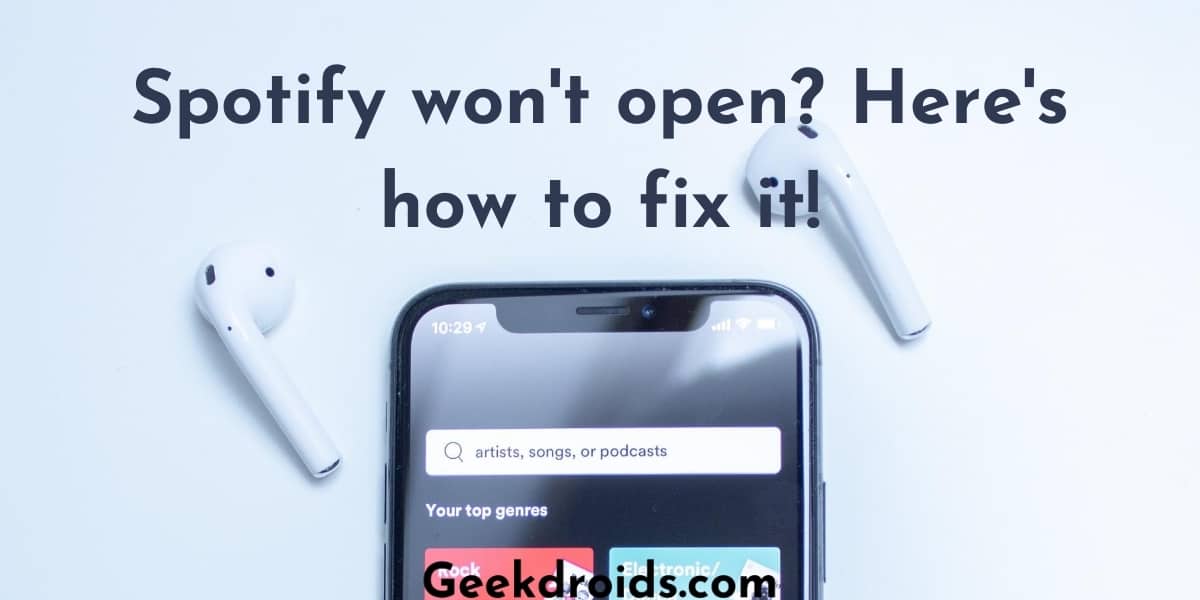
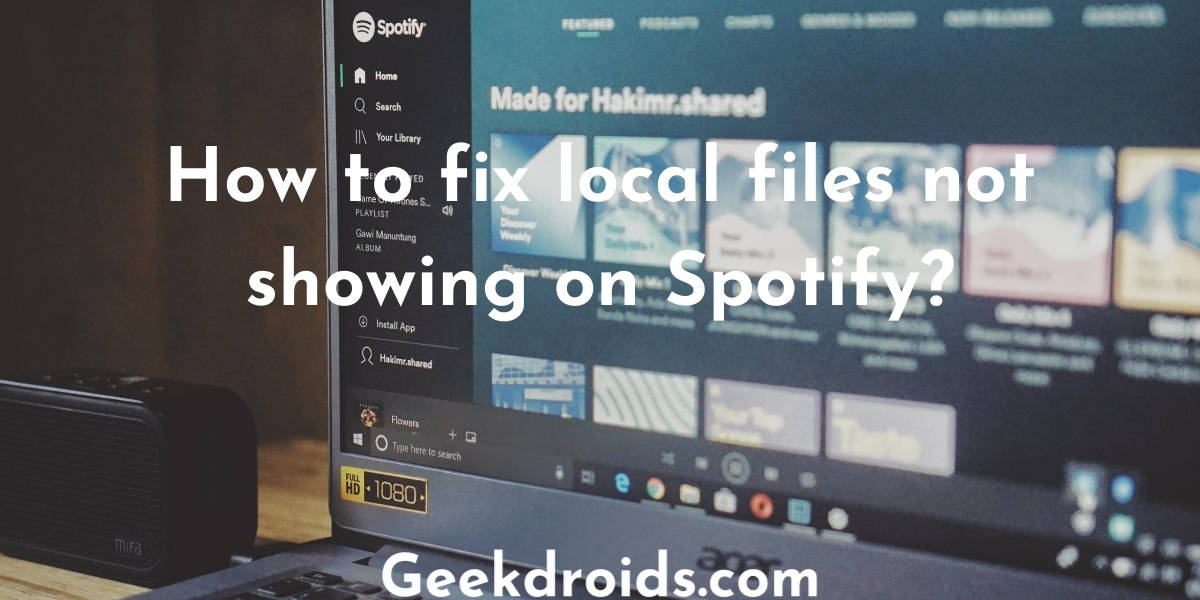
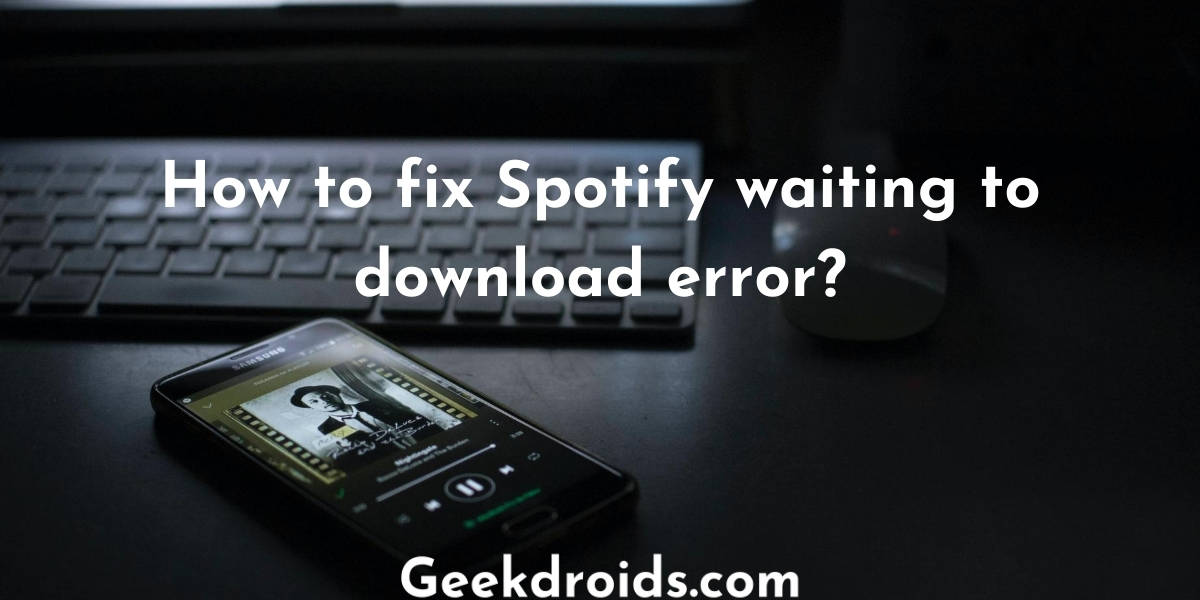
3 thoughts on “How to make a Spotify mini pop out player?”
Thanks!!
When I do this the mini pop-out player has forward, backward, and play buttons but *no pause* button. Clicking the play button doesn’t pause. I can’t find any way to pause from the miniplayer. What?! That’s the single most useful function to have close at hand…
Spotify might have removed it to discourage the use of this.