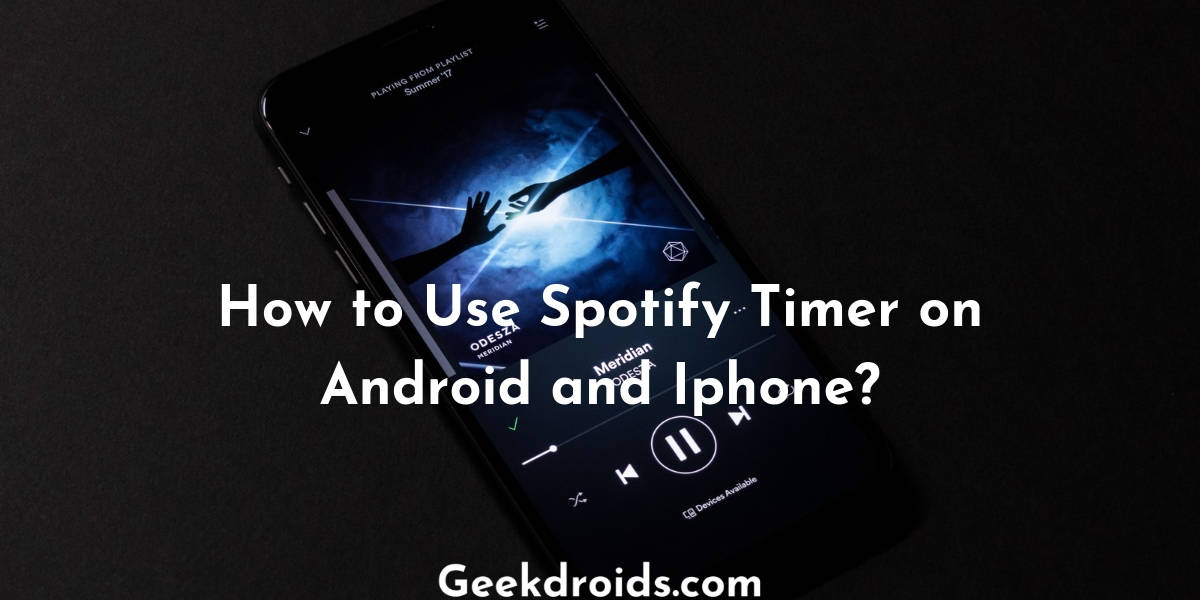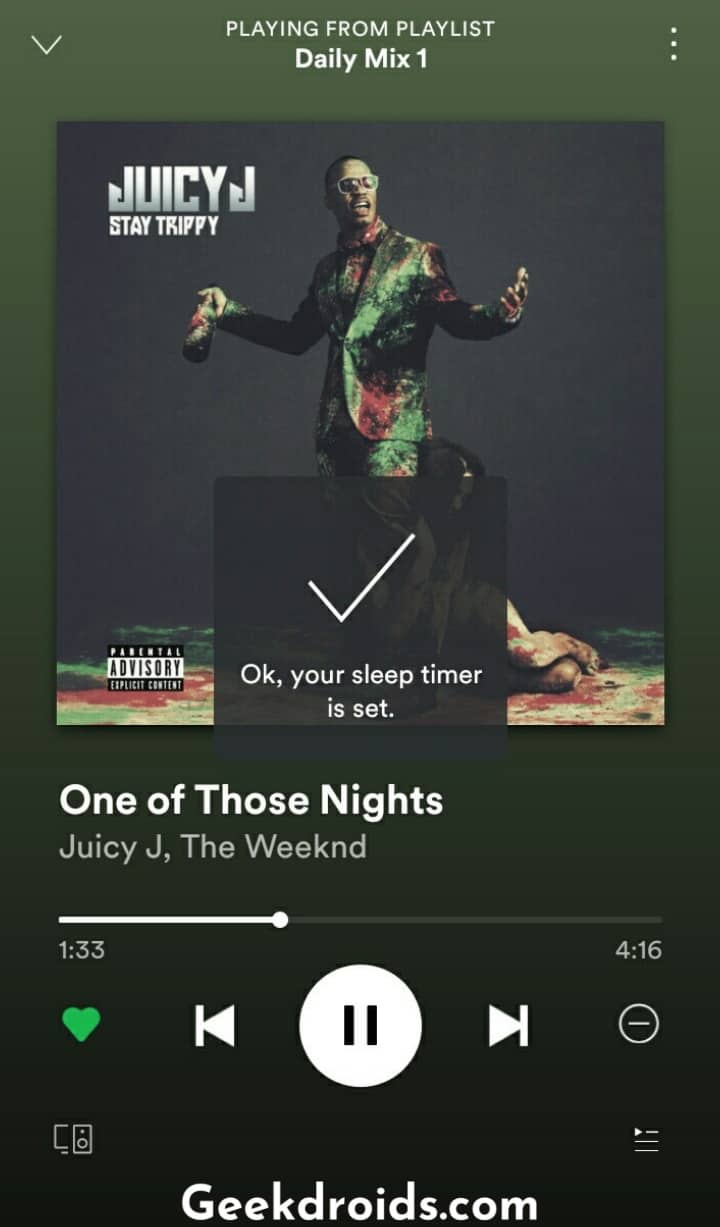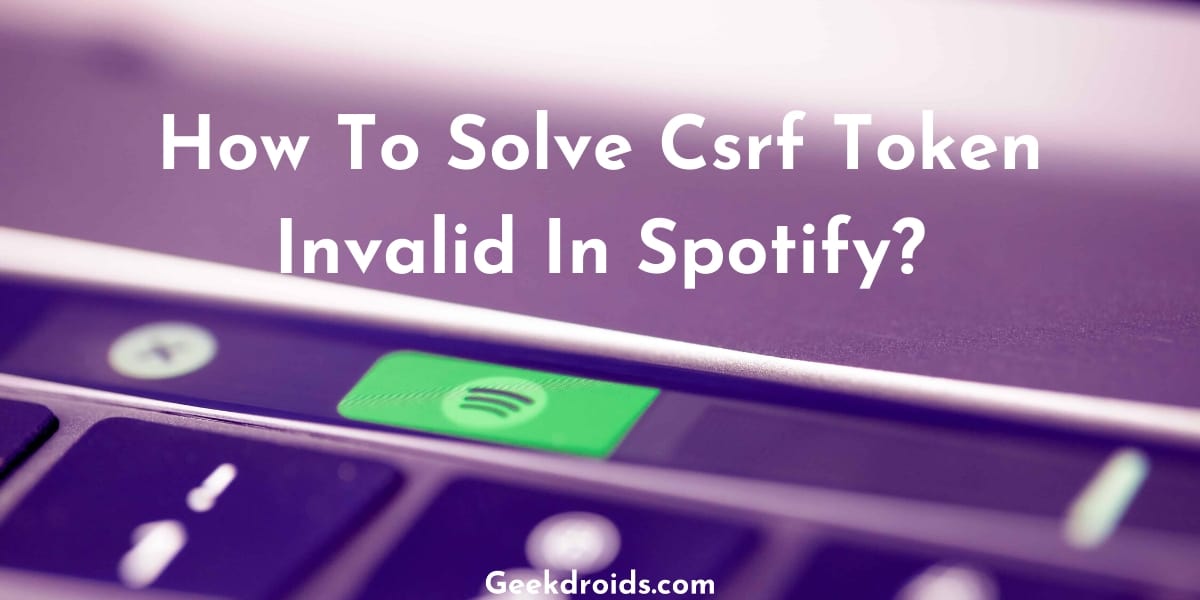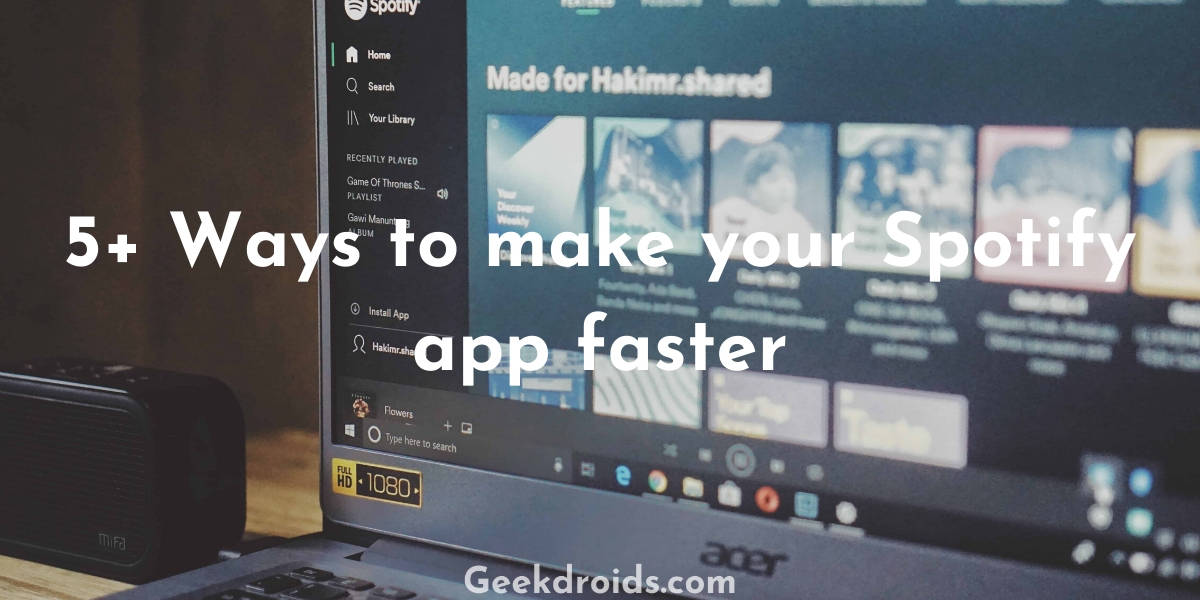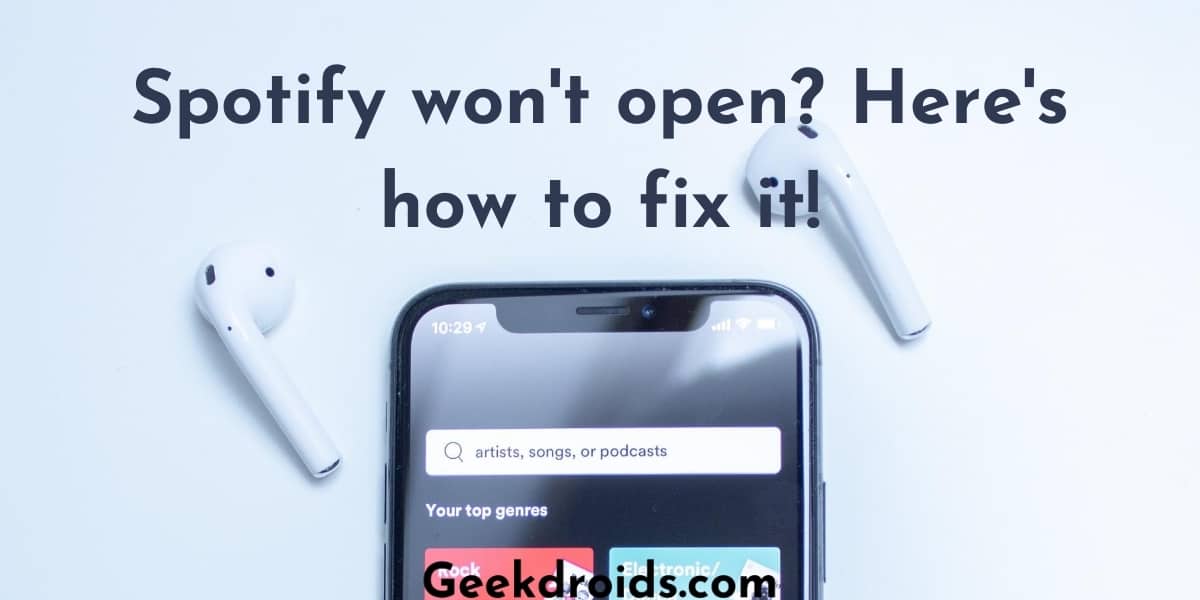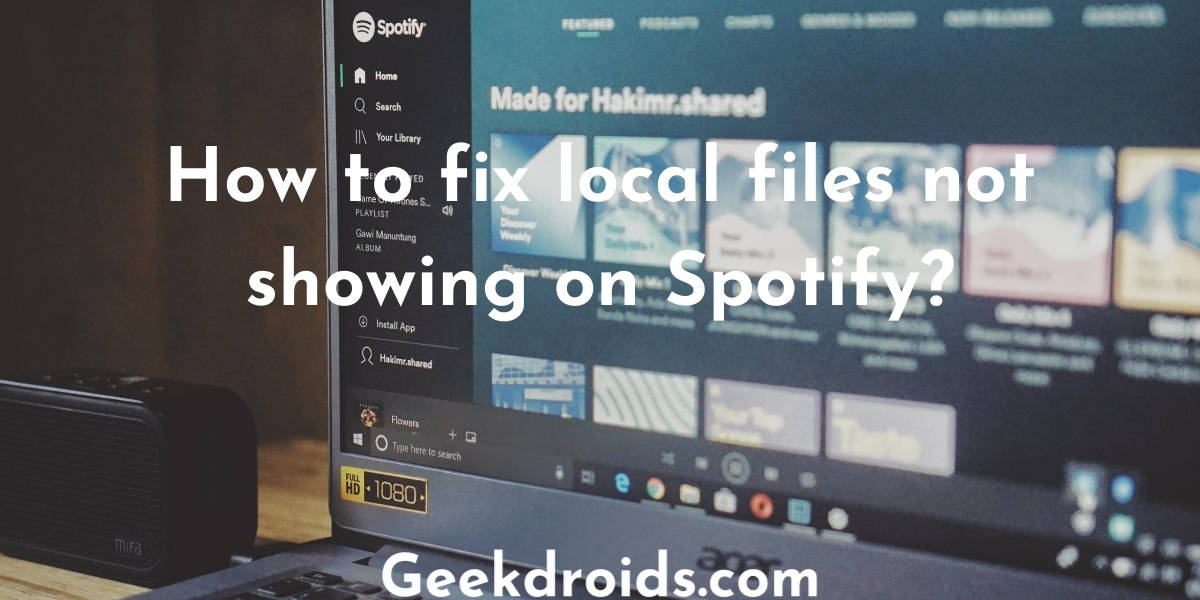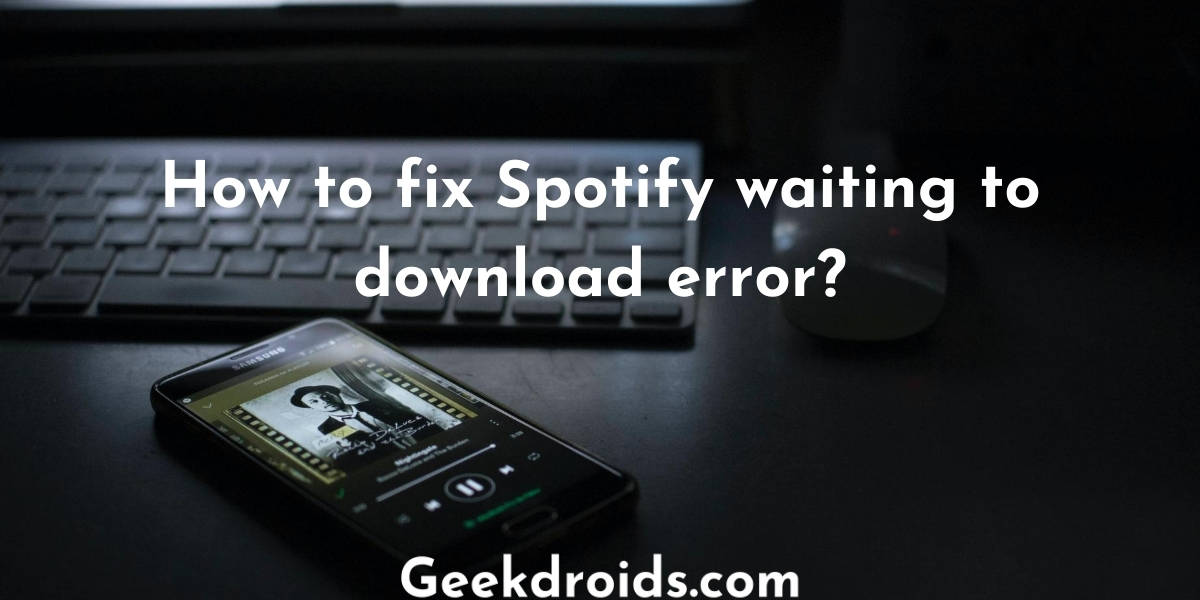Spotify is one of the most used music streaming apps worldwide. It is used by millions of people every day, to be exact 232 million monthly active users. Now a lot of these users like to listen to music at night time or while going to sleep. Some people have insomnia and they can’t fall asleep naturally. Some kind of soft and soothing music surely helps in falling asleep faster. Many others like to listen to a podcast or an audiobook from Spotify while going to sleep. Each one of us has our own method of falling asleep.
A sleep timer inside the Spotify app has been a long-requested feature for the music app. Users have been requesting for a long time for this sleep timer feature on Twitter and on the Spotify community forums.
And Spotify has listened to them and add a sleep timer inside the app, which is available for both Android and iPhone. This was a highly requested feature from a long time and users are happy that Spotify has finally implemented it. Also, get some great playlist names for all your Spotify playlists.
How to set a sleep timer in the Spotify Android app?
Before Spotify implemented this feature people had to use third-party apps which were not quite so effective and many complained that music used to keep on playing even after the preset time and it was a complete nightmare for most.
But now since a sleep timer has been included by Spotify in the app, you don’t need to worry anymore as it works properly and shuts down the music on the preset time. Here is how you can set a sleep timer in the Spotify Android app –
- Open the Spotify app and then play the song or the podcast you want to listen to.
- Then tap on the three dots menu button in the top right corner like shown below.
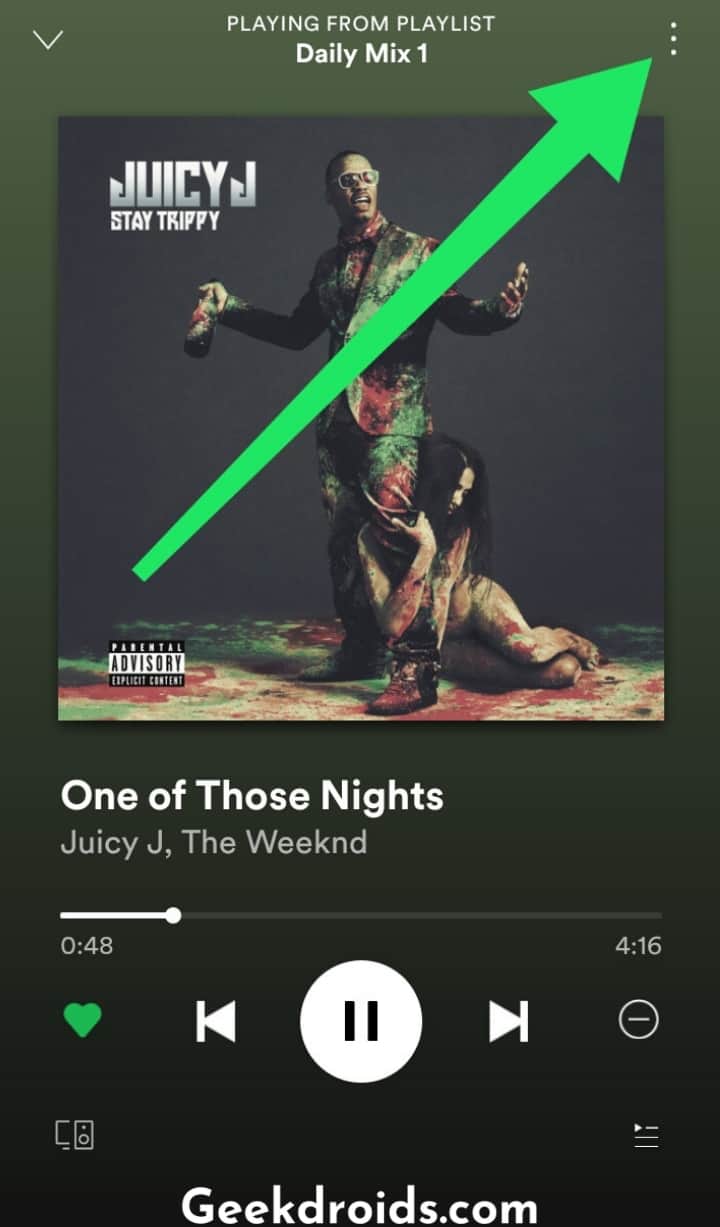
- A list of options will slide up, swipe up and find the option ‘Sleep Timer’ and then tap on it.
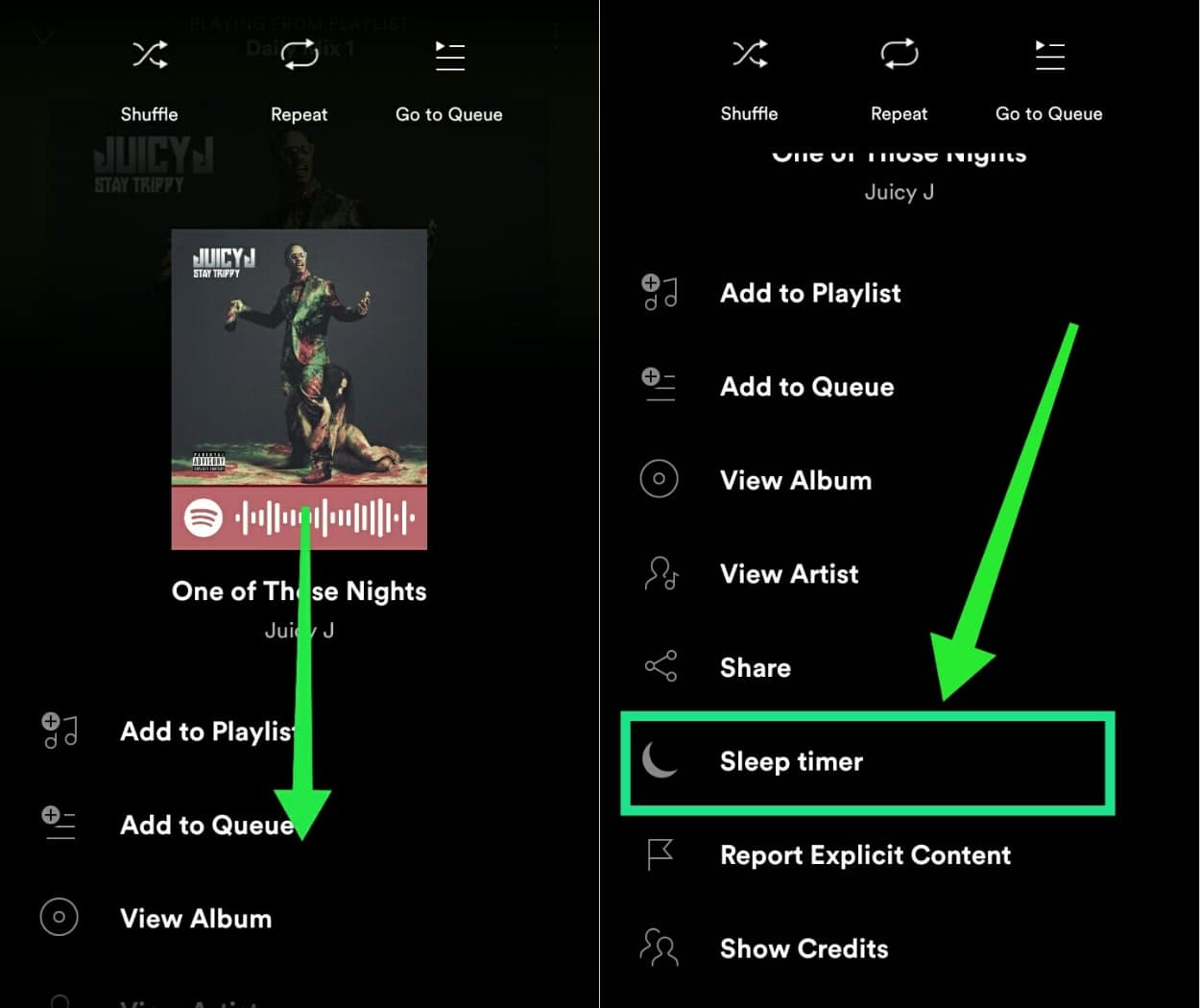
- Then different interval of times will be listed and you can set the time after which you want the music to shut down. There are smaller time frames like 10 mins or 30 mins or even longer time frames like 45 mins or 1 hour. So when the timer ends the music will stop playing. Also in case you are listening to a podcast and want to listen to it completely to the end, then just select the ‘End of track‘ option and Spotify will shut off after the podcast has finished playing.
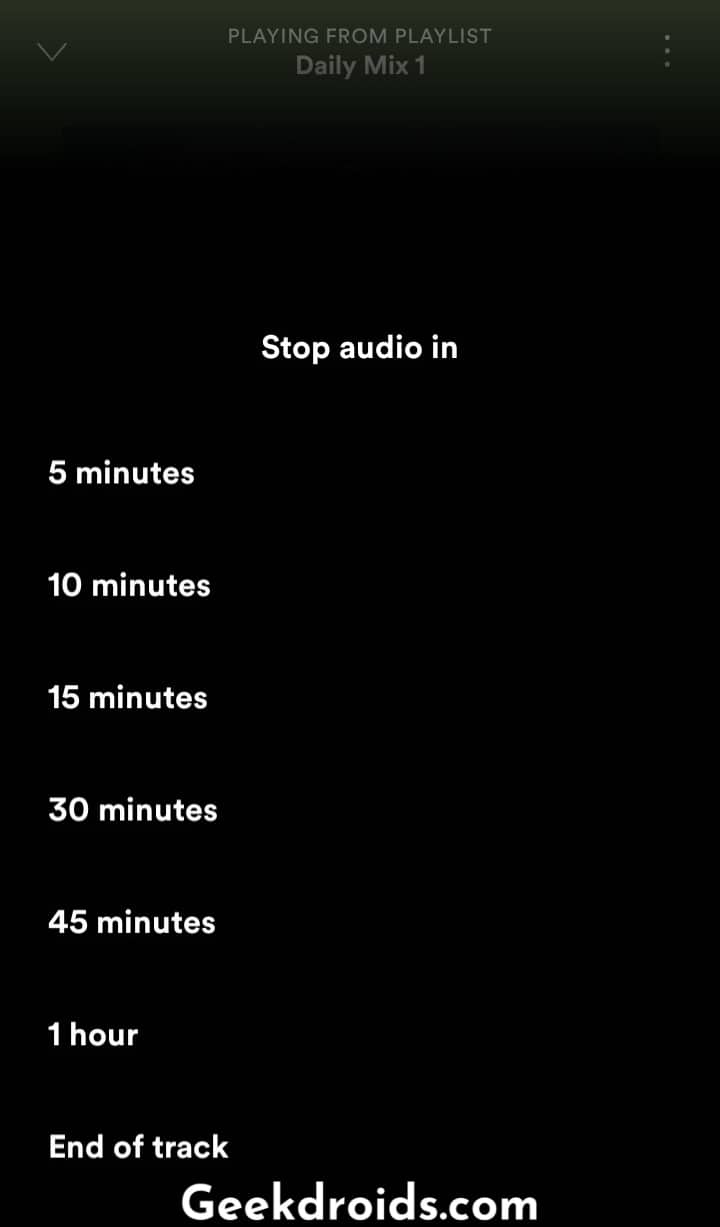
- Done! Your music now will turn off after your determined time.
How to set a sleep timer in the Spotify iPhone app?
It’s almost the same procedure to set a sleep timer in the iPhone app of Spotify and here’s how you can do that –
- Play the song that you want to listen to.
- Then tap on the three dots menu button in the top right corner and open the ‘Sleep Timer’ option.
- Then set your preferred time from the given options.
- Done! Your music will stop playing in the predetermined time frame set by you.
Spotify allows a max till 1 hour of time till which you can set the sleep timer or you can also set the time to end at the time when the current track or podcast ends. Spotify shuffling songs not randomly and the same songs are playing over and over again? Then fix it from here if your Spotify shuffle sucks.