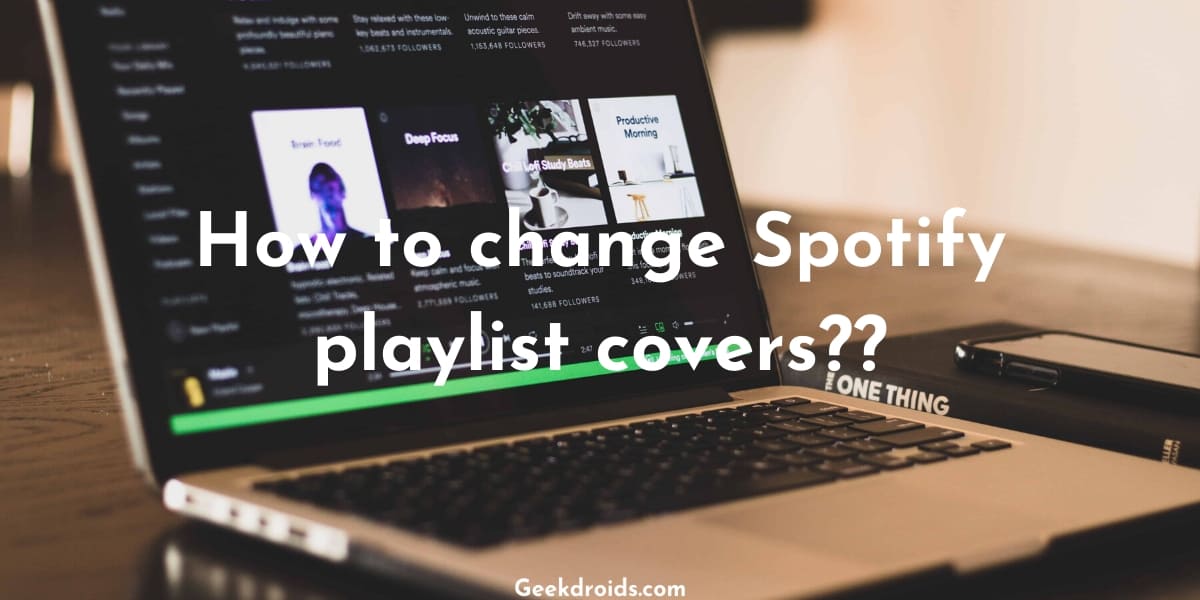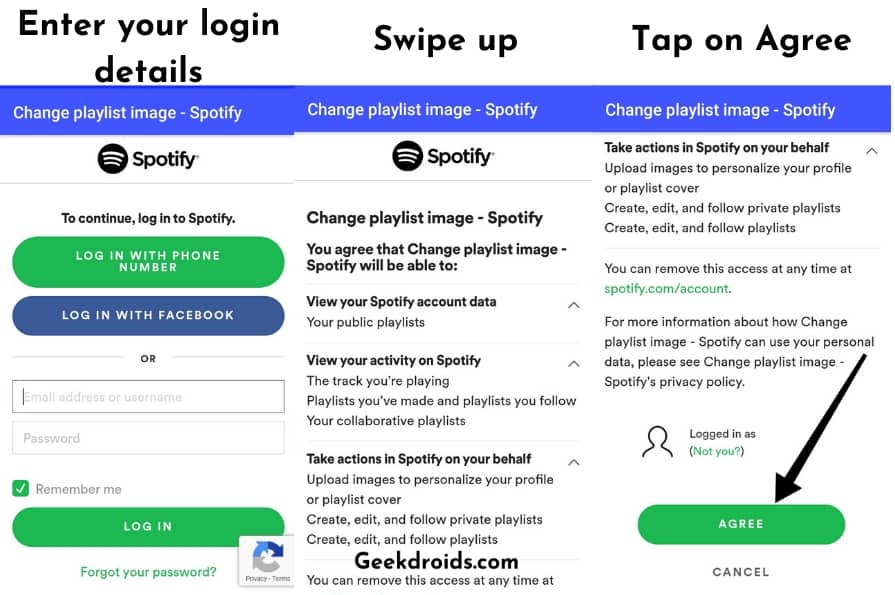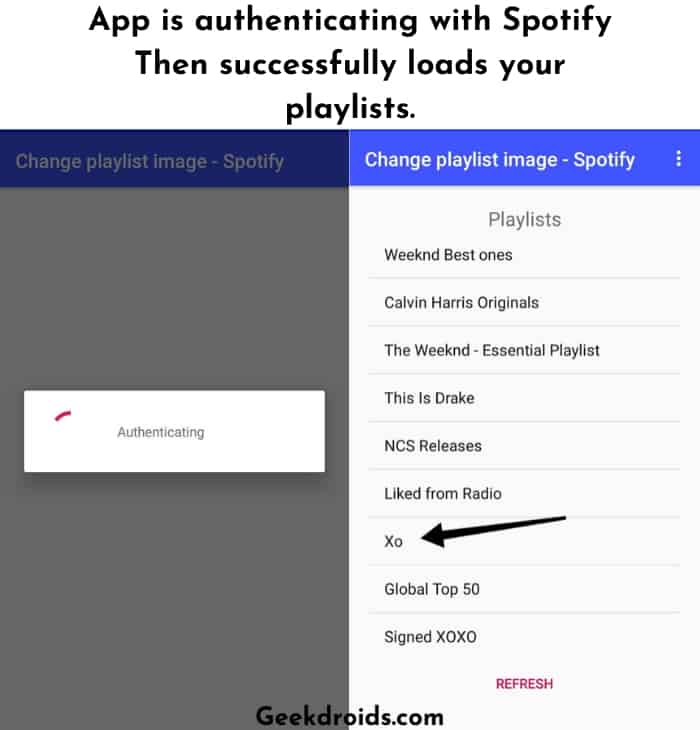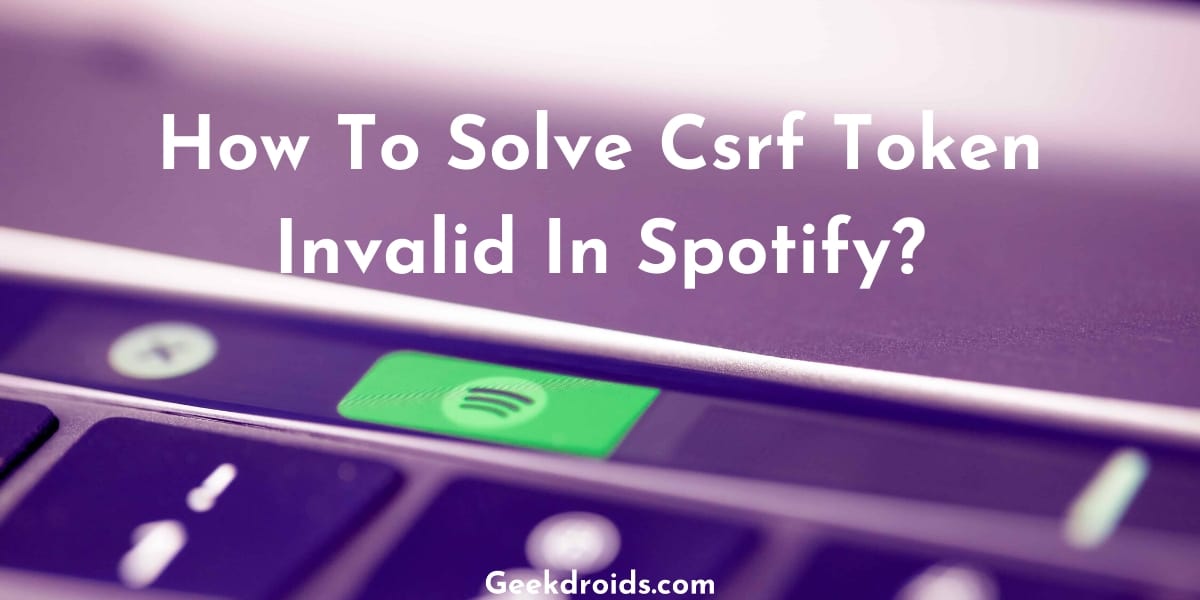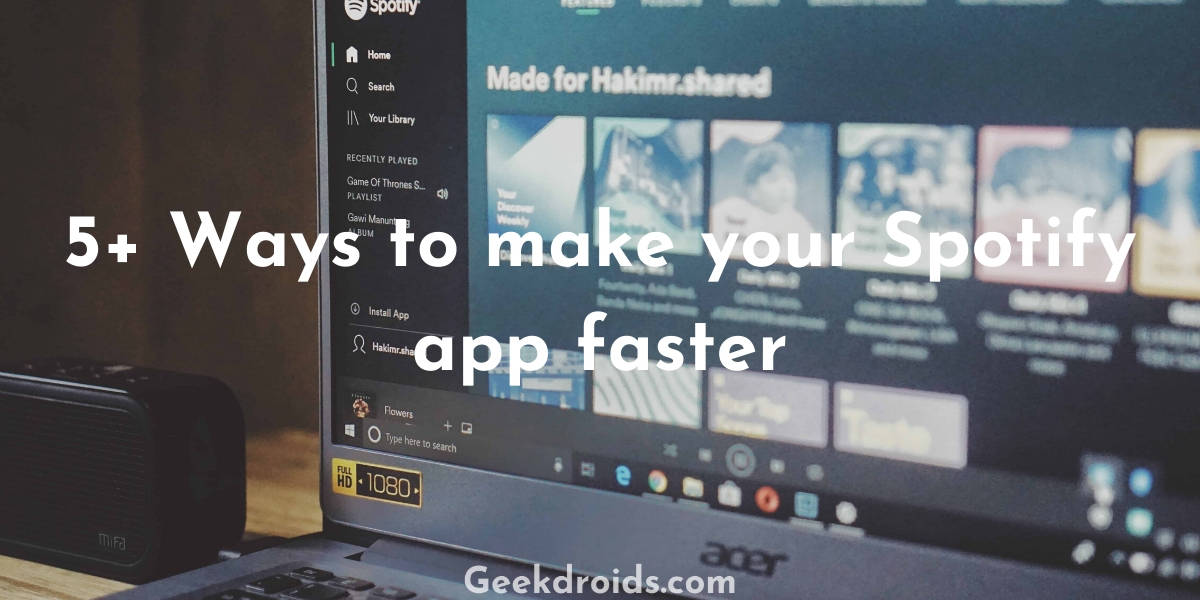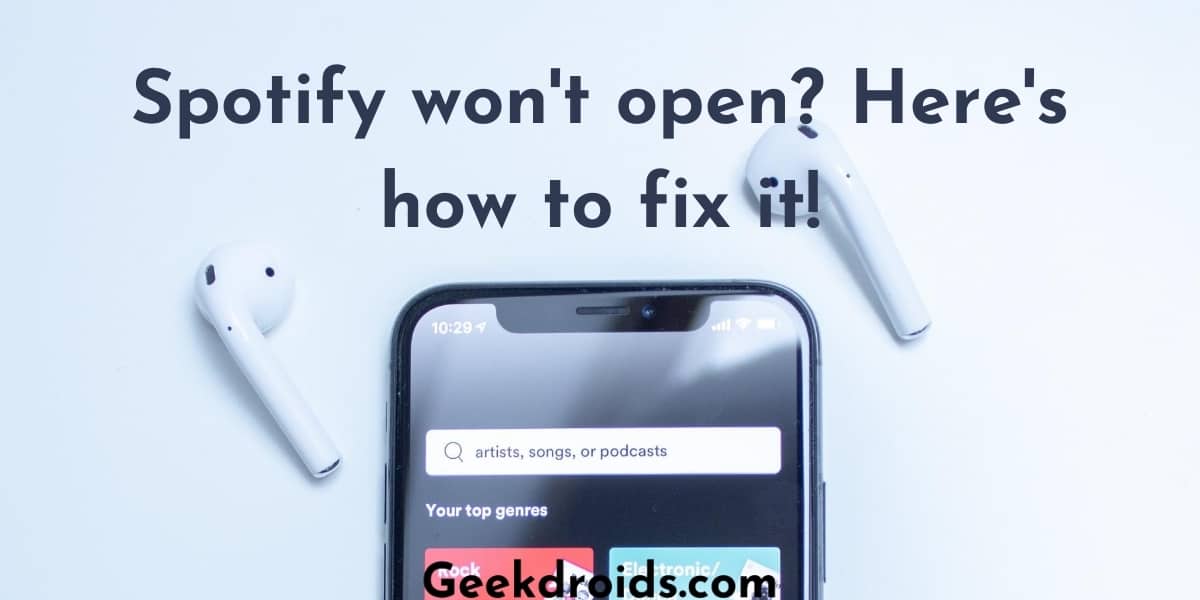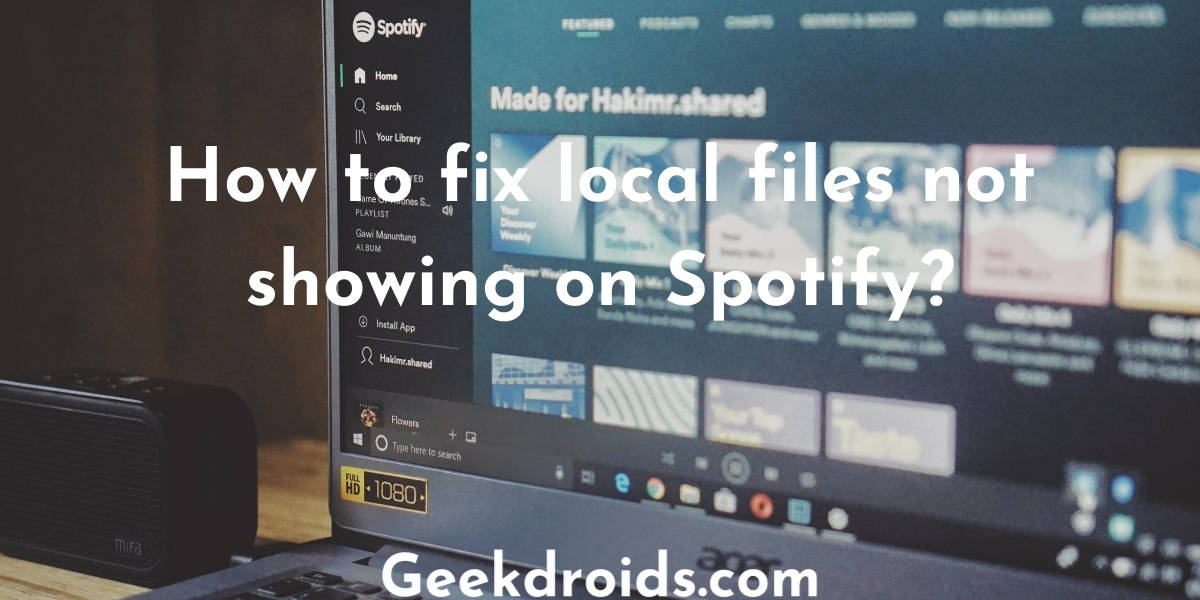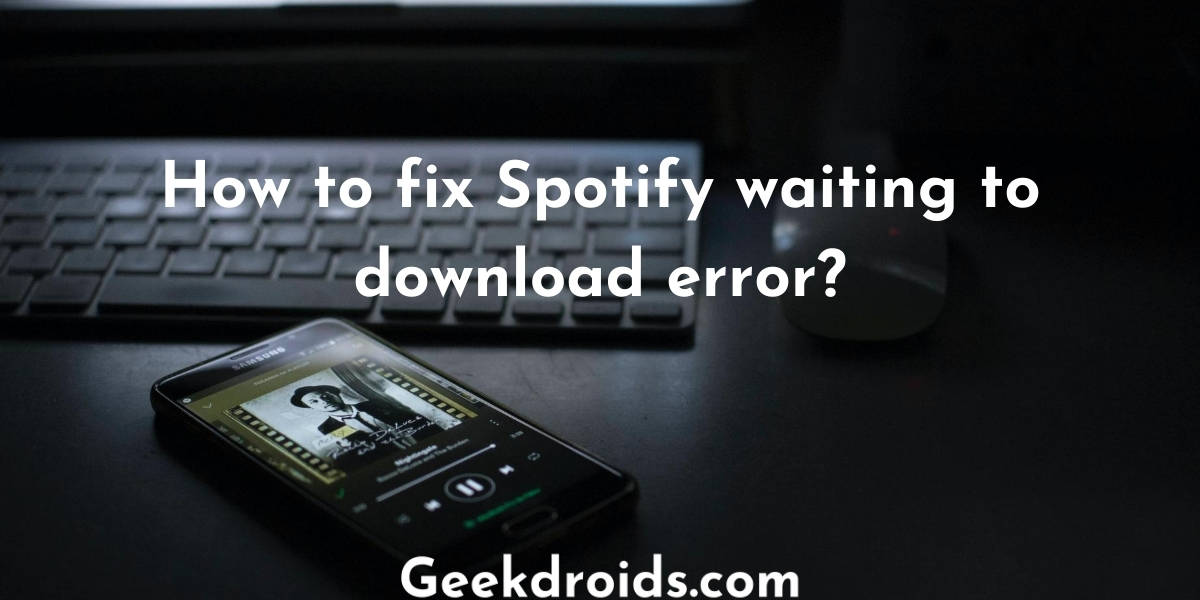Spotify is a music streaming app which has so many features that are similar to a social media site. People can create playlists and have their friends collaborate on it, then share it with their friends and their friends can also follow it and listen to the music in it.
How to change playlist cover on Spotify?
Page Contents
It is very easy to change the covers of your playlists on Spotify. You can also add pictures as covers to your playlists on Spotify, to make them look more attractive and also helps you distinguish them from the multitude of playlists you have. Also, learn how to see who follows your Spotify playlist?
There are ways in which you can also change the playlist cover from time to time and we have shown you how to do that on your devices below –
1. For Desktop/Laptop
- Open the Spotify app, then the playlist, whose cover you want to change. Then click on the existing cover pictures if there is any or click on the black square space beside the playlist name like its shown below.
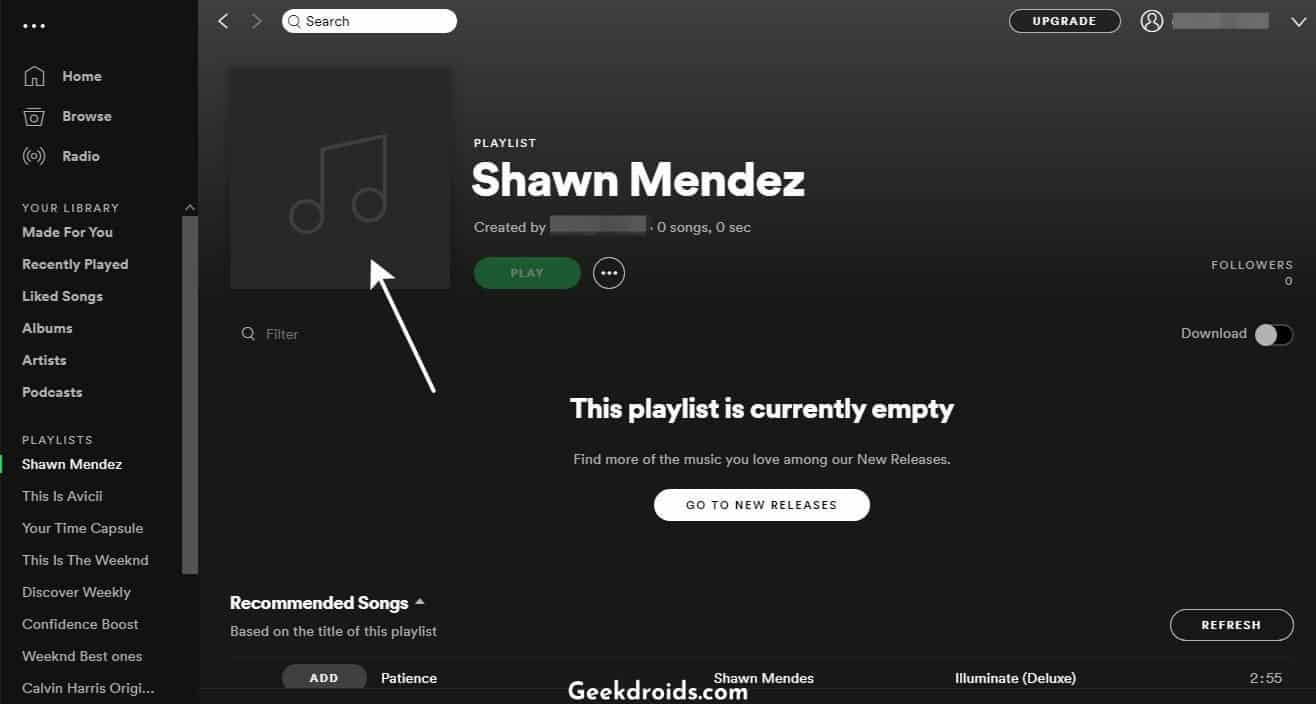
- Then a sub-window named as ‘Edit Playlist Details‘ will open up, in that click on the option ‘Choose Image‘ as shown below.
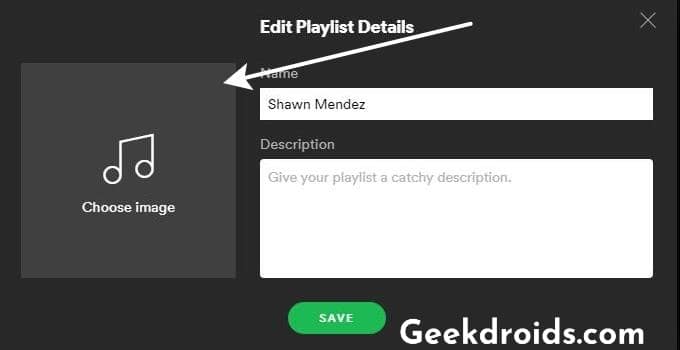
- Then your file explorer will open, locate the image that you want to set as your cover and then double click on it. And your playlist cover picture will be set.
- At last click on the Save button, to save the changes.
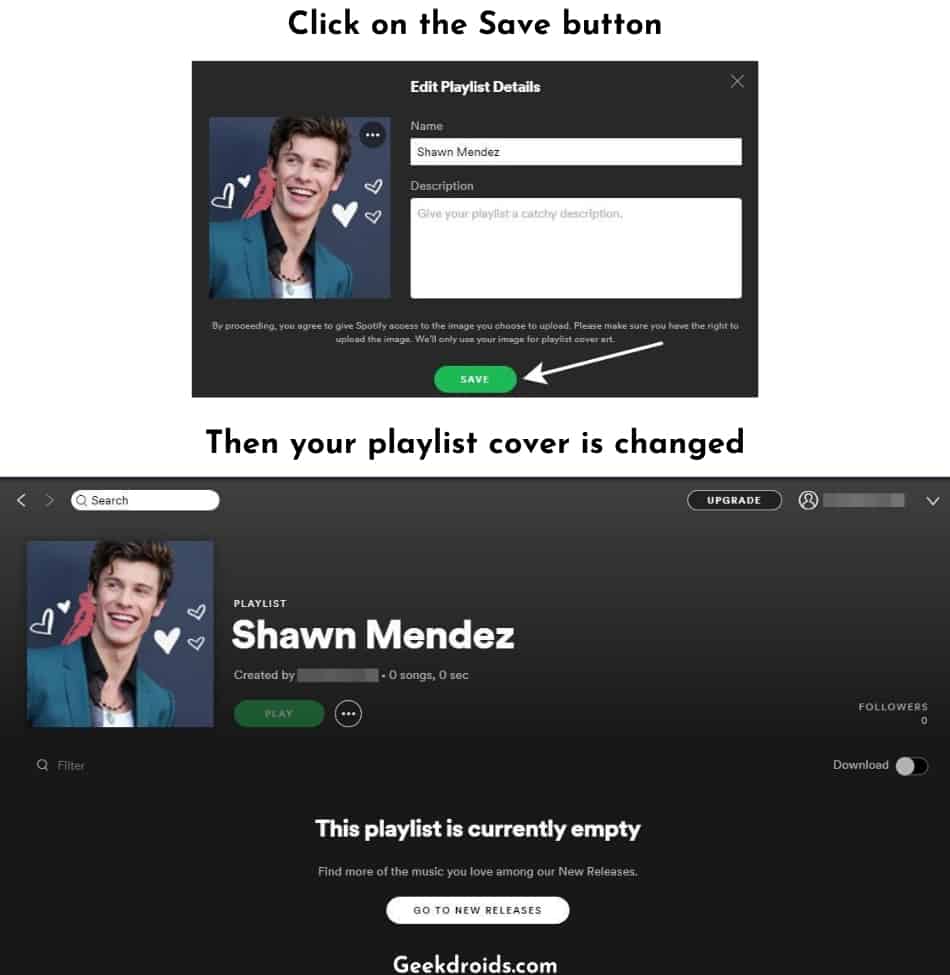
2. For Android mobile
Spotify has not provided any official way to change the playlist cover from their Android app but there is a 3rd party app which does exactly the required job.
- First, download this Change Playlist Image – Spotify app on your phone.
- Then as you open the app you will be redirected to the Spotify login page, don’t worry this is just the Spotify website opening inside the app, you can enter your login credentials without any worry.
- Then another Spotify page will open with details of all the permissions you are granting to this app, then swipe up and tap on the ‘Agree’ button.
- After that, the app will authenticate with Spotify and then you will see the list of all the playlists that you have added and created from your library shown over there in the app.
- Select the playlist, whose cover you want to change and then tap on its name.
- The playlist details will open up, you can then tap on the ‘Edit’ option to edit the playlist and description and tap on the ‘Choose Image’ option below to choose the image that you want to set as your playlist cover.
- Your gallery will open up, choose the image you want to set and then the cover of your playlist will be successfully updated to the new one. You can open Spotify and will see that the playlist picture was successfully updated.
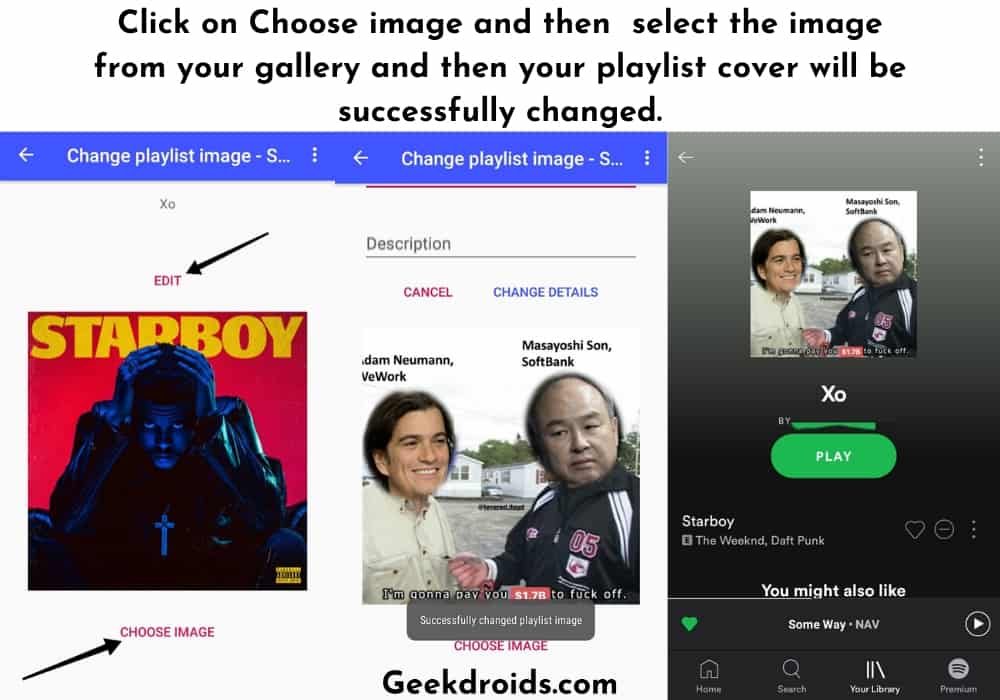
What size is Spotify playlist cover?
Spotify recommends the minimum size of the image that you want to set as your playlist cover to be 300*300, it can be any resolution more than that but make sure the overall image size remains below 4MB, as it is the maximum size that Spotify allows you to upload.
Also remember to not use any copyrighted or trademarked images, as they will get removed by Spotify.
How to customize Spotify playlist cover?
You already saw the methods to change your Spotify playlist cover, but what about creating new customized ones? Well, you can use tools like Canva. Adobe Photoshop or Crello for that.
How to change Spotify playlist covers on iPhone?
Right now there is no way in which playlist covers can be updated from the Spotify iPhone app or using any other app on your iPhone. You will have to use your desktop or laptop for that.
Now that you have learnt how to change your Spotify playlist cover now get some awesome Spotify playlist names for your wonderful playlists.