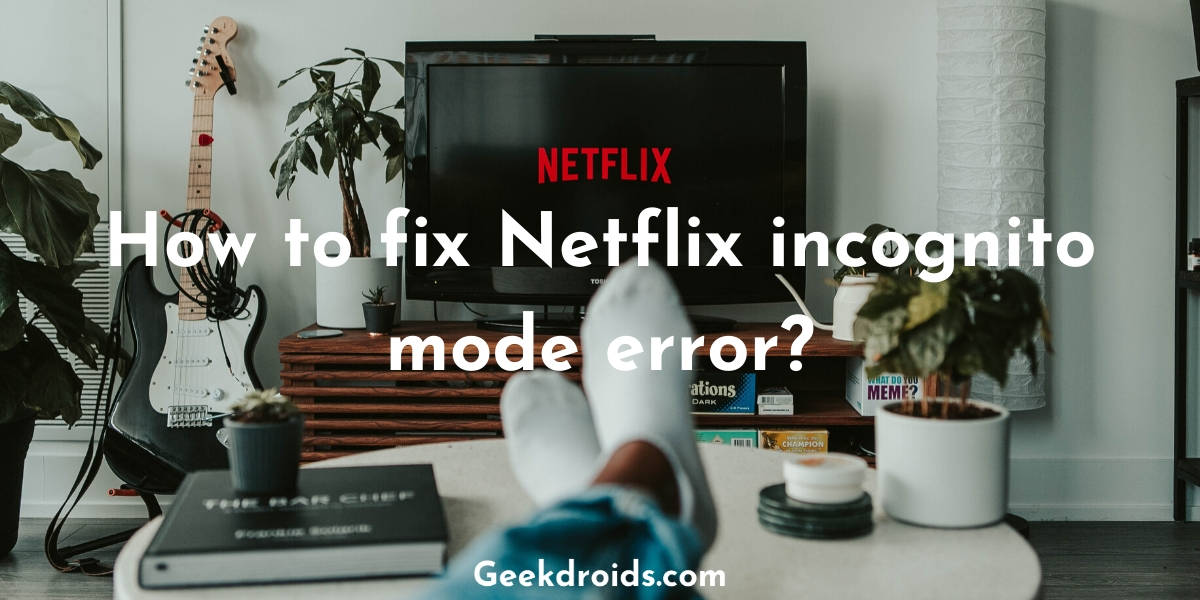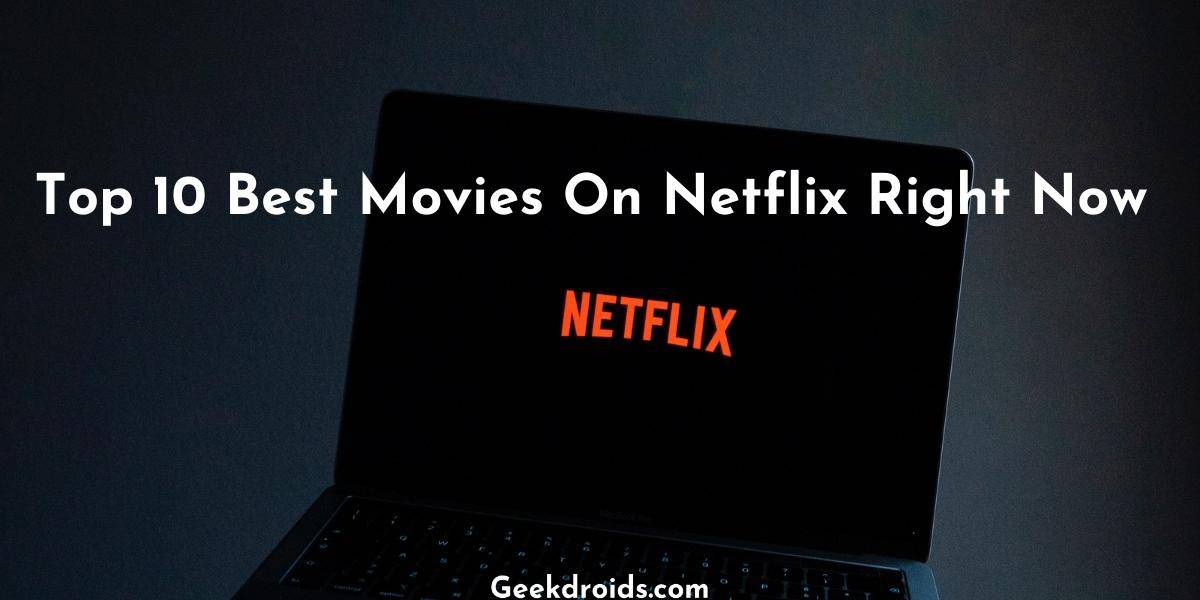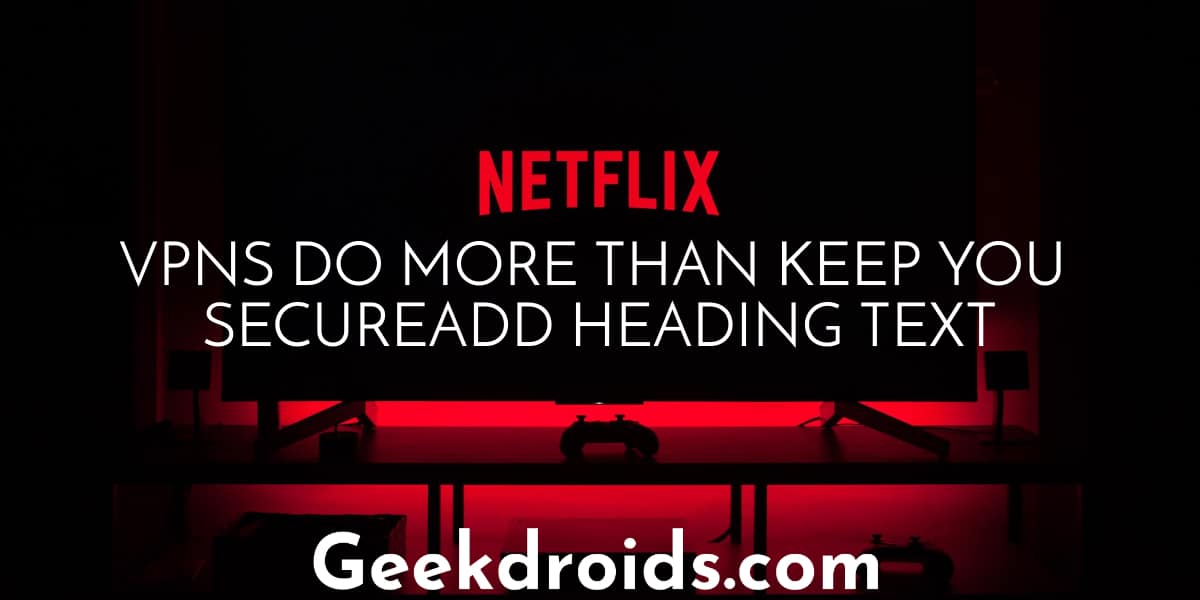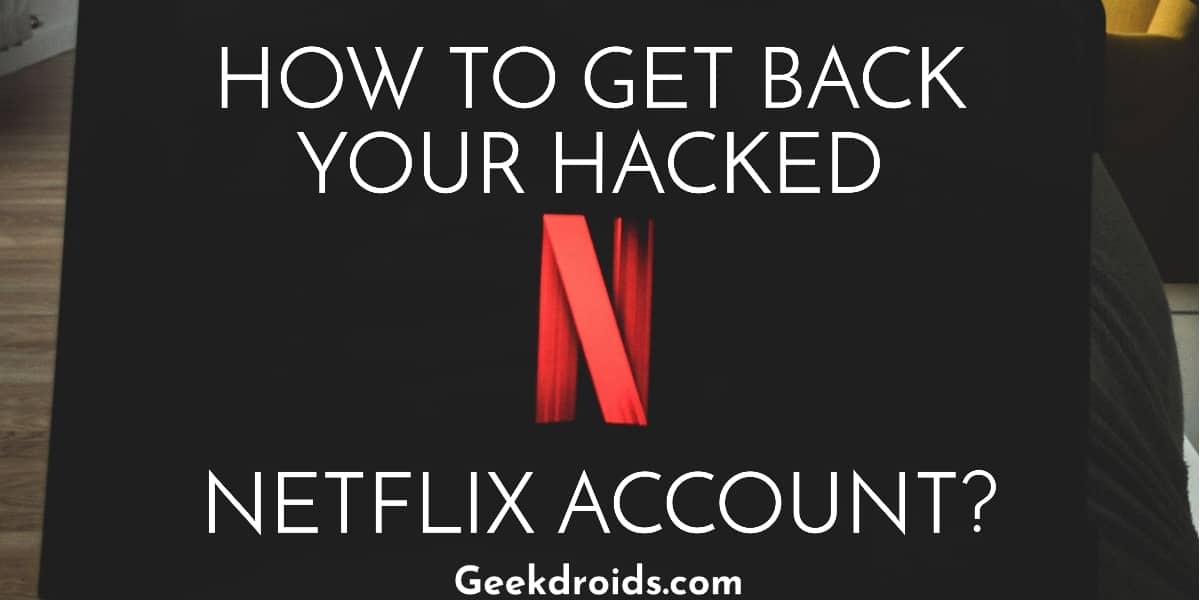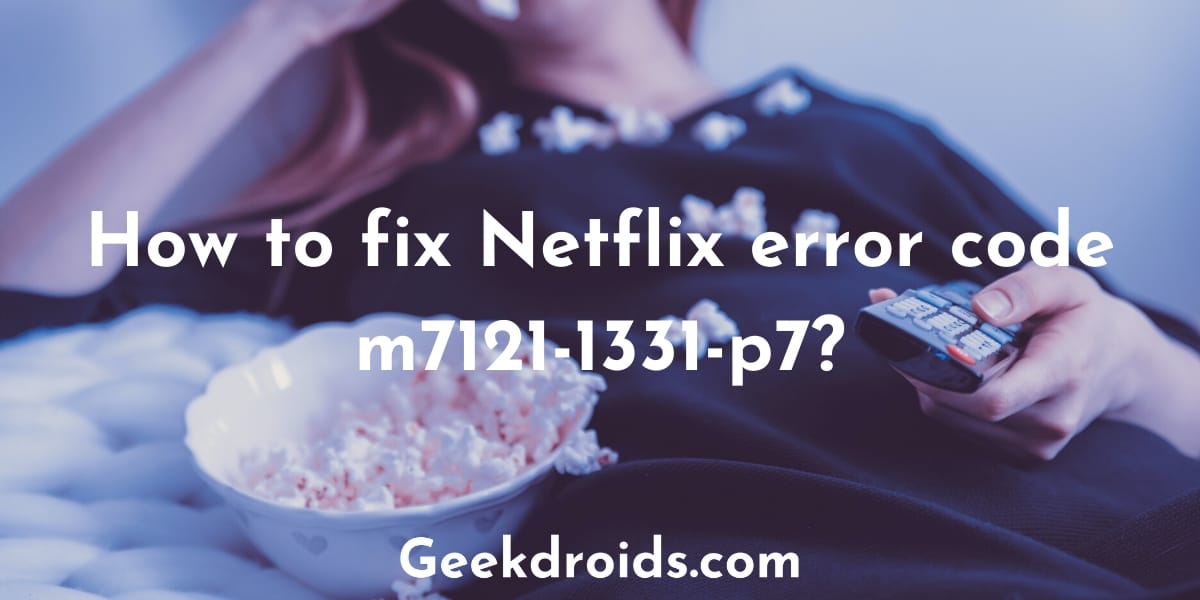Netflix users face a lot of error while streaming and there have been a lot of reported instances where the video abruptly pauses and the users are presented with an error, which they will have to fix or contact Netflix support for a resolution.
There is this new error known as the incognito mode error in Netflix and it has the following error code – m7399-1260-00000024. This error prevents some users from streaming their favourite titles when they are using Netflix in incognito mode. The error is followed by the following message – ‘Whoops, something went wrong… Incognito Mode Error’.
Netflix says that the m7399-1260-00000024 error appears when there is an issue with your browser being in incognito mode or guest mode. Many users claim that when they were using a VPN and also were using incognito mode to stream, which is when they encountered this error.
Just so you know, Netflix actively discourages the use of VPN while using their service, to prevent users from bypassing geographic restrictions. There are many errors like the Netflix Site Error, Error Code: M7111-5059 or the Error Code Ui-113.
How to fix the incognito mode error in Netflix?
Page Contents
The incognito mode error or the error code m7399-1260-00000024 appears when a user is using Netflix in their browser’s incognito mode. Netflix may have encountered some kind of problem which bought forward this error. But this is a weird error as Netflix allows it’s users to use their service in incognito mode yet sometimes users do come across the incognito mode error.
Here are a few solutions which you can try on your Windows or Mac device to fix the incognito mode error –
1. Windows
Here are the various solutions for Windows device users –
1.1 Turn off incognito mode
First, you should try streaming content in your browser in normal mode, because when you use incognito mode your browser prevents websites from storing any data on your device. Similarly, when you access Netflix in incognito mode, your browser prevents Netflix from storing any data on your device. This can force Netflix to break sometimes and often presenting users with the incognito mode error.
- Close down the incognito mode browser window.
- Open your browser normally from the shortcut on the desktop or from the Start menu.
- Now access Netflix in a regular browser window and try streaming the same title that you were trying to stream earlier.
1.2 Clear space on your hard drive
Check available space on your device first –
- Click on the ‘This PC’ or ‘My Computer’, the name varies depending on the Windows version you use.
- Check the available space on your C drive, which the default driver in which also Windows and all your programs including the browser is installed.
- If there is very less space available, then clear out some space by uninstalling unnecessary programs and clearing cache.
- After clearing out some space try streaming Netflix again.
1.3 Clear Google Chrome data
To clear your browser data in Chrome follow the following steps –
- Click on the Chrome menu button at the top right corner on the browser toolbar.
- Click on Settings.
- Then click on Advanced.
- Under the Privacy and Security section, click on Clear Browsing Data.
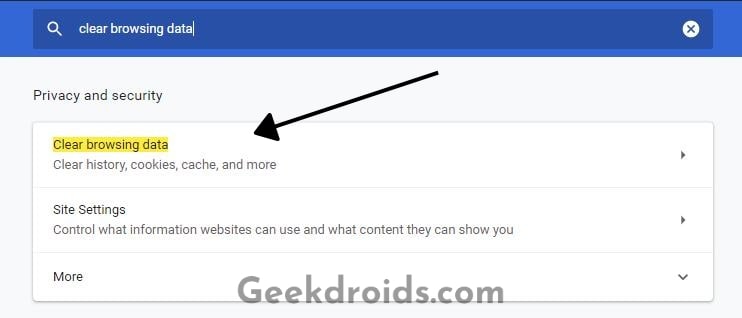
- Change the Time range to All time.
- Check the boxes of both ‘Cookies and other site data’ and ‘Cached images and files’. Also note that clearing ‘Cookies and other site data‘ will log you out from the websites that you are currently logged in that browser, so if you have to then take a backup before trying this.
- After that click on the ‘Clear data’ button and browser data will be cleared.
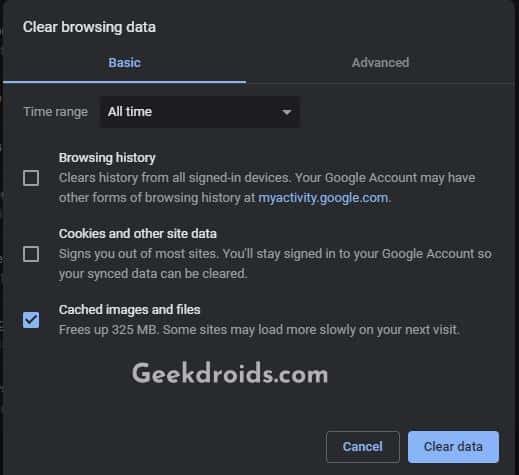
1.4 Restart your device
Restarting our device is the first line of action for any kind of problem we face with any of our devices. Hence go ahead and give your computer a quick restart and try streaming Netflix again.
1.5 Disconnect VPN
Netflix to combat the circumventing of restrictions on content by its users actively blocks VPN IP addresses and whenever they detect someone using a VPN, the users are presented with an error. If you are using a VPN, go ahead and disconnect it and then try streaming content on Netflix again.
2. Mac
Here are the various solutions for Mac device users –
2.1 Turn off incognito mode
Similar to Windows, in Mac too whenever you use incognito mode, your browser blocks Netflix from storing any data on your device and this can often break Netflix and cause an error. So turn off Incognito mode in the following way –
- Close down the current incognito mode browser window.
- Then from the Finder, select Applications.
- From Applications open Google Chrome.
- This will open a regular normal browser window, now try streaming on Netflix again.
2.2 Clear space from your storage
First, check your available storage –
- Click on the Apple icon on the top left corner of your screen.
- Click on About This Mac‘.
- Click on Storage.
- If there is very less available storage, then you will have to clear some space. You can google and find ways in which you can clear up space in your Mac device.
2.3 Update browser
To update your browser follow the following steps –
- Click on the three dots menu at the top right corner.
- Click on the Help option, then on About Google Chrome.
- Here the currently installed Chrome version number will be displayed and also simultaneously Chrome will check for any available updates.
- If there are any updates available you will get the option to restart the browser to complete the update.
If you are still faced with the same problem then try using a different browser like Opera Mini, Microsoft Edge or Yandex Browser.
2.4 Clear Google Chrome data
To clear your Google Chrome browser data follow these steps –
- Click on the three dots menu button at the top right corner on the toolbar.
- Click on Settings.
- Then click on Advanced.
- Under the Privacy and Security section, click on Clear Browsing Data.
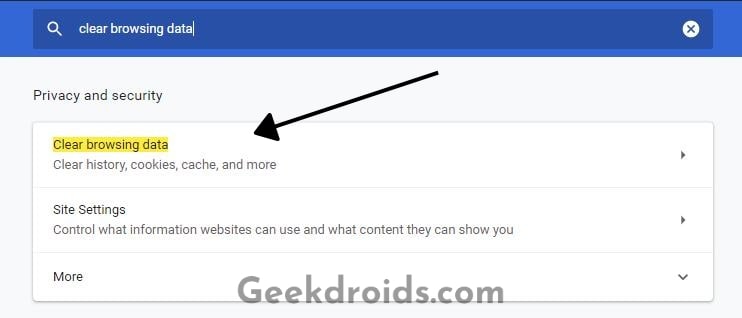
- Change the time range to All time.
- Check the boxes of both ‘Cookies and other site data’ and ‘Cached images and files’.
- After that click on the ‘Clear data’ button and browser data will be cleared.
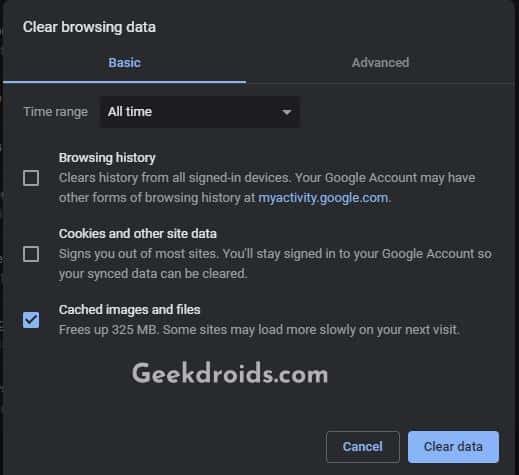
2.5 Restart your device
Similar to Windows, give you Mac device a quick restart and then try streaming Netflix again. Maybe a restart might fix whatever was causing this problem.
2.6 Disconnect VPN
Netflix has always been discouraging the use of VPN while streaming content on their service. Users generally use a VPN to circumvent the geographic restrictions set by Netflix on certain content as determined by copyright agreements. To combat this bypassing of restrictions Netflix blocks most VPN IP addresses and whenever they detect someone to be using a VPN they present the user an error.
Hence if you are using a VPN or a proxy, then disconnect it and then try again.