Facebook is the biggest platform for connecting and interacting with our friends and maybe with some acquaintance who you might have met once or twice in your life. Or a person you recently came across while travelling. Now you might come across these people on Facebook via its Suggested Friends feature. Facebook has access to your location and also to your contacts if their app is installed on your phone. So everywhere you are travelling is known to them and the same is with other people who have Facebook installed on their phones.
Now many people seem to not like this particular feature and want to stop or disable these friend suggestions. If you are here reading this, then you are also one of those people who detest this feature and want to get rid of it. It sure is irritating to receive multiple notifications each day while browsing Facebook about someone you may know or someone you have no idea who the person is and Facebook are suggesting them to you may be from your location data or your contacts.
How to turn off Friend Suggestions on Facebook?
Page Contents
There are a few ways in which you could try to turn off suggested friends notifications and here are those –
1. Tweak your Facebook notification settings
The first thing in order to turn off suggestions, try to play around a little bit with your notification settings. Facebook currently has options to disable notifications for their various features. They can be found in the main settings options.
Here’s how you can find them –
1.1 Change your notification settings on Desktop
- Open the main ‘Settings’ menu and then select the option ‘Notifications’.
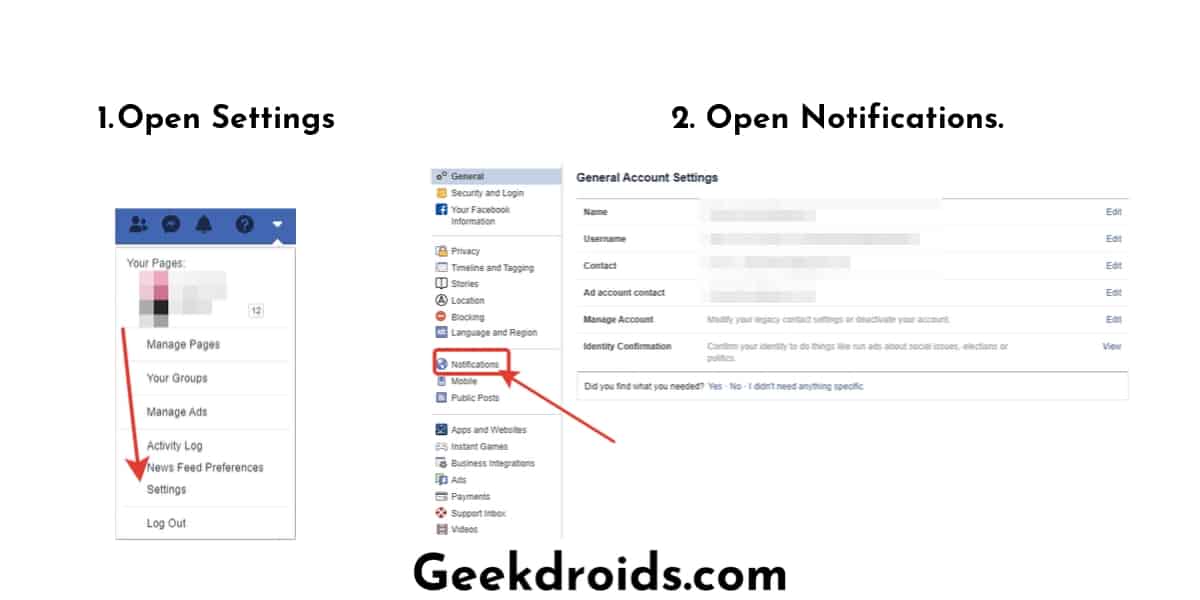
- Then select the ‘People You May Know‘ option and disable its notifications. You should not receive any more suggestions, they have been turned off.
1.2 Change your notification settings on the Mobile App
If you don’t have access to a desktop of a laptop, then you also have the option to disable suggested friends notifications on the mobile app of Facebook. Here’s how you can do it –
- After you open the Facebook app. tap on the hamburger menu icon.
- Then tap on the ‘Settings’ option, then on the ‘Notification settings’ and turn off the notifications of the ‘People You May Know’ feature.
This notification setting tweak should work and you should not receive any more suggested friends notifications from Facebook but if you are still receiving it then follow the other options below.
2. Stop automatic contact uploading
Facebook also uses your phone’s contacts list to suggest new friends to you. If you have the Facebook app installed on your phone then you surely have the automatic contact upload feature turned on, because most of the times it is turned on by default if you gave Facebook access to your phone contacts.
Here is how you can turn off the continuous contact uploading feature –
- Open Settings and search for ‘contact’.
- Open the “Media and Contacts” option.
- Turn off the ‘Continuous Contact Upload’ option.
Your continuous contact uploading is disabled now and it seems that Facebook has now disabled the ability to remove all the previously uploaded contacts but if you want to give it a try, then click on the Find Friends option and then on Imported Contacts and then scroll to the bottom and then you can find the option to remove all contacts. But if you don’t find it anymore, its because Facebook has removed that feature.
3. Stop Facebook from accessing location data
Similar to the contacts upload feature, if you have the Facebook app installed on your phone, then while installing it you already have given Facebook the permission to your location data and it is already being used by them to target ads and recommend friends to you.
Although many people claim that disabling location data does not help but most still believe that location data surely is be being used to suggest new friends by Facebook. So in order to disable it in your phone follow these steps –
- Open the Facebook app info from your phone app settings.
- Then open Facebook’s app permissions and then disable location access. Now Facebook won’t have location access anymore.
4. Change your privacy settings
Another trick you could also try is by changing your privacy settings a bit. In case after changing the privacy settings you want to view your followers then here is how to see your followers on Facebook. To do that go to your account settings on the desktop website and then follow the steps below –
- Access the Privacy section from the options in the left pane.
- Change the privacy of who can send a friend request to just ‘Friends of Friends’. This should stop you from getting any suggestions anymore and also friend requests from unknown people. We are not too sure about this method but you should give it a try if none of then above methods worked for you.
Try these methods and check if you stopped receiving friend suggestions and let us know in the comment which method worked for you. In case you are noticing any unidentifiable charges on your card with the name fb.me/ads then click on it to learn more about it.
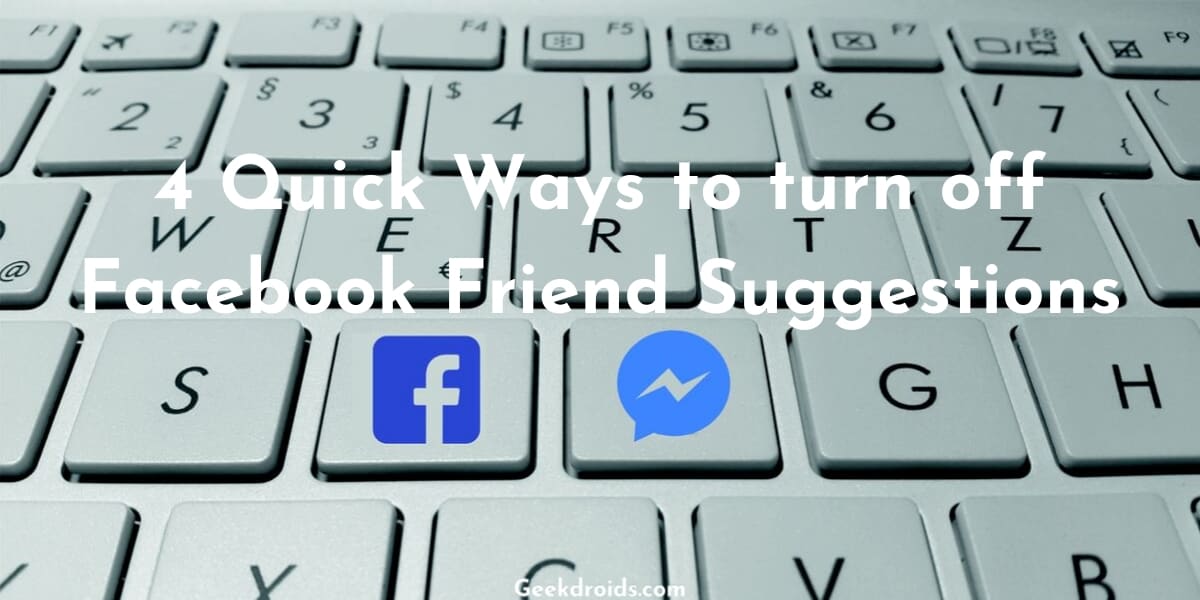

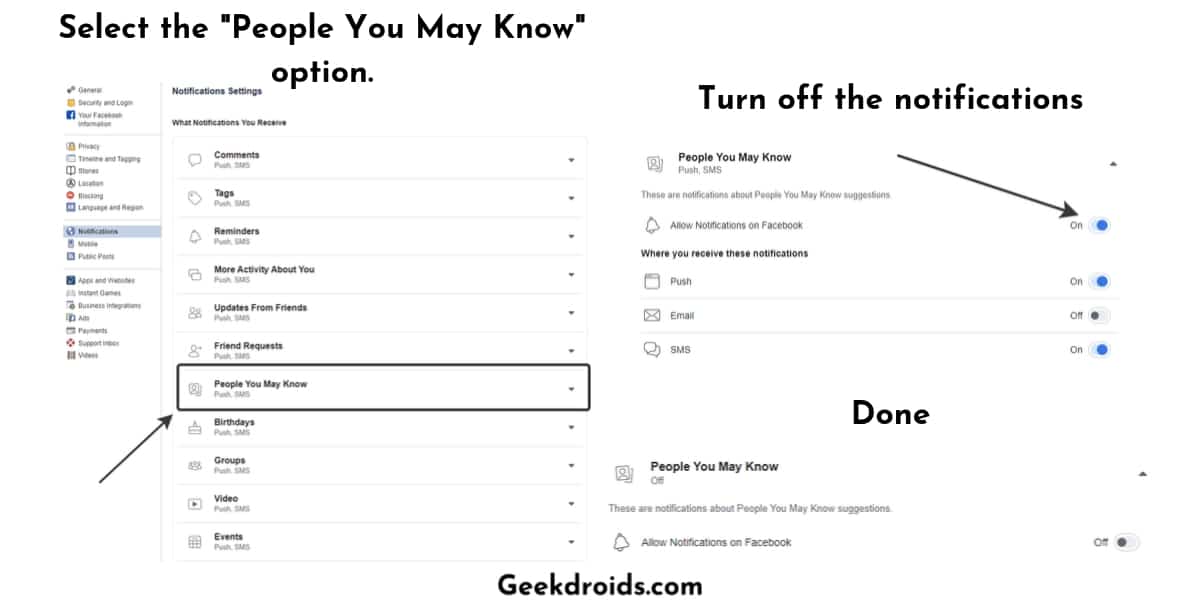
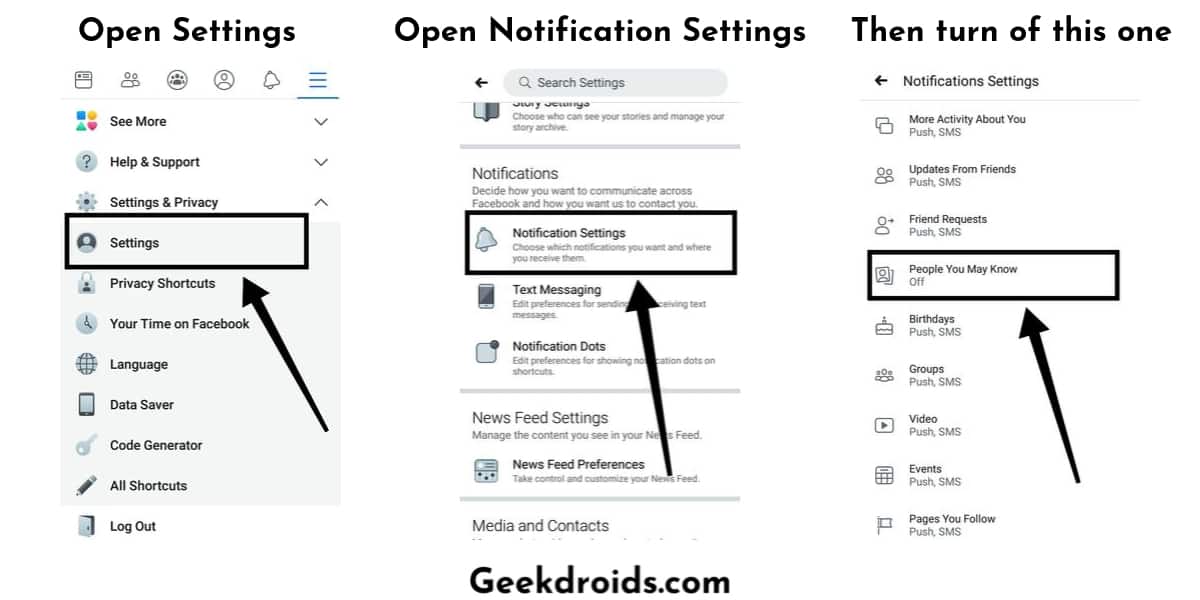
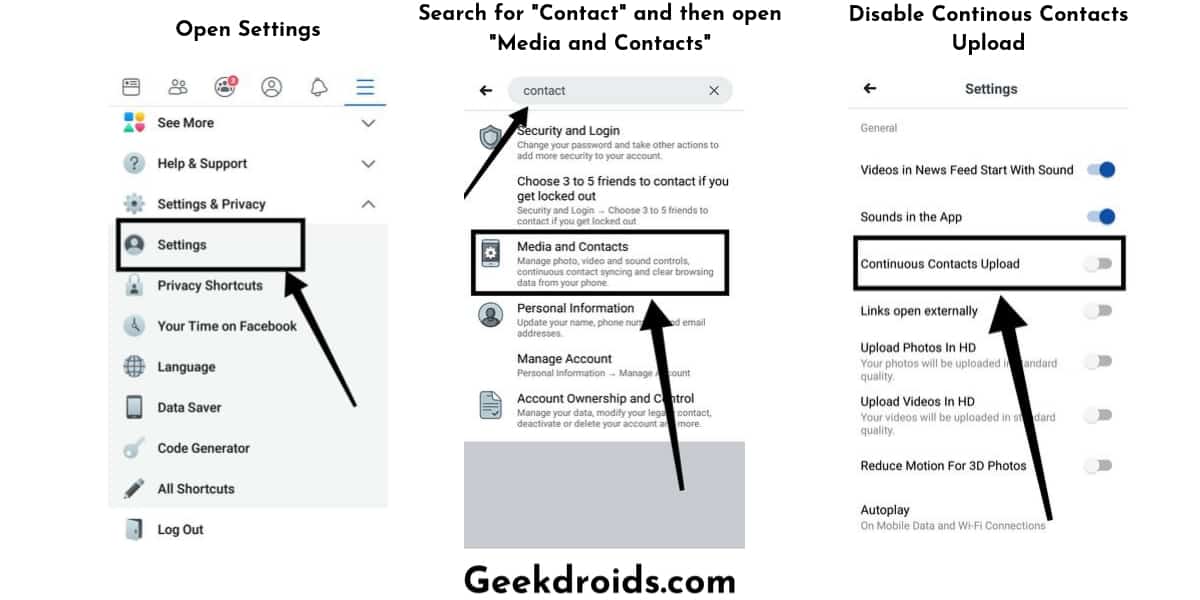
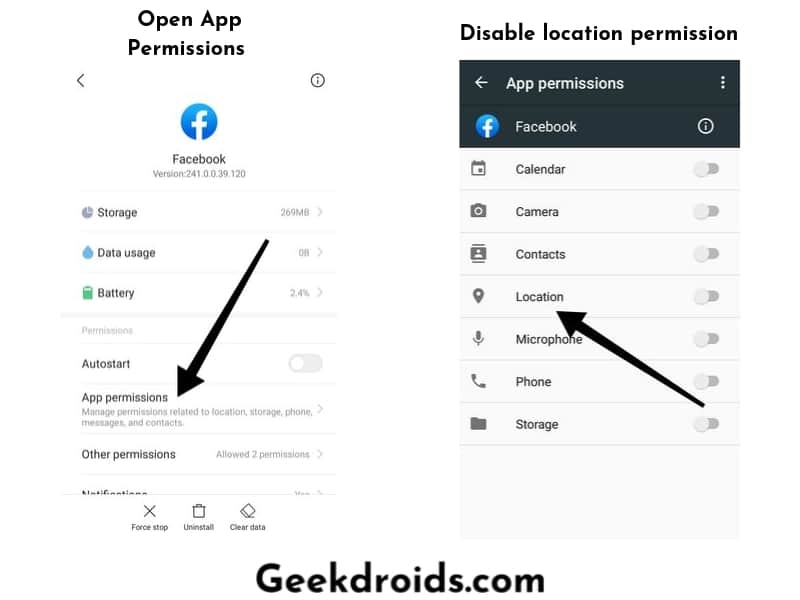
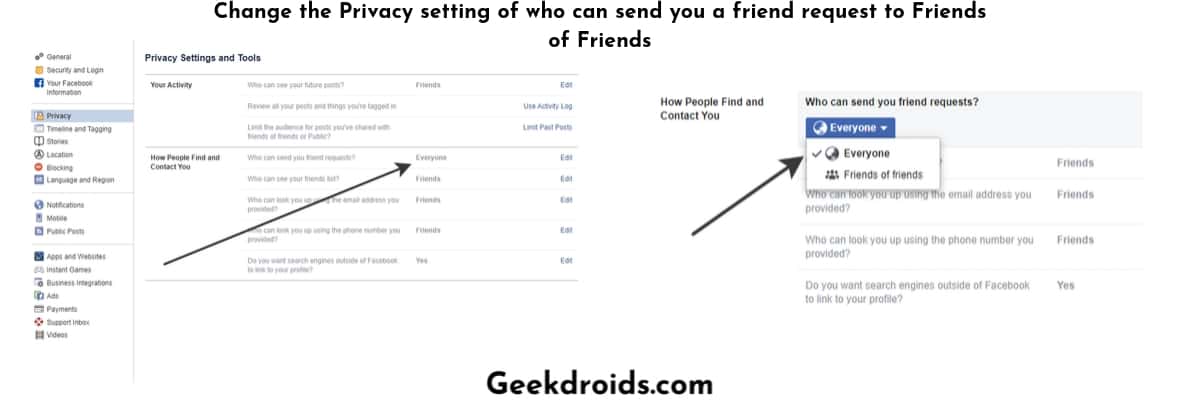
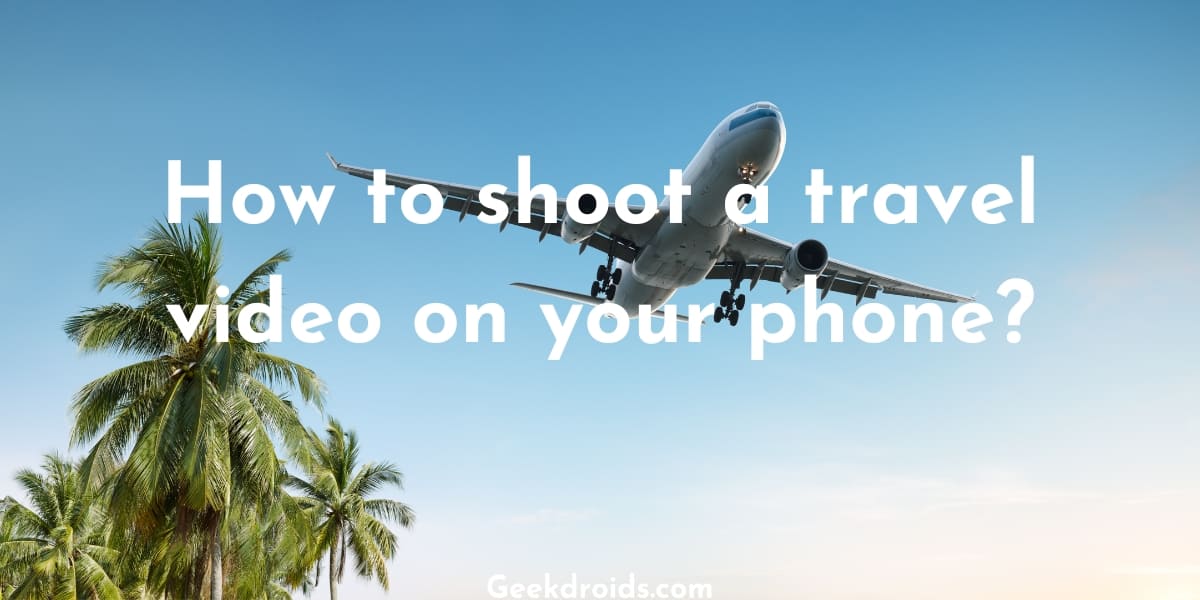
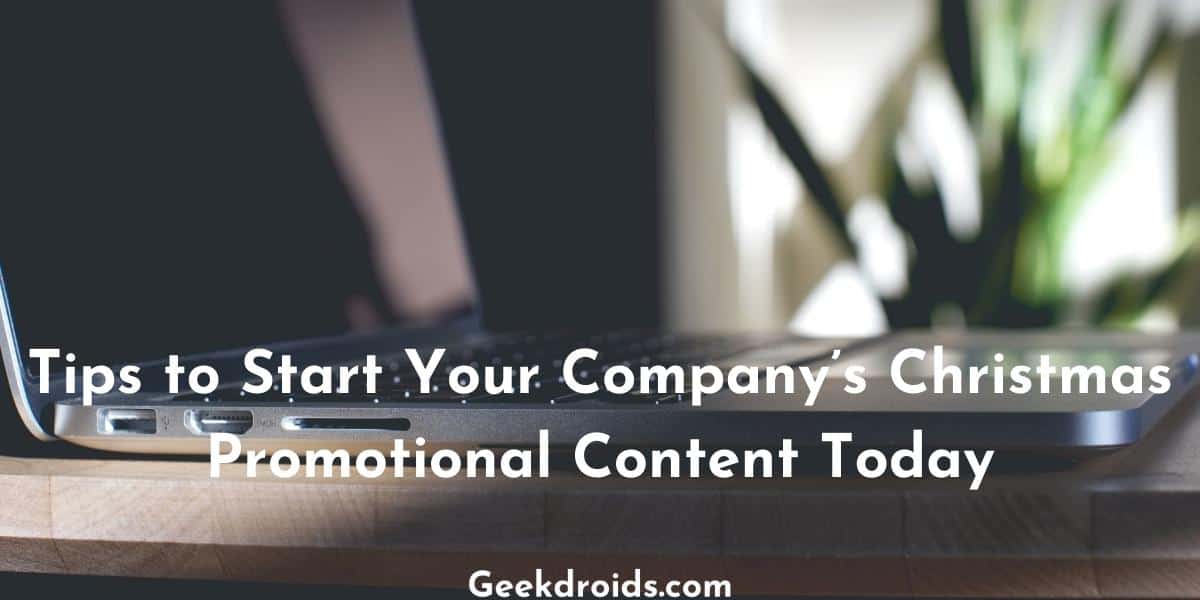
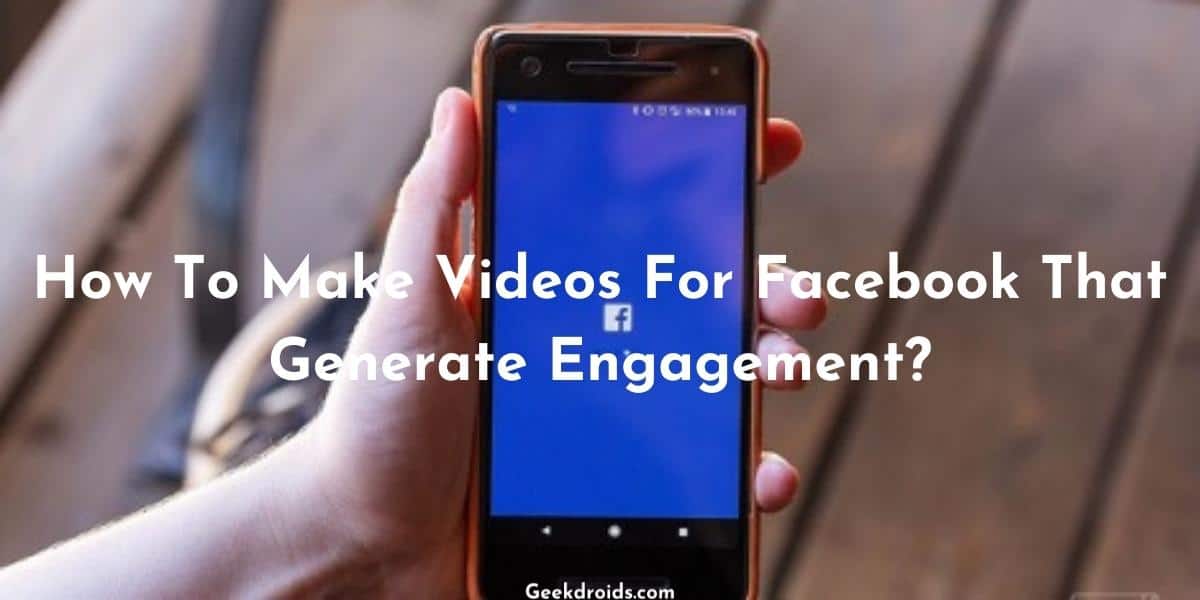


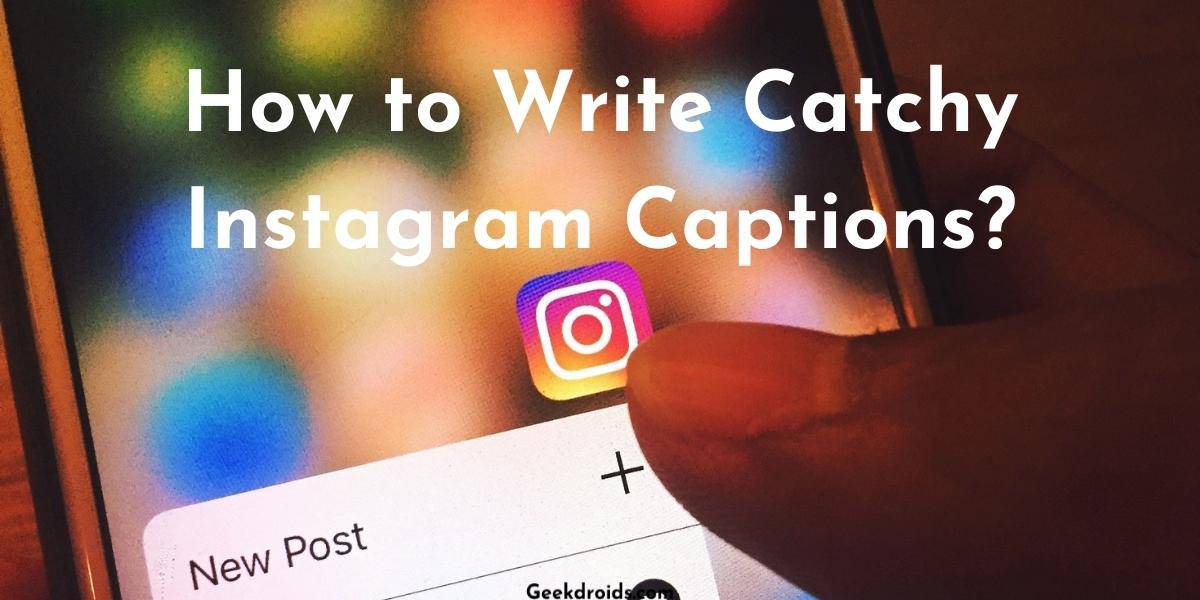
4 thoughts on “4 Quick Ways to turn off Facebook Friend Suggestions”
Hi. Facebook is incorrigible! I reviewed all your information. I have everything set as you recommend for my mobile but it’s my home PC that nothing seems to work for. I have gone into settings into “people you may know” and turned the notifications off. I have my privacy of who can send a friend request set to just ‘Friends of Friends’. Yet every single time I open FB on my PC, there in the news feed is another PYMK bar. Every single time I “X” the box in the upper right corner to hide this feature. Every single time I open FB again, it’s back. One or two may have a shared friend but the majority don’t. Any suggestions would be greatly appreciated.
Yeah, it seems Facebook has disabled all the ways to remove the People you may know bar.
The best way to neutralize unwanted facebook features is to get rid of facebook. Or has the addiction become too strong to break?
Yeah you are right.