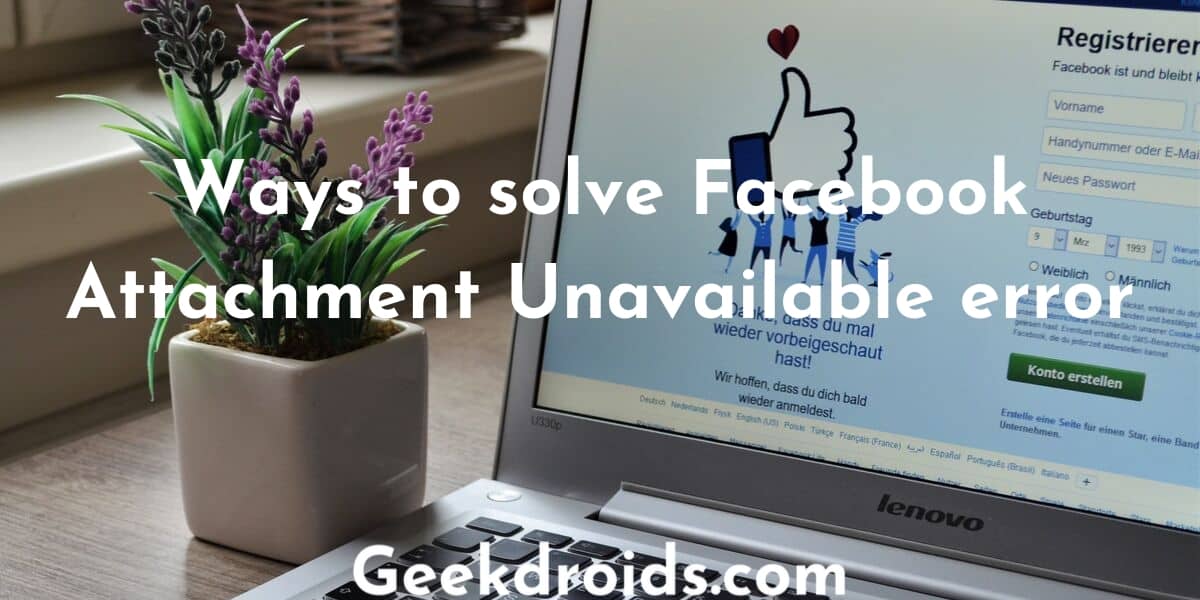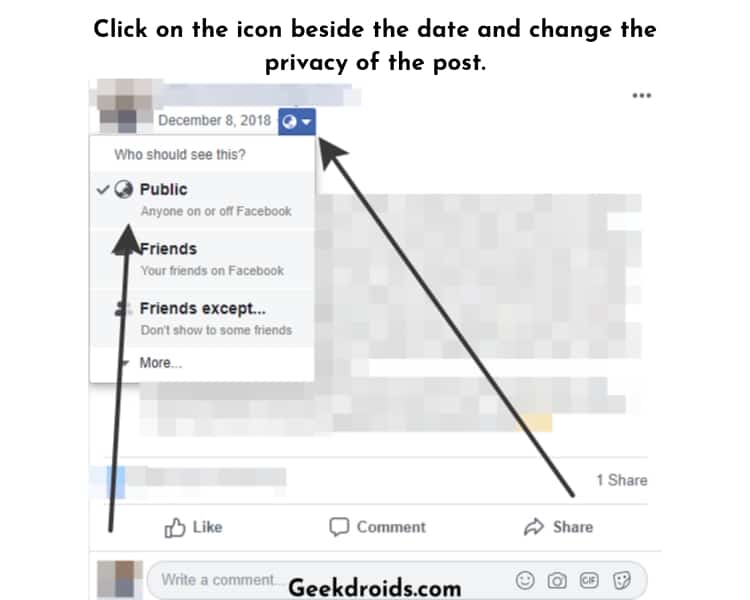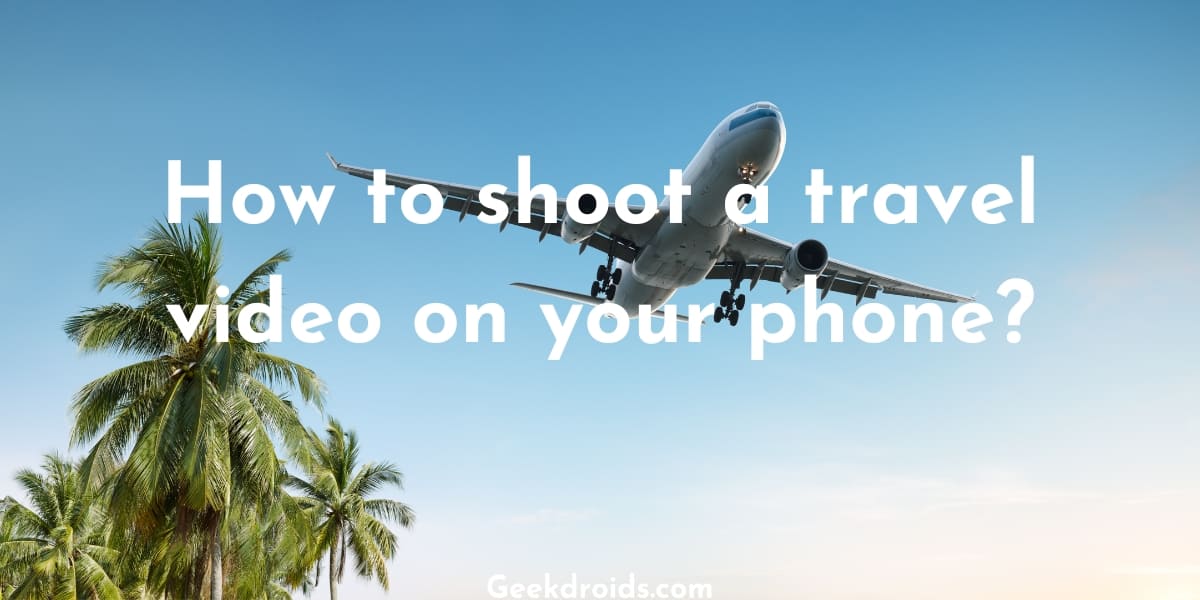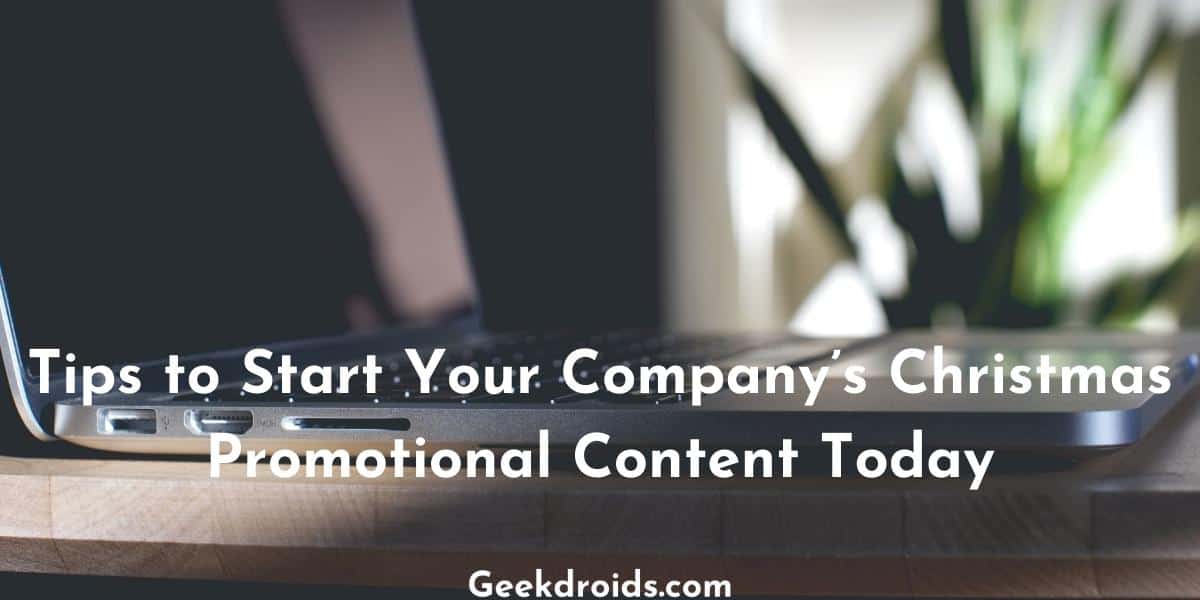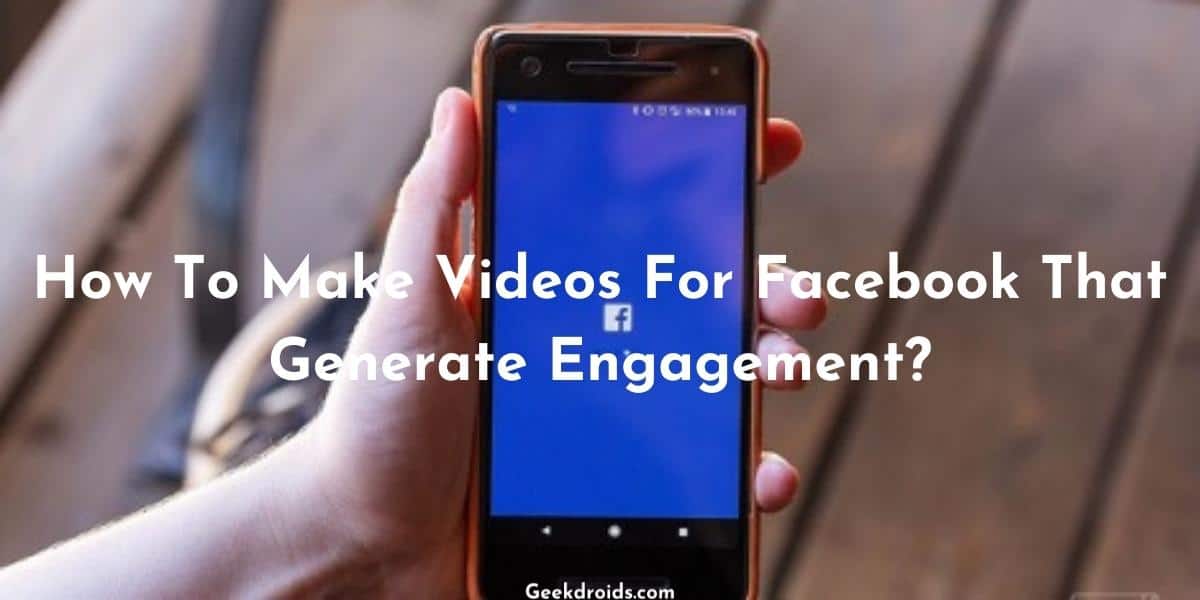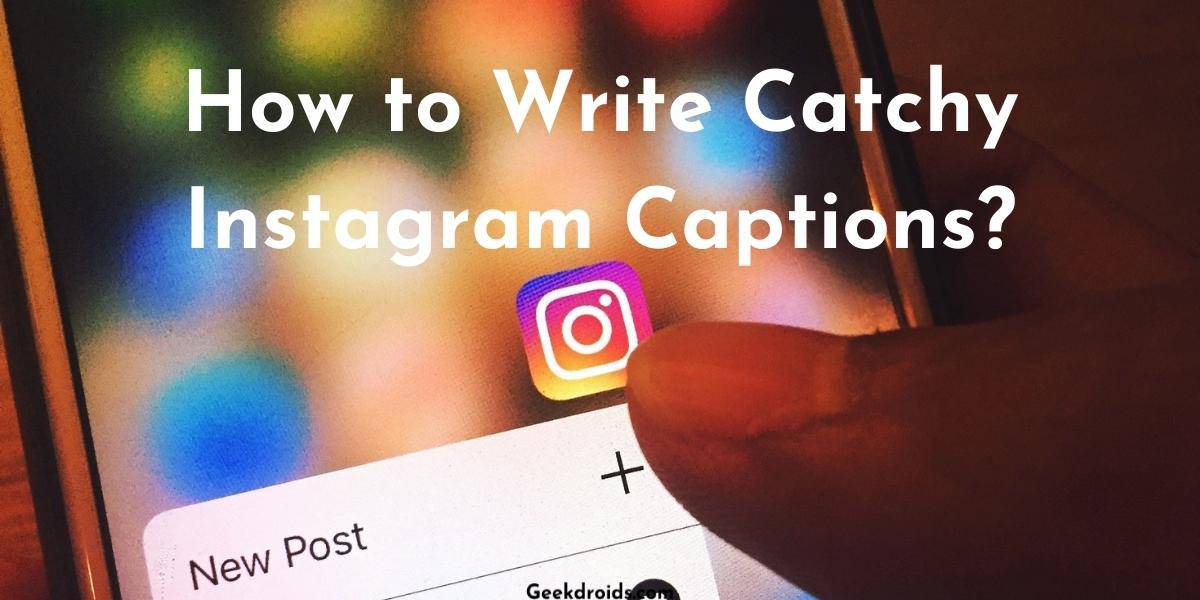Facebook is the biggest social media website on this planet and it boasts well over 2 billion monthly active users. They have great tools and features on their website which attract a lot of new users every month and most users love Facebook.
Many people are complaining that they are getting the Facebook attachment unavailable error, with this error message followed by it –
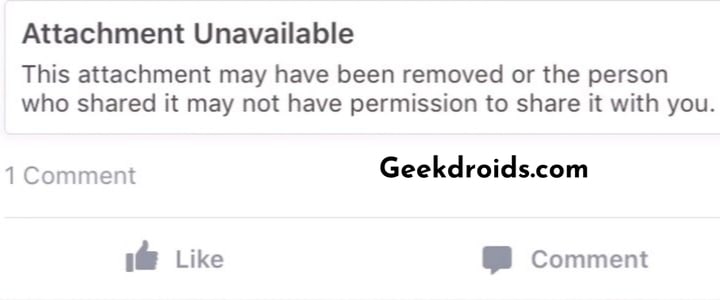
How to fix Facebook Attachment Unavailable?
Page Contents
Misconfiguration of privacy settings can be blamed for this attachment unavailable error but it is also possible that the original poster of the attachment has deleted the said attachment, hence it is unavailable.
Usually, there are 5-6 privacy options available to a user and those are –
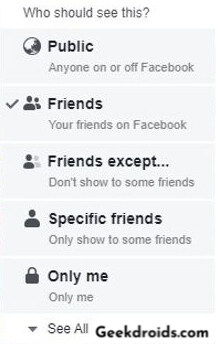
- Public – To share with anyone on Facebook. Any user can see that post or media you shared.
- Friends – Only the people who are friends with you on Facebook will be able to see that and no one else.
- Friends except.. – This option allows you to show your post to all of your friends but also gives you the option to exclude some of your friends.
- Specific friends – This option is particularly helpful if you want to show your posts to just a small number of your friends, whom you can easily select.
- Only me – When this option is selected, the post can be only seen by you, who is the poster of the media. No one else besides you can view that.
Now coming to the solution for the attachment unavailable error –
1. If your posts are unavailable
If your people are getting the attachment unavailable error on one of your posts then follow these solutions –
1.1 Tweak your privacy options
Sometimes you might change their post privacy while posting something and have forgotten to change it back. Now if the person who is seeing attachment unavailable, is not a friend of yours then change the privacy of your post to public or add them as your friend. On the contrary, if the person is your friend on Facebook, then change your post privacy to either just friends or public.
To do that follow these steps while posting –
- Open the text box which has ‘Write something here’ written on it, to post and then change the privacy of your post and then go ahead and post it.
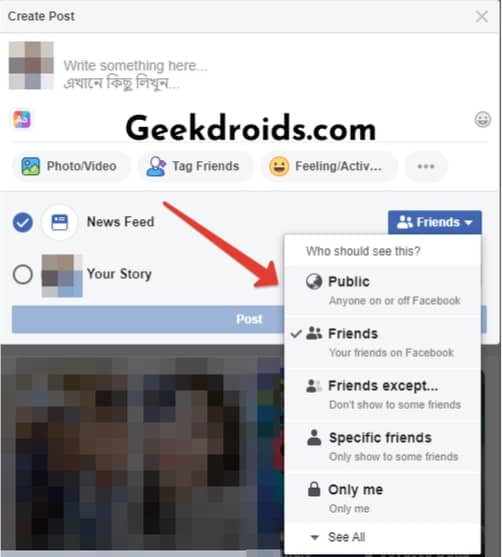
- If there is an existing post whose privacy setting you want to change, then simply locate and open the post.
- Then click on the globe icon beside the date and then change the privacy of your post.
1.2 Set your default privacy settings to public
To avoid the hassle of changing your privacy settings every time you post something, go to your account settings and set the privacy option for all your future posts. Here’s how you can do that –
- Click on the ‘Settings’ option from the down arrow menu.

- On the settings page, click on the ‘Privacy’ privacy section.
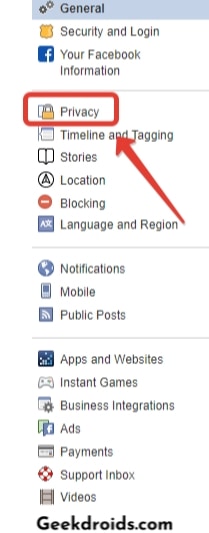
- Then change the option to the for ‘Who can see your future posts?‘ under the Your Activity option. You can change it to public if you want everyone to see your posts, regardless of whether they are your friends on Facebook or not.
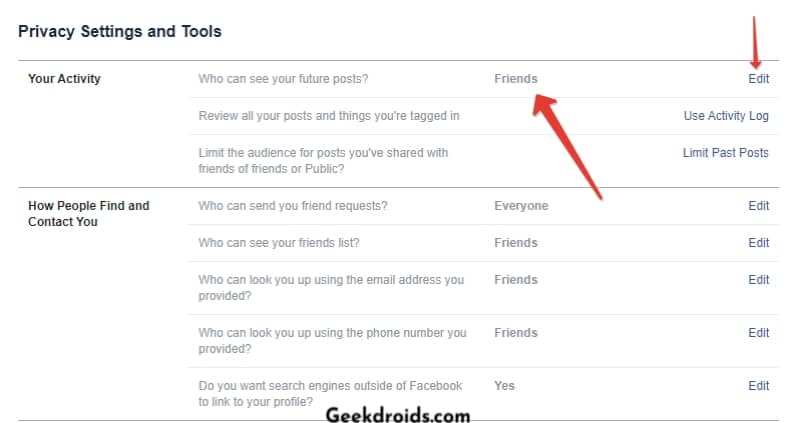
2. If someone else’s posts are unavailable
If you are getting the ‘Attachment unavailable’ on someone else’s post, ask them to change the privacy of their post. Or if you are unable to contact them, it could also be possible that the original poster might have deleted the attachment. Also, learn how to find your Facebook page URL easily in a few mins.