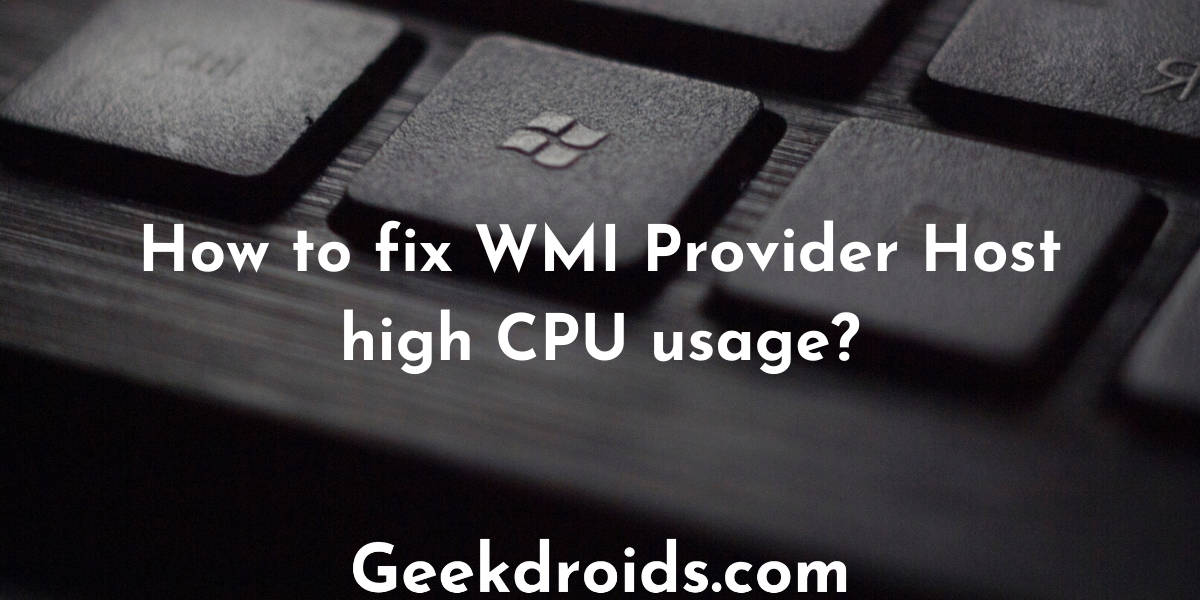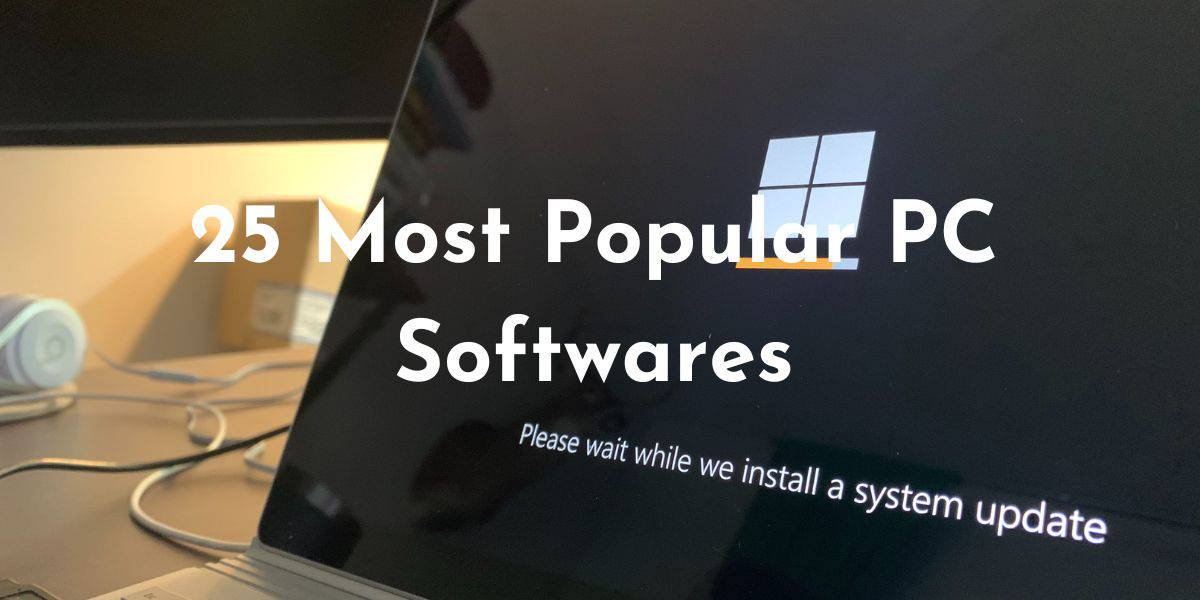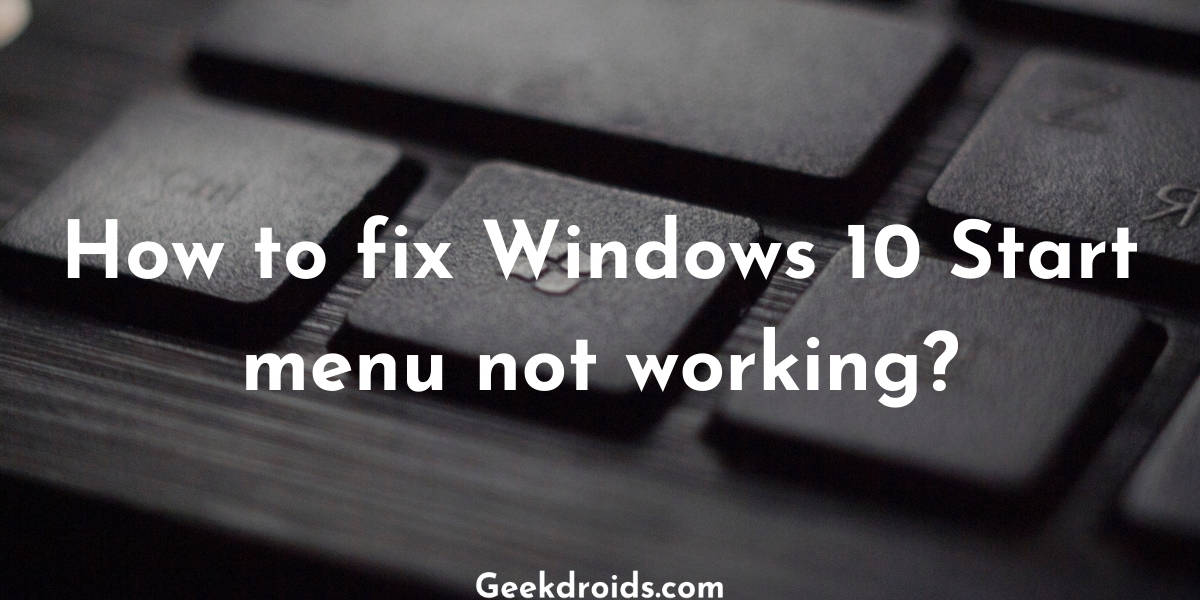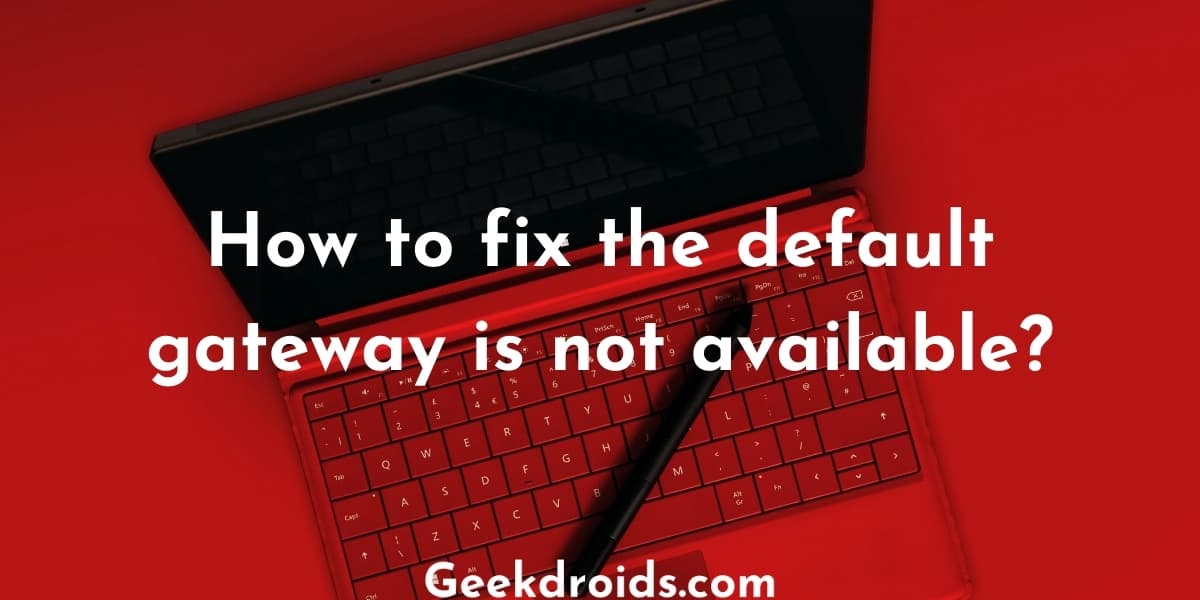Windows users often come across unknown programs which cause high memory usage or high CPU usage or high disk usage and which in turn slows down their computers. These programs are often integral Windows components which are important and should not be deleted but also occasional malware do pop up. So you must be completely aware of what you are dealing with.
Here today we have a program by the name of WmiPrvSE.exe or WMI Provider Host which has been dominating the resources of Windows users, especially causing high CPU usage. This slows down your device and prevents other programs from functioning properly. This problem has been seen occurring across various different Windows versions like Windows 7, Windows 8 and Windows 10.
What is WMI Provider Host?
Page Contents
WMI Provider Host or WmiPrvSE.exe is an important component of the Windows operating system and the full form of the acronym is Windows Management Instrumentation Provider Service. This service primarily works in the background and it helps facilitate communication between applications and also helps retrieve information about other programs.
This program is mainly used by applications to retrieve information about the system of the user, such as the details of the motherboard or the CPU and also the WMI provider host can help applications request information about other applications that are installed on the user’s system. Applications can also request from the WMI provider to view log and also the state of a hard drive and the WMI provider will provide the data when requested.
The ramifications of WMI provider host causing high CPU usage are it causes your device to heat and you will experience a noticeable lag in its performance. Normally when this program is running, it does not hog the resources and CPU is hardly noticeable but if for a prolonged time you notice a high CPU usage from the WMI provider program, then there is something wrong which needs to be fixed.
How to fix WMI Provider Host high CPU usage?
There could be many types of different fixes which can be applied to fix the high CPU usage by the WMI Provider Host program like scanning your computer with an anti-virus or locating the program which is causing this and then uninstalling it. Here are all the solutions which you can use to try to fix this high CPU usage problem –
1. Locate program using Event Viewer
You can use the Event Viewer application available in Windows to locate the program which is causing the WMI provider host to malfunction and cause high CPU usage and then you can terminate or uninstall it.
- First press the Windows button + X button simultaneously, which will open up an options menu.
- Click on the third option, which is the Event Viewer application in Windows. Or you could just search for ‘Event Viewer’ in the Start menu search field and open it.
- Then when the Event Viewer window is open, click on the ‘View’ option at the top toolbar.
- Then click on the ‘Show Analytic and Debug Logs’ option.
- Then under the ‘Applications and Services logs’ option, click on the ‘Microsoft’ option.
- After that click on the ‘Windows’ option and under it find the WMI-Activity option. View the log and look for errors in it.
- Take notice of the Client Process ID of the service which is causing the errors.
- Then open the Task Manager by pressing the keys CTRL+SHIFT+ESC together.
- Click on the services tab and locate the process with the matching process id or PID.
- This is the program which is the main cause of the high CPU usage problem. If you no longer need this application, then uninstall it else contact the concerned support.
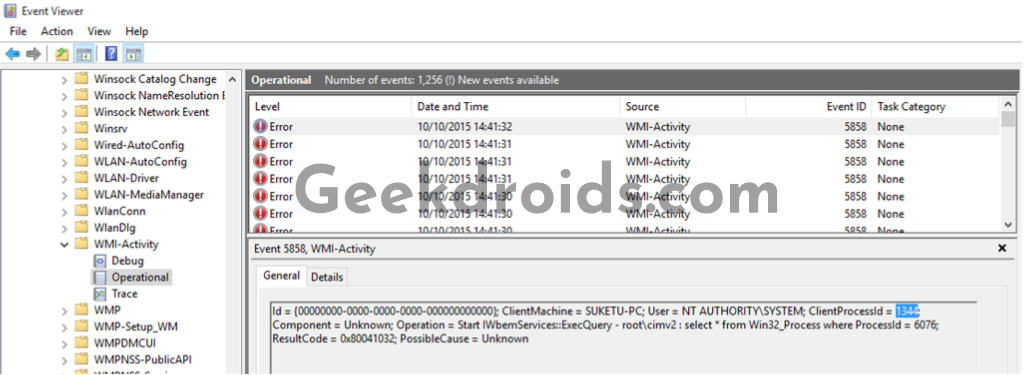
2. Restart WMI Provider service
You should try restarting the WMI provider host service and then also giving your computer a restart which can help you fix this problem if the first solution did not help.
- Open Run by pressing the Windows and R keys together.
- Type ‘services.msc’ in the text field and press enter.
- Then from the list of services locate the Windows Management Instrumentation and select it.
- Then click on the restart option and then also restart your device. You should not face the high CPU usage problem anymore.
3. Scan for viruses
Your system could also be infected with a malware which is causing this WMI provider host program to use too much CPU, so it would be better to scan your computer or laptop for virus or malware with an anti-virus. You can scan with Windows Defender or if you have, then use your own anti-virus to locate if any malware is present on your system and then quarantine that malware and delete it.
You can also try restarting your computer or use the inbuilt troubleshooter to fix your problem if none of the above solutions worked out for you. Also, use services like Driver Booster and update all the drivers on your system, as many users have blamed outdated drivers for also being a cause behind the high CPU usage problem.