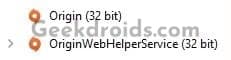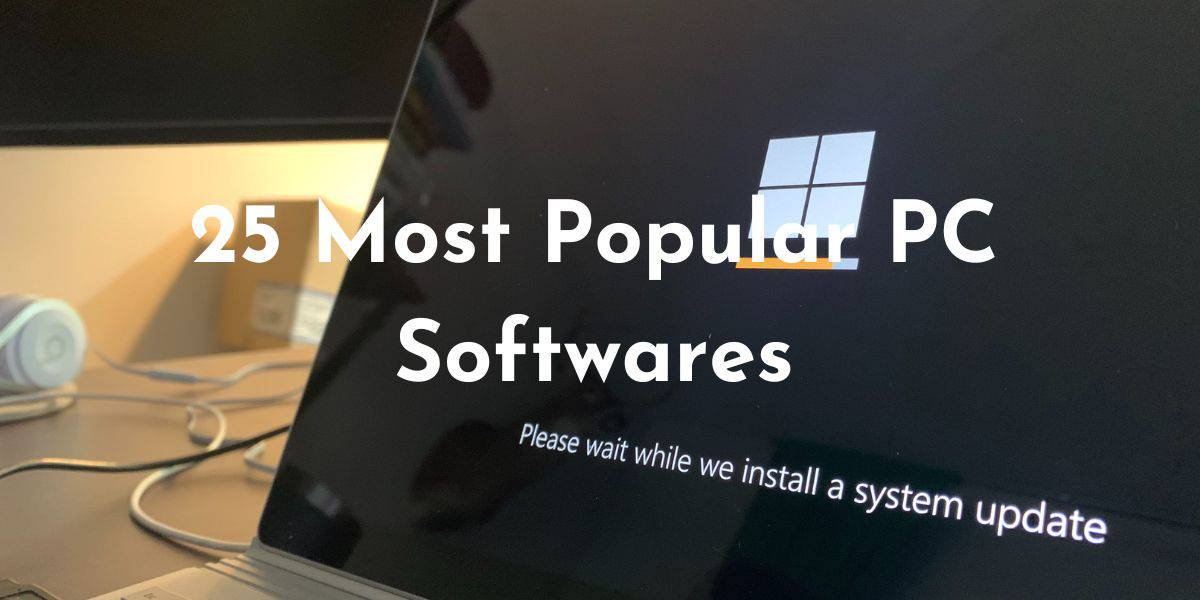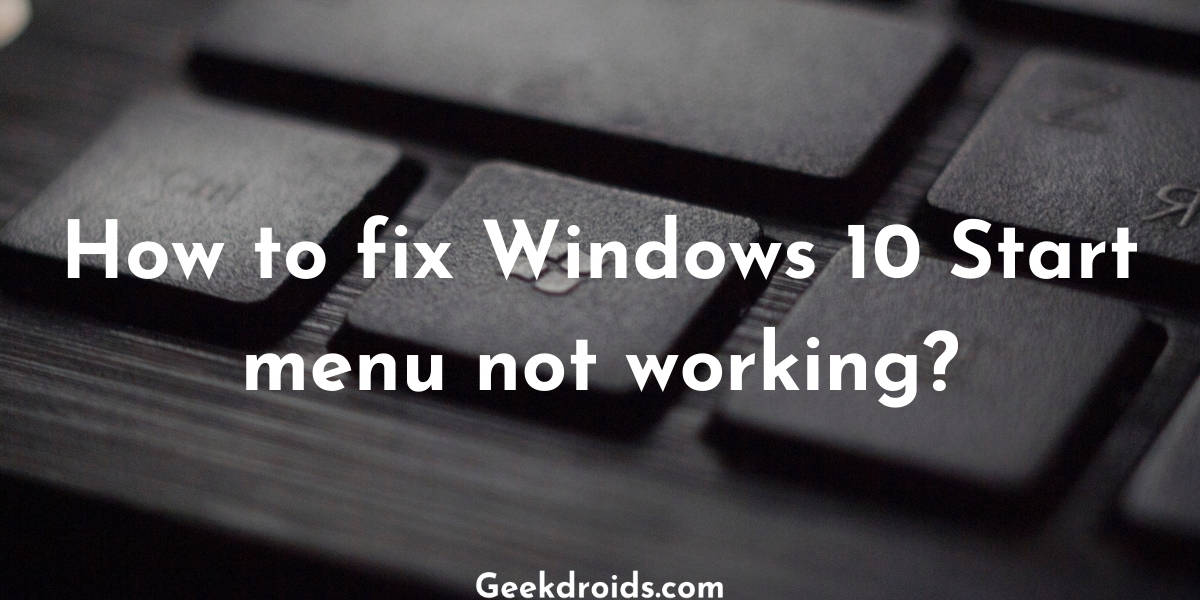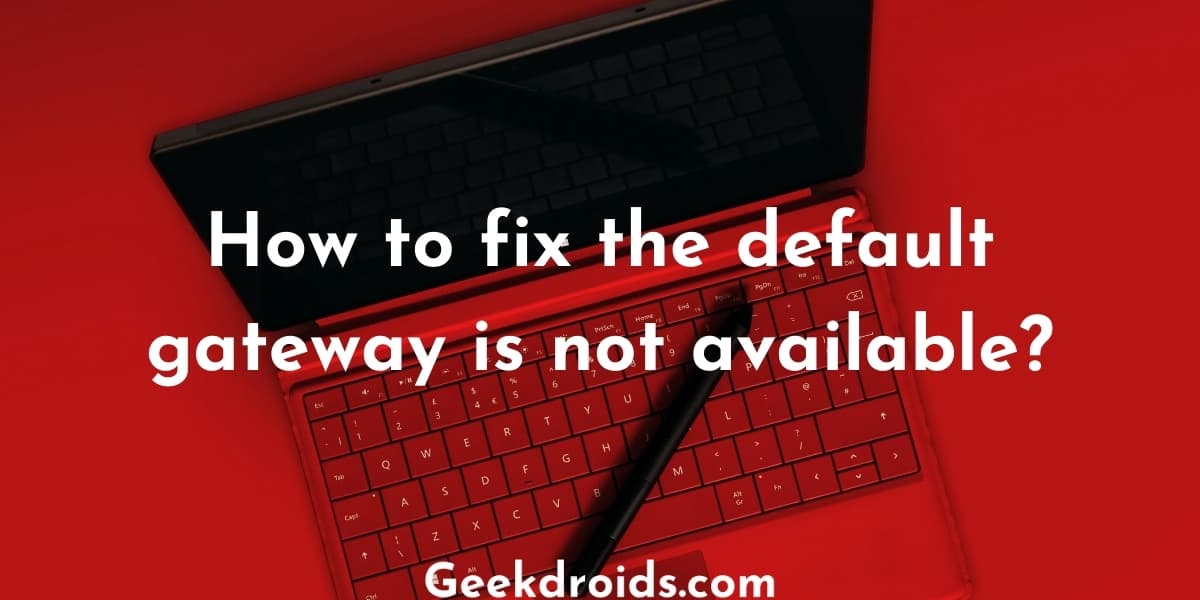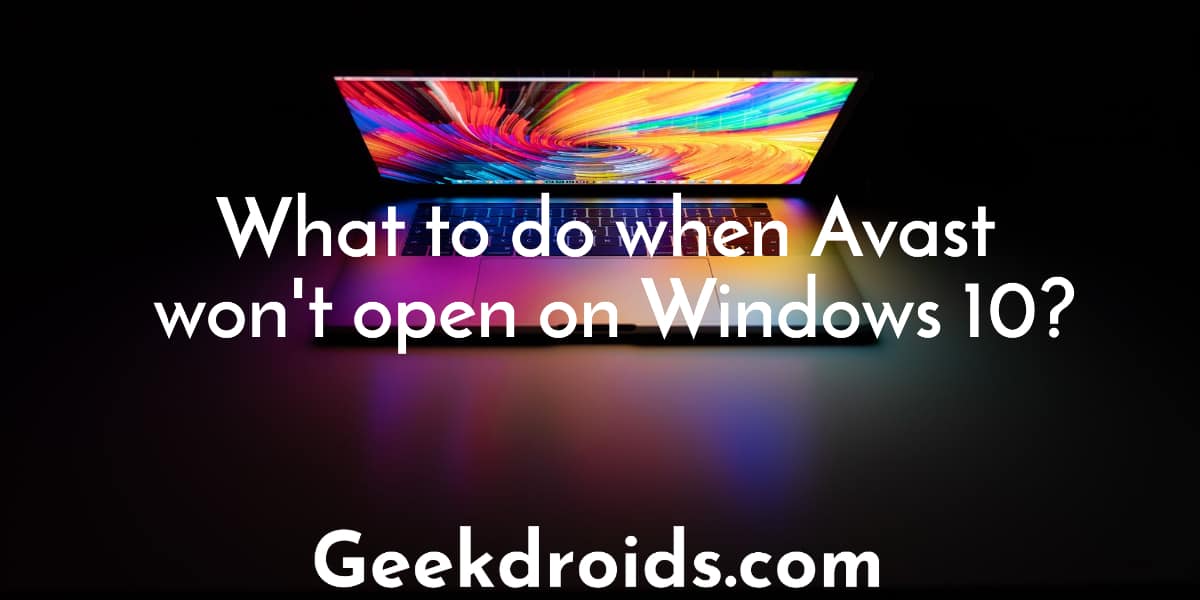Origin is a digital distribution platform owned by the game manufacturer Electronic Arts. It is used to securely distribute all games manufactured by them and some of those games include popular games such as FIFA, Apex Legends, Battlefield V and many more. It is similar to Steam by Valve Corporation and Uplay by Ubisoft. It is available on Windows, macOS, iOS and Android.
Some users have been complaining that Origin has been not working and malfunctioning. It won’t load after trying to open it & even if it opens, users just see a white screen or sometimes nothing opens at all. It must suck when you just want to play your favourite game and chill out but you are unable to do that because of some silly problem with Origin.
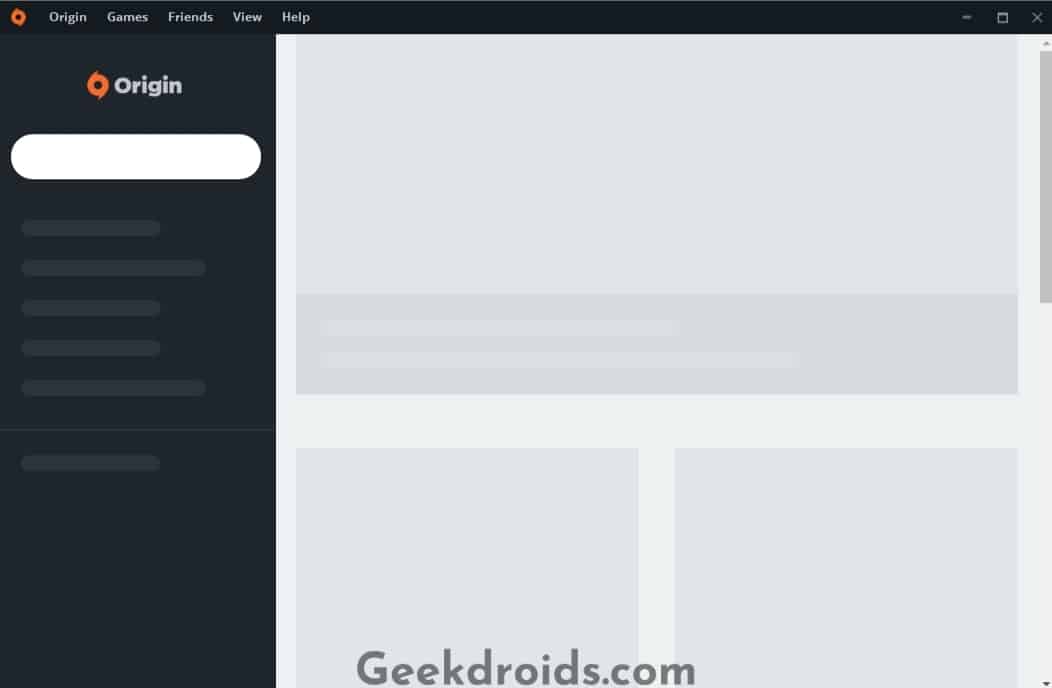
Why is Origin not loading?
Page Contents
The reasons vary from device to device but usually, cache and temporary files created by Origin have been blamed by users for causing it to not load. There are several other different reasons which can be blamed for Origin not working and those are –
- Origin Cache – As we mentioned earlier that cache generated by Origin if not cleared after some time can cause problems.
- Origin servers might be down – There could be problems with Origin servers because of which the service might be experiencing downtime.
- Origin files are corrupted – The main program files of Origin got corrupted while updating or due to some abnormal error.
- Anti-Virus is blocking Origin – If you have an anti-virus installed on your system, then it is possible that it might be blocking Origin from starting up or blocking some other programs from starting up which Origin requires to function properly.
- Graphic Drivers not updated – This is very unlikely but it could still be the case sometimes when you haven’t updated your graphics driver for a long time and it is now outdated and could be causing problems with Origin.
- Other installed programs are conflicting – Other software and programs which are installed on your device can cause conflicts with Origin which result in Origin not working properly.
How to fix Origin not opening?
Before we get into more detailed solutions, the standard fix for any problem with our devices is just to restart it and believe me it works most of the time. So go ahead and give your computer or laptop a restart and when it boots back up, try restarting Origin and see if it works properly. If not try these solutions which you can use to fix Origin when it is not working –
1. Check if Origin is down
You should first check if the Origin servers are working fine by visiting websites like downdetector which have information about many services whether those are working properly or not. You can find out if others are also facing similar problems with Origin and if they are then there might be some issue ongoing at Origin and you will just have to wait it out.
You can check the official social media accounts of Origin for more information and also you can check Twitter because when some popular service experiences outage, then it usually trends on over there as other users come and express their problems.
2. Restart the Origin app
As we recommended at the start to restart your device in order to fix the Origin app but if you are reading this it means that restarting your device did not fix the problem for you. So now we would suggest you to first stop the Origin app completely from the Task Manager and then try restarting it.
- Open the Task Manager by pressing CTRL+SHIFT+ESC keys together.
- Then from the Processes list locate the Origin application and its related process which is the OriginWebHelperService.
- Now wait a few mins and then click on the Origin shortcut and try opening it again.
- This time Origin should open and work properly if it did not then give your device a restart and then repeat the same steps again.
3. Clear Origin cache
If there is no problem with the Origin servers and restarting the app did not fix the problem for you, then you will need to clear the cache stored by Origin on your device.
- You can either clear Origin cache by using free third party software such as CCleaner or Wise Care 365 but we recommend to do it manually.
- To do it manually first, open the Origin installation directory. You can quickly do that by opening Windows Run and then type in ‘%ProgramData%/Origin’ and then press enter.
- The installation folder of Origin will open up. Now select all the files and the folders under the Origin folder except for the LocalContent folder and delete those.
- Some files probably won’t delete but that’s alright, now open Run again and type in ‘%AppData%’ and press enter.
- Now you will be inside the Roaming folder and inside it locate the Origin folder and delete all the contents inside it.
- Next, go one step back and open the Local folder and inside it locate the Origin folder and delete all the contents inside it.
- Also, end the Origin.exe task from the task manager and after a short while open Origin and now it should ask you to sign in and then it should work properly.
4. Reinstall Origin
You can also try reinstalling Origin but before you uninstall you need to clear all the data that it has stored on your device, to do that follow these steps –
- First, uninstall Origin using IObit Uninstaller because when you use it to uninstall a program all the data and cache related to a program is also automatically cleared.
- Then give your device a quick restart.
- Now download the latest version of Origin from the official website.
- Install it following the on-screen instructions and then start Origin and sign in to your account. Now Origin should work normally.
5. Exempt Origin in your Anti-Virus program
If you have an anti-virus program protecting your device, then it could also be causing this problem with Origin. Go ahead and add Origin.exe to your exempted programs list in your anti-virus, after that Origin should work normally.
6. Some other solutions
Here are some other solutions which you can try if none of the above solutions worked out for you –
- You could delete the originthinsetupinternal.exe file from the program files folder and then properly shutdown Origin from the task manager and then after a few mins try starting it.
- Install the latest Windows updates, as there could be bugs in your current operating system version which might be causing Origin to not work properly.
- Make sure all your drivers especially your graphics drivers are updated to date. You can use apps like Driver Booster to keep your drivers up to date.
- Try running Origin as administrator by right-clicking on the shortcut and then click on ‘Run as administrator’.
- Make sure that your internet connection is functioning properly and that the Origin servers are reachable. You can check that by logging in to your Origin account from a web browser.
- You could also open the System configuration by typing msconfig in Run and disabling all services except for Windows services and also disable all software from automatically starting up on device start up and then restart your device. Now after restarting try opening Origin.