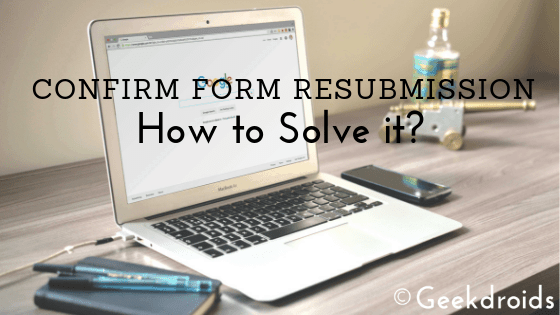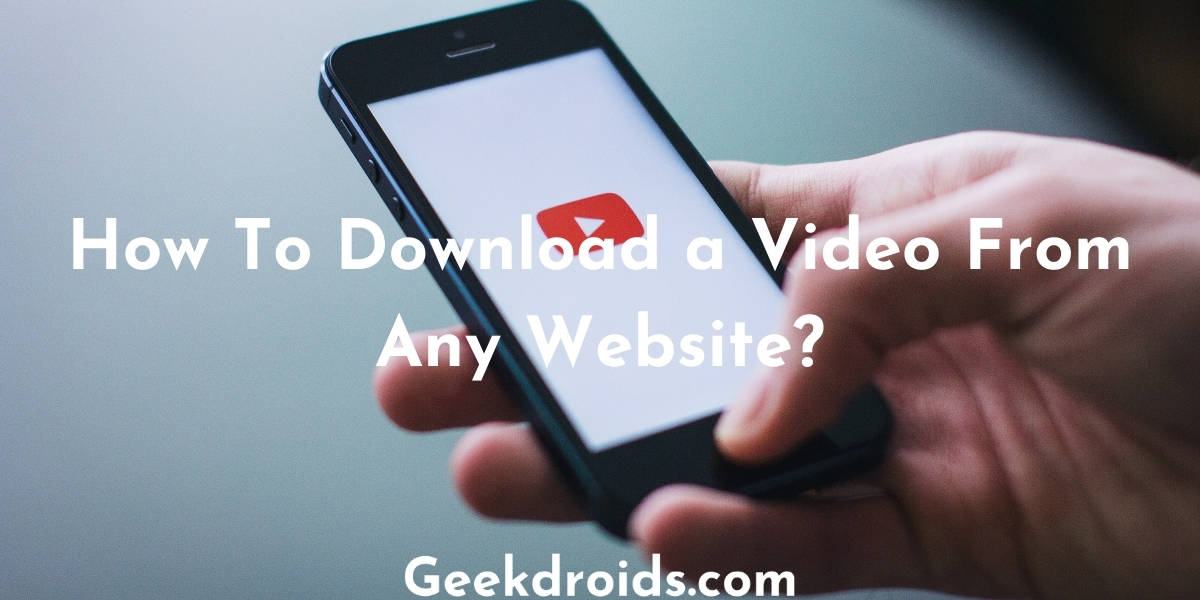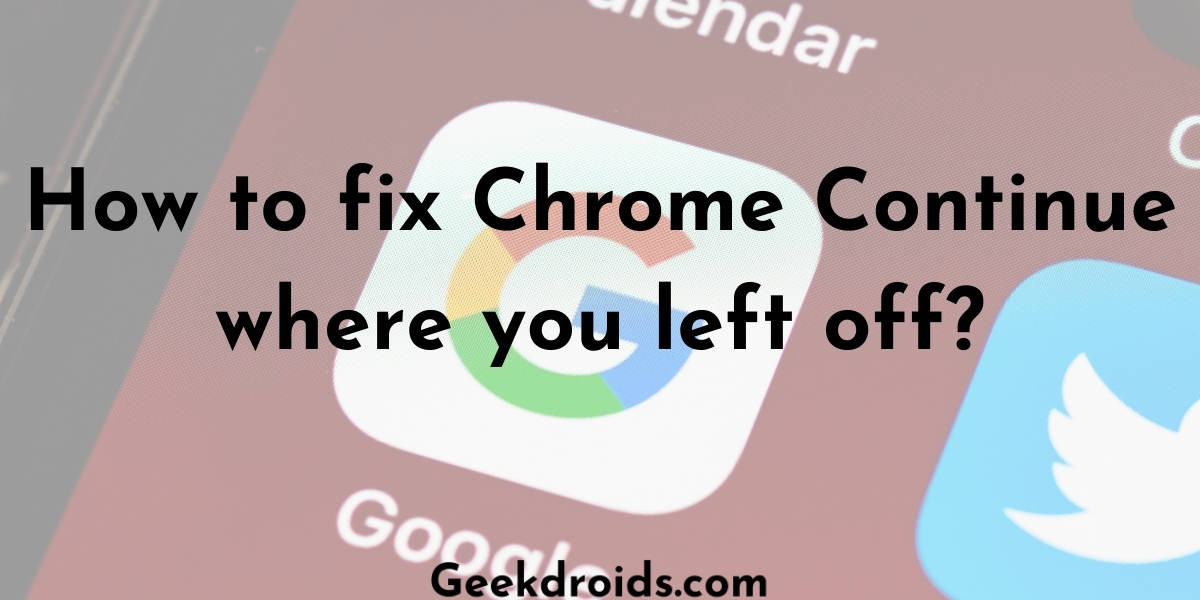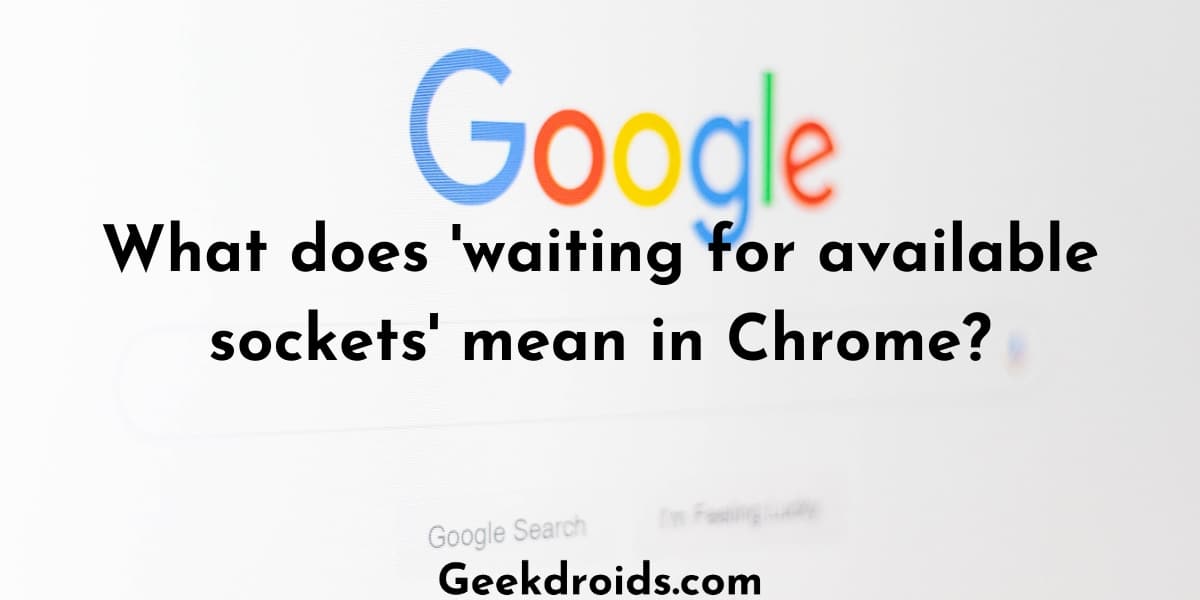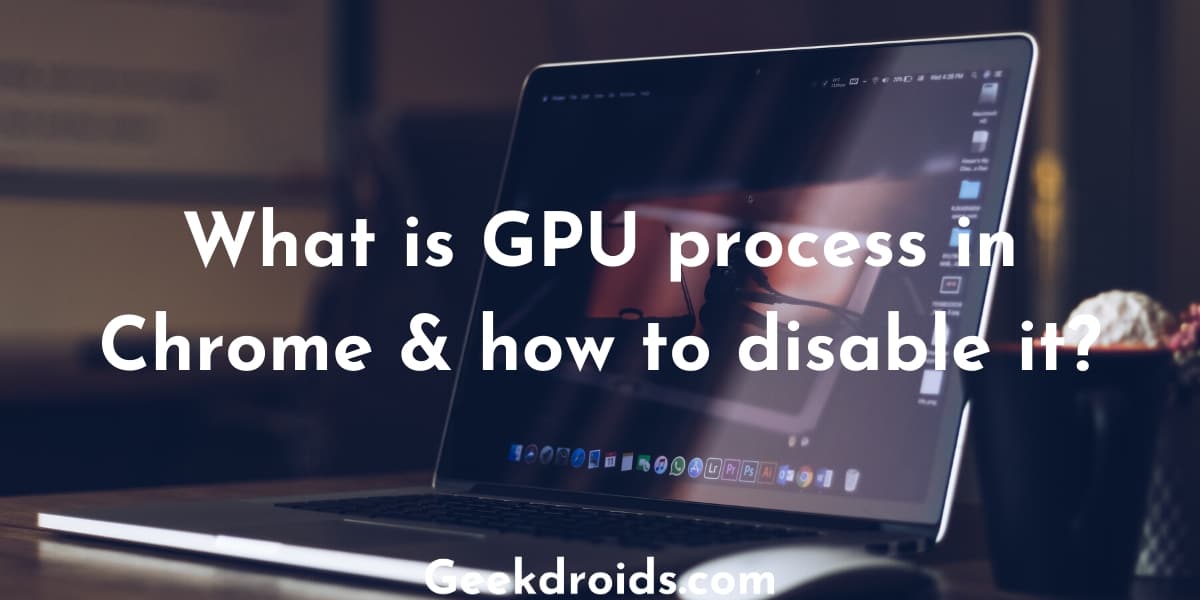Google Chrome is an awesome browser with great security features to protect our private data from miscreants and hackers on the Internet. But unfortunately, we may run into some errors sometimes, like this ‘confirm form resubmission’ or ‘ERR_CACHE_MISS’ error. But you don’t need to worry about these errors as they are not of a serious kind and also they can be claimed as a security feature in the browser.
What does Confirm Form Resubmission mean?
Page Contents
In simple terms, the ‘confirm form resubmission‘ error is usually faced when a user tries to submit any kind of data through a form on a website. You will get the confirm form resubmission prompt if you refresh a page right after you submitted some type of data through a POST action and as you refresh the data, it causes the data to be resubmitted. It is an error or a misfeature or a security feature which primarily occurs in the popular web browser Google Chrome.
When you send a POST request by submitting a form or entering any kind of data on a webpage, that data is transferred to a database. Now Google says that they introduced this confirm form resubmission dialog in the Google Chrome browser to avoid sending duplicate requests to the database in order to avoid duplication of data.
This feature will also prevent or save you from paying for the same thing twice because there can be times when we entered our payment information but for some reason, the next page isn’t loading and so we press the refresh button but this can be dangerous and result in us getting charged two times. So the prompt was introduced to prevent this from happening. This error also sometimes presents itself with the error code – ‘ERR_CACHE_MISS‘.
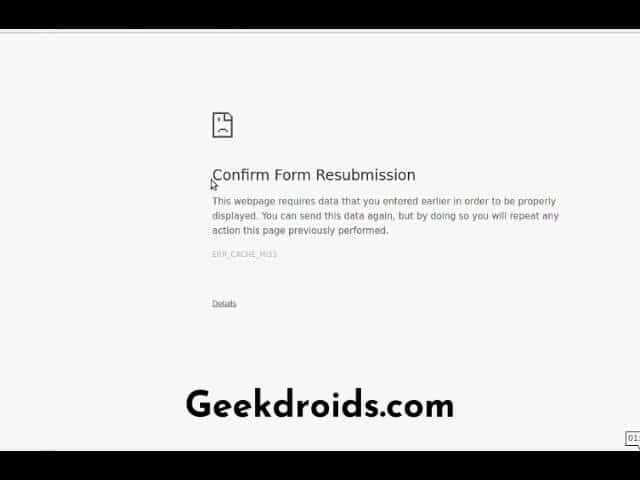
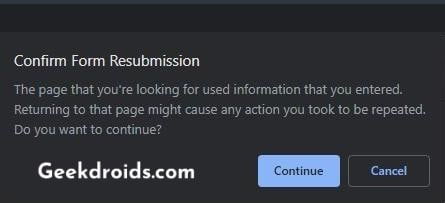
The ‘confirm form resubmission’ error or the ‘Err_cache_miss’ error can be seen on webpages on these circumstances –
- When you are purchasing anything online and after entering your credit card info suddenly your browser shows as ‘Confirm form resubmission?’.
- Filling out a contact us form on a website.
- Filling out your information on different kinds of website forms which involves some kind of editing on the database, then you might also see this error.
- Also can happen when you submit a form with the method ‘POST’ which then press the back button and it shall prompt ‘Confirm form resubmission?”.
- Sometimes even uncleared old cache in your browser can also cause the resubmission prompt.
How to fix confirm form resubmission?
Use plagued by the ‘confirm form resubmission‘ dialog finds it pretty annoying, as it appears repeatedly while browsing. If you are a developer, then we have solutions for you or if you are a visitor of a website who is getting this prompt we also have solutions for you. Here are the different ways in which you can fix the confirm form resubmission error –
1. Add a phrase along with Chrome.exe
Adding a short phrase in the Google Chrome browser shortcut is claimed to fix this error. Here’s what you have to do –
- Find the Google Chrome shortcut on your desktop and then right-click on it and click on ‘Properties‘.
- In the ‘Target‘ field add this phrase without the quotes ‘-disable-prompt-on-repost‘, the same way its shown in the image below.
- Then save it by clicking ‘OK’.

- After saving the phrase to your shortcut’s target field, your target path should look something like this ‘C:\Users\[Your Username]\AppData\Local\Google\Chrome\Application\chrome.exe -disable-prompt-on-repost’. Now close your current browser window and open it from the newly created shortcut.
2. Disable browser extensions
Extensions and Addons in our browser make our life easier by fastening our workflow and reducing the stress on us. There is a multitude of extensions available for Chrome which serve numerous different kinds of needs of the user.
But sometimes some of these extensions can cause problems in the websites that we are visiting by conflicting and causing unusual abnormalities in them such as the confirm form resubmission error. So it is advised to remove your extensions one by one while checking if you are still getting the same form resubmission prompt on the webpage that you originally faced the prompt.
You can remove your extensions from by right-clicking on any of the extensions you have and there will an option to remove them or also an option to manage all extensions from where you remove them all.
3. Clear Google Chrome cache
Browsers often cache data from websites which you open often in order to open them faster. But websites and their source code keep changing from time to time, so browser data, if not cleared from a long time, can cause problems with websites. So you should go ahead and clear your browser cache and here’s how you can clear cache in Google Chrome –
- From the several options at the top corner menu of your browser window, click on the ‘Settings‘ option.
- On the settings page, expand the advanced settings option and under the ‘Privacy and security‘ section head click on the ‘Clear browser data‘ option.
- Then a new smaller window will open up, inside that select the ‘Cached images and files‘ option and then click on the ‘Clear data‘ button. Done! your Google Chrome cache is cleared now. Now visit the website and try to perform that payment or whatever is that you were doing irked this annoying error.
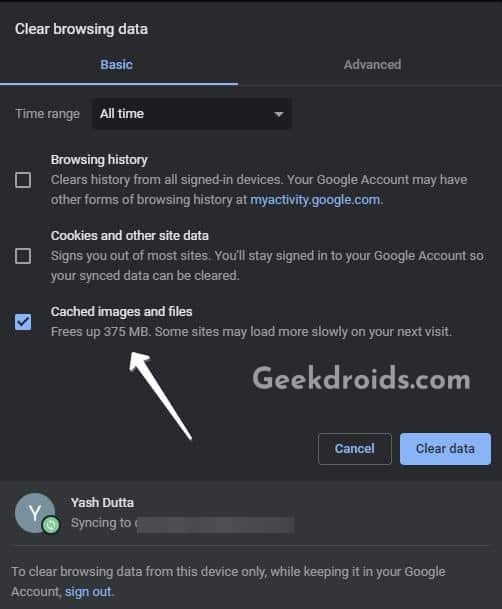
4. Reset Google Chrome settings
A lot of times we mess around with the settings and change something which we shouldn’t have had. And in turn, this might create some unexpected consequences which are unwelcome like the confirm form resubmission prompt in the browser. But one always does not remember what settings they had exactly messed around with and which ones they had changed. So it’s better to give your browser settings a reset and set them all back to the original settings.
Here’s how you can reset your Google Chrome browser settings –
- Open the settings page from the list of options at the top right corner menu.
- Then click on the Show advanced settings option at the end.
- Click on the ‘Restore settings to their original default‘ and your settings will be reset back to what they originally were when you first installed the browser.
5. Delete ‘no-store’
If you are a website developer and your users getting this error in their browsers, then you will have to edit a small piece of code which is ‘no-store‘ in your website source code. If you are using this piece of code in the header with the form beneath then you will have to delete no-store from it. Here’s what you need to do –
- First, locate this piece of code in your source code.
header(‘Cache-Control: no-store, no-cache, must-revalidate, max-age=0’);
- Then delete ‘no-store’ from the header.
- Then save the code and refresh your page. Then enter data in the form and submit it and check if the confirm form resubmission prompt i still appearing or not.
Disable Confirm Form Resubmission on Firefox
Firefox may also show this error sometimes, as we earlier said that this is a security feature and should not be considered as an error. Anyways to prevent ‘ERR_CACHE_MISS’ from happening again on Firefox, just open up your Firefox settings and then the Privacy & Security tab and clear all your cache. Then restart your Firefox browser and give it a try again, this time you shall not see this error again.