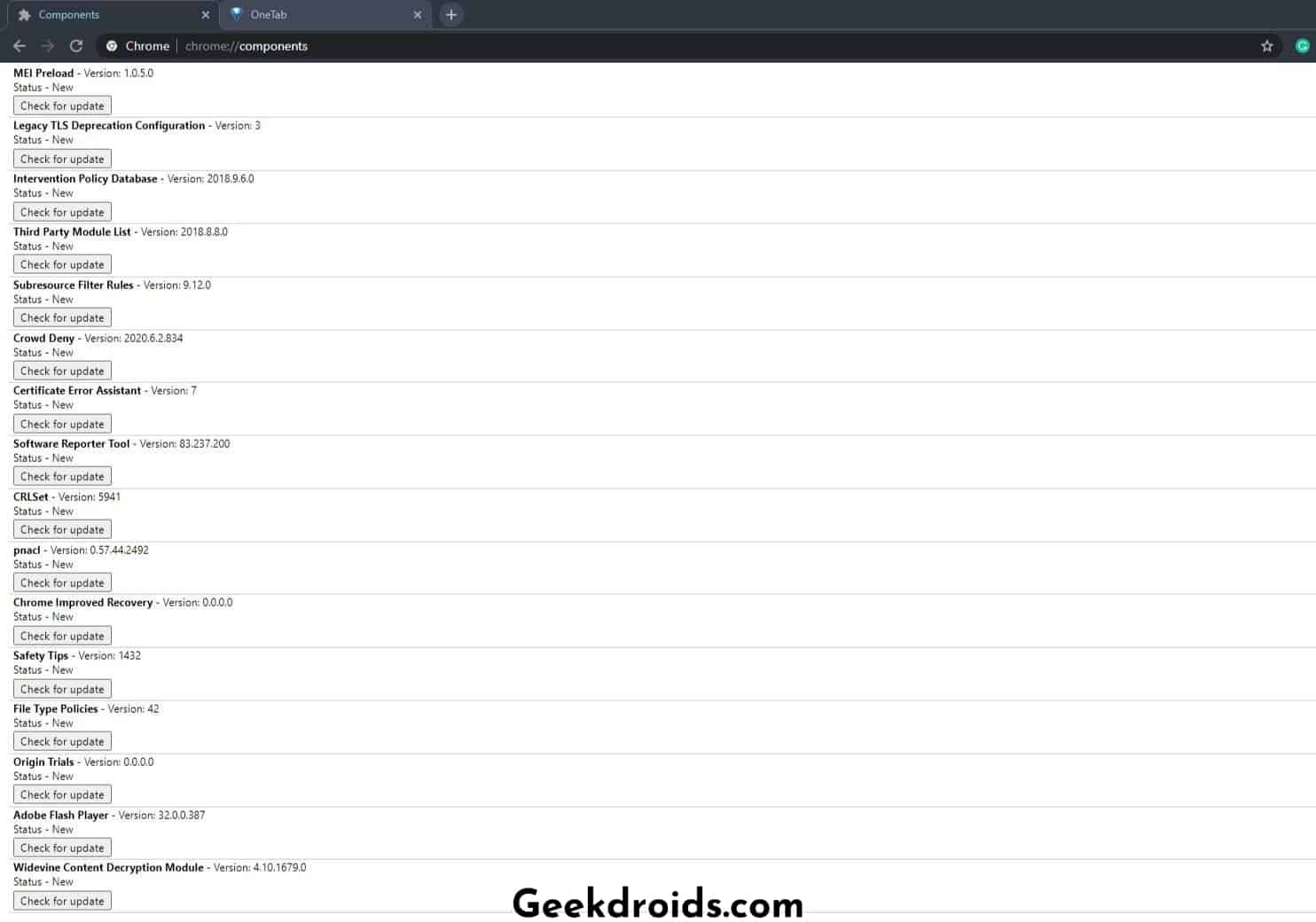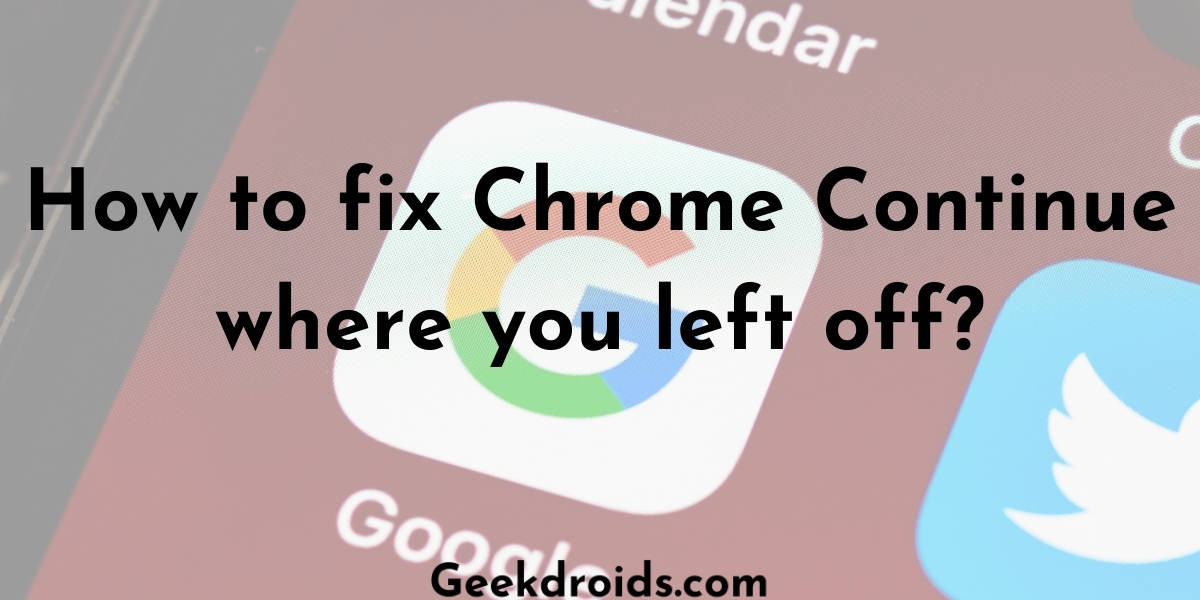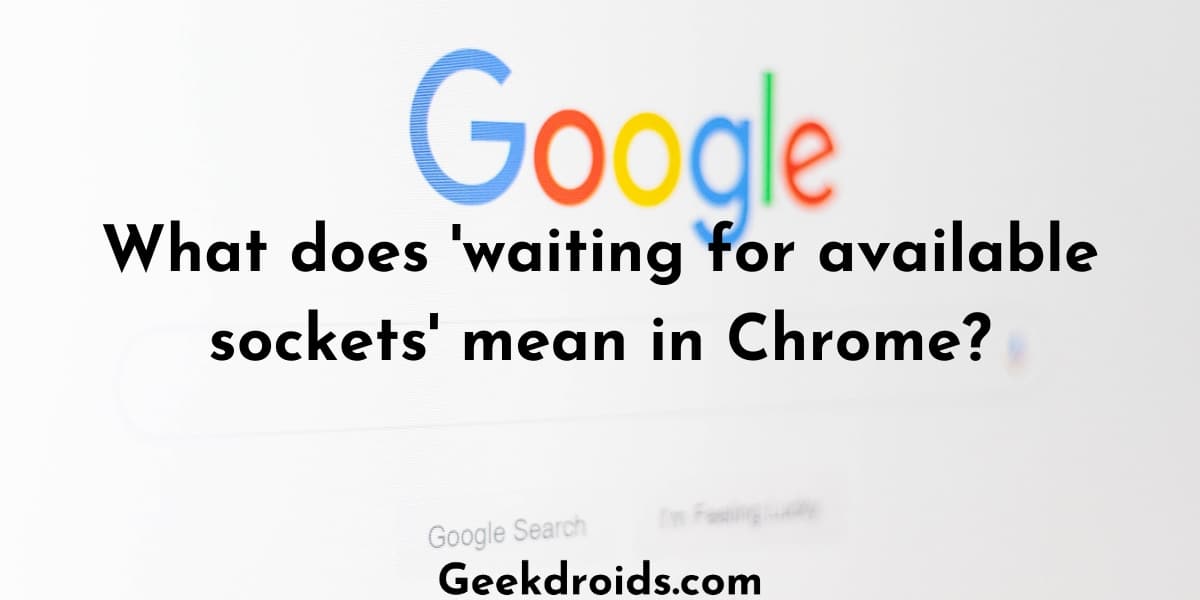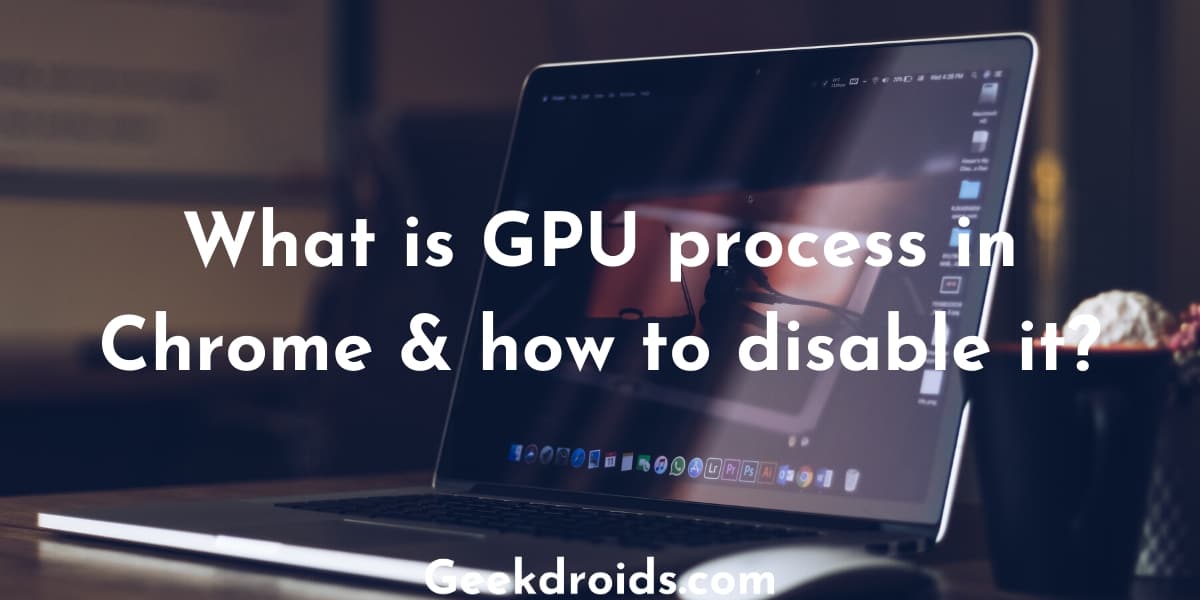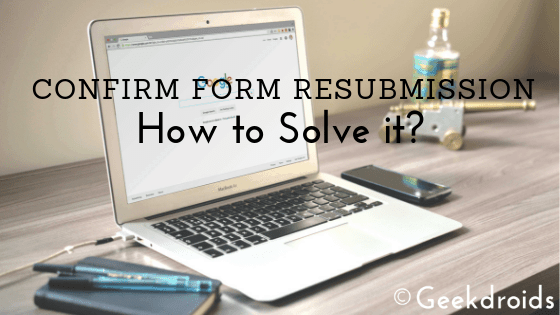Google Chrome is a popular browser amongst all kinds of users from normal users to advanced developers. They currently have the highest market share among desktop browsers and are used by people all around the world. There are a lot of components and software which contribute to the amazing flexibility of this browser.
What are Chrome Components?
Page Contents
Chrome components are the different small parts which help the Chrome browser run properly. They are the constituents which build up the major functions of the Chrome browser. Unlike Chrome Flags which you can use to disable or enable new features in the browser, the components page can only be used to update the different components of Chrome which run in the background.
This component updater is a part of Chrome which is responsible for updating all the other important parts of the Chrome browser. It runs inside the process of the browser and it interacts with servers to find out the latest version of those components, then downloads the updates and installs them. The main benefit of having a separate updater is so that the components can be updated without having to update Chrome every time.
Many times on some websites we face problems with Adobe Flash Player or on the Netflix website some users face problems with the Widevine plugin. Both Adobe Flash and Widevine are components on the Chrome browser and when problem faced with them, they can be updated from the Chrome components page.
How to use Chrome Components?
The Chrome components can be accessed from the following URL – chrome://components. The Chrome Components page displays all the components that are currently present in your browser, along with the version number which is installed and also a button for the ability to check for updates.
For example, if you are facing errors in Netflix or any video streaming website then the component which you have to update is the Widevine Content Decryption Module, or else if a website says that there is a problem with your flash player then you will have to update the Adobe Flash Player from this page.
How to update components in Chrome?
You can just click on the ‘Check for update’ button beneath each of the components and it will check for updates and if any updates are available then that will be updated.
Some important Chrome components and what they do
Here are some of the important Chrome components which you should know about and what purpose they serve in the browser –
- MEI Preload – This component deals with media content in the browser. It is this component’s task to preload media content like videos for the user. If you are facing problems with media playback or media not loading errors, then update this component and try again.
- Legacy TLS Deprecation Configuration – TLS or Transport Layer Security is widely used security protocol used all over the internet. TLS is used to encrypt connections between web applications and servers. There are older versions of TLS such as the 1.0 & 1.1 which are archaic now and have been abandoned by most top browser developers and this component in Chrome supports these outdated protocols but also gives ‘not secure’ warning to users in order to warn them about the security issues.
- Intervention Policy Database – This component is used by Google to push different policies and settings to user’s devices. If Chrome keeps on crashing then try updating this component.
- Third-Party Module List – This component provides users with a proper overview that are installed in their browser like DLLs on Windows and also to view good and bad
- Subresource Filter Rules – This is a very important component of the Chome browser, as Chrome uses this to block websites which don’t follow the Better Ads Standard. This is also used to block out phishing links.
- Crowd Deny – This component of Chrome deals with website permissions like cookies, storage, popups, notifications and more. Chrome uses this component to automatically block permissions if it determines the website to be untrustworthy.
- Certificate Error Assistant – This component is used for handling SSL certificate errors and if there is an error in any certificate due to signature mismatch then this component can help resolve it.
- Software Reporter Tool – This component tracks and removes software problems in the Chrome browser. Software problems like crashes or hijacked startup or new tab pages or unwanted advertisements.
- CRLSet – CRL means Certificate Revocation List. This component is used to block malicious websites from a list maintained and updated regularly by Google.
- pnacl – The Portable Native Client is for interested developers to run and test code in Chrome sandbox without messing with the browser or device.
- Chrome Improved Recovery – The recovery component tracks any issues while updating the browser and then helps fix them.
- Safety Tips – Whenever you see a warning from Chrome for a particular site with the ‘Go Back’ button, then this component is responsible for that.
- File Type Policies – This component has been tasked to help Chrome deal with different file types.
- Origin Trials – This is another component for developers to experiment with the Chrome browser without causing any harm to the browser. To update this first enable it from Chrome flash – chrome://flags/#enable-origin-trials.
- Adobe Flash Player – The same flash player we all know made by Adobe used to display flash content hosted on websites. Beware Flash will be discontinued after 2020, so this will also be removed suddenly.
- Widevine Content Decryption Module – If anything with DRM content goes wrong then this is the component that you should update. Widevine decrypts DRM content from Netflix, Prime Video, Spotify and alike.
These were all the different components which can be found in the Chrome components page and you also probably now know what each of these components does and what function they serve in the browser.