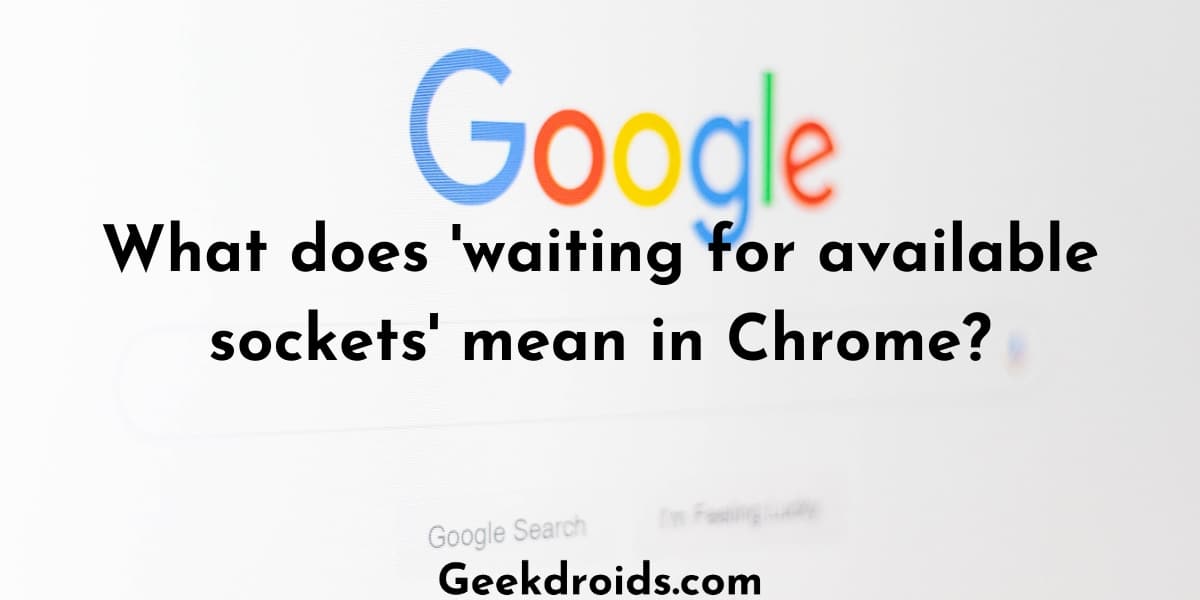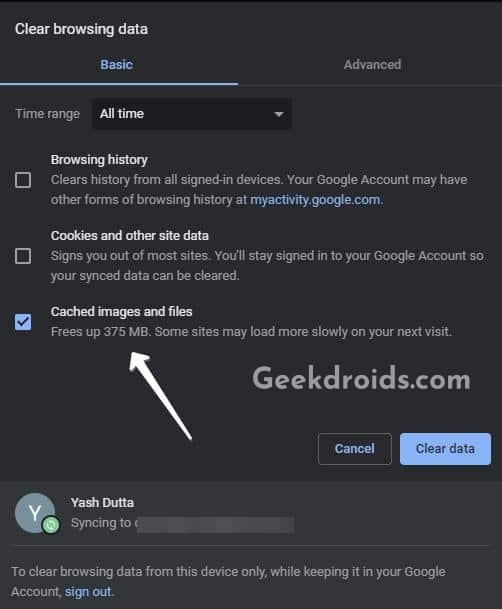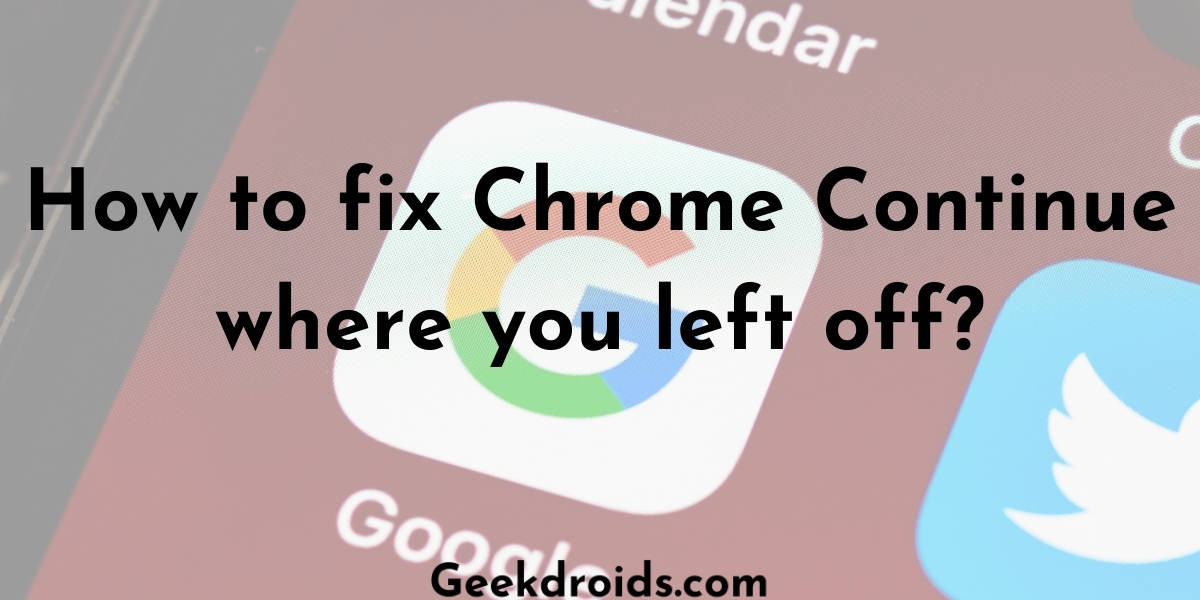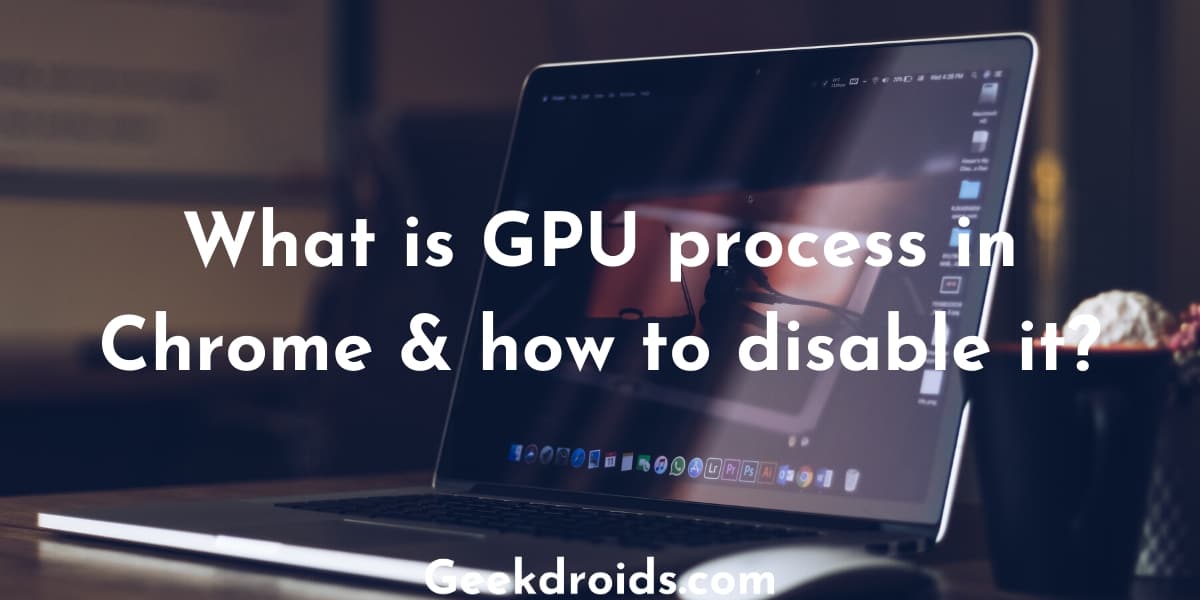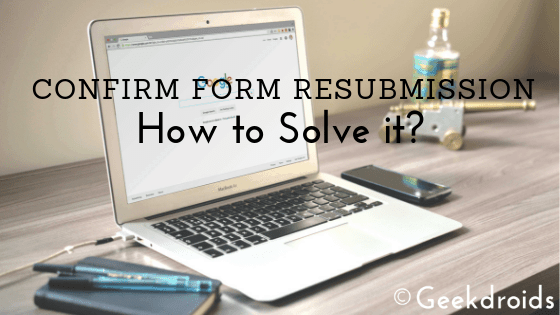Google Chrome is the most popular web browser in the world and millions of people use it every day. It’s simple to use and straightforward approach to everything makes it a very popular choice among users. But even the best of the best run into occasional problems and errors.
Today here we have a problem of sockets where some users in Chrome encounter the error message ‘waiting for available sockets’ when they are visiting the Gmail website or some different websites. This error occurs when are no available sockets in Chrome.
What is the meaning of ‘waiting for available sockets’ in Chrome?
Page Contents
Chrome is a Chromium-based browser and Chromium-based browsers only allow maximum 6 open socket connections at a time, when the 7th connection starts up it will just sit idle and wait for one of the 6 which are running to stop and then it will start running.
Hence the error code ‘waiting for available sockets’, the 7th one will wait for one of those 6 sockets to become available and then it will start running.
How to fix ‘waiting for available sockets’ in Chrome?
In order to get rid of the ‘waiting for available sockets‘ error in Google Chrome try the following solutions –
1. Clear browser cache & cookies
- Open the Chrome browser’s settings page.
- Under the ‘Privacy and Security’ section click on the ‘Clear browsing data’ option.
- Then in the small box that appears, set the time range to ‘All-time’ and tick the ‘Cookies and other site data’ & ‘Cached images and files’ options.
- Then click on the ‘Clear data’ button and all your cache and cookies stored in that browser will be cleared. Please note that deleting all cookies will log you out from every website that you are currently logged in that browser.
2. Flush socket pools
You can force open currently in use sockets and make them available for use.
- Open the following URL in the Chrome browser – ‘chrome://net-internals/‘.
- Then click on the ‘Sockets’ option on the left pane.
- Then click on the ‘Flush socket pools’ button to force open sockets. This solution should definitely work for you or else move on to the next solution.
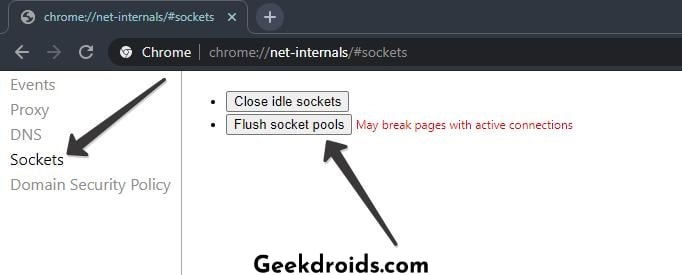
3. Flush DNS
- Go to the same URL in Chrome again – ‘chrome://net-internals/‘.
- Click on the DNS option from the left pane.
- Then click on the ‘Clear host cache’ button to clear DNS cache.
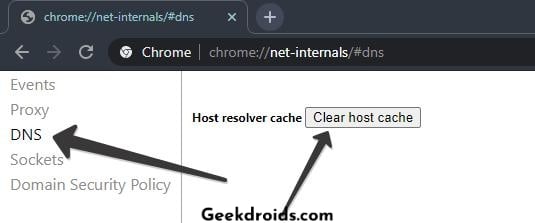
You can also try removing the redundant extensions which could be corrupted and causing this socket problem in Chrome or else if there is an anti-virus running on your system then disable it for a few mins and try accessing the website again, you would not face the ‘waiting for available sockets’ error again.