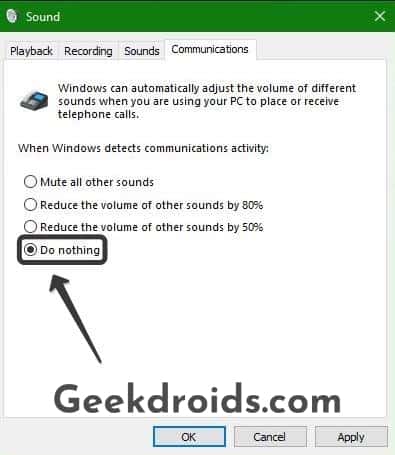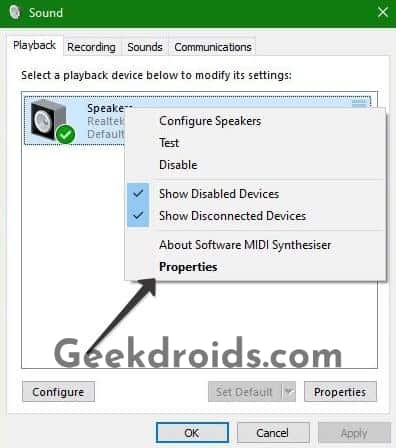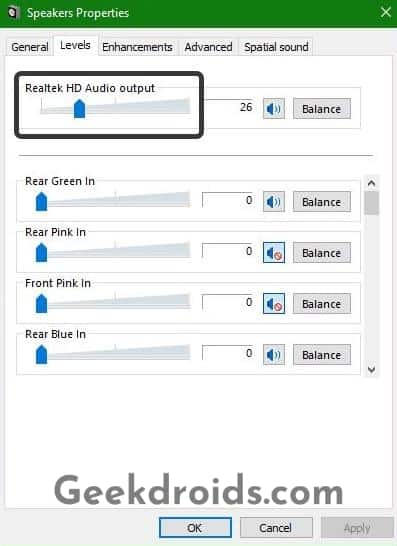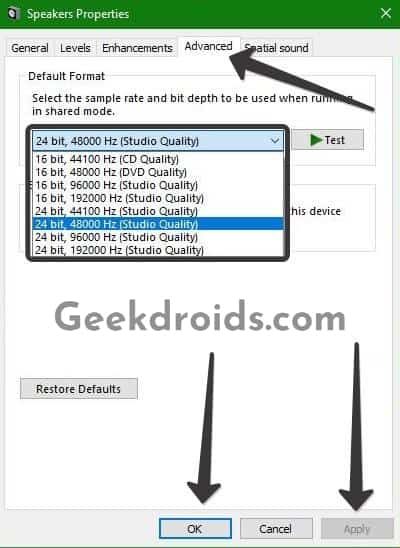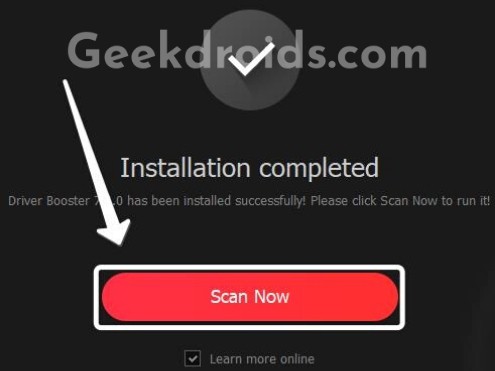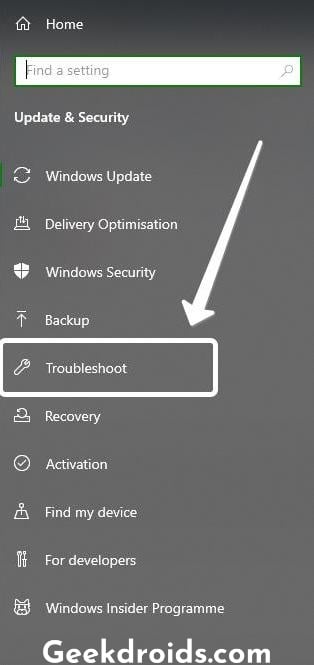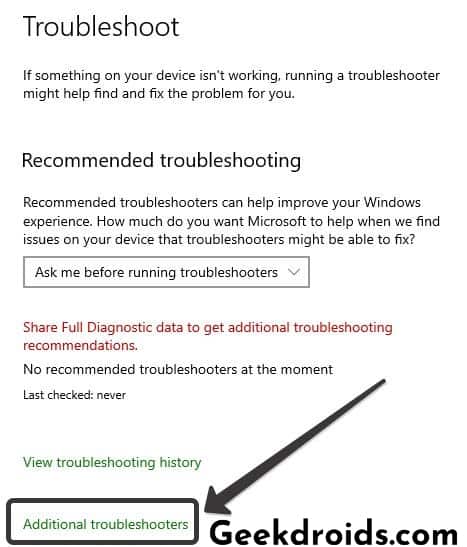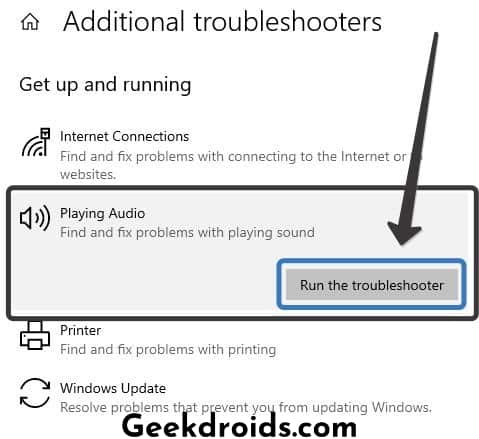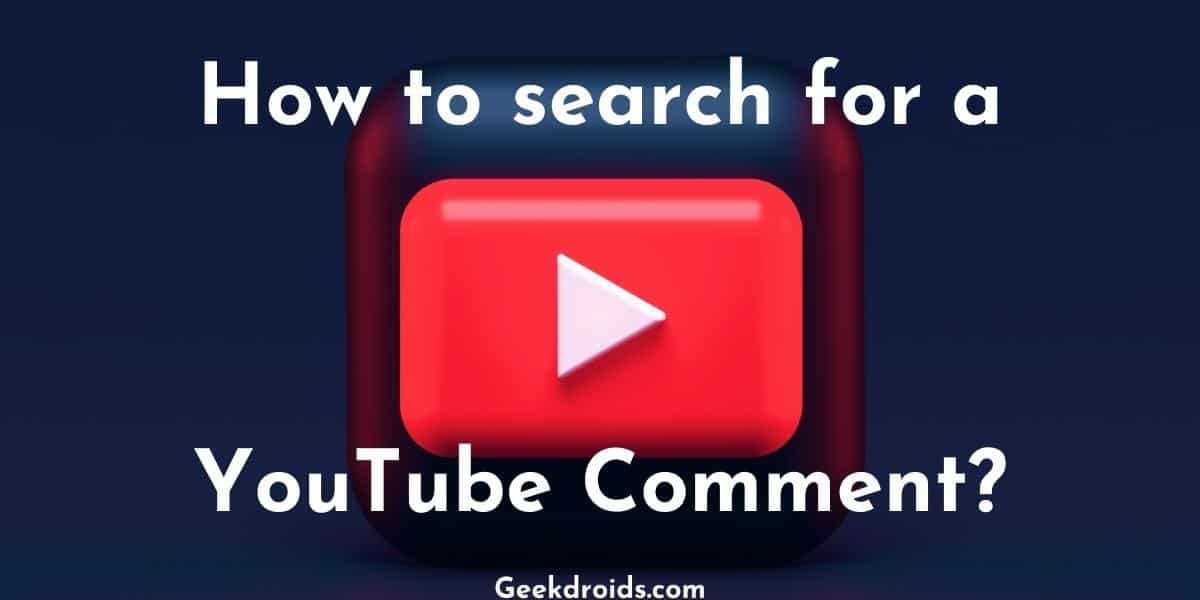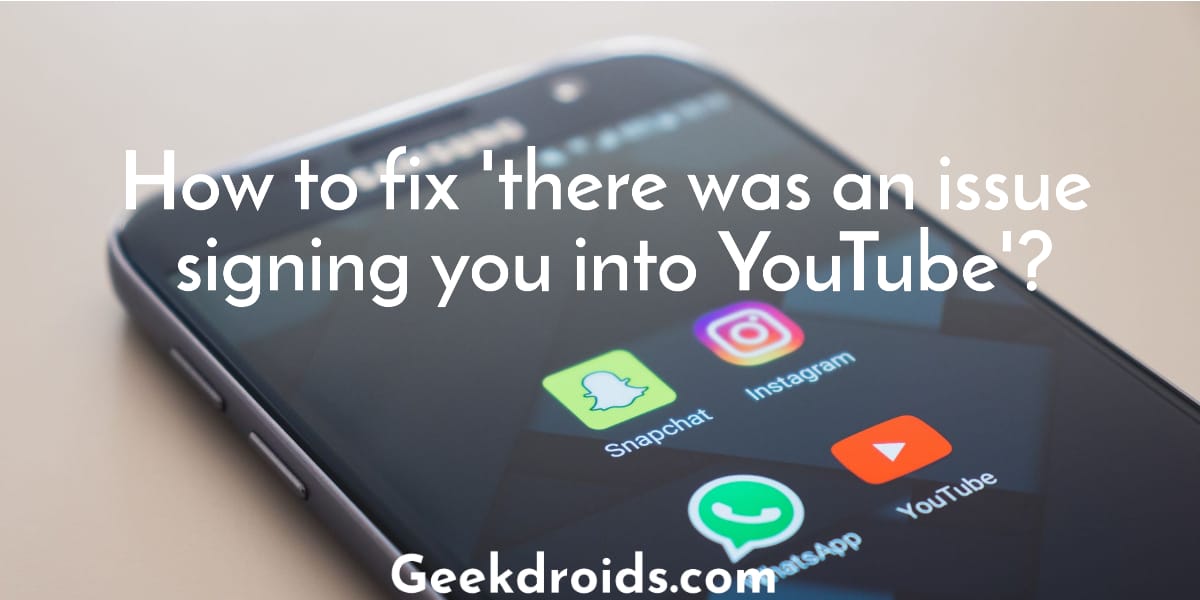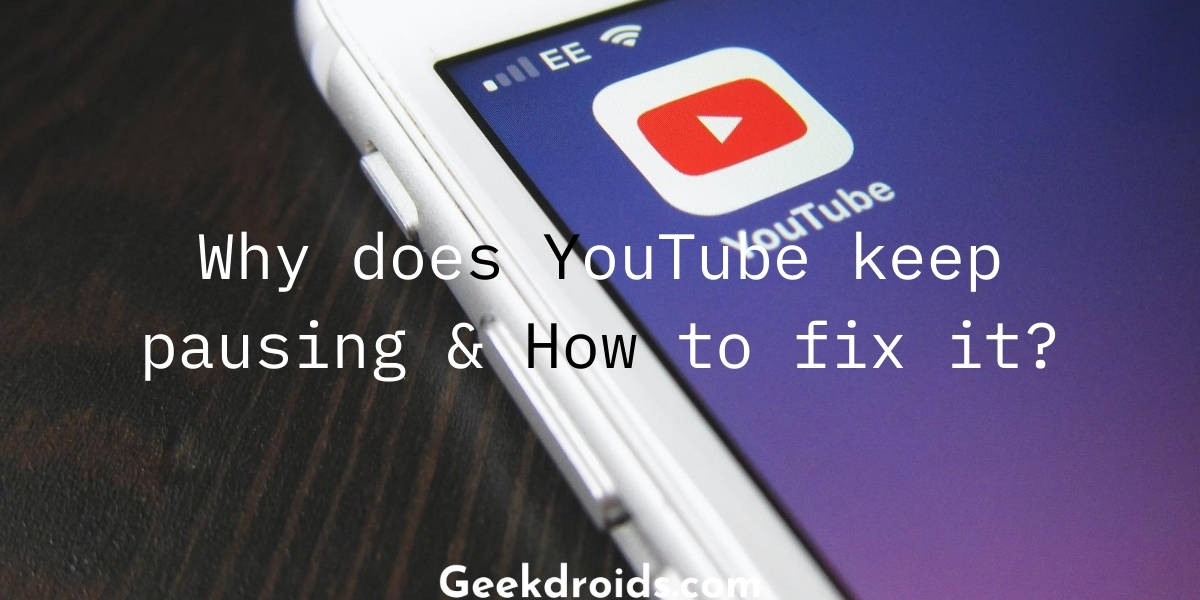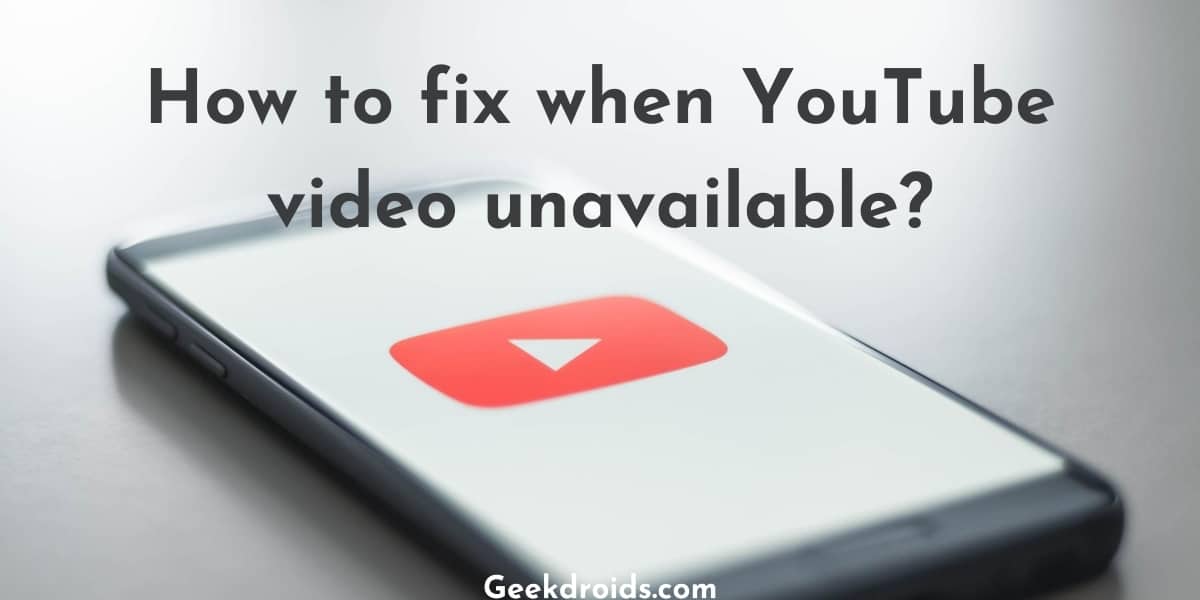YouTube is great for watching lots of videos and learning lots of different things but there are sometimes a few problems and bugs which spoil our experience. Some users complain of facing very low volume on YouTube. This is seen to mostly affect users on Windows and who are using the YouTube desktop website.
But if you are one of those users who are facing low volume problem on their Android phones or iPhones on the YouTube app, then first check for updates for the YouTube app, if any updates are available then update it. If just updating the app does not seem to fix your problem then check for updates for your device firmware, as there could be bugs in it which could be causing this problem else contacting your device support would your last resort.
Why is your YouTube volume so low?
Page Contents
There can be many reasons as to why your YouTube volume is low, maybe there is some problem with your audio driver or some settings are misconfigured and need to be changed from the Control panel.
But before trying any of the solutions from below make sure that the volume slider at the bottom of the YouTube video player is slide to your extreme right and your system volume has been set to the highest it can go. Also if there are any volume controls on your speakers or monitor make sure that it turned to highest it can be turned to. After checking these if your volume is still low, proceed further below to the other solutions.
1. Change sound settings
- First, open the Control Panel by searching for it from the Start search.
- Then click on the ‘Sound’ option.
- Then click on the ‘Communications’ header.
- Select the ‘Do Nothing’ option and click on ‘Apply’.
- Now come back to the ‘Speakers’ header and right-click on the currently active sound device.
- Click on ‘Properties’ now.
- Go to the ‘Levels’ header and slide the volume to the highest.
- Then go to the ‘Advanced’ section.
- Now keep changing the sample rate and settle on the one which seems to turn up the volume for you.
- Then click on ‘Apply’ and then on ‘OK’.
- Now close all the windows and go back play a video on YouTube again.
2. Update audio drivers
Many of these problems related to audio on desktops and laptops are usually caused by outdated drivers which are not compatible with the latest applications as a result of not being updated for a long time.
- Download Driver Booster which is a free application which automatically scans your device for outdated drivers and then updates them to their respective latest versions.
- Install the app by following the on-screen instructions.
- After it has finished installing click on the ‘Scan Now’ button and it will start scanning for outdated drivers in the system and will also list the ones which can be updated.
- Now click on the ‘Download & Install’ button and the drivers will start downloading and will then get automatically installed.
- If required the program will prompt you to restart your device, restart it and then open YouTube and you should not experience low volume problem any more.
3. Use the Troubleshooter
- Open the Settings app from the Start menu.
- Click on the ‘Update & Security’ option.
- Now click on the ‘Troubleshoot’ option from the options present on the left pane.
- Then click on the ‘Additional troubleshooters’ option.
- Then on the next page select the ‘Playing audio’ option and then click on ‘Run the troubleshooter’.
- Now the troubleshooter will start scanning for settings which should be changed and will recommend you those changes.
- Implement those changes and your low volume problem should be fixed.
But if after trying all the solutions nothings fixed the problem for you, then it could be that the particular video has a low bitrate of sound and hence the volume is low in it. You should cross-check with other videos from other channels if the volume is low on them or if just on a particular channel you are experiencing low volume, then it is because the uploader has uploaded it in a lower quality. If this is the case other than informing the channel owner about the problem you can’t do anything else.