There have been times when we have found an old embarrassing picture that we had posted of ourselves long time back on Facebook and we don’t want anyone to see that. But we are also nostalgic about it and don’t want to delete, so in this case, Facebook provides us with an interesting feature known as ‘Hide Post’.
You can prevent anyone from seeing that post but it does not get deleted and you can always view that whenever you like to. But what if you want that post back,i.e, you want to unhide that Facebook post.
How to unhide a post on Facebook?
Page Contents
You have an option both on the mobile app and on the desktop website to unhide your Facebook posts. Just follow the following steps below to unhide your Facebook posts and allow them on your timeline.
1. For mobile app users
- On the home screen of the mobile app, tap on the hamburger icon at the far right corner.
- Then scroll down and tap on the ‘Settings’ option to open your account settings.
- Then scroll down and under the ‘Your Facebook information’ section, tap on the ‘Activity log’ option, to open your account activity log.
- Now from the options at the top, tap on ‘Filters’ then two sets of options will pop up from below. Tap on the ‘Categories’ option.
- Then on the next page tap on the last option which is the ‘Logged actions and other activity‘ option, to expand it.
- A set of filters open up, tap on the ‘Hidden from timeline’ option.
- Then on the next page, all the posts which you have hidden from your timeline will be listed. Now tap on the three dots button beside the post which you want to unhide. Tap on the ‘Show on timeline’ option to unhide the post. Now your Facebook post have been unhidden.
2. For desktop website users
- To unhide posts from the desktop website, first, open your account activity log from the top right corner drop-down menu.
- Then from the various filters on the left pane, click on ‘Hidden from timeline’ to show all hidden posts.
- Click on the edit button at the far right corner of the post and then click on ‘Allowed on timeline’ to unhide that post. Now your Facebook post have been unhidden.
Summary
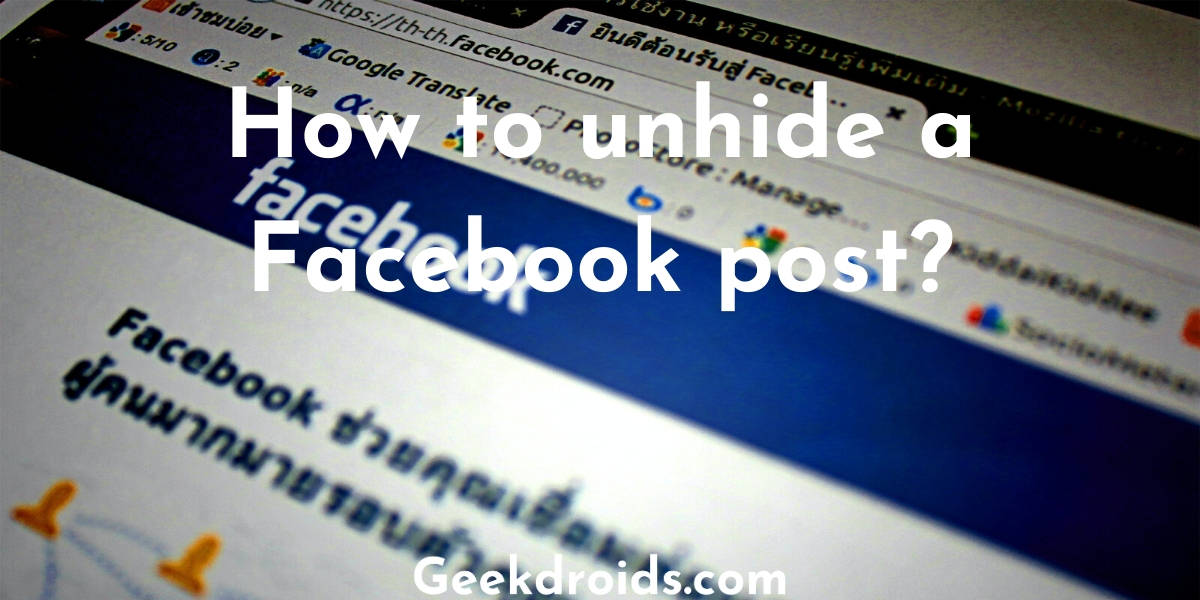
Article Name
How to unhide a Facebook post?
DescriptionHow to unhide something from your timeline? See how you can unhide a Facebook post and allow it on your timeline again.
Author
Yash Dutta

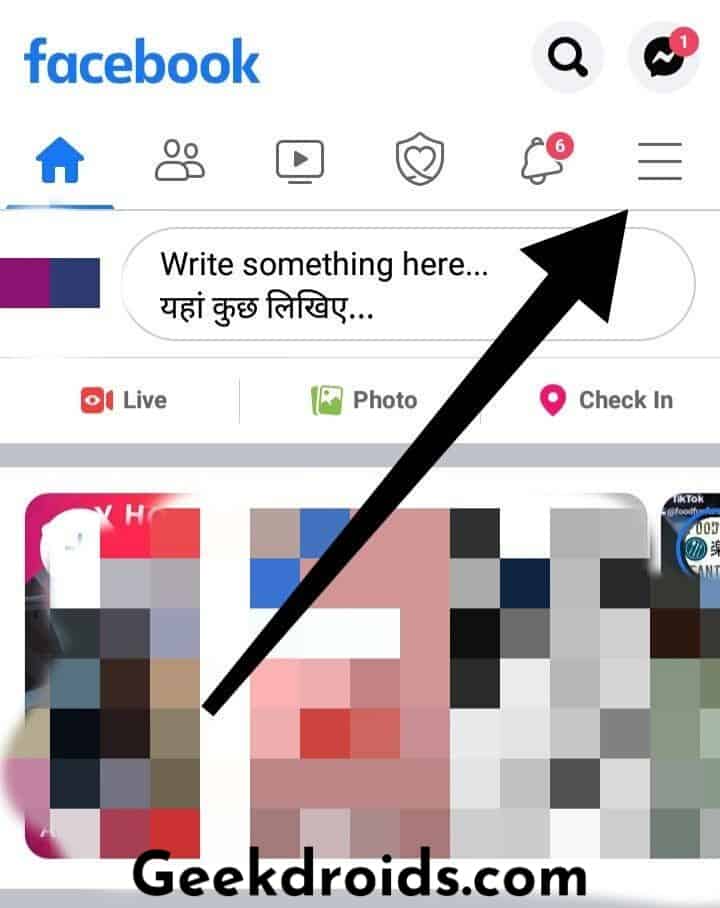
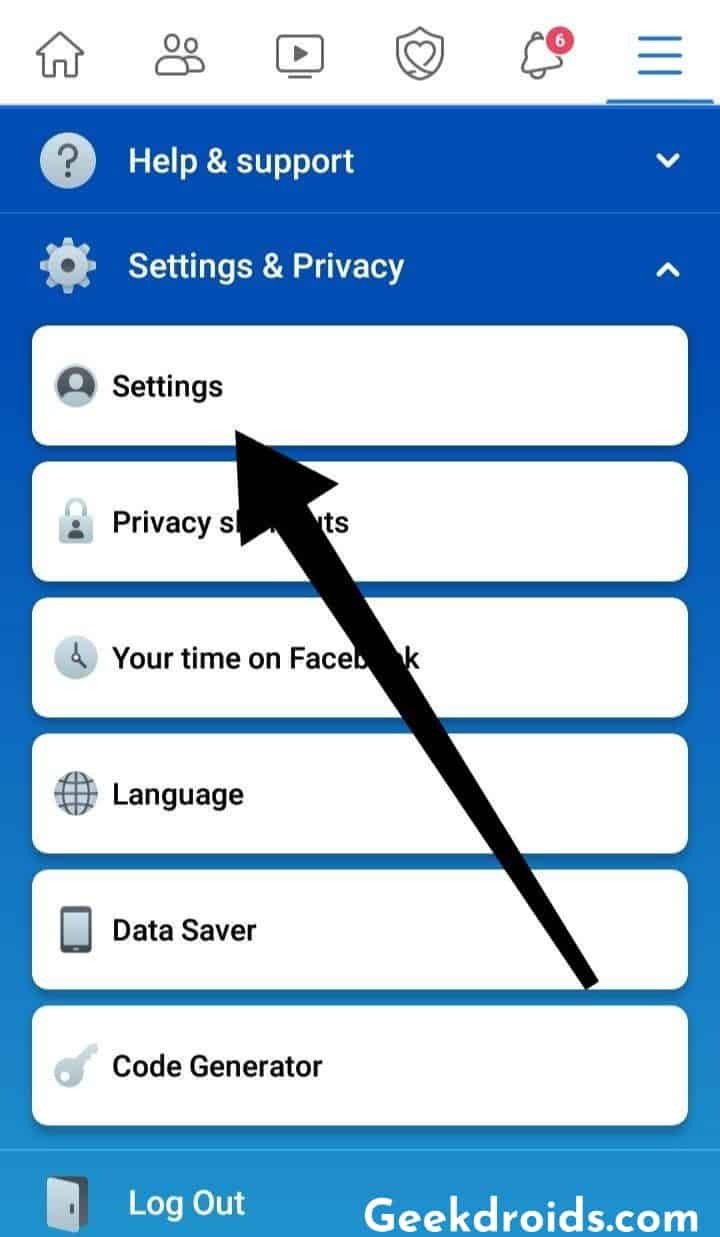
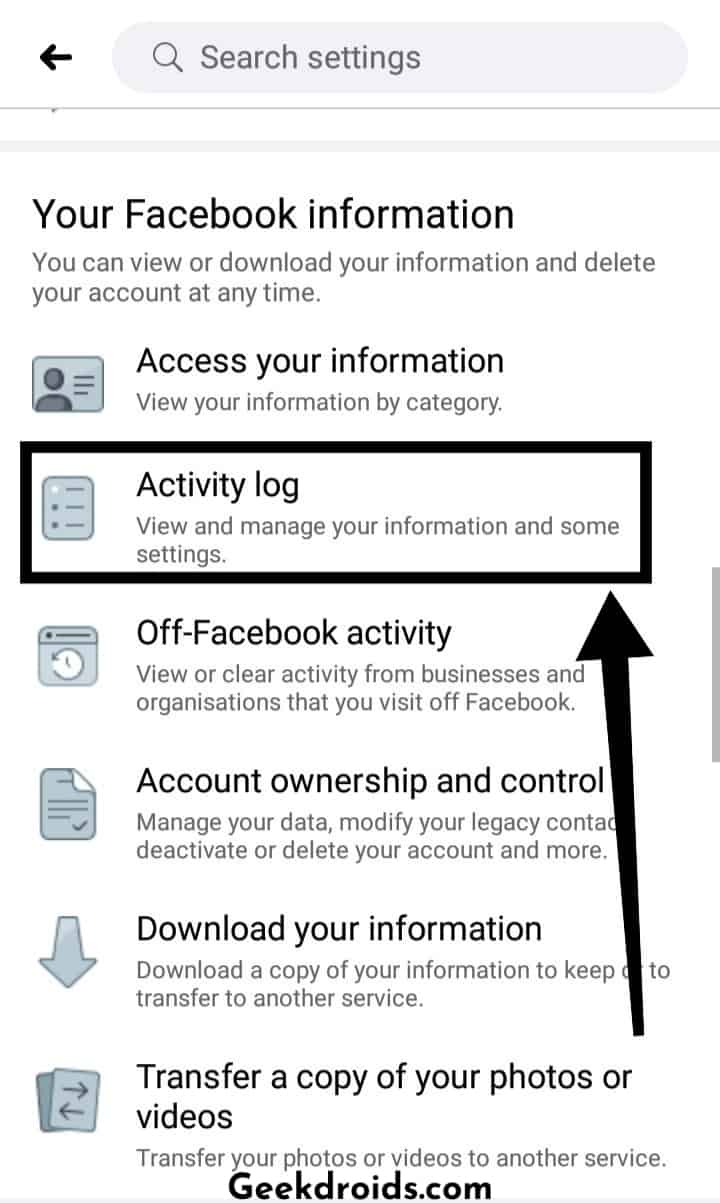

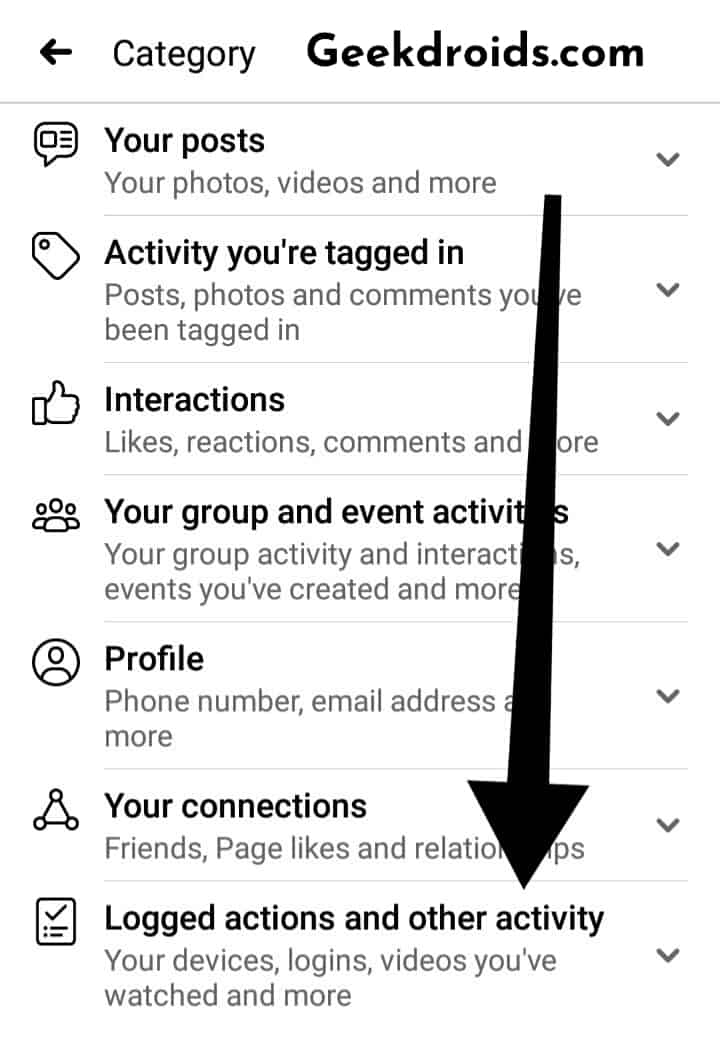
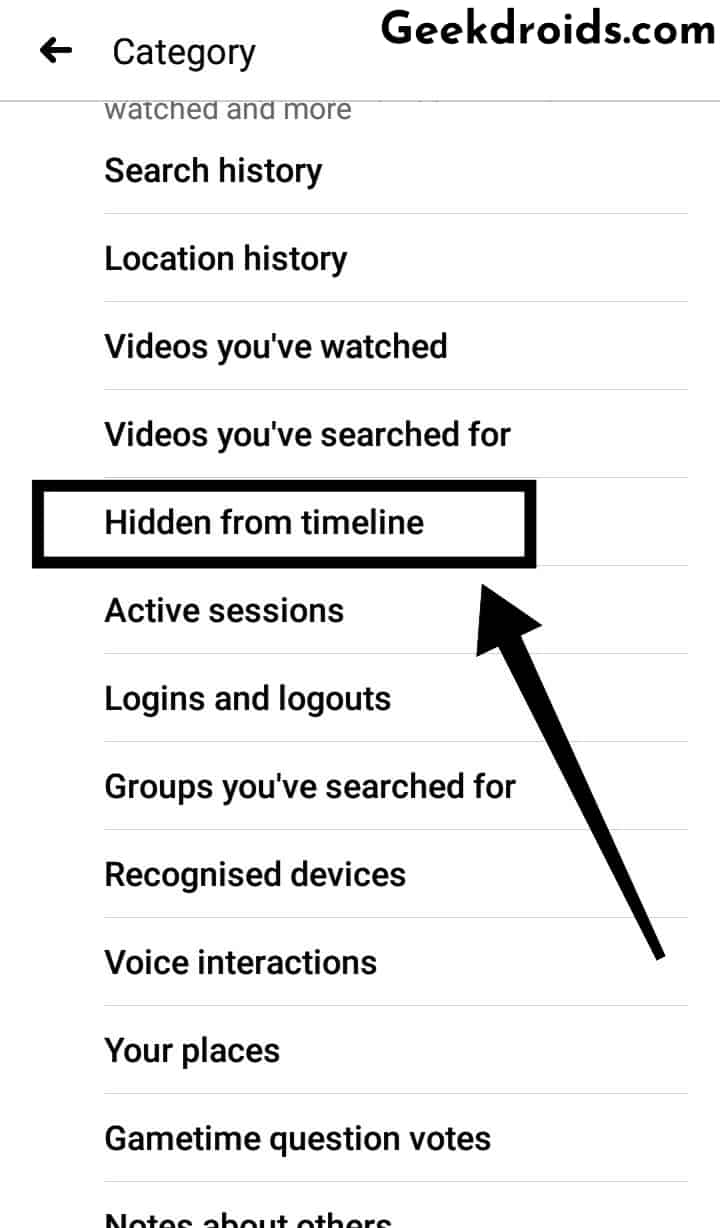
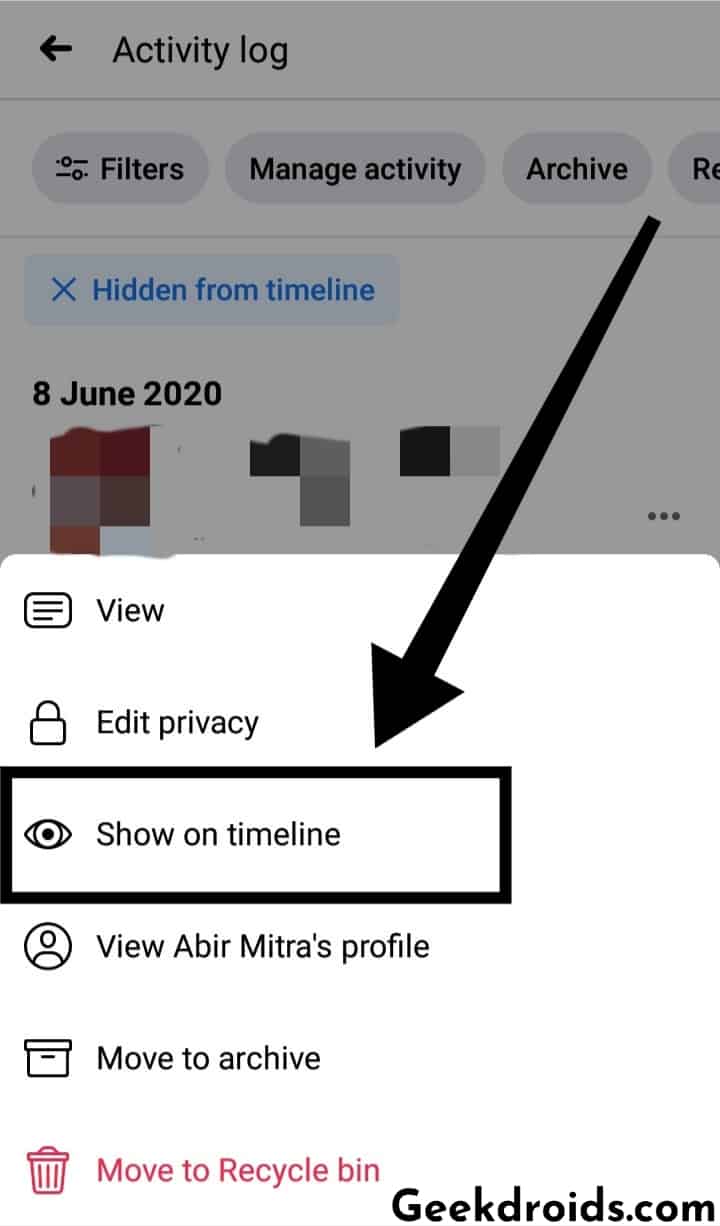
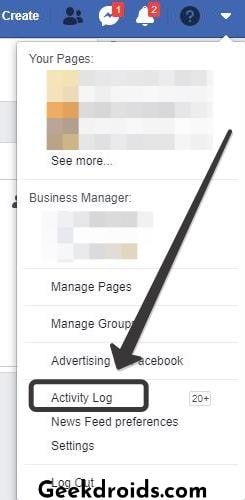
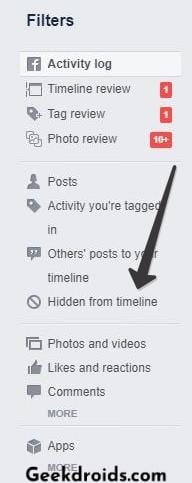
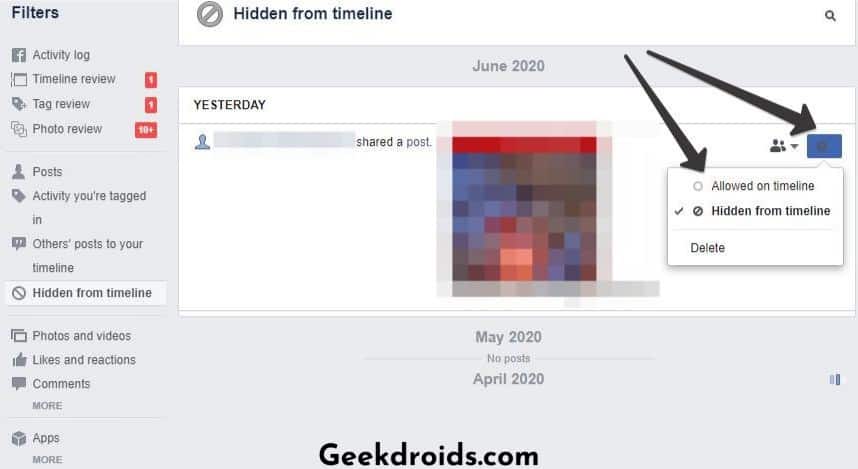
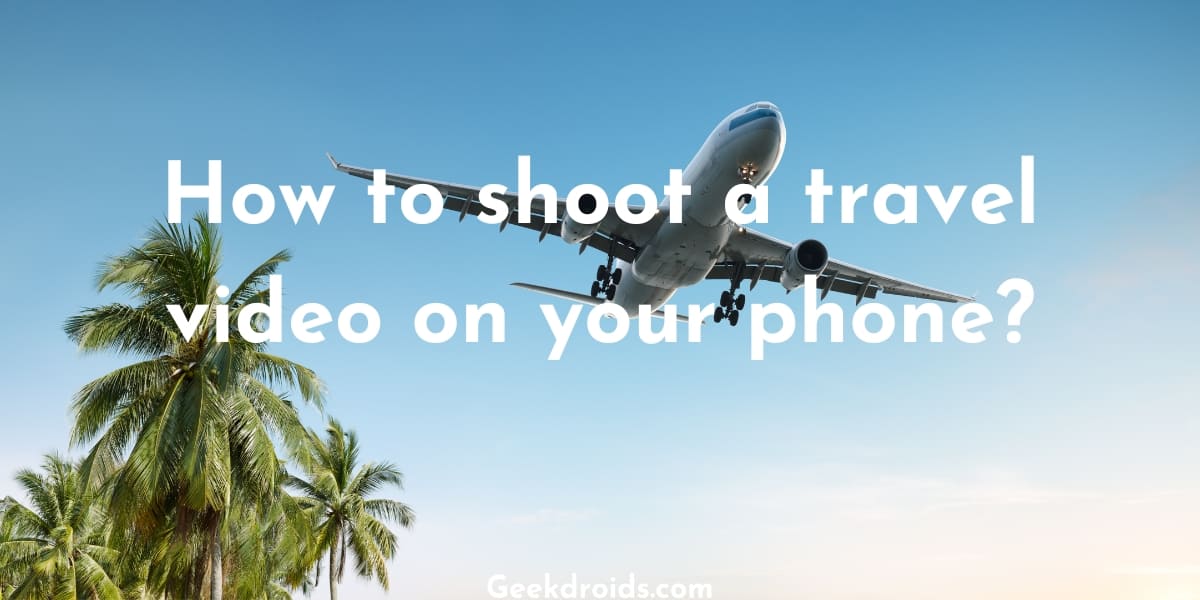
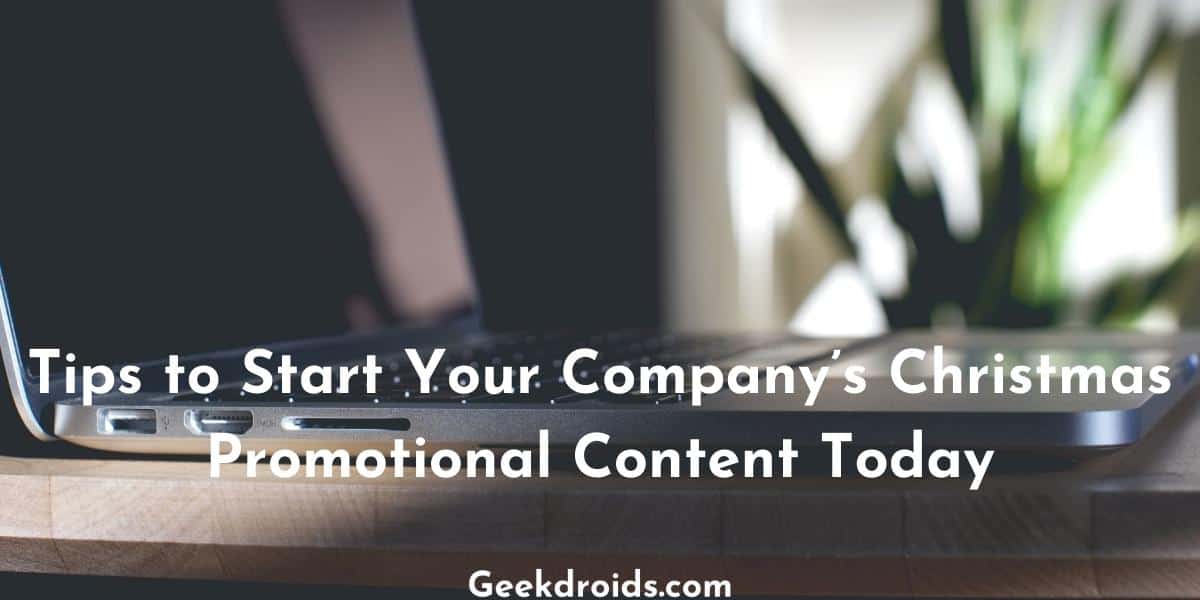
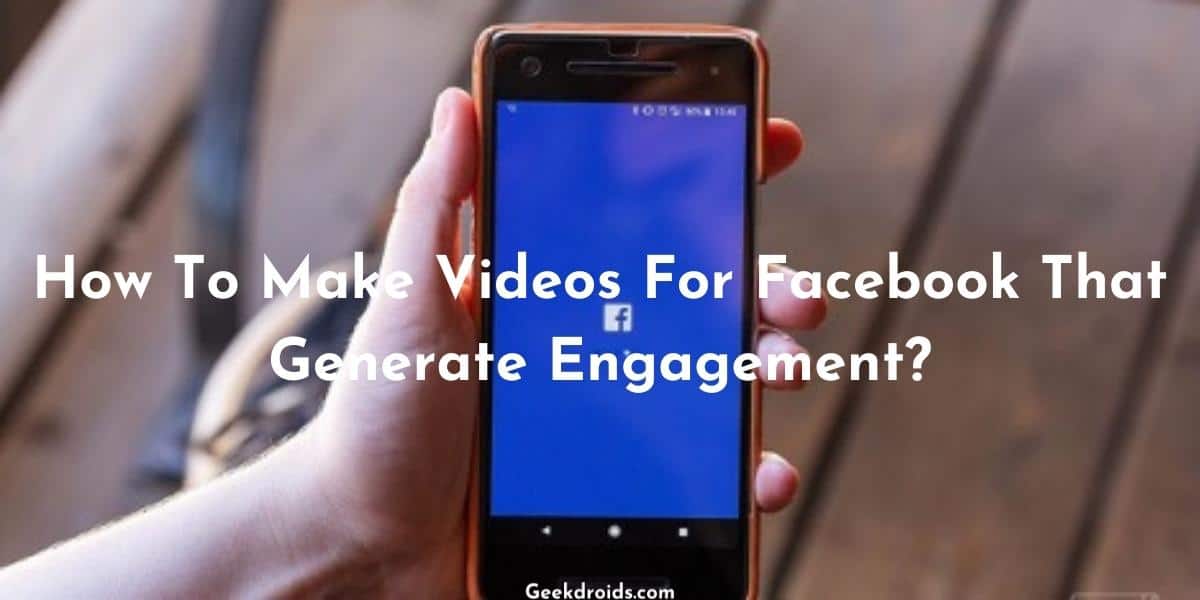


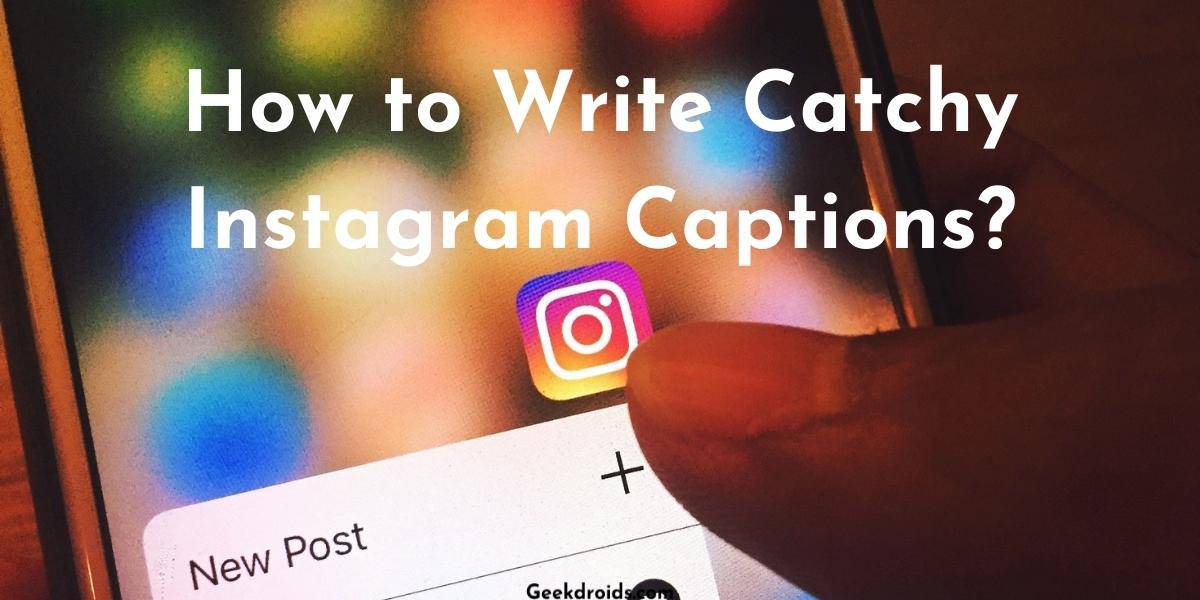
2 thoughts on “How to unhide a Facebook post?”
Why does it say that a post will have 45 likes but will only show 30 of them and say 15 loved with it but only show 10. Or on someone’s profile it will say I have 60 mutual friends bit only show 40 of them or 30 people commented but show only 15 or 20 of the comments
There could be some error with Facebook.