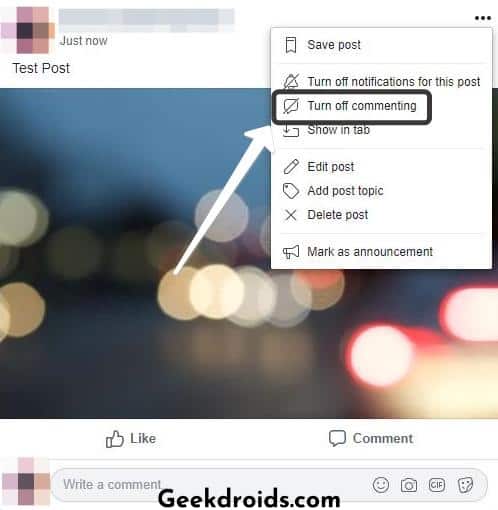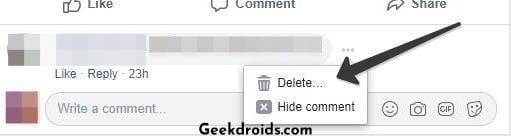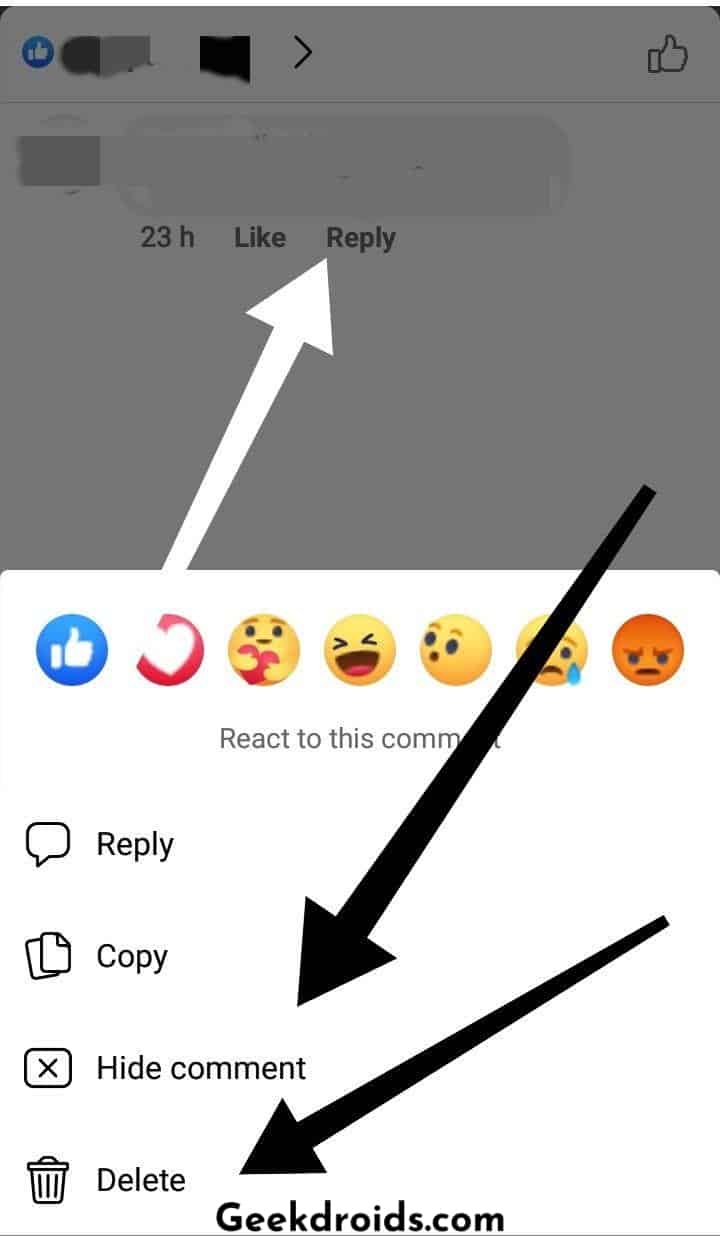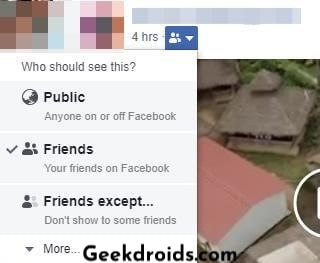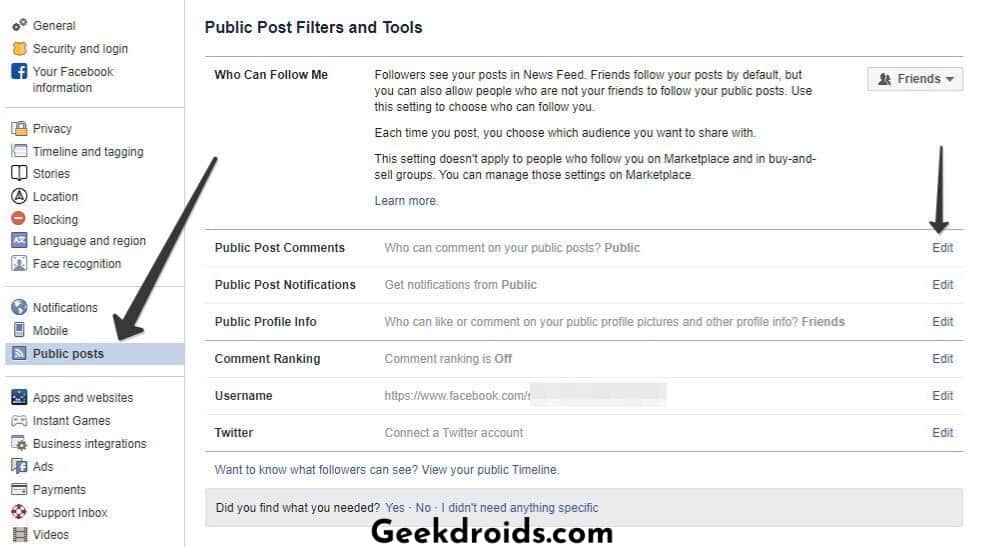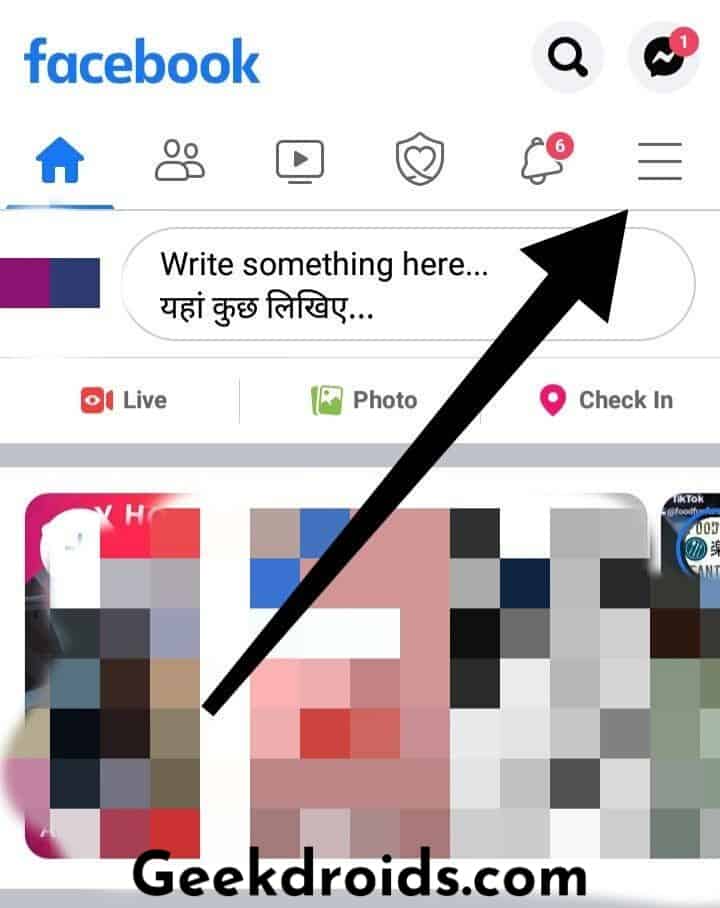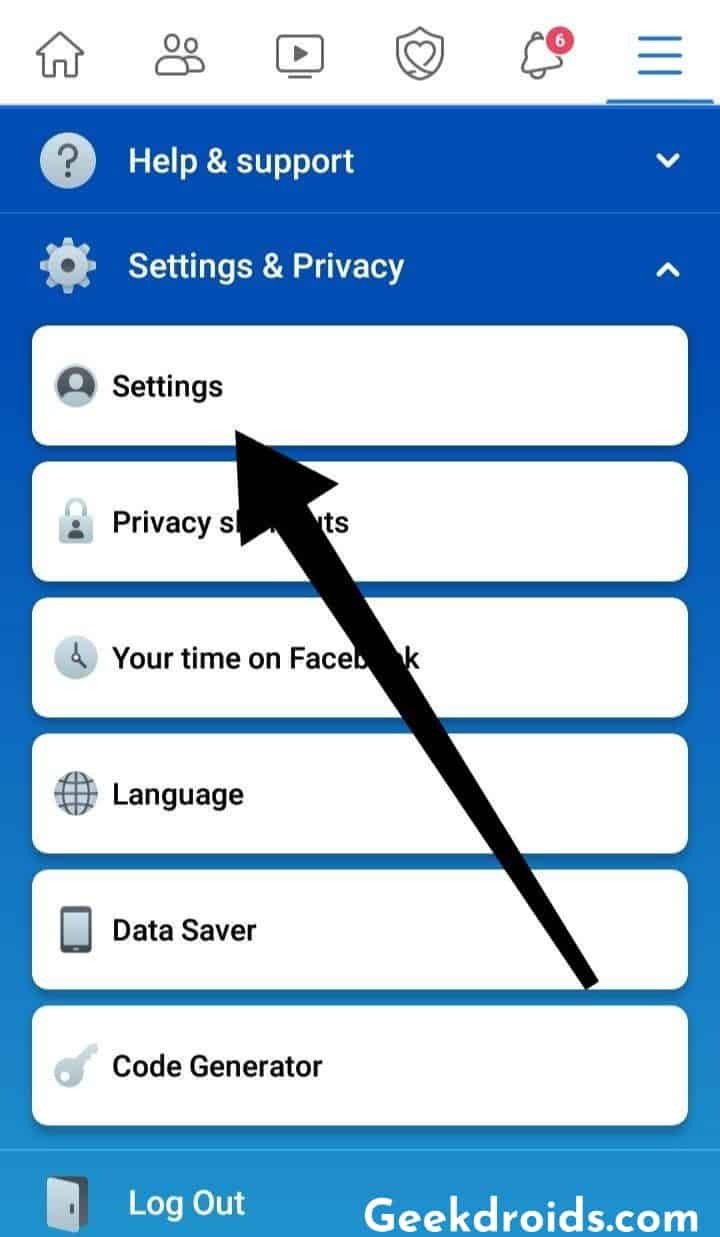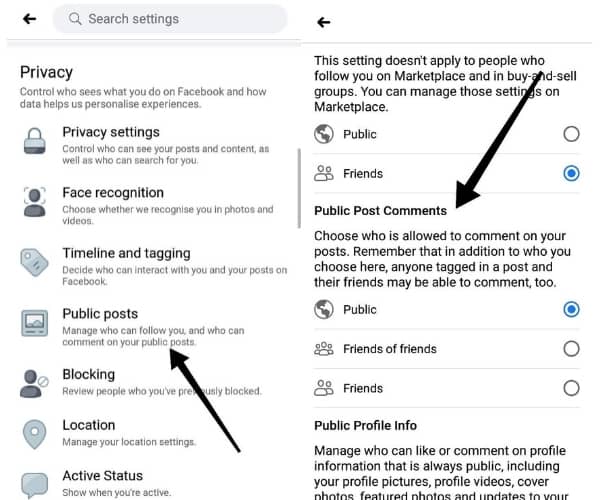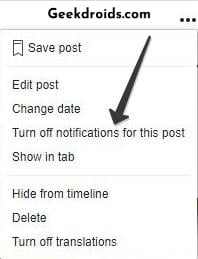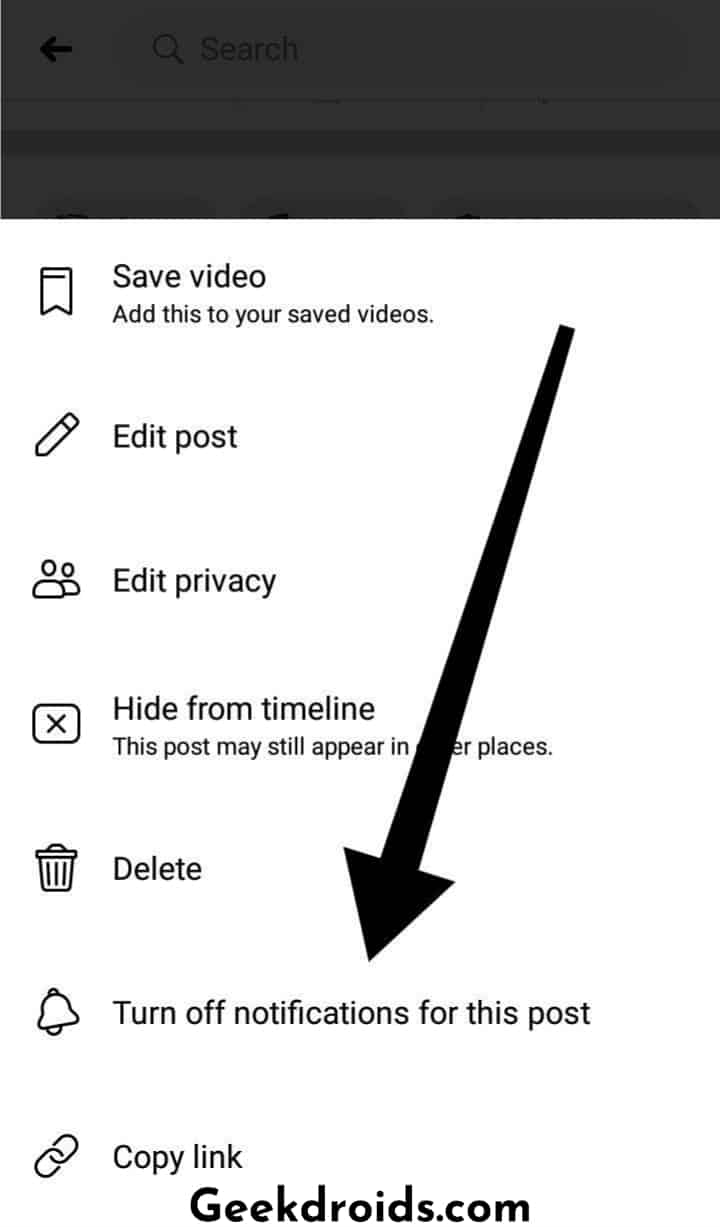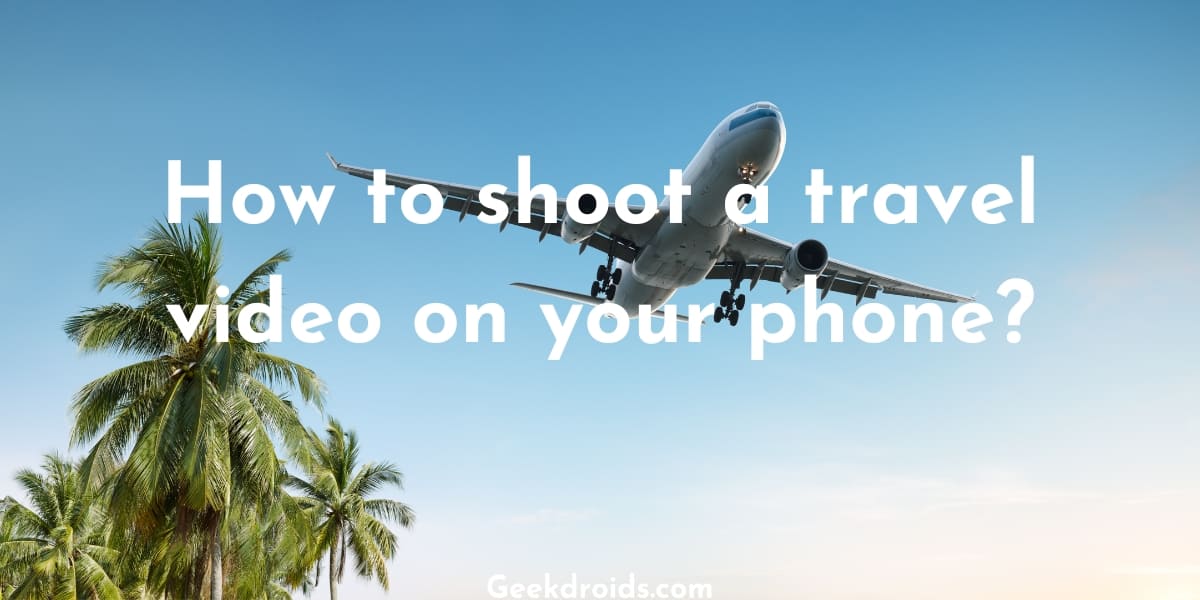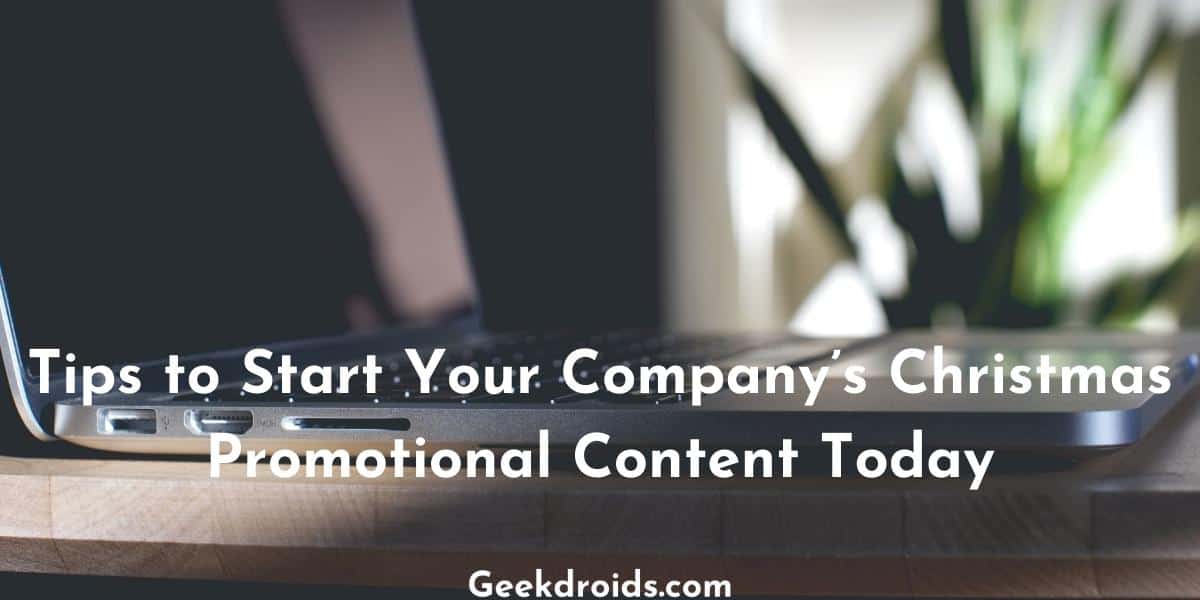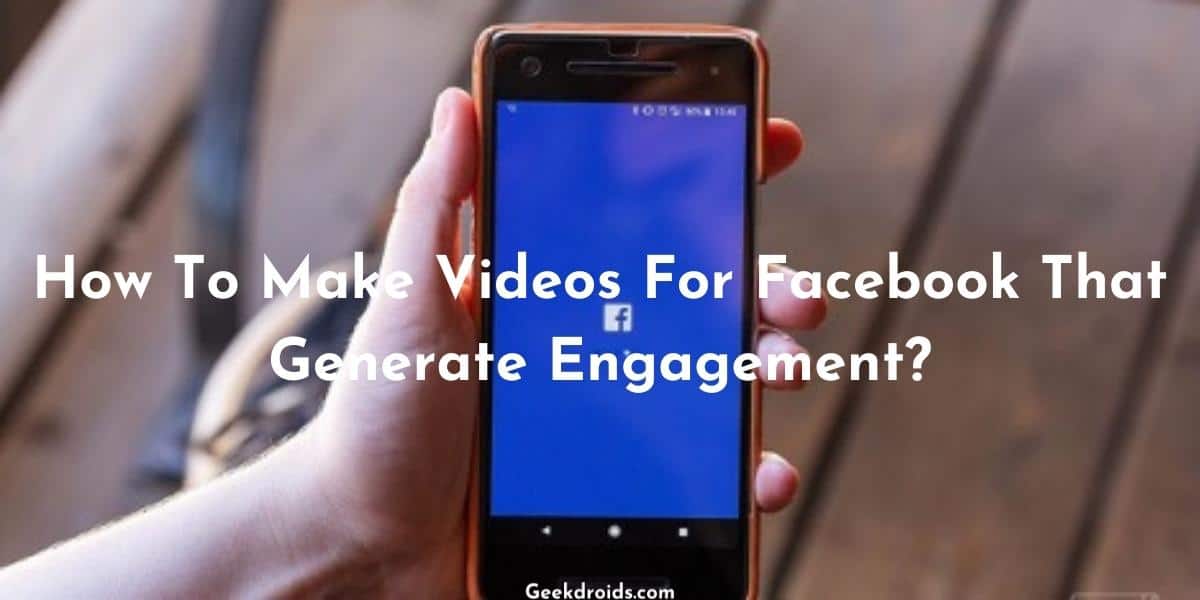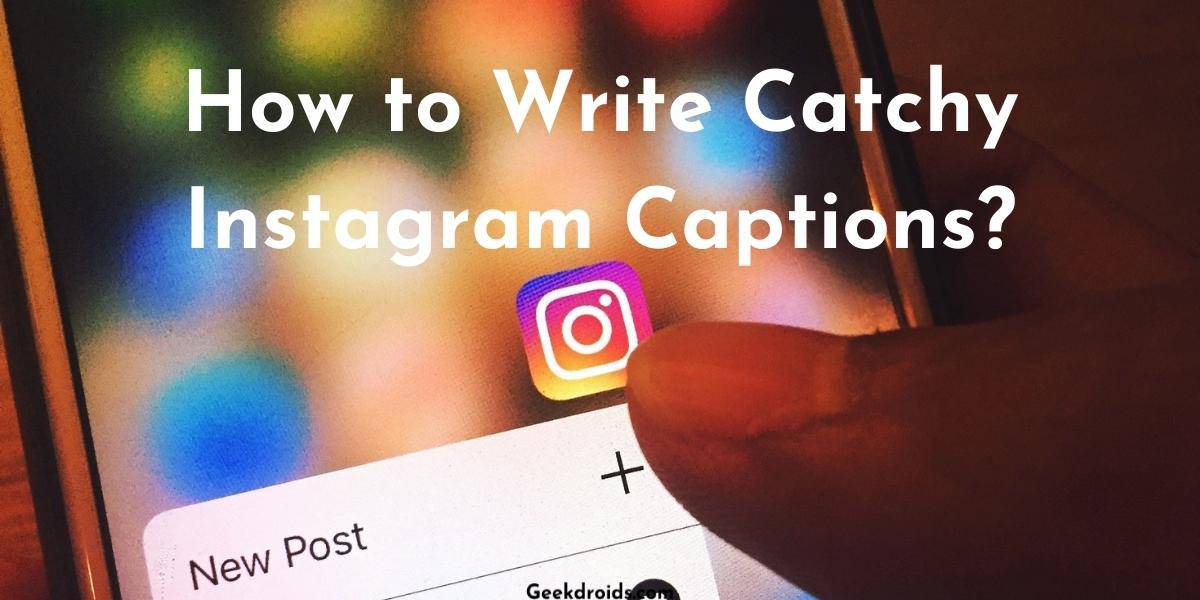Facebook is the most used social media website in the world and if people around you have access to the Internet, then they surely are on Facebook. Everyone these days who has access to a phone and an internet connection seems to be on Facebook. Now so many of these people have their own opinions and they cannot have a peaceful discourse with others who hold a different opinion from them on a certain subject.
Most people like to continuously blabber about politics on Facebook and attack anyone who holds a different opinion than them, some people just can’t fathom that some people might hold a different view of the world. So if this exact thing happened with you on one of your posts, where people are arguing and you don’t like that and want to disable comments on that Facebook post. Below we will show you how you can do that.
How to disable comments on a Facebook post?
Page Contents
If the post, whose comments you want to turn off is a post on your profile, then Facebook does not provide an option to disable comments as it does for posts posted inside groups. Even in Facebook Pages administrators have the ability to add banned keywords to prevent spam in the comments section of the post.
When you post in a group, there is an option available to turn off comments on the post, accessible from the three dots button.
Only these options are available to you since you are unable to disable comments on your Facebook post on your profile –
- Change Post Privacy
- Turn Off Notifications.
- Delete Comments and Block the Spammers
1. Delete comments & Block spammers
Sometimes it is best to just delete the unwanted comments which you have gotten on your post and is possible then block the people concerned. In order to delete comments on the Facebook website from your posts follow these steps
- Simply click on the three dots menu button beside the comment.
- Then click on ‘Delete Comment’ to delete the comment.
To delete comments from the Facebook mobile app follow these steps –
- Tap and hold on the comment, which you want to delete.
- Then tap on ‘Delete’ if you want to delete the comment or on ‘Hide comment’ if you just want to hide it.
Then if you want to block them, then go to that person’s profile and click or tap on the three dots menu button beside their name or profile and from those options select block and then confirm it.
2. Change post privacy
Changing the privacy of the post will restrict some user’s ability to comment on it. Like if the person who is commenting on your post but is not your friend on Facebook and you don’t want them to comment, then you can just change the privacy of the post from ‘Public’ to ‘Friends’, then only people who are your friends can comment on that post from further on.
Here is how you can change the privacy of your post on the Facebook desktop website and the mobile app.
2.1 For Desktop
- On the desktop website of Facebook, open the post whose privacy who want to change.
- Then right beside the time stamp of the post, you will see the option to change the privacy of the post.
- Click on it and change the privacy of the post. If the people commenting on your post are not your friends, then change the privacy of the post from ‘Public’ to ‘Friends’. If the people commenting are your friends, then you can change the privacy to ‘Friends except …’ by excluding the nuisance.
2.2 For Mobile
- In order to change the post privacy on the mobile app, open the post where people are commenting.
- Then tap on the three dots beside it.
- Then from the list of options. tap on ‘Edit Privacy’.
- Then change the post privacy to whatever you want to.
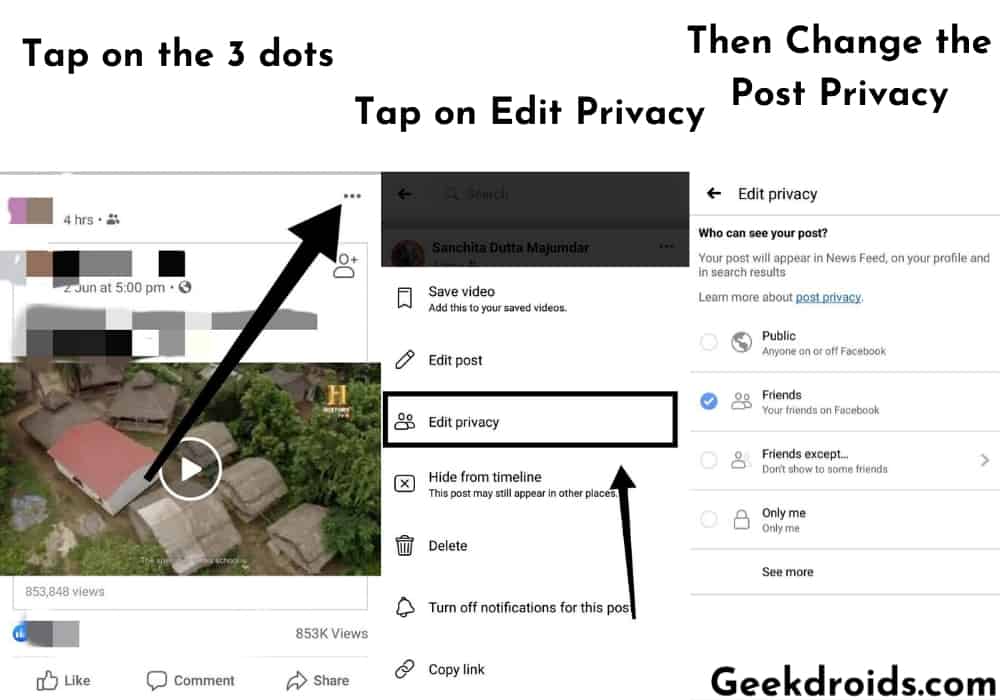
It would be a good idea to change the privacy of all your future posts, in order to prevent the people who were disturbing you from commenting on them anymore.
- For the desktop website, go to your Facebook account settings from the top right corner menu on the homepage.
- Then click on the ‘Public Posts’ option from the left pane options.
- Then change the ‘Public Post Comments’ option to whichever privacy setting you want to change it to. If the person commenting is not your friend on Facebook then set the option to only Friends or else change it to Friends except that person, to prevent them from commenting on any of your further posts.
- In the Facebook mobile app, tap on the hamburger icon on the homepage.
- Then swipe up and look for the Settings option, tap on it.
- Scroll down and look for the ‘Public Posts’ option and tap on it.
- Then change the privacy option of the ‘Public Posts Comments’ option, which will limit who can comment on your posts.
3. Turn off notifications
If it is not possible for you to block the nuisance or even change the privacy of your post, then your only option is to just turn off notification from that post and be at peace.
- Open the post which is attracting the unwanted comments, click on the three dots button at the right of it.
- From under the options click on ‘Turn off notifications for this post’ and you will no longer receive any notifications from that post.
- To do the same thing inside the mobile app, open the post and tap on three dots button beside it.
- Then tap on the ‘Turn off notifications from this post’ option to no longer receive any notifications from that post.