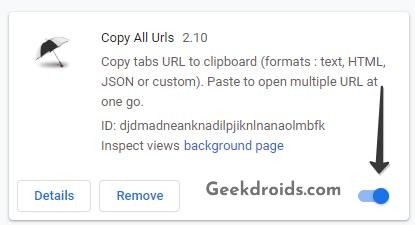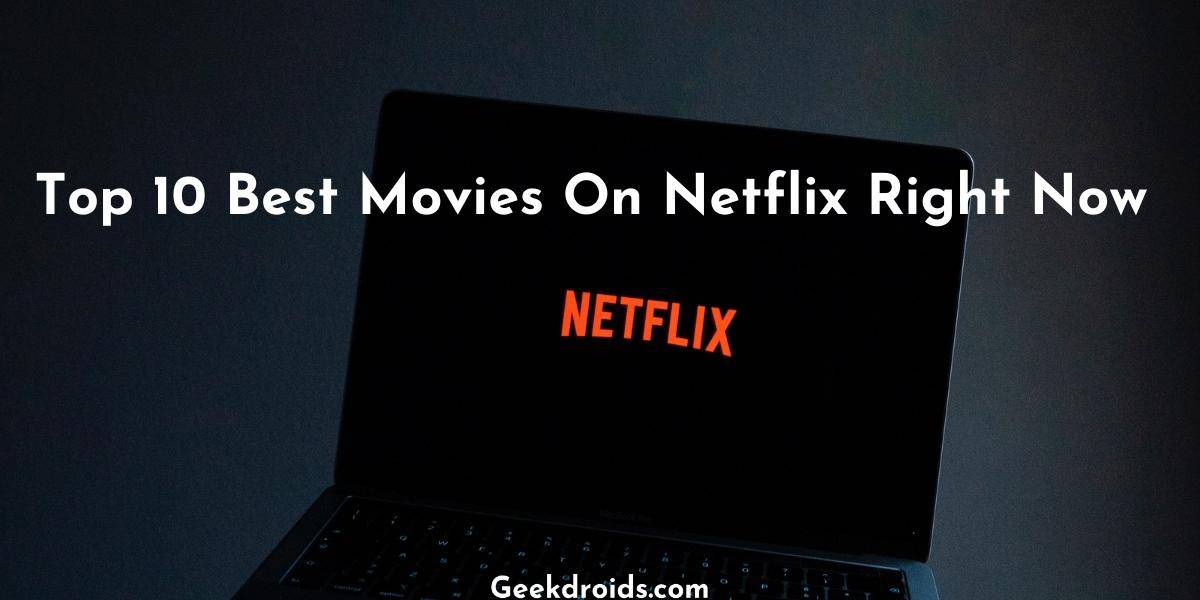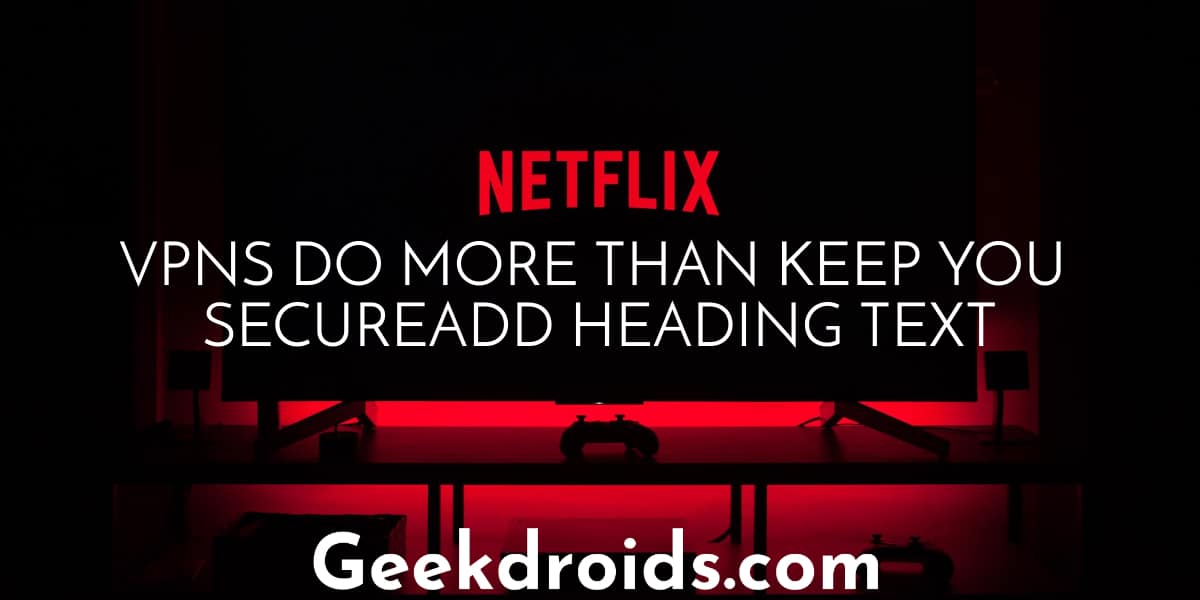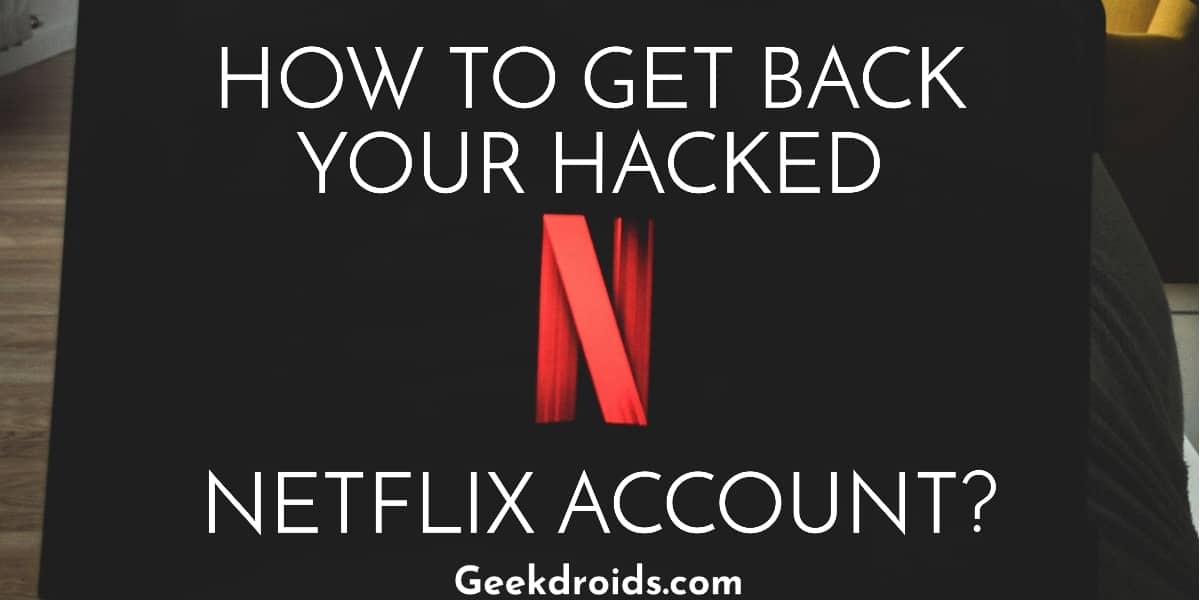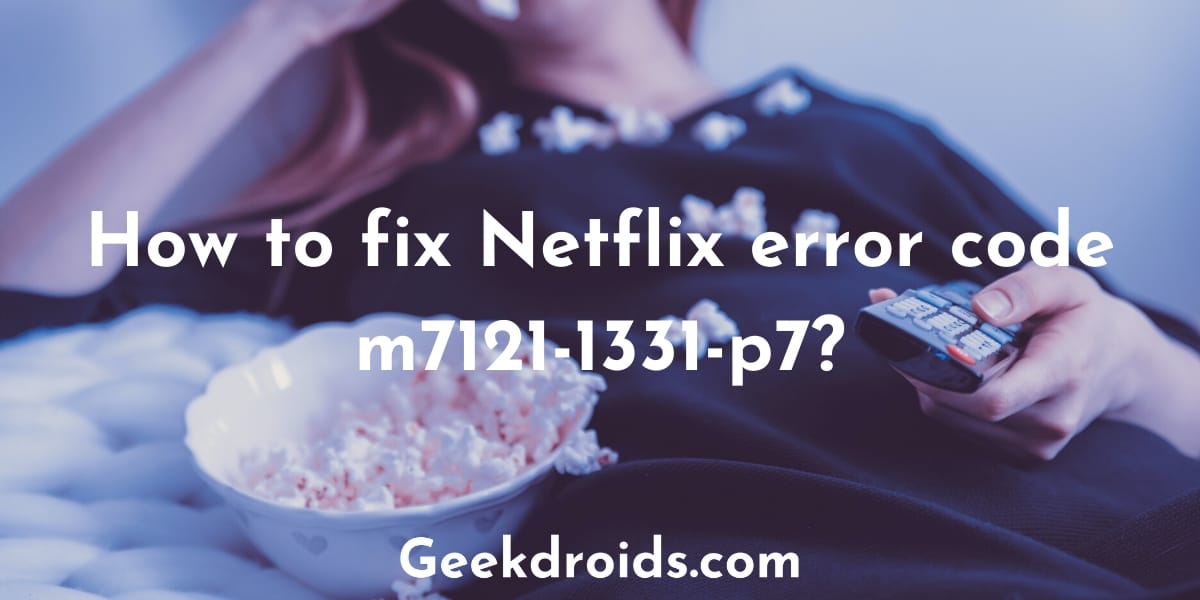Netflix the best streaming service out there and everyone using it seems to love it. They come with new titles almost every day and users have always new content to binge-watch. But sometimes Netflix does run into annoying problems which disturb our binge-watch schedules. Now many users complain about facing the black screen with sound or sometimes black screen with no sound in Netflix.
Also, it seems to be a very famous problem because Netflix seems to have 2 dedicated help pages for it. As there are two different types of blacks screen errors in Netflix, have written about solutions for both of them below –
1. How to fix Netflix black screen with sound?
Page Contents
To fix Netflix black screen with sound follow the following steps.
1.1 Update Browser
Using an outdated version of Google Chrome without the latest features might cause Netflix black screen sometimes. Also, it is always beneficial to use the latest version as it has all the latest security updates installed in it. Here’s how you can update Google Chrome to it’s latest version –
- Click on the three dots menu button at the top right corner of the browser.
- Then from the list of the options, click on ‘Help’ then on ‘About Google Chrome’.
- The current version of Chrome will be displayed and alongside Chrome will also check for any available updates.
- If any updates are available, it will automatically download and then you will just have to click on ‘Relaunch’ to complete the update.
1.2 Update Graphics driver
If you haven’t updated your graphics driver in a while then that could also cause the black screen in Netflix. It’s always a good practise keeping your drivers updated to the latest versions with the latest security updates.
There are two ways to update your graphics driver –
- Update Manually – You can manually visit the firmware’s site and download the latest graphic drivers. Check the model number and download the correct version and then click on the installer, follow the on-screen instructions and install it.
- Automatically Update Drivers – There is certainly free software like Driver Booster which will automatically update all drivers on your system which are not updated. Just download and install it and then run a scan. Driver Booster will now scan for the drivers which have updates available and then proceed to download and automatically install them.
We suggest you try Driver booster, as this process will take less than 5 mins and will be of no headache to you as it will on its match the correct model with the correct version. Also if there are any other drivers which haven’t been updated in a while like your audio drivers, then those will also be updated.
2. How to fix Netflix black screen with no sound?
If you are facing the black screen in Netflix with no sound then here is how you can fix it –
2.1 Return to the previous page
If you are streaming on a browser, then just return on the previous page that you were in. This is just a basic method most of the times it won’t work but still worth trying. You can also restart your browser once and then try streaming Netflix again.
2.2 Clear browser cache
Cache in your browser which hasn’t been cleared in a long time can cause problems with the websites you visit. Netflix can also run into occasional troubles because of the uncleared cache. Deleting cache is also a common fix for many issues faced with websites in browsers.
Here’s how to clear cache in Google Chrome –
- From the three dots menu button at the top right corner, click on the Settings option.
- Then search for ‘Clear Browsing Data’ and click on it.
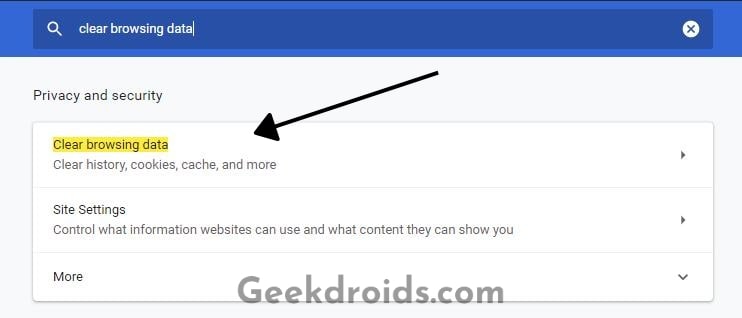
- Then in the small window that pops up, tick the ‘Cached images and files‘ option.
- Then click on the ‘Clear data’ button and browser cache will be cleared.
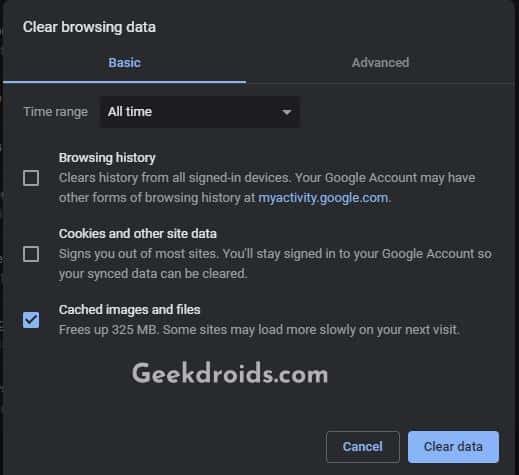
If you are using any other browser, then the procedure for clearing cache is the same as above.
3. Clear Netflix cookies
Some users report that clearing Netflix cookies fixes the black screen problem for them. Go ahead and clear your Netlfix cookies by following this procedure –
- Head over to netflix.com/clearcookies on your browser.
- You will automatically get signed out of Netflix and your cookies will be cleared.
- Then sign in again and try streaming Netflix again.
4. Run browser as administrator
Here’s how to do it –
- First, shut down all open browsers. If possible open this window on your phone and then proceed.
- Then go to the Start Menu or Desktop and look for your favourite browser’s shortcut.
- Right-click on the browser shortcut and click on the option ‘Run as Administrator’.
- If prompted for permission, click on ‘Yes’.
- Then in the newly opened browser window, try streaming Netflix.
5. Reinstall the Netflix app
Sometimes users face the black screen problem on the Windows 10 Netflix app too. The only fix for this is to uninstall it first and then reinstall it. Right-click on the shortcut in the start menu and then go to the Microsoft Store and search for Netflix and then install it again.
Now sign back in and stream Netflix again smoothly, if you face the black screen with no sound again then move on to the next step.
6. Reinstall Silverlight plugin
Silverlight is a browser extension built by Microsoft for creating engaging, interactive user experience for Web and mobile applications. Many applications like Netflix use this Silverlight plugin in their infrastructure and the plugin needs to be installed on the user’s computer, which is usually installed by default.
But sometimes it can get corrupted or maybe it just hasn’t been updated for a long time. Now you will have to uninstall it and then download the latest version and then proceed. Here’s how to uninstall and reinstall the Silverlight plugin –
- First, close down any open browser windows.
- Now open the Control Panel from the Start menu.
- Then click on the ‘Programs and Features’ option.
- Look for the Silverlight plugin in the list of programs and select it.
- Then click on ‘Uninstall’ and the plugin will be uninstalled automatically.
Now to reinstall the Silverlight plugin follow the following steps –
- You can either download the latest version of the plugin from the official website and install it on your own.
- Or you can head over to netflix.com from your browser.
- Then when you try to play any movie or series episode, it will prompt you to download the Silverlight plugin.
- Follow the steps as directed to you by Netflix, download the file and then install it.
- After installing restart your browser and then stream Netflix.
7. Disable browser extensions
Browser extensions and addons make our life simpler and easier but sometimes some of them can cause conflicts with the websites we visit because of some code in them. Some of them can also be the reason behind the black screen error in Netflix, so go ahead and disable them. Here’s how to do that –
- Go to ‘chrome://extensions’ or right-click on any extension at the top right corner of the browser and click on ‘Manage Extensions’.
- Then on the extensions page, slide the blue slider options of all the extensions and turn them off.
- Then restart your browser and then stream Netflix again. If more black screen errors are appearing, then an extension was causing it.
- Now enable the extensions one by one and check which was causing it and when found remove it.
8. Update Windows
Many suggest that bugs in the Windows system could also cause the black screen error in Netflix, so it is suggested to check for updates available for Windows. If there are any updates available then update immediately and then try again streaming Netflix.
You can check for Windows updates by simply searching for ‘Check for Updates’ in the start menu search. Click on the first option that appears and then Windows will automatically check for updates and will prompt you if any are available.
9. Disable Antivirus
Sometimes some antiviruses can cause problems with programs and websites running on your device. They could also be responsible for the black screen error in Netflix, so it would be wise to disable your anti-virus once and then try streaming Netflix. It Netflix works without a hitch, then it was the anti-virus which was causing problems and you need to keep it disabled while streaming Netflix or use another anti-virus altogether.