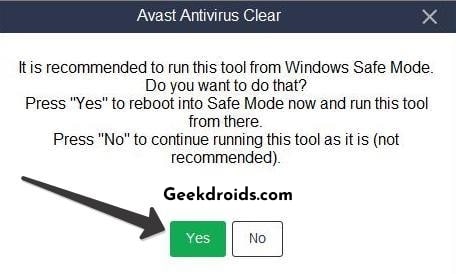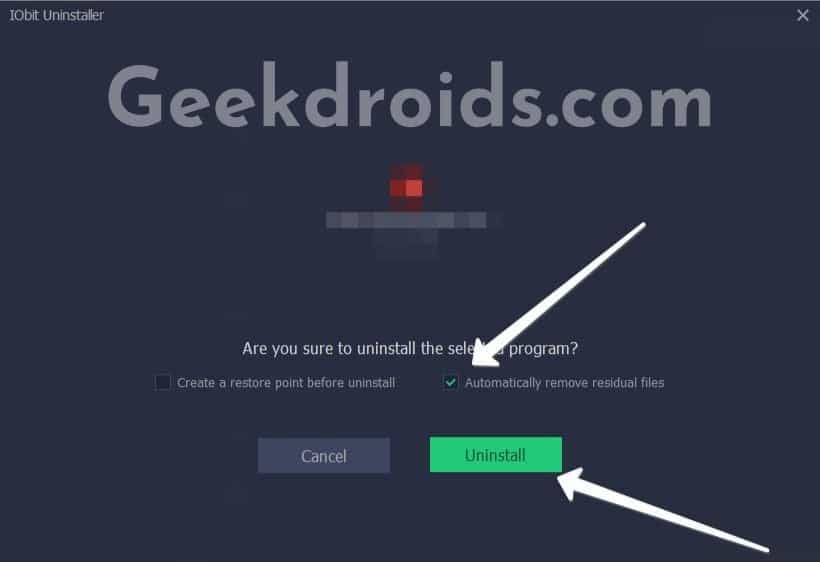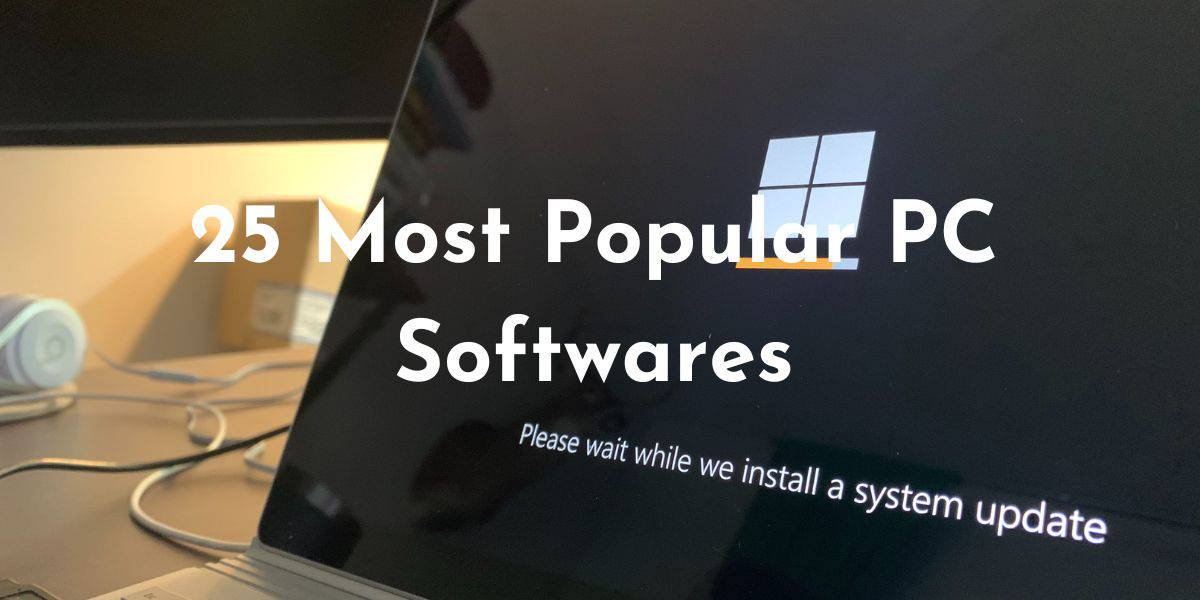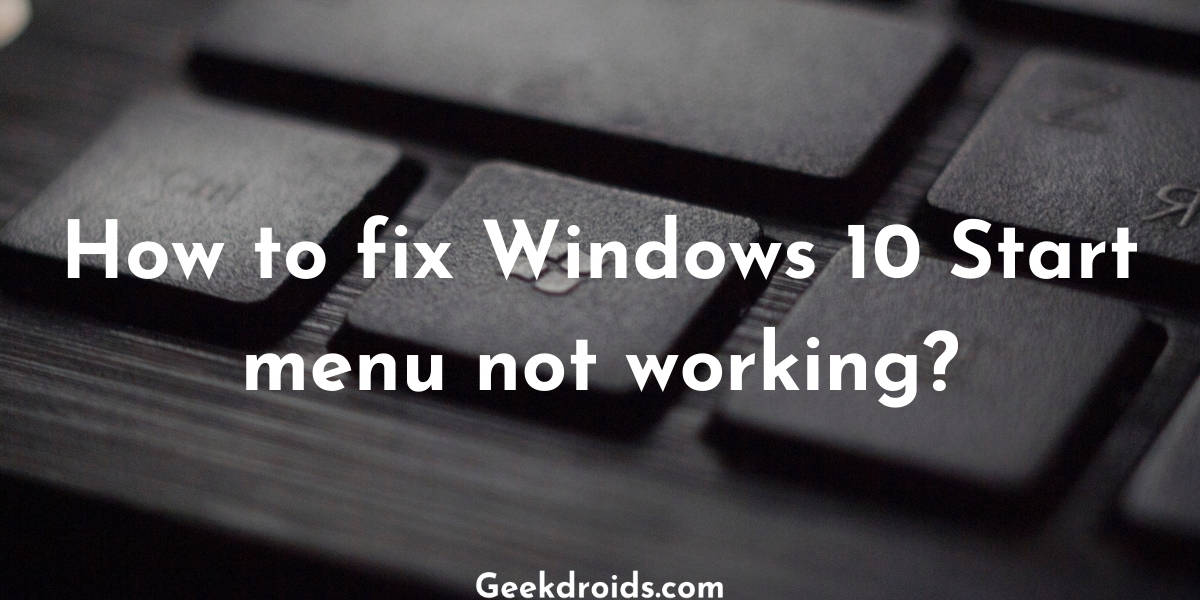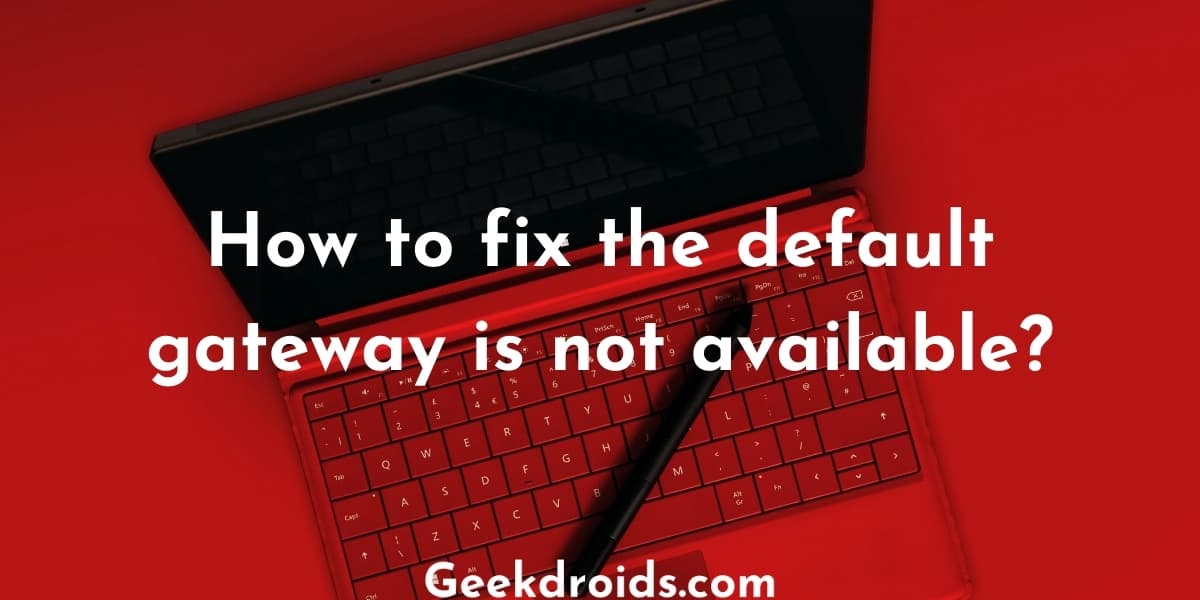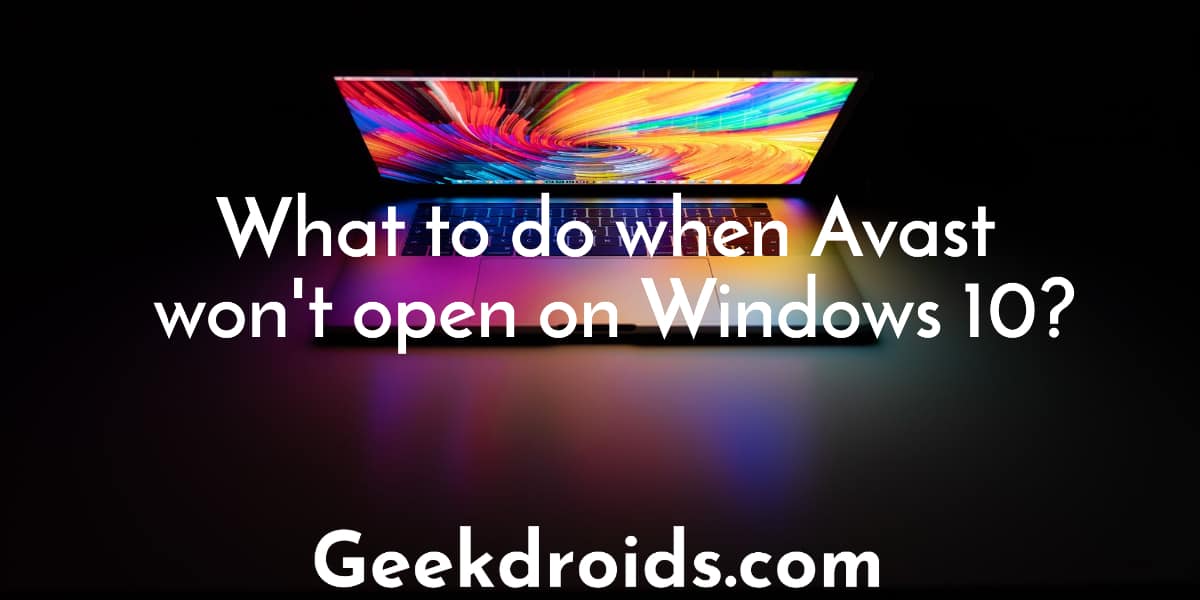Avast is a very famous and well-regarded antivirus used by millions of people all around the world. It is probably the most famous free antivirus out there. It is repeatedly touted as the world’s no 1 free antivirus in various ads run by Avast, clearly many people use them daily.
But it is also a free antivirus and when the product is free you are the product, so there are privacy concerns with these antiviruses all over by most of the users and rightfully so Avast was caught selling customer data, though the company claimed that the data was deidentified but many say that it could be traced back to users.
Also apart from the privacy concerns, the inbuilt Windows Defender has improved remarkably in the last few years and can now function as the default antivirus for most systems therefore rendering free antiviruses like Avast redundant.
How to completely remove Avast?
Page Contents
There are three methods to completely remove Avast from your computer –
- Use the Avast Clear program provided by Avast.
- Use other third party software like IObit uninstaller which deletes all files and folders associated with a program.
- Or use the Windows Control Panel or Settings app to uninstall.
1. Use AvastClear
AvastClear is a utility from Avast which can be used to uninstall the antivirus completely along with all the related data. Here is how to use AvastClear to uninstall Avast from your System –
- First, download the program from here.
- Now right click on the avastclear.exe file and click on ‘Run as administrator’ to run it as administrator.
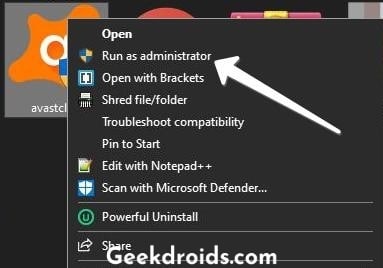
- When prompted for permission press ‘Yes’.
- Now click on the ‘Yes’ button when prompted by the Avast Clear app and then click on ‘Yes’ again and it will boot your system into Safe Mode.
- After Windows has restarted in Safe Mode, select the location of the Avast installed files. If you have installed it in the default location, then no need to change anything as the default location is selected automatically.
- Then careful select the version of the Avast Antivirus that you have installed, after that click on the ‘Uninstall’ button.
- The uninstall process will start now and the program will remove all Avast install files from the system. After it has finished removing all the files, you will be prompted to restart your computer.
- Click on the restart button and after restarting the uninstallation process will be completed. Now you have successfully uninstalled Avast Antivirus.
2. Use IObit Uninstaller
IObit Uninstaller is an awesome 3rd party software that helps uninstall apps from your system completely while simultaneously also clearing out any junk files left over by those programs.
- First, download the IObit Uninstaller from here.
- After it has finished downloading, install the program by following the onscreen instructions as presented by the program.
- Now start the app and search for Avast from the programs list.
- Select it and then click on the Uninstall button.
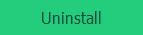
- Then a popup will appear, in it tick the ‘Automatically remove residual files’ option and then click on the final ‘Uninstall’ button.
- Now the program will start uninstalling Avast and if prompted further select the options accordingly by following the on-screen instructions.
- After the program has finished uninstalling and the IObit uninstaller has finished clearing all the residual files, you will see a successfully uninstalled screen like this one below.
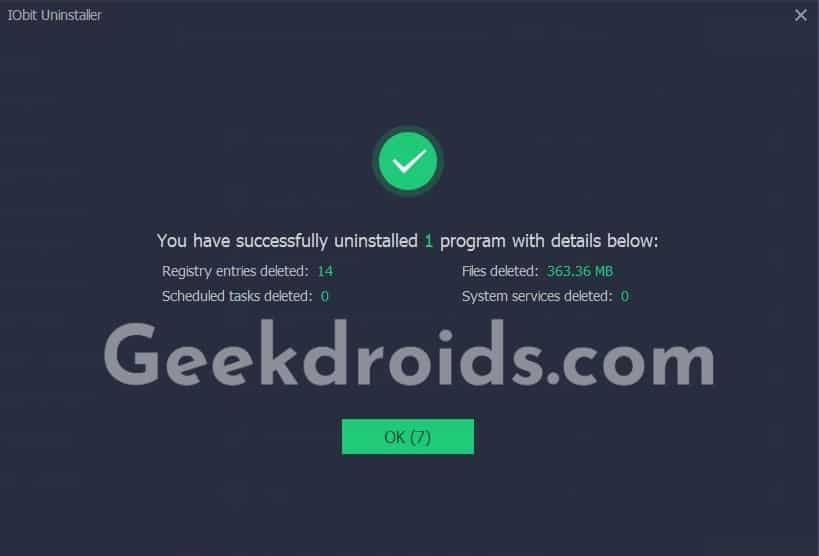
3. Use Control Panel
If you don’t want to use any other software to uninstall Avast, then you can just use the default control panel option to uninstall the antivirus.
- Press the Start button and search ‘Add or remove programs’. Click on the first option.
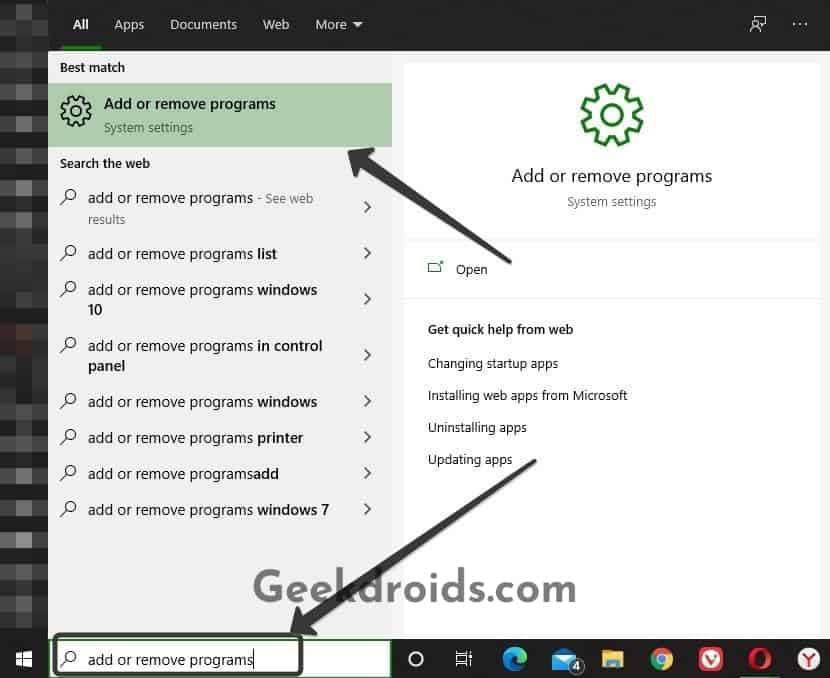
- The Settings app will open up, find the Avast antivirus from the list.
- Select it and then click on the ‘Uninstall’ button.
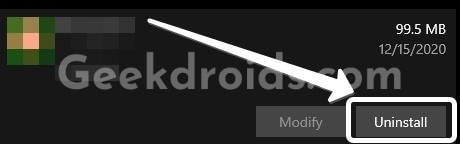
- After this, the inbuilt uninstaller of Avast will open up and select the options accordingly as prompted by the program and the antivirus will be successfully uninstalled.