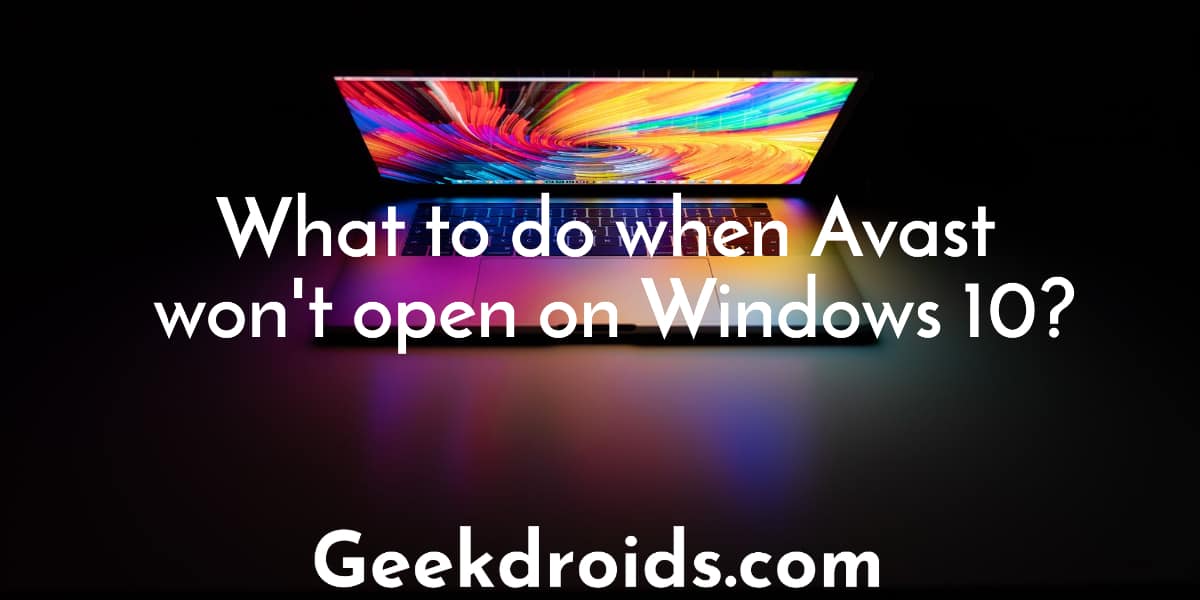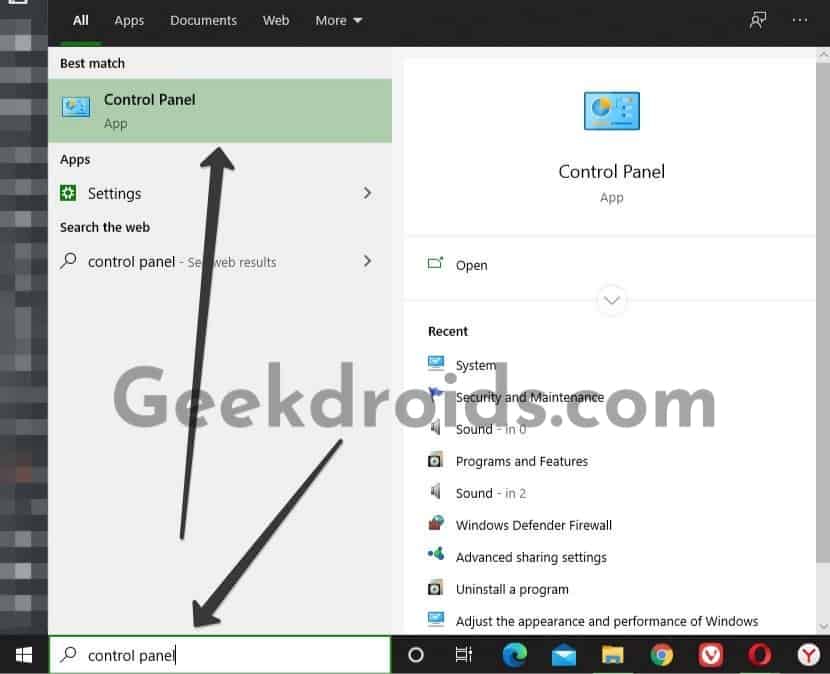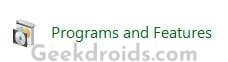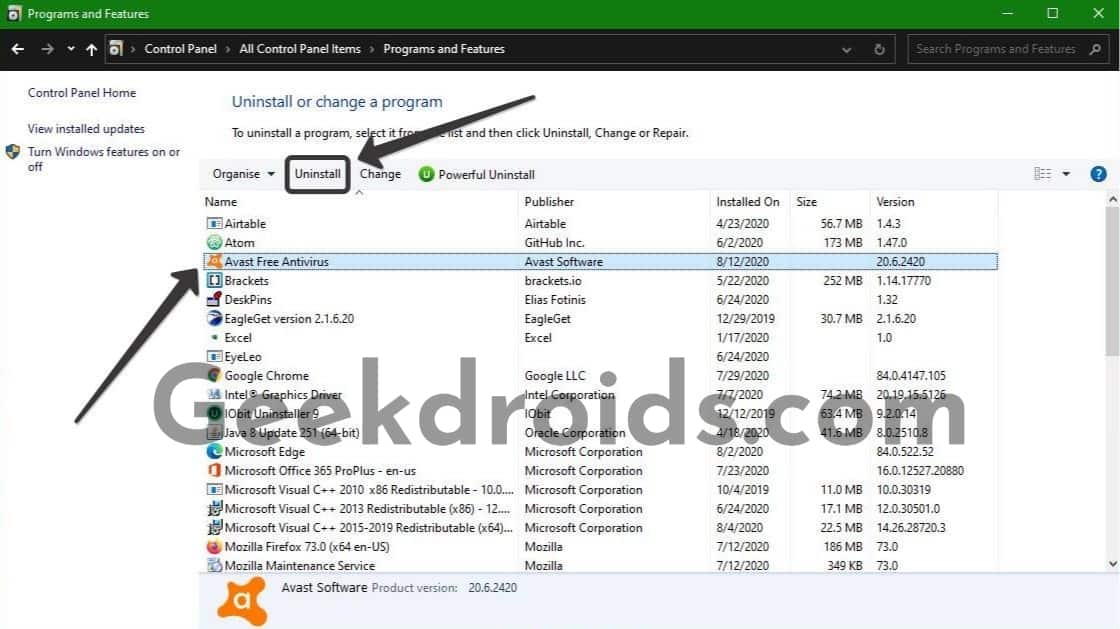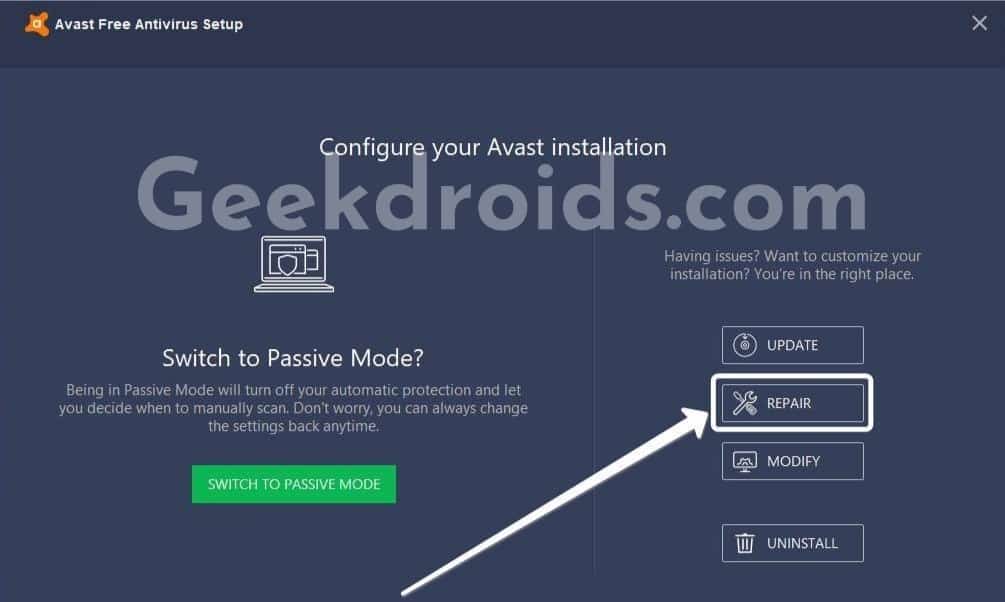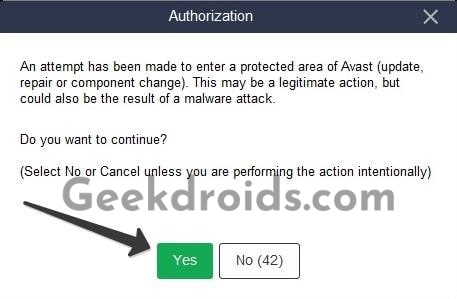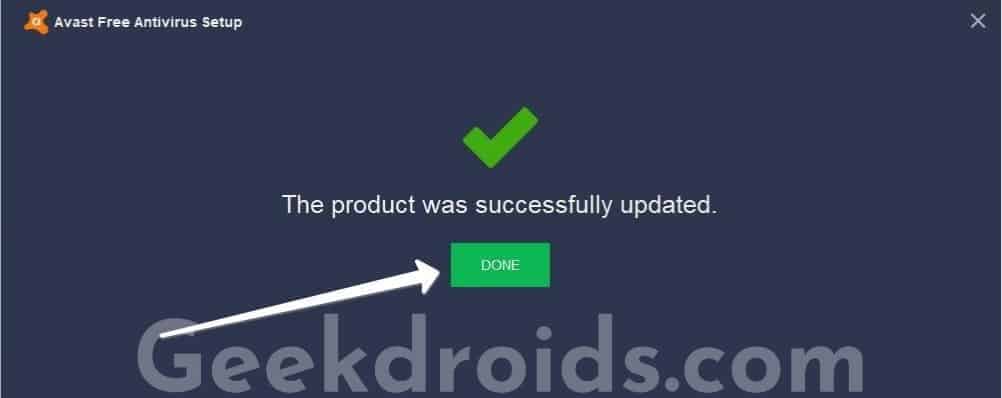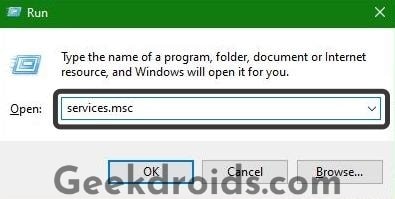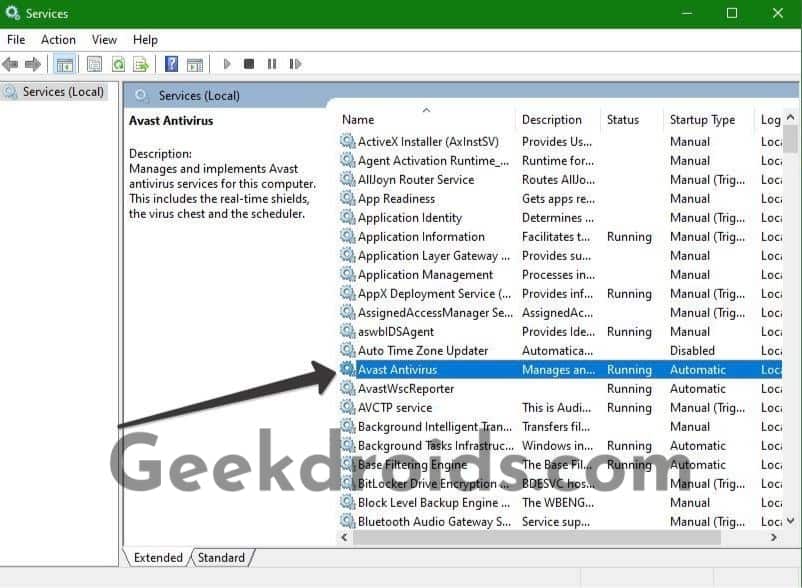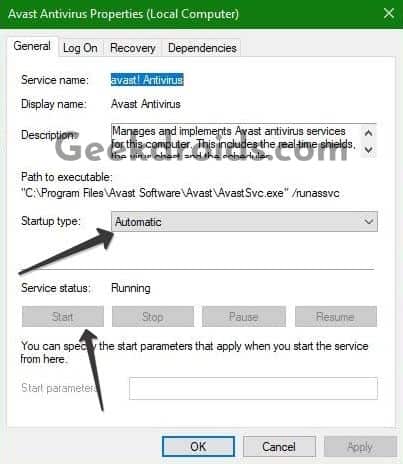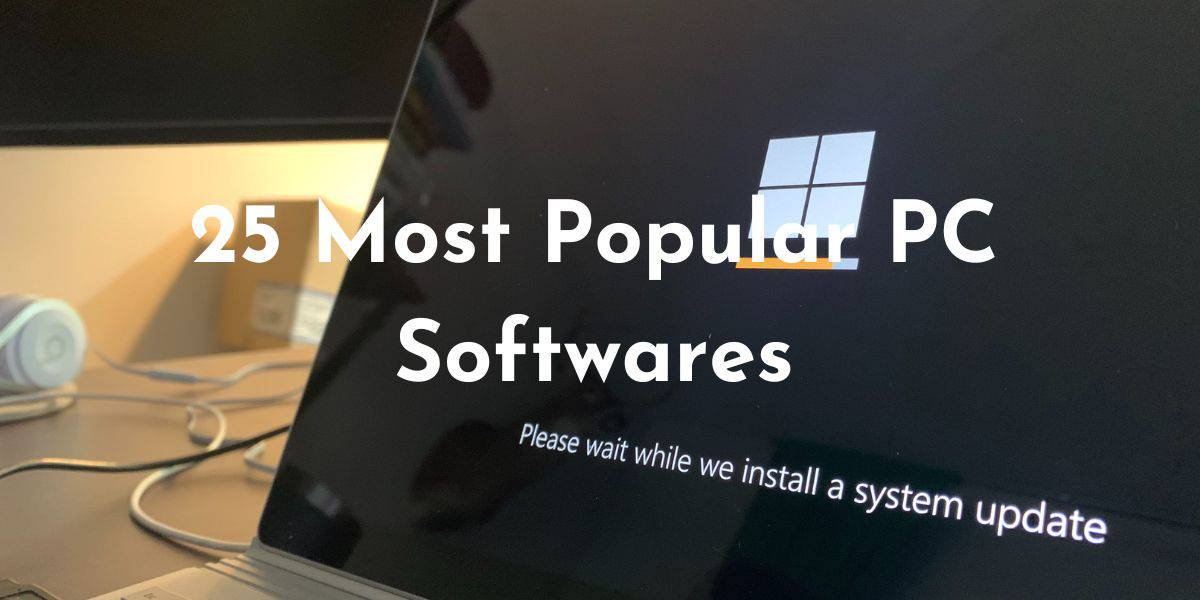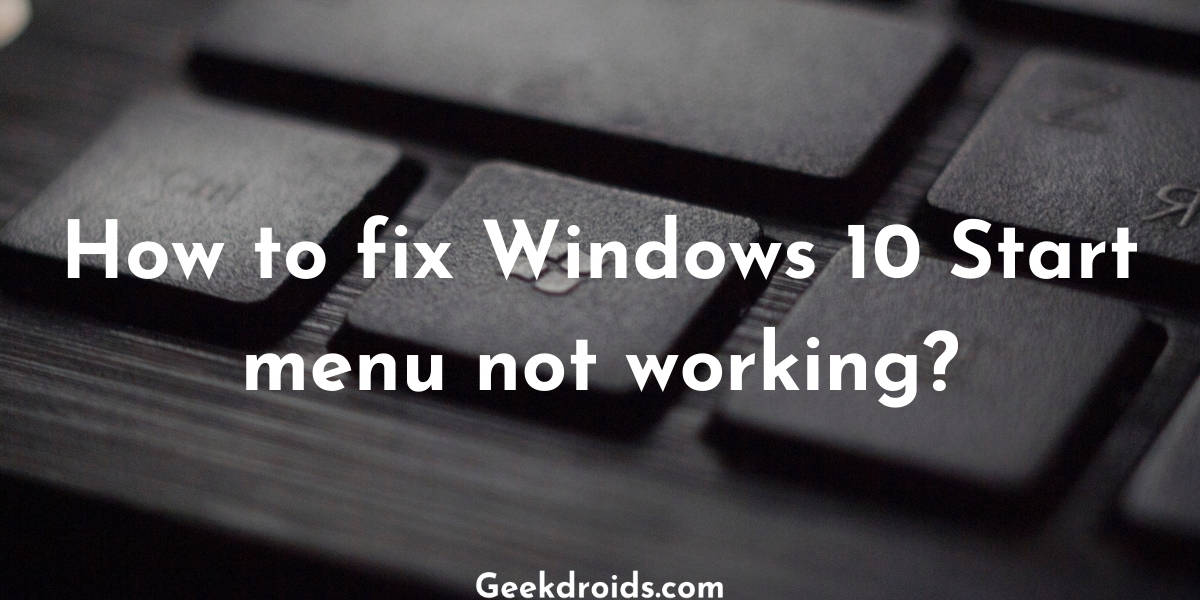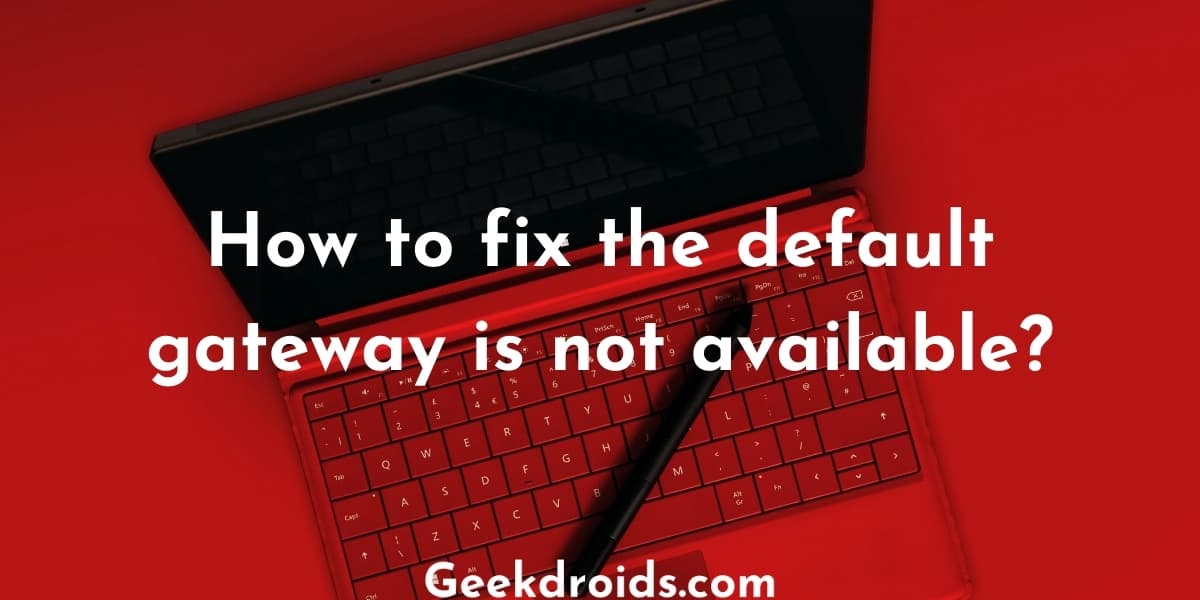Avast is a widely used and famous free antivirus amongst Windows users, which helps them in keeping their devices secure every day from malware and harmful software. But lately, Windows Defender has gotten so much better than it was before that, many users including me have just switched to Windows Defender but today we are here talking about Avast.
There are some users who are complaining that Avast won’t open on their Windows devices and deliberate attempts to open it have failed to result in Avast crashing or just not opening at all. After numerous attempts of the users to fix it, Avast does not seem to be working at all.
What are the reasons for Avast not opening in Windows 10?
Page Contents
There are many varying reasons which can be blamed for Avast not opening but reasons are usually unique to each device. There could be driver problems or conflicts with other applications which might cause Avast to not open or not work.
But the two basic common reasons which are usually responsible for Avast not opening are when Avast important program files get corrupted while updating or while performing some other operation or when the Avast service does not start automatically or when there is some other service or program which is preventing the Avast service from starting automatically.
How to fix Avast not opening?
Before we get into fixing Avast, you need to make sure that you are currently on the latest version of the Avast antivirus, if not update it first and only proceed to the next solutions if updating did not fix your problems. As we mentioned earlier that if the Avast installation files are corrupted or if somehow the Avast antivirus service isn’t able to start then Avast start to misbehave by not working or not opening at all.
Here are some solutions which you can give a try to, which just might fix Avast and you will finally be able to use it normally –
1. Repair Avast Installation
- Open Control Panel from the Start Menu by simply searching for ‘Control Panel’ in the search field.
- Now look for the ‘Programs and Features’ option, if you are unable to find it, change the ‘View by’ option to ‘Large icons’ and you will notice the option.
- Among the programs list locate the Avast antivirus and then click on the Uninstall or Repair option.
- Then as the Avast Uninstaller opens up, you will notice that there are three options for you to choose.
- Click on the ‘Repair’ option, among the three options.
- Next, confirm your action and Avast will start repairing itself.
- After it has successfully repaired itself, click on the ‘Done’ button.
- After that Avast will prompt you to restart your computer to complete the installation, restart it and then after that check it Avast if opening normally.
2. Restart Avast Service
- Open Run by pressing both the Windows key+R simultaneously.
- Then type in ‘services.msc’ in the text field.
- Now locate the Avast antivirus service from the services list. Right-click on it and then click on properties.
- In properties set the ‘Startup type’ to ‘Automatic’.
- Then is the service status is stopped, start the service by click on the start button.
- Restart your computer now and then start Avast again. But if after clicking on the start button you encounter any error, just perform a clean install of the antivirus.
3. Some other solutions
If none of the above solutions seems to have fixed the problem for you then give a try to these –
- Perform a clean install by first uninstalling the antivirus completely using this small application from Avast and then download the latest version of the antivirus and install it following the on-screen instructions. After a clean install, Avast should function normally.
- Update all your system drivers using the Driver Booster app or other similar programs which help you update your device drivers. Sometimes outdated drivers can cause problems and conflicts with other applications.