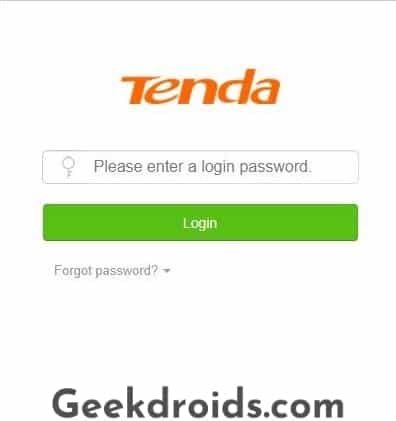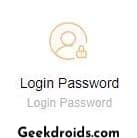Router brands such as Tenda, Netgear, Dlink & TPLink usually use 192.168.0.1 as the gateway and the IP address for the router’s admin panel. The admin panel lets us users manage the different features and settings of the router.
Default 192.168.0.1 Admin Logins
| Username | Password |
|---|---|
| admin | admin |
| none/blank | none/blank |
| admin | password |
| admin | blank |
| blank | admin |
| Admin | blank |
Users can customize and change different settings and aspects of the WiFi router like change the WiFi password, whitelist or blacklist devices from the network, set up MAC filtering, upgrade router firmware and many other settings.
How to log in to 192.168.0.1?
192.168.0.1 is the admin panel address from which you can manage different router settings and let you take complete control of your network. Here’s how you can log into it –
- Type in http://192.168.0.1 and wait for the login page to load.
- Now from type in your username and password. If this is your first time, then check the table above for different default login usernames and passwords.
- Press enter or click on login and if your credentials are correct, then the admin panel will open up.
- From here you can manage the different settings of the router and customize it according to your use.
Configure different settings of your router
There are numerous different settings that can be managed and altered from the router admin panel. Here are examples of some of them –
1. Change WiFi SSID name
The WiFi network name which is visible on our computers and phones can be modified from the router settings.
2. Change Router admin password
Yes, you are able to change the router admin login password from the router settings and the procedure for that has been highlighted later in the article.
3. Change WiFi password
You have the option to also modify the WiFi password through which different devices can connect to your network.
4. Control Access
You can control access to your router and filter which devices can connect to it by their MAC id. You can also create a whitelist of devices with their MAC id which is only allowed to connect to the WiFi network.
5. Update Router Firmware
You are provided with the option to automatically update the router firmware over the air or you can also download directly from the router company’s website and then upload and install it on the router.
6. Setup Parental Controls
There are options for parents to block specific websites or restrict internet access of certain devices during a certain time period.
There are many other options present such as usage statistics, router reset option, option to alter WiFi channel and create a separate guest network for friends.
What does 192.168.0.1 mean on a router?
192.168.0.1 is the IP for the admin panel of a WiFi router. Opening this IP address through a browser while you are connected to WiFi will usually open up the admin panel from where different settings and functions of the router can be managed.
Router brands like Tenda, Dlink and many others use this IP as their address for the admin panel of the router. There are also many other IPs like 192.168.1.1 used by different routers for their admin panel. If you are unaware of it, then this how you find out the router admin address.
How to change 192.168.0.1 admin password?
If you have forgotten the username and password, then you check the manual of your router where it will be mentioned or you can refer to the table above for sample usernames and passwords which might work.
But if you know your 192.168.0.1 admin password and you want to set a stronger one, then you can go to your system settings on the admin panel and there you will find an option to change your login password. Enter your current password and then enter a new strong password twice and then save it.
Now you can log in with your much secure and stronger router admin password.
How to reset router admin password?
If you have forgotten your credentials then you can use the small reset key or button behind your router to completely reset your router or you can refer to your router manual and know the necessary steps required in order to reset your router admin password.
What to do when unable to access 192.168.0.1?
If you are unable to access 192.168.0.1 on your web browser then try the following fixes –
- Clear your web browser cache by going to your browser’s settings.
- Check if you are using the correct IP to access the admin panel, there are many other IPs that are used by different routers. Try checking with ipconfig to find out your default gateway.
- Try accessing it in incognito mode of your browser or try a completely different browser.
- Make sure that you are connected to the correct wifi network.