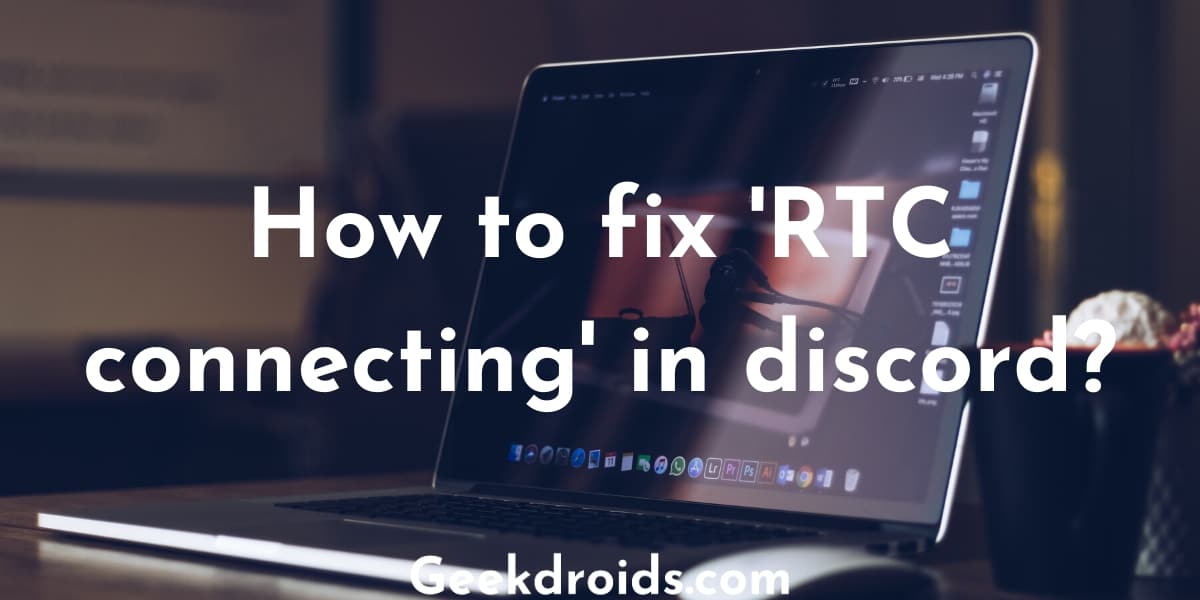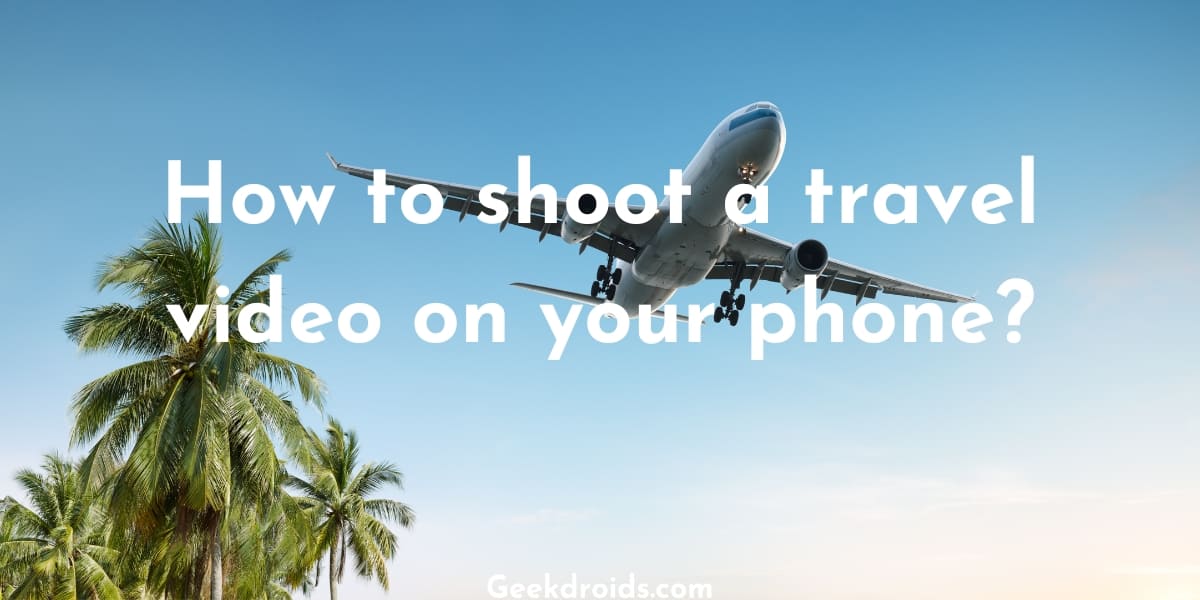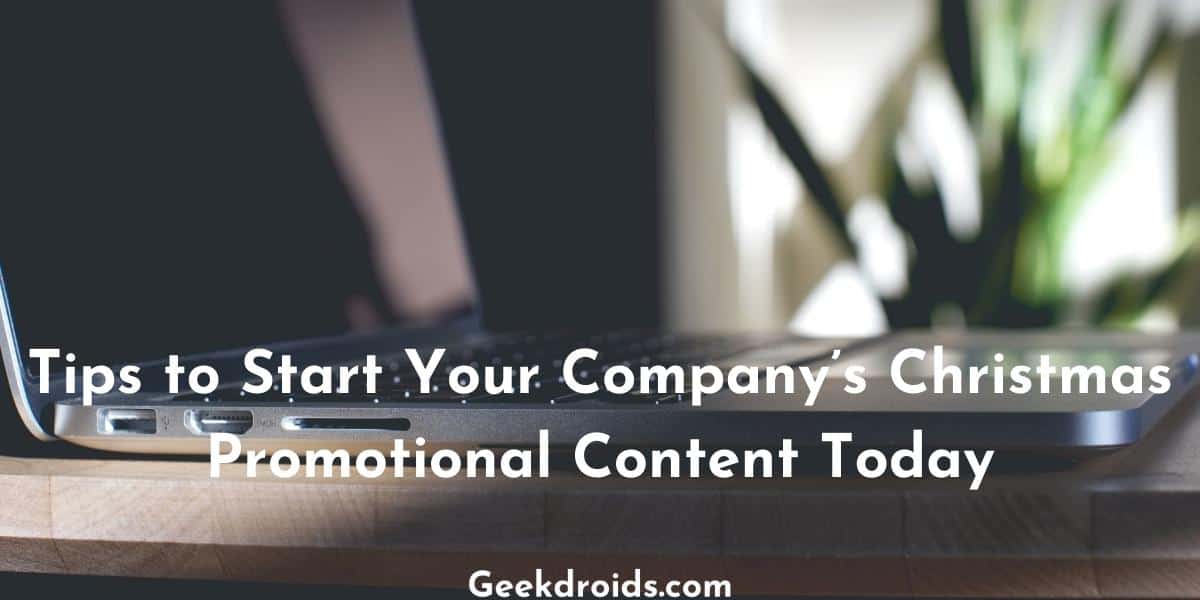Discord best described by themselves is a new way to chat with your communities and friends. Discord is a VoIP freeware application which is designed to create communities primarily for gamers but now people from all kinds of business and lifestyles use it. As of 2019, they claim to have over 250 million users on their software.
There are some problems that discord does occasionally run into when it is being used inside browsers and one those problem is discord gets stuck on ‘RTC connecting’. Sometimes users even face this problem on the desktop application of discord too.
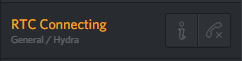
Why does discord say RTC connecting?
Page Contents
Discord uses RTC or real-time chat service to provide the ability to chat with other users but if it is stuck on connecting then you won’t be able to voice chat with your friends. There could problems in your network or your discord settings could have been misconfigured or your firewall might be blocking discord connections.
How to fix RTC connecting in discord?
Here are the different solutions you can try when discord is stuck on RTC connecting –
1. Reboot all devices
All the devices that you are using as your computer/laptop, your wifi router and if you have a modem, then restart them all. Restarting devices usually fixes a wide range of troubles which we face with our devices and restarting your devices should fix discord which is stuck on RTC connecting, as it did for many others.
2. Check your Firewall
In your Windows Firewall settings check if the discord app or the web browser is being blocked, if yes then whitelist the discord app or the web browser whichever you are using. IF you are using an anti-virus then whitelist the apps in its firewall too.
3. Check your VPN
If you are using a VPN to access discord, then make sure that the VPN supports UDP protocol connections because that’s what discord uses to connect to its servers. If your VPN does not support UDP connections, then use a different VPN or stop using VPNs at all.
4. Check if Discord is blocked
If you are using public wifi or your school/college wifi and your discord is stuck on RTC connecting, then you need to check if the network administrator has blocked connections to discord. Many educational institutions do this to discourage gaming among its students, so ask around and make sure discord is not blocked.
5. Change voice region from settings
The particular chat room in which you are stuck on RTC connecting if you are the admin of that room then go to your chatroom settings and change the voice region to a different one. Changing the voice region to a different region has fixed the issue for many users.
In order to change your chatroom’s voice region, go to Server Settings and then change the server region and then try again.
6. Disable QOS from the settings
If none of the above solutions fixed this problem for you, then you can try this last-ditch attempt. QoS short for Quality of Service High Packet Priority can be turned off from your user settings. In your user settings, under Voice & Video, turn off ‘Enable Quality of Service High Packet Priority’.
Lastly, if nothing worked for you, then open this website and check if any errors pop up in it. If yes then search about that error and how to fix it.