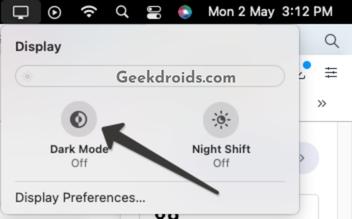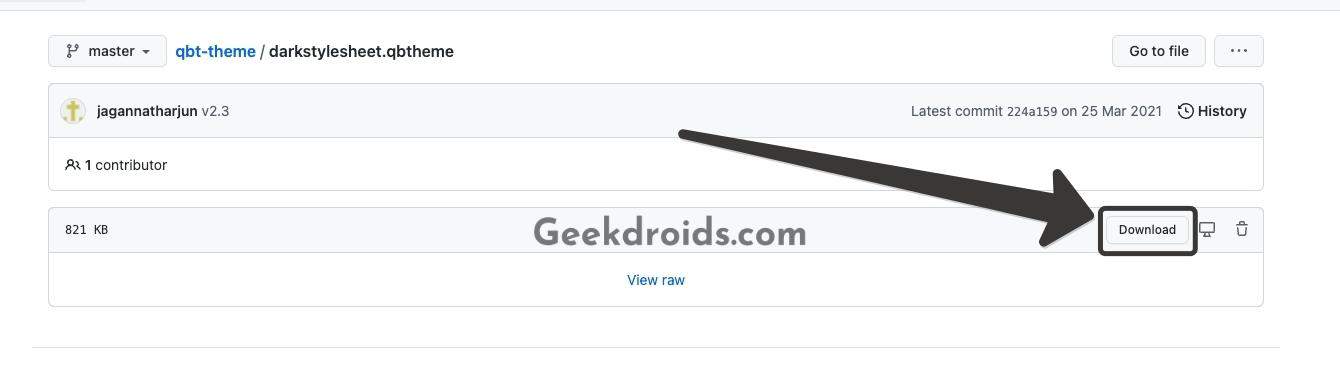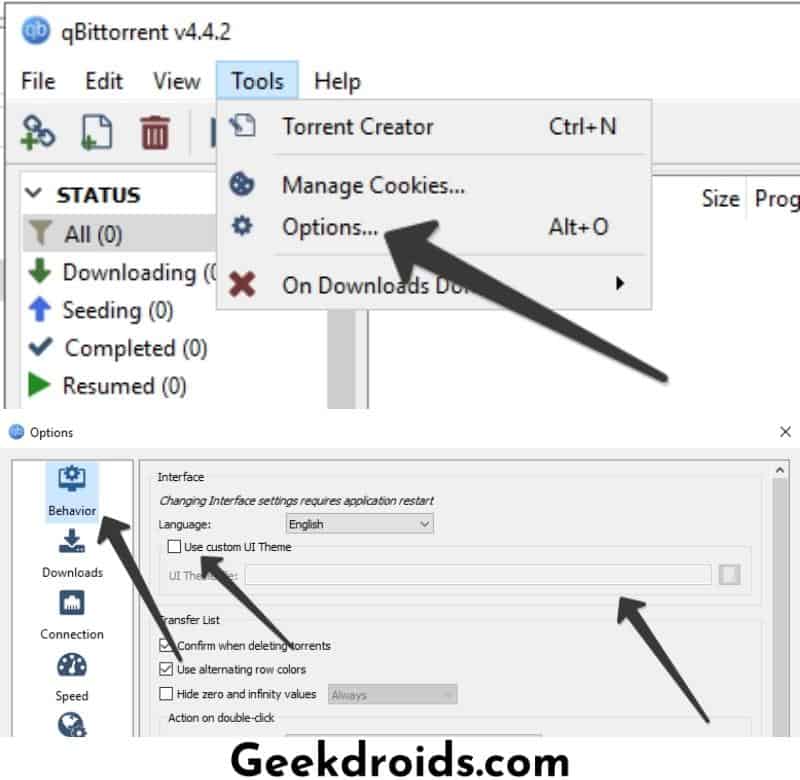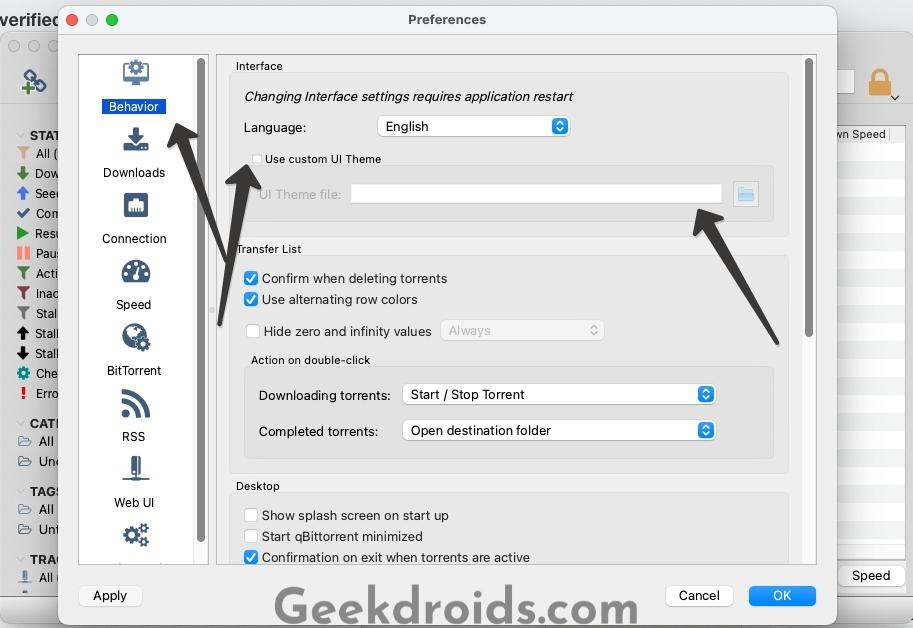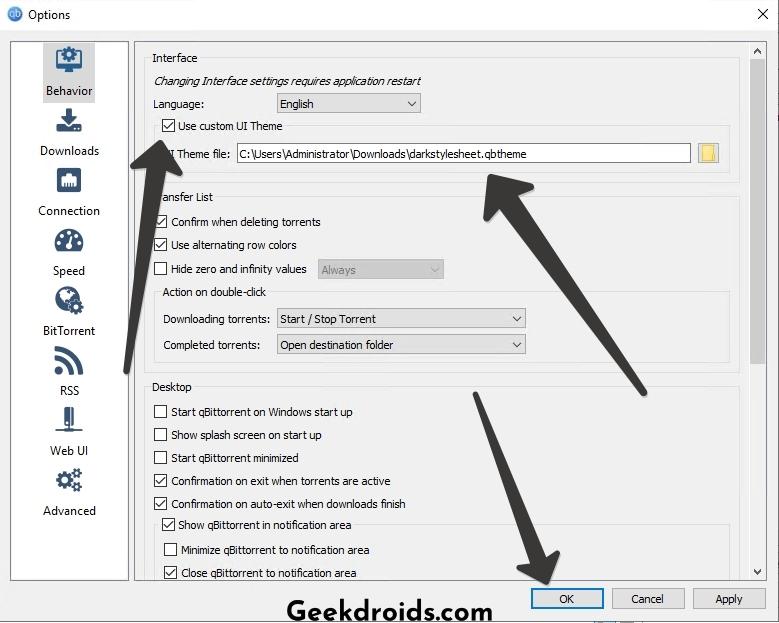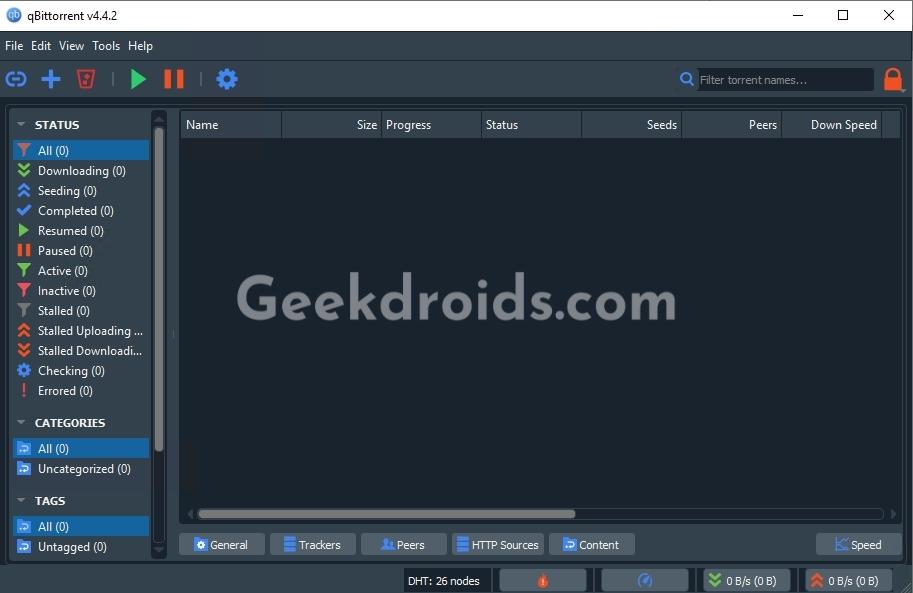Qbittorrent is a fantastic BitTorrent client which is quick, intuitive and completely malware-free. It has a niche of users, mainly people who don’t like ads and want a lightweight torrent downloader client.
The default theme of qbittorrent is white, and it can get a bit overwhelming when you are using it at night; a darker theme would surely be better.
There are many different dark themes available for qbittorrent; almost all are open source and can be downloaded from GitHub or Gitlab. There are themes available like Dracula theme, qbittorrent dark theme and qbt-theme.
How to use qBittorrent themes?
Here’s how you can set up themes inside qBittorrent –
- First, you need to download the .qbtheme file, which is the theme configuration file.
- To download it click on the .qbtheme file in the repository, and on the next page, click on the download button. Please keep it in a folder where it will stay secure and won’t be deleted accidentally.
- Now on Windows, open the qBittorrent app and then open the Tools, then options and click on custom ui theme option right at.
- On Mac, you will find the option under Qbittorrent, then Preferences. Click on Behaviour then and tick the ‘Use custom UI theme‘ option.
- Now browse and find the folder in which the .qbtheme file is located and then apply it and save.
- Now quit the qbittorrent app and reopen it, and it will open with the dark theme.
There are also many different colour themes available in the qbittorrent dark theme repository at Github, and there is even a darker theme available at the qbt-theme Github repository.
Alternatively, if you are on a Mac, you can use the dark mode option of the system, and the app will turn into dark mode without any of the steps from above.